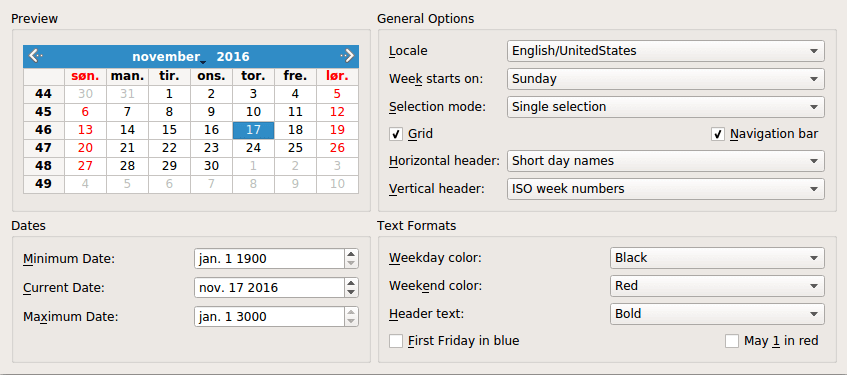「Qt Widget中文示例指南」如何实现一个日历?(二)
Qt 是目前最先进、最完整的跨平台C++开发工具。它不仅完全实现了一次编写,所有平台无差别运行,更提供了几乎所有开发过程中需要用到的工具。如今,Qt已被运用于超过70个行业、数千家企业,支持数百万设备及应用。
本文中的CalendarWidget示例展示了QCalendarWidget的用法。在上文中(点击这里回顾>>)我们主要介绍了创建日历的关键部件QCalendarWidget的属性、Window类定义等,本节就继续介绍Window类的实现,请继续关注我们哟~
QCalendarWidget一次显示一个日历月,并允许用户选择一个日期。日历由四个组件组成:一个允许用户更改显示月份的导航栏、一个网格、其中每个单元格表示一个月中的一天,以及两个显示星期名称和星期数字的标题。
点击获取Qt Widget组件下载(Q技术交流:166830288)
Window类实现
我们从组合框上的周开始设置开始,此组合框控制哪一天应显示为一周的第一天。
QComboBox类允许我们将用户数据作为QVariant附加到每个项目,稍后可以使用QComboBox的itemData()函数检索数据。QVariant不直接支持Qt::DayOfWeek数据类型,但它支持int,c++会很乐意将任何enum值转换为int。
...
connect(localeCombo, &QComboBox::currentIndexChanged,
this, &Window::localeChanged);
connect(firstDayCombo, &QComboBox::currentIndexChanged,
this, &Window::firstDayChanged);
connect(selectionModeCombo, &QComboBox::currentIndexChanged,
this, &Window::selectionModeChanged);
connect(gridCheckBox, &QCheckBox::toggled,
calendar, &QCalendarWidget::setGridVisible);
connect(navigationCheckBox, &QCheckBox::toggled,
calendar, &QCalendarWidget::setNavigationBarVisible);
connect(horizontalHeaderCombo, &QComboBox::currentIndexChanged,
this, &Window::horizontalHeaderChanged);
connect(verticalHeaderCombo, &QComboBox::currentIndexChanged,
this, &Window::verticalHeaderChanged);
...在创建了小部件之后,我们连接信号和插槽,将组合框连接到Window的私有槽或QComboBox提供的公共槽。
...
firstDayChanged(firstDayCombo->currentIndex());
selectionModeChanged(selectionModeCombo->currentIndex());
horizontalHeaderChanged(horizontalHeaderCombo->currentIndex());
verticalHeaderChanged(verticalHeaderCombo->currentIndex());
}在函数的最后,我们调用更新日历的槽,以确保QCalendarWidget在启动时与其他小部件同步。
现在让我们看一下createDatesGroupBox()私有函数:
void Window::createDatesGroupBox()
{
datesGroupBox = new QGroupBox(tr("Dates"));
minimumDateEdit = new QDateEdit;
minimumDateEdit->setDisplayFormat("MMM d yyyy");
minimumDateEdit->setDateRange(calendar->minimumDate(),
calendar->maximumDate());
minimumDateEdit->setDate(calendar->minimumDate());
minimumDateLabel = new QLabel(tr("&Minimum Date:"));
minimumDateLabel->setBuddy(minimumDateEdit);
currentDateEdit = new QDateEdit;
currentDateEdit->setDisplayFormat("MMM d yyyy");
currentDateEdit->setDate(calendar->selectedDate());
currentDateEdit->setDateRange(calendar->minimumDate(),
calendar->maximumDate());
currentDateLabel = new QLabel(tr("&Current Date:"));
currentDateLabel->setBuddy(currentDateEdit);
maximumDateEdit = new QDateEdit;
maximumDateEdit->setDisplayFormat("MMM d yyyy");
maximumDateEdit->setDateRange(calendar->minimumDate(),
calendar->maximumDate());
maximumDateEdit->setDate(calendar->maximumDate());
maximumDateLabel = new QLabel(tr("Ma&ximum Date:"));
maximumDateLabel->setBuddy(maximumDateEdit);在这个函数中,我们创建最小日期、最大日期和当前日期编辑器小部件,它们控制日历的最小日期、最大日期和所选日期。日历的最小和最大日期已经在createPrivewGroupBox()中设置;然后可以将小部件的默认值设置为日历值。
connect(currentDateEdit, &QDateEdit::dateChanged,
calendar, &QCalendarWidget::setSelectedDate);
connect(calendar, &QCalendarWidget::selectionChanged,
this, &Window::selectedDateChanged);
connect(minimumDateEdit, &QDateEdit::dateChanged,
this, &Window::minimumDateChanged);
connect(maximumDateEdit, &QDateEdit::dateChanged,
this, &Window::maximumDateChanged);
...
}我们将currentDateEdit的dateChanged()信号直接连接到日历的setSelectedDate()插槽,当日历所选日期发生更改时,无论是由于用户操作还是通过编程方式,selectedDateChanged()槽都会更新Current date编辑器。我们还需要在用户更改最小日期和最大日期编辑器时做出反应。
下面是createTextFormatsGroup()函数:
void Window::createTextFormatsGroupBox()
{
textFormatsGroupBox = new QGroupBox(tr("Text Formats"));
weekdayColorCombo = createColorComboBox();
weekdayColorCombo->setCurrentIndex(
weekdayColorCombo->findText(tr("Black")));
weekdayColorLabel = new QLabel(tr("&Weekday color:"));
weekdayColorLabel->setBuddy(weekdayColorCombo);
weekendColorCombo = createColorComboBox();
weekendColorCombo->setCurrentIndex(
weekendColorCombo->findText(tr("Red")));
weekendColorLabel = new QLabel(tr("Week&end color:"));
weekendColorLabel->setBuddy(weekendColorCombo);我们使用createColorCombo()来设置工作日颜色和周末颜色组合框,它实例化了一个QComboBox,并用颜色(“红色”、“蓝色”等)填充它。
headerTextFormatCombo = new QComboBox;
headerTextFormatCombo->addItem(tr("Bold"));
headerTextFormatCombo->addItem(tr("Italic"));
headerTextFormatCombo->addItem(tr("Plain"));
headerTextFormatLabel = new QLabel(tr("&Header text:"));
headerTextFormatLabel->setBuddy(headerTextFormatCombo);
firstFridayCheckBox = new QCheckBox(tr("&First Friday in blue"));
mayFirstCheckBox = new QCheckBox(tr("May &1 in red"));Header Text Format组合框允许用户更改用于水平和垂直标题的文本格式(粗体、斜体或普通),蓝色的First Friday和红色的May 1复选框会影响特定日期的呈现。
connect(weekdayColorCombo, &QComboBox::currentIndexChanged,
this, &Window::weekdayFormatChanged);
connect(weekdayColorCombo, &QComboBox::currentIndexChanged,
this, &Window::reformatCalendarPage);
connect(weekendColorCombo, &QComboBox::currentIndexChanged,
this, &Window::weekendFormatChanged);
connect(weekendColorCombo, &QComboBox::currentIndexChanged,
this, &Window::reformatCalendarPage);
connect(headerTextFormatCombo, &QComboBox::currentIndexChanged,
this, &Window::reformatHeaders);
connect(firstFridayCheckBox, &QCheckBox::toggled,
this, &Window::reformatCalendarPage);
connect(mayFirstCheckBox, &QCheckBox::toggled,
this, &Window::reformatCalendarPage);篇幅有限,更多内容持续关注,下期见~
Qt Widget组件推荐
- QtitanRibbon - Ribbon UI组件:是一款遵循Microsoft Ribbon UI Paradigm for Qt技术的Ribbon UI组件,QtitanRibbon致力于为Windows、Linux和Mac OS X提供功能完整的Ribbon组件。
- QtitanChart - Qt类图表组件:是一个C ++库,代表一组控件,这些控件使您可以快速地为应用程序提供漂亮而丰富的图表。
- QtitanDataGrid - Qt网格组件:提供了一套完整的标准 QTableView 函数和传统组件无法实现的独特功能。使您能够将不同来源的各类数据加载到一个快速、灵活且功能强大的可编辑网格中,支持排序、分组、报告、创建带状列、拖放按钮和许多其他方便的功能。
- QtitanDocking:允许您像 Visual Studio 一样为您的伟大应用程序配备可停靠面板和可停靠工具栏。黑色、白色、蓝色调色板完全支持 Visual Studio 2019 主题!