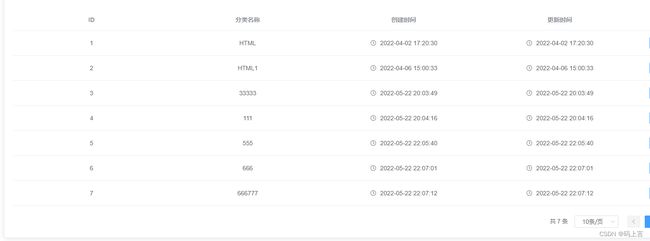Spring Boot + vue-element 开发个人博客项目实战教程(二十、登录日志、用户、分类管理页面开发)
⭐ 作者简介:码上言
⭐ 代表教程:Spring Boot + vue-element 开发个人博客项目实战教程
⭐专栏内容:零基础学Java、个人博客系统
学习讨论群:530826149
项目部署视频
https://www.bilibili.com/video/BV1sg4y1A7Kv/?vd_source=dc7bf298d3c608d281c16239b3f5167b
文章目录
-
- 项目部署视频
- 前言
- 一、登录日志页面
-
- 1、设置api
- 2、页面
- 二、路由管理
-
- (1)用户管理路由
- (2)公告管理路由
- (3)标签管理
- (4)分类管理
- (5)文章管理
- 三、分类管理
-
- 1、创建api
- 2、分类列表
- 3、添加和修改
- 4、删除
- 四、用户功能
-
- 1、列表
- 2、删除
- 3、添加和修改
前言
有小伙伴开始催更了,最近我也在补充知识,我在有空的时候重新学习下Redis,有想要学的小伙伴可以来找我要笔记,后期看情况要不要分享出来,对于这个教程最基本的后端写完了,我们再搞搞前端争取快点结束掉,然后还是去重点搞java,目录我列了一些。
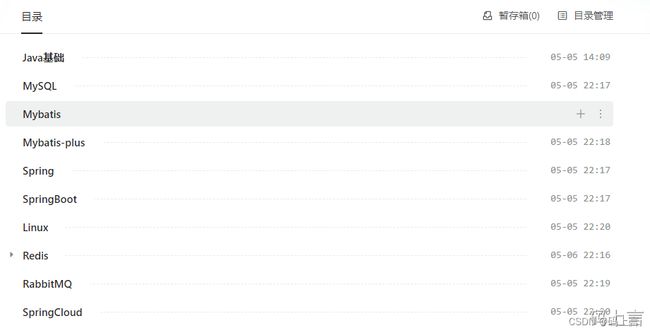
一、登录日志页面
上一篇我们只完成了操作日志的页面,我们首先完成剩下的登录日志。这个和我们操作日志的页面基本上差不多,我们的日志数据不支持删除,只能后台数据库进行删除。
1、设置api
在src/api文件下找到operation.js文件,和操作日志一个,我们加一个请求的接口,这里和我们后台写的接口地址保持一致。
export function fetchLoginLogList(query) {
return request({
url: '/log/loginOperationLog/list',
method: 'post',
data: query
})
}
由于我们一开始就设置了这个的路由,所以我们现在就直接去画页面。
2、页面
在src/views/operation目录下,找到loginlog.vue,如果没有你就新建一个。以下是全部的代码,这里基本上和操作日志的页面一样,就改了一些展示的内容。
<template>
<el-card class="box-card">
<!-- 设置标题登录日志 -->
<div slot="header" class="clearfix">
<span>登录日志</span>
</div>
<el-table v-loading="listLoading" :data="list" fit highlight-current-row style="width: 98%; margin-top:30px;">
<el-table-column align="center" label="ID" >
<template slot-scope="scope">
<span>{{ scope.row.id }}</span>
</template>
</el-table-column>
<el-table-column align="center" label="登录账号">
<template slot-scope="scope">
<span>{{ scope.row.loginName}}</span>
</template>
</el-table-column>
<el-table-column align="center" label="登录IP">
<template slot-scope="scope">
<span>{{ scope.row.ipAddress}}</span>
</template>
</el-table-column>
<el-table-column align="center" label="登录地点">
<template slot-scope="scope">
<span>{{ scope.row.loginLocation}}</span>
</template>
</el-table-column>
<el-table-column align="center" label="浏览器类型">
<template slot-scope="scope">
<span>{{ scope.row.browserType}}</span>
</template>
</el-table-column>
<el-table-column align="center" label="操作系统">
<template slot-scope="scope">
<span>{{ scope.row.os}}</span>
</template>
</el-table-column>
<el-table-column align="center" label="登录状态">
<template slot-scope="scope">
<el-tag :type="tagType(scope.row.loginStatus)">
{{ map[scope.row.loginStatus ] }}
</el-tag>
</template>
</el-table-column>
<el-table-column align="center" label="操作系统">
<template slot-scope="scope">
<span>{{ scope.row.createTime}}</span>
</template>
</el-table-column>
</el-table>
<!-- 分页 -->
<el-pagination
class="pagination-container"
background
@size-change="handleSizeChange"
@current-change="handleCurrentChange"
:current-page="this.listQuery.pageNum"
:page-size="this.listQuery.pageSize"
:total="count"
:page-sizes="[10, 20, 30]"
layout="total, sizes, prev, pager, next, jumper"
/>
</el-card>
</template>
<script>
import { fetchLoginLogList } from '@/api/operation'
export default {
name: 'LoginOperationlog',
created() {
this.getList()
},
data() {
return {
list: null,
listLoading: true,
count: 0,
listQuery: {
pageNum: 1,
pageSize: 10
},
map: {
0: '登录成功',
1: '登录失败'
}
}
},
methods: {
getList() {
this.listLoading = true
var body = this.listQuery;
fetchLoginLogList({body}).then(response => {
this.list = response.data.result
this.count = response.data.totalSize
this.listLoading = false
})
},
handleSizeChange(pageSize) {
this.listQuery.pageSize = pageSize
this.getList()
},
handleCurrentChange(pageNum) {
this.listQuery.pageNum = pageNum
this.getList()
}
},
computed: {
tagType() {
return function(type) {
switch (type) {
case 0:
return "success";
case 1:
return "warning";
}
};
}
}
}
</script>
<style rel="stylesheet/scss" lang="scss" scoped>
.pagination-container {
float: right;
margin-top: 1.25rem;
margin-bottom: 1.25rem;
}
.box-card {
width: 98%;
margin: 1%;
}
.clearfix:before,
.clearfix:after {
display: table;
content: "";
}
.clearfix:after {
clear: both
}
.clearfix span {
font-weight: 600;
}
</style>
这里只说一下登录的状态页面展示,我们后台返回前端的数据是登录成功状态为0,失败为1,所以我在前端判断了一下这个状态的展示,使得页面更加的美观。
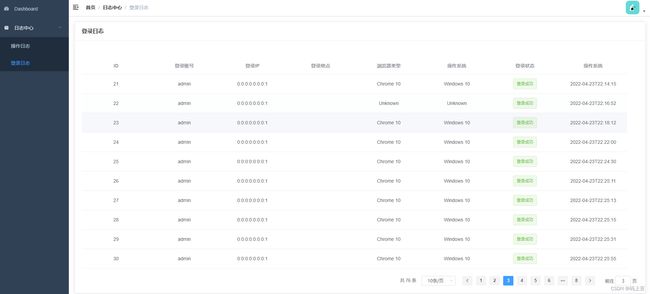
写到这里,我们的登录页面基本上完成了,此时日志中心也基本上完成。我们打开页面会看到这个时间有点小问题,后端返回过来的时间都带着T,这个影响我们数据的直观,所以我们在后台处理一下,只需要一个注解即可。
我们在实体类的时间上加上一下注解:
/**
* 创建时间
*/
@JsonFormat(timezone = "GMT+8",pattern="yyyy-MM-dd HH:mm:ss")
private LocalDateTime createTime;
将操作日志和登录日志的时间都加上,重启项目即可。
二、路由管理
我想了一下接下来的开发流程,我先把整个的路由补充完整,让整个项目的框架搭起来,功能都列举出来,到时候我们直接在对应的页面中添加即可。
首先打开src/router目录,然后打开index.js。
(1)用户管理路由
用户管理下面我们主要分两个子菜单,一个是用户列表,这个页面里包含了对用户的增删改查操作。另一个子菜单是个人简介,这里可以自由发挥,可以写写自己的介绍等。这里的icon图表可以去阿里的矢量图库中去下载。然后放到icons/svg目录下。
{
path: '/user',
component: Layout,
redirect: '/user/list',
name: 'User',
meta: { title: '用户管理', icon: 'user' },
children: [
{
path: 'list',
name: 'UserList',
component: () => import('@/views/user/list'),
meta: { title: '用户列表', icon: 'user' }
},
{
path: 'introduction',
name: 'Introduction',
component: () => import('@/views/user/introduction'),
meta: { title: '个人介绍', icon: 'jieshao' }
},
]
},
然后我们在对应的目录下(/src/views)新建一个user文件夹,然后新建一个list.vue和introduction.vue文件。
先将以下代码填充进去,看下页面是否有数据即可。
<template>
<div>
用户管理
</div>
</template>
<script>
export default {
name: 'UserList',
}
</script>
<style rel="stylesheet/scss" lang="scss" scoped>
</style>
(2)公告管理路由
接下来再创建公告的路由管理,和上面的用户一致,先写路由。
{
path: '/notice',
component: Layout,
redirect: '/notice/list',
name: 'Notice',
meta: { title: '公告管理', icon: 'notice' },
children: [
{
path: 'list',
name: 'NoticeList',
component: () => import('@/views/notice/list'),
meta: { title: '公告列表', icon: 'notice' }
},
{
path: 'add',
name: 'AddNotice',
component: () => import('@/views/notice/add'),
meta: { title: '发布公告', icon: 'fabu' }
},
]
},
然后我们在对应的目录下(/src/views)新建一个notice文件夹,然后新建一个list.vue和add.vue文件。里面还是用上边用户的模板先填充即可。
(3)标签管理
{
path: '/tag',
component: Layout,
redirect: '/tag/list',
name: 'Tag',
meta: { title: '标签管理', icon: 'biaoqian' },
children: [
{
path: 'list',
name: 'TagList',
component: () => import('@/views/tag/list'),
meta: { title: '标签管理', icon: 'biaoqian' }
},
]
},
然后在新建一个标签管理的目录,参照上边的方式。新建一个tag文件夹,然后建一个list.vue即可。
(4)分类管理
{
path: '/categories',
component: Layout,
redirect: '/categories/list',
name: 'Categories',
meta: { title: '分类管理', icon: 'fenlei' },
children: [
{
path: 'list',
name: 'CategoriesList',
component: () => import('@/views/categories/list'),
meta: { title: '分类管理', icon: 'fenlei' }
},
]
},
然后再新建一个tag文件夹,然后建一个list.vue即可。
(5)文章管理
{
path: '/articles',
component: Layout,
redirect: '/articles/list',
name: 'Articles',
meta: { title: '文章管理', icon: 'wz' },
children: [
{
path: 'list',
name: 'ArticlesList',
component: () => import('@/views/articles/list'),
meta: { title: '文章列表', icon: 'wenzhang' }
},
{
path: 'add',
name: 'Addrticles',
component: () => import('@/views/articles/add'),
meta: { title: '发布文章', icon: 'fabu' }
},
]
},
然后再新建一个articles文件夹,然后建一个list.vue和add.vue即可。
好啦,我们将左侧的导航功能基本上全部搭建好了,有点系统的样子了。
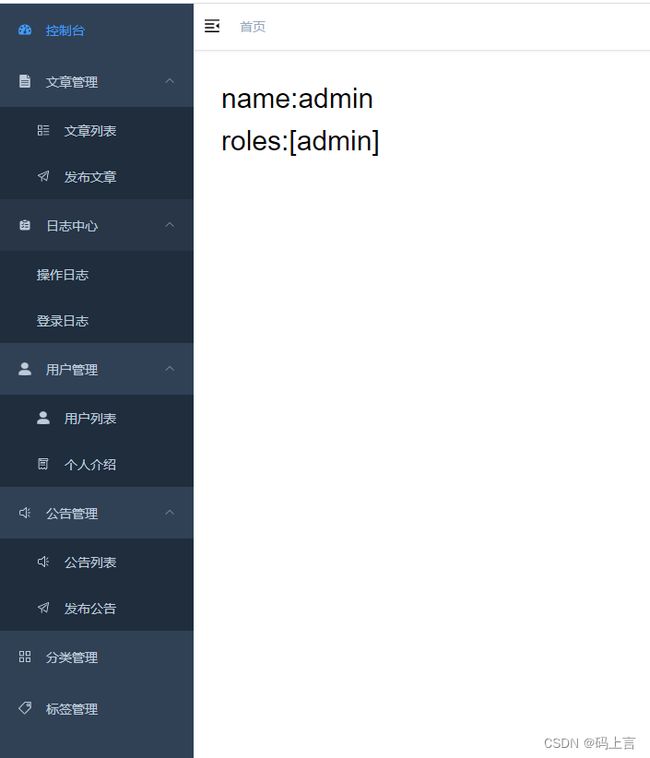
三、分类管理
首先我们上边已经创建了路由的管理,所以我们页面也已经创建好了,接下来我们来创建一下api接口对接。
1、创建api
新建一个category.js文件,主要是最基础的增删改查接口。
import request from '@/utils/request'
export function categoryList(query) {
return request({
url: '/category/list',
method: 'post',
data: query
})
}
export function addCategory(data) {
return request({
url: '/category/create',
method: 'post',
data
})
}
export function updateCategory(data) {
return request({
url: '/category/update',
method: 'post',
data
})
}
export function deleteCategory(id) {
return request({
url: '/category/delete',
method: 'post',
params: { id }
})
}
2、分类列表
还是老规矩,先画页面,看了一下后端代码,我们还是采用的分页展示,所以这里面还要写一个分页,和用户的基本上一致。
<template>
<el-card class="box-card">
<el-table v-loading="listLoading" :data="list" fit highlight-current-row style="width: 98%; margin-top:30px;">
<el-table-column align="center" label="ID" >
<template slot-scope="scope">
<span>{{ scope.row.categoryId }}</span>
</template>
</el-table-column>
<el-table-column align="center" label="分类名称">
<template slot-scope="scope">
<span>{{ scope.row.categoryName}}</span>
</template>
</el-table-column>
<el-table-column align="center" label="创建时间">
<template slot-scope="scope">
<i class="el-icon-time" style="margin-right:5px" />
<span>{{ scope.row.createTime}}</span>
</template>
</el-table-column>
<el-table-column align="center" label="更新时间">
<template slot-scope="scope">
<i class="el-icon-time" style="margin-right:5px" />
<span>{{ scope.row.updateTime}}</span>
</template>
</el-table-column>
</el-table>
<!-- 分页 -->
<el-pagination
class="pagination-container"
background
@size-change="handleSizeChange"
@current-change="handleCurrentChange"
:current-page="this.listQuery.pageNum"
:page-size="this.listQuery.pageSize"
:total="count"
:page-sizes="[10, 20, 30]"
layout="total, sizes, prev, pager, next, jumper"
/>
</el-card>
</template>
引入接口:
import { categoryList} from '@/api/category'
然后接收接口传来的数据
export default {
name: 'CategoriesList',
created() {
this.getList()
},
data() {
return {
list: null,
listLoading: true,
count: 0,
listQuery: {
pageNum: 1,
pageSize: 10
},
}
},
methods: {
getList() {
this.listLoading = true
var body = this.listQuery;
categoryList({body}).then(response => {
this.list = response.data.result
this.count = response.data.totalSize
this.listLoading = false
})
},
handleSizeChange(pageSize) {
this.listQuery.pageSize = pageSize
this.getList()
},
handleCurrentChange(pageNum) {
this.listQuery.pageNum = pageNum
this.getList()
}
}
}
然后再修改一下样式:
<style rel="stylesheet/scss" lang="scss" scoped>
.pagination-container {
float: right;
margin-top: 1.25rem;
margin-bottom: 1.25rem;
}
.box-card {
width: 98%;
margin: 1%;
}
.clearfix:before,
.clearfix:after {
display: table;
content: "";
}
.clearfix:after {
clear: both
}
.clearfix span {
font-weight: 600;
}
</style>
这里面我们将分页请求的参数外边又包了一层body,所以,后端如果没有修改的话,修改一下。
@ApiOperation(value = "分类列表")
@PostMapping("list")
public JsonResult<Object> listPage(@RequestBody @Valid PageRequestApi<PageRequest> pageRequest) {
List<Category> categoryList = categoryService.getCategoryPage(pageRequest.getBody());
PageInfo pageInfo = new PageInfo(categoryList);
PageResult pageResult = PageUtil.getPageResult(pageRequest.getBody(), pageInfo);
return JsonResult.success(pageResult);
}
3、添加和修改
这两个放一起来说,因为我们这里面的功能比较简单,所以我就用了一个弹出框来作为用户输入的信息,根据id来判断是增加的还是修改的,大家应该知道,添加的数据此时还没有id值,所以用id作为区分。
接口已经写好,现在我们将接口的两个方法引进来。
import { categoryList, addCategory, updateCategory } from '@/api/category'
然后我们新建一个添加的按钮和一个编辑的按钮,这个添加的按钮我们就放到了列表的左上角即可,一般的系统都是这样设计的,编辑的则放在列表中操作,再加一个操作列,主要放编辑和删除两个功能,跟随每一条数据操作。
<el-button type="primary" size="small" icon="el-icon-plus" @click="transformation(null)">新增分类</el-button>

这里我们使用了一个点击事件,方法为transformation(),我们等一下再创建。
然后再加一个操作的列。这里的编辑也是用了和添加一样的点击事件。
<el-table-column align="center" label="操作" width="180">
<template slot-scope="scope">
<el-button type="primary" size="mini" icon="el-icon-edit" @click="transformation(scope.row)">编辑</el-button>
</template>
</el-table-column>
添加完之后,然后我们去写transformation()方法。
下面这个方法就是添加和修改都调用了,这个主要的功能是什么呢?,首先我们看到,方法带了一个参数,大家去上边添加和修改中看一下调用这个传的参数有什么不同。大家会发现添加的是传了一个null,修改的则是将展示的这一行的数据传了进来。讲到这里大家,大家再看一下代码,哦哦。原来是这样区分的,修改的时候我们就会把数据给带过来,添加的话则为空。这个也主要是为了弹窗准备的,共用了一个弹窗。
transformation(category) {
if (category != null) {
this.categoryForm = JSON.parse(JSON.stringify(category));
this.$refs.categoryTitle.innerHTML = "修改分类";
} else {
this.categoryForm.categoryId = null;
this.categoryForm.categoryName = "";
this.$refs.categoryTitle.innerHTML = "添加分类";
}
this.addOrupdateDialogVisible = true;
},
最下面可能会看到还有一句话:this.addOrupdateDialogVisible = true;这个主要是控制弹窗是否显示,我们需要再return中定义一下。categoryForm也需要定义。
return {
list: null,
listLoading: true,
count: 0,
listQuery: {
pageNum: 1,
pageSize: 10
},
addOrupdateDialogVisible: false,
categoryForm: {
categoryId: null,
categoryName: ""
},
}
接下来我们写添加或者修改的对话框。
我先列出部分功能讲解,最后我会将完整的代码附上。
<!-- 添加或修改分类对话框 -->
<el-dialog :visible.sync="addOrupdateDialogVisible" width="30%">
<div class="dialog-title-container" slot="title" ref="categoryTitle" />
<el-form label-width="100px" size="medium" :model="categoryForm">
<el-form-item label="分类名称:">
<el-input v-model="categoryForm.categoryName" style="width:220px" />
</el-form-item>
</el-form>
<div slot="footer">
<el-button @click="addOrupdateDialogVisible = false">取 消</el-button>
<el-button type="primary" @click="addCategory">
确 定
</el-button>
</div>
</el-dialog>
我们来分析一下,categoryTitle这个大家可以在transformation()方法中找到对它的赋值,其实就是左上角的标题。然后还有就是取消控制和确定,点击确定则会触发addCategory事件,对分类的修改或添加。
然后接下来我们就去写addCategory方法。
我从上到下来说一下流程:
首先我们要判断一下页面上的输入框分类名称是不是为空,为空的话则返回错误信息,紧接着然后获取表单的信息,如果id为null则表示添加的操作,这时走添加的接口addCategory(),否则的话会走updateCategory()方法。
最后再设置对话框为false,基本上的操作流程就这些,都是一般的逻辑。
addCategory() {
if (this.categoryForm.categoryName.trim() == "") {
this.$message.error("分类名不能为空");
return false;
}
var body = this.categoryForm;
if(body.categoryId == null){
addCategory(body).then(response => {
this.$message({
type: 'success',
message: '添加分类成功!'
})
this.getList()
}).catch(() => {
console.log('error')
})
} else {
updateCategory(body).then(response => {
this.$message({
type: 'success',
message: '修改分类成功!'
})
this.getList()
}).catch(() => {
console.log('error')
})
}
下面再把删除功能做了,再一起测试。删除功能比较简单点,我们先添加一个删除按钮再操作列中。
4、删除
<el-button type="danger" size="small" icon="el-icon-delete" @click="deleteCategoryById(scope.row.categoryId)">删除</el-button>
然后调用了删除的方法,接下来去完成删除的方法。这个也是很简单的,我们只要传入一个id给后端,然后后端根据id去删除即可,调用接口。
import { categoryList, addCategory, updateCategory, deleteCategory } from '@/api/category'
deleteCategoryById (id) {
this.$confirm('此操作将永久删除该分类, 是否继续?', '提示', {
confirmButtonText: '确定',
cancelButtonText: '取消',
type: 'warning'
}).then(() => {
deleteCategory(id).then(response => {
this.$message({
type: 'success',
message: '删除成功!'
})
this.getList()
}).catch(() => {
console.log('error')
})
}).catch(() => {
this.$message({
type: 'error',
message: '你已经取消删除该分类!'
})
})
},
写完这个,因为我们传入的参数格式不一致,我们要修改后端接口代码:
@ApiOperation(value = "删除分类")
@PostMapping("/delete")
@OperationLogSys(desc = "删除分类", operationType = OperationType.DELETE)
public JsonResult<Object> categoryDelete(@RequestParam(value = "id") int id) {
categoryService.deleteCategory(id);
return JsonResult.success();
}
好啦,到这里在展示、添加、修改、刪除的功能基本完成,我们测试一下这几个功能。运行一下前后端项目。
添加一条数据:


修改分类:
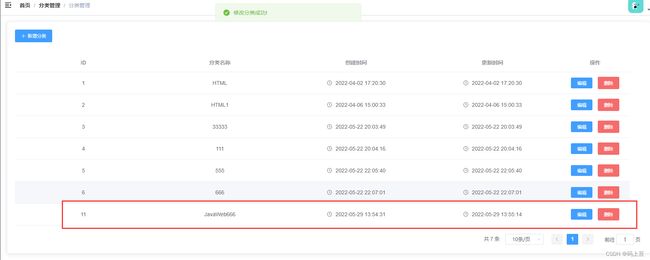
删除分类:

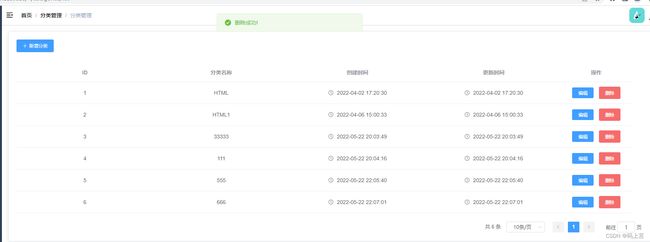
分类完整代码:
<template>
<el-card class="box-card">
<el-button type="primary" size="small" icon="el-icon-plus" @click="transformation(null)">新增分类</el-button>
<el-table v-loading="listLoading" :data="list" fit highlight-current-row style="width: 98%; margin-top:30px;">
<el-table-column align="center" label="ID" >
<template slot-scope="scope">
<span>{{ scope.row.categoryId }}</span>
</template>
</el-table-column>
<el-table-column align="center" label="分类名称">
<template slot-scope="scope">
<span>{{ scope.row.categoryName}}</span>
</template>
</el-table-column>
<el-table-column align="center" label="创建时间">
<template slot-scope="scope">
<i class="el-icon-time" style="margin-right:5px" />
<span>{{ scope.row.createTime}}</span>
</template>
</el-table-column>
<el-table-column align="center" label="更新时间">
<template slot-scope="scope">
<i class="el-icon-time" style="margin-right:5px" />
<span>{{ scope.row.updateTime}}</span>
</template>
</el-table-column>
<el-table-column align="center" label="操作" width="180">
<template slot-scope="scope">
<el-button type="primary" size="mini" icon="el-icon-edit" @click="transformation(scope.row)">编辑</el-button>
<el-button type="danger" size="small" icon="el-icon-delete" @click="deleteCategoryById(scope.row.categoryId)">删除</el-button>
</template>
</el-table-column>
</el-table>
<!-- 分页 -->
<el-pagination
class="pagination-container"
background
@size-change="handleSizeChange"
@current-change="handleCurrentChange"
:current-page="this.listQuery.pageNum"
:page-size="this.listQuery.pageSize"
:total="count"
:page-sizes="[10, 20, 30]"
layout="total, sizes, prev, pager, next, jumper"
/>
<!-- 添加或修改分类对话框 -->
<el-dialog :visible.sync="addOrupdateDialogVisible" width="30%">
<div class="dialog-title-container" slot="title" ref="categoryTitle" />
<el-form label-width="100px" size="medium" :model="categoryForm">
<el-form-item label="分类名称:">
<el-input v-model="categoryForm.categoryName" style="width:220px" />
</el-form-item>
</el-form>
<div slot="footer">
<el-button @click="addOrupdateDialogVisible = false">取 消</el-button>
<el-button type="primary" @click="addCategory">
确 定
</el-button>
</div>
</el-dialog>
</el-card>
</template>
<script>
import { categoryList, addCategory, updateCategory, deleteCategory } from '@/api/category'
export default {
name: 'CategoriesList',
created() {
this.getList()
},
data() {
return {
list: null,
listLoading: true,
count: 0,
listQuery: {
pageNum: 1,
pageSize: 10
},
addOrupdateDialogVisible: false,
categoryForm: {
categoryId: null,
categoryName: ""
},
}
},
methods: {
getList() {
this.listLoading = true
var body = this.listQuery;
categoryList({body}).then(response => {
this.list = response.data.result
this.count = response.data.totalSize
this.listLoading = false
})
},
transformation(category) {
if (category != null) {
this.categoryForm = JSON.parse(JSON.stringify(category));
this.$refs.categoryTitle.innerHTML = "修改分类";
} else {
this.categoryForm.categoryId = null;
this.categoryForm.categoryName = "";
this.$refs.categoryTitle.innerHTML = "添加分类";
}
this.addOrupdateDialogVisible = true;
},
addCategory() {
if (this.categoryForm.categoryName.trim() == "") {
this.$message.error("分类名不能为空");
return false;
}
var body = this.categoryForm;
if(body.categoryId == null){
addCategory(body).then(response => {
this.$message({
type: 'success',
message: '添加分类成功!'
})
this.getList()
}).catch(() => {
console.log('error')
})
} else {
updateCategory(body).then(response => {
this.$message({
type: 'success',
message: '修改分类成功!'
})
this.getList()
}).catch(() => {
console.log('error')
})
}
this.addOrupdateDialogVisible = false;
},
deleteCategoryById (id) {
this.$confirm('此操作将永久删除该分类, 是否继续?', '提示', {
confirmButtonText: '确定',
cancelButtonText: '取消',
type: 'warning'
}).then(() => {
deleteCategory(id).then(response => {
this.$message({
type: 'success',
message: '删除成功!'
})
this.getList()
}).catch(() => {
console.log('error')
})
}).catch(() => {
this.$message({
type: 'error',
message: '你已经取消删除该分类!'
})
})
},
handleSizeChange(pageSize) {
this.listQuery.pageSize = pageSize
this.getList()
},
handleCurrentChange(pageNum) {
this.listQuery.pageNum = pageNum
this.getList()
}
}
}
</script>
<style rel="stylesheet/scss" lang="scss" scoped>
.pagination-container {
float: right;
margin-top: 1.25rem;
margin-bottom: 1.25rem;
}
.box-card {
width: 98%;
margin: 1%;
}
.clearfix:before,
.clearfix:after {
display: table;
content: "";
}
.clearfix:after {
clear: both
}
.clearfix span {
font-weight: 600;
}
</style>
四、用户功能
首先我们在src/api目录下新建一个user.js,这里面放的是和后端controller层对接的请求接口,增删改查之类的,上边写日志的时候说过,不会的小伙伴去上一篇看看。
下面一共是四个接口,大家应该从接口地址上就能看出大概是什么接口,我这里不多少了。
import request from '@/utils/request'
export function userList(query) {
return request({
url: '/user/list',
method: 'post',
data: query
})
}
export function addUser(data) {
return request({
url: '/user/create',
method: 'post',
data
})
}
export function updateUser(data) {
return request({
url: '/user/update',
method: 'post',
data
})
}
export function deleteUser(id) {
return request({
url: '/user/delete',
method: 'post',
params: { id }
})
}
接口创建完之后,我们接下来可以写页面了。
打开src/views/user目录下的list.vue,还是和以前的套路一样,基本的数据展示相信大家基本上已经会了,这里为我们要比日志多了删除,添加和修改这三个功能,展示的部分基本上是一致的,我就不过多的解释了。
下面是基础的代码,展示的功能。
1、列表
<template>
<el-card class="box-card">
<el-table v-loading="listLoading" :data="list" fit highlight-current-row style="width: 98%; margin-top:30px;">
<el-table-column align="center" label="ID" >
<template slot-scope="scope">
<span>{{ scope.row.id }}</span>
</template>
</el-table-column>
<el-table-column align="center" label="用户名">
<template slot-scope="scope">
<span>{{ scope.row.userName}}</span>
</template>
</el-table-column>
<el-table-column align="center" label="邮箱">
<template slot-scope="scope">
<span>{{ scope.row.email}}</span>
</template>
</el-table-column>
<el-table-column align="center" label="手机号">
<template slot-scope="scope">
<span>{{ scope.row.phone}}</span>
</template>
</el-table-column>
<el-table-column align="center" label="昵称">
<template slot-scope="scope">
<span>{{ scope.row.nickname}}</span>
</template>
</el-table-column>
<el-table-column align="center" label="上次登录时间">
<template slot-scope="scope">
<span>{{ scope.row.lastLoginTime}}</span>
</template>
</el-table-column>
<el-table-column align="center" label="创建时间">
<template slot-scope="scope">
<span>{{ scope.row.createTime}}</span>
</template>
</el-table-column>
<el-table-column align="center" label="操作" width="180">
<template slot-scope="scope">
</template>
</el-table-column>
</el-table>
</el-card>
</template>
<script>
import { userList, deleteUser } from '@/api/user'
export default {
name: 'UserList',
created() {
this.getList()
},
data() {
return {
list: null,
listLoading: true,
listQuery: {
}
}
},
methods: {
getList() {
this.listLoading = true
var body = this.listQuery;
userList({body}).then(response => {
this.list = response.data
this.listLoading = false
})
},
}
}
</script>
<style rel="stylesheet/scss" lang="scss" scoped>
</style>
我们完成了展示的功能,这时我们运行打开页面看一下。

看到这里,我们的用户展示功能已经完成了,然后我们看到上次登录时间和创建时间不对,我们先去后端改一下。
打开User.java,然后在创建时间上边添加注解。然后再将上次登录时间的属性修改一下类型。
/**
* 创建时间
*/
@JsonFormat(timezone = "GMT+8",pattern="yyyy-MM-dd HH:mm:ss")
private LocalDateTime createTime;
/**
* 上次登录时间
*/
@JsonFormat(timezone = "GMT+8",pattern="yyyy-MM-dd HH:mm:ss")
private LocalDateTime lastLoginTime;
上次登录时间我们还要修改一下。
我们需要写个修改上次登录时间的方法,打开UserService.java,然后添加一个接口。
/**
* 更新上次登录时间
* @param userId
*/
void updateLoginTime(Integer userId);
再写一个实现方法
@Override
public void updateLoginTime(Integer userId) {
User user = new User();
user.setId(userId);
user.setLastLoginTime(LocalDateTime.now());
userMapper.updateById(user);
}
我们上边调用了UserMapper.java中的updateById,这个需要我们自己加一个
/**
* 更新上次登录时间
* @param user
*/
void updateById(User user);
紧接着去写一下xml的sql语句。
这里传的参数如果不判断为空的话,只修改某个字段的值的话,其余不修改的会变成null。
<update id="updateById" parameterType="com.blog.personalblog.entity.User">
update person_user
<set>
<if test="userName!=null">
username = #{userName},
</if>
<if test="passWord!=null">
password = #{passWord},
</if>
<if test="email!=null">
email = #{email},
</if>
<if test="lastLoginTime!=null">
last_login_time = #{lastLoginTime},
</if>
<if test="phone!=null">
phone = #{phone},
</if>
<if test="nickname!=null">
nickname = #{nickname}
</if>
</set>
where id = #{id}
</update>
完成之后,我们将在登录的时候进行修改这个时间点,打开UserController.java类,然后再login的方法中添加以下代码:
//修改上个登录的时间
User user = userService.getUserByUserName(loginModel.getUsername());
userService.updateLoginTime(user.getId());
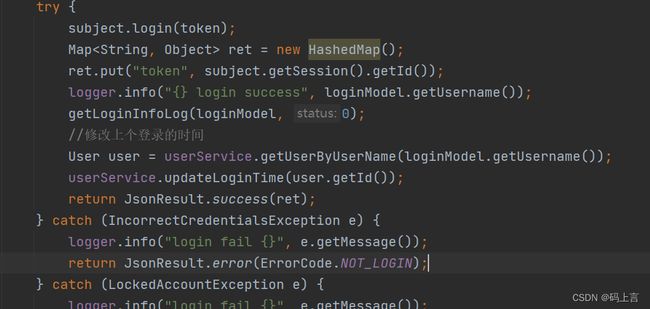
我们运行项目,再次看一下效果。现在已经都修改好了。
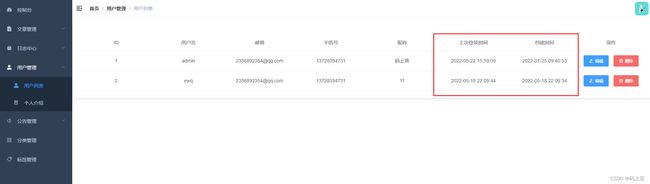
接下来我们完成列表最右边操作栏里面的功能,实现添加修改和删除功能。
2、删除
这里我们首先修改一下我们之前请求的接口地址:
/**
* 删除
* @return
*/
@ApiOperation(value = "删除用户")
@PostMapping("/delete")
@OperationLogSys(desc = "删除用户", operationType = OperationType.DELETE)
public JsonResult<Object> userDelete(@RequestParam(value = "id") int id) {
userService.deleteUser(id);
return JsonResult.success();
}
然后在页面的操作中添加一个删除的按钮。这里面我们定义了一个删除的deleteUser方法。
<el-button type="danger" size="small" icon="el-icon-delete" @click="deleteUser(scope.row.id)">删除</el-button>
我们先引入接口的方法
import { userList, deleteUser } from '@/api/user'
添加方法,在我们点击删除按钮时,要提示是否要删除该用户的提示。
deleteUser (id) {
this.$confirm('此操作将永久删除该用户, 是否继续?', '提示', {
confirmButtonText: '确定',
cancelButtonText: '取消',
type: 'warning'
}).then(() => {
deleteUser(id).then(response => {
this.$message({
type: 'success',
message: '删除成功!'
})
this.getList()
}).catch(() => {
console.log('error')
})
}).catch(() => {
this.$message({
type: 'error',
message: '你已经取消删除该用户!'
})
})
},
我们去页面上先点击删除按钮
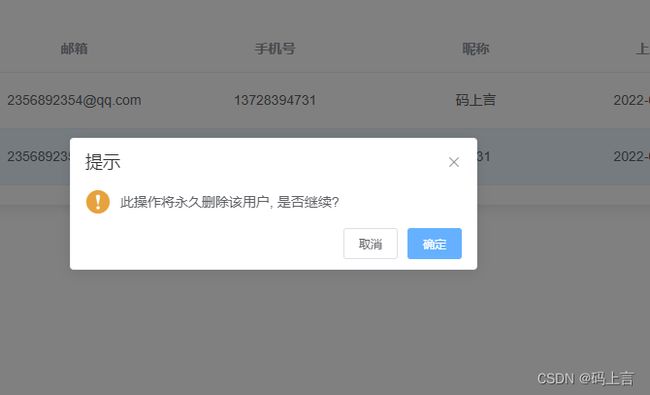
然后点击确定,删除成功会提示一下信息,这样我们就删除完成了。

3、添加和修改
完成了删除,然后紧接着完成添加和修改,我们需要添加一个添加按钮,点击添加则跳出一个对话框进行填写数据操作。
<el-button
type="primary"
size="small"
icon="el-icon-plus"
@click="openModel(null)"
>
新增
</el-button>
在页面操作的那一列中添加一个编辑按钮:
<el-table-column align="center" label="操作" width="180">
<template slot-scope="scope">
<el-button type="primary" size="mini" icon="el-icon-edit" @click="openModel(scope.row)">编辑</el-button>
<el-button type="danger" size="small" icon="el-icon-delete" @click="deleteUser(scope.row.id)">删除</el-button>
</template>
</el-table-column>
此时看一下这两个按钮,同时调用了一个点击事件openModel(),但是传的参数却不同,这个主要是区分是添加还是修改,因为我将这两个功能的对话框放到了一起,所以这里多加了一层调用。我们往下看:
既然写到了这个方法,接下来我们来写这个方法:
先写返回参数:
data() {
return {
list: null,
listLoading: true,
listQuery: {
},
addOrupdateDialogVisible: false,
userForm: {
id: null,
userName: "",
email: "",
passWord: "",
phone: "",
nickname: ""
},
}
},
下面是如果选择的是添加按钮,则走else语句,因为我们在上边可以看到我们选择的添加按钮传入的值为null,编辑的话走if语句。最后的这个addOrupdateDialogVisible是对话框的控制,我们接下来就写这个对话框。
openModel(user) {
if (user != null) {
this.userForm = JSON.parse(JSON.stringify(user));
this.$refs.userTitle.innerHTML = "修改用户";
} else {
this.userForm.id = null;
this.userForm.userName = "";
this.userForm.email = "";
this.userForm.phone = "";
this.userForm.passWord = "";
this.userForm.nickname = "";
this.$refs.userTitle.innerHTML = "添加用户";
}
this.addOrupdateDialogVisible = true;
},
我们在页面中写一下对话框,这个再Element官方文档中也可以看到具体的案例,大家可以去学习一下:https://element.eleme.cn/#/zh-CN/component/dialog
<!-- 添加编辑对话框 -->
<el-dialog :visible.sync="addOrupdateDialogVisible" width="30%">
<div class="dialog-title-container" slot="title" ref="userTitle" />
<el-form label-width="80px" size="medium" :model="userForm">
<el-form-item label="用户名">
<el-input v-model="userForm.userName" style="width:220px" />
</el-form-item>
<el-form-item label="密码">
<el-input v-model="userForm.passWord" style="width:220px" />
</el-form-item>
<el-form-item label="邮箱">
<el-input v-model="userForm.email" style="width:220px" />
</el-form-item>
<el-form-item label="手机号">
<el-input v-model="userForm.phone" style="width:220px" />
</el-form-item>
<el-form-item label="昵称">
<el-input v-model="userForm.nickname" style="width:220px" />
</el-form-item>
</el-form>
<div slot="footer">
<el-button @click="addOrupdateDialogVisible = false">取 消</el-button>
<el-button type="primary" @click="addOrEditUser">
确 定
</el-button>
</div>
</el-dialog>
接下来我们还有一个对接后端的方法没写,就是上边点击确定的addOrEditUser方法。还是和分类的方式基本上差不多。首先引入添加用户和更新用户的方法:
import { userList, deleteUser, addUser, updateUser } from '@/api/user'
然后写下添加方法:
addOrEditUser() {
var body = this.userForm;
if(body.id == null){
addUser(body).then(response => {
this.$message({
type: 'success',
message: '添加分类成功!'
})
this.getList()
}).catch(() => {
console.log('error')
})
} else {
updateUser(body).then(response => {
this.$message({
type: 'success',
message: '修改分类成功!'
})
this.getList()
}).catch(() => {
console.log('error')
})
}
this.addOrupdateDialogVisible = false;
}
写完之后,我们测试一下所有的功能:
添加:
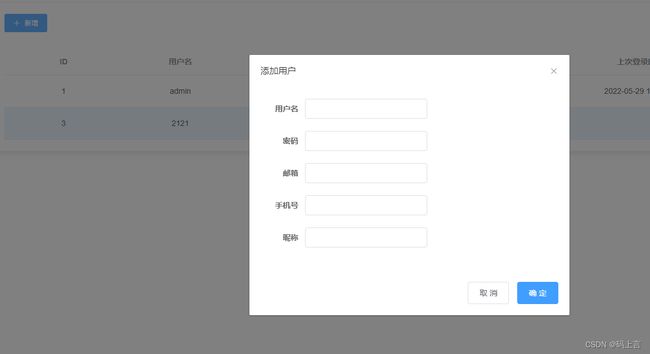

修改:
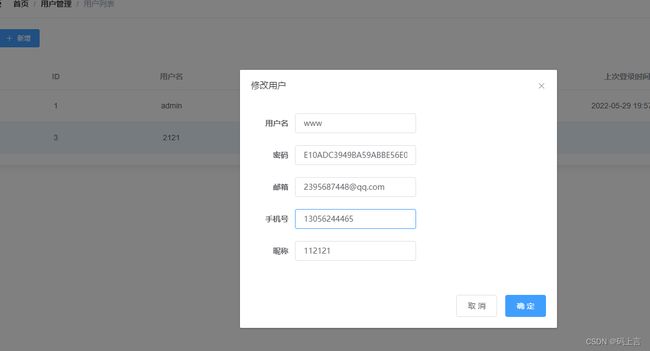

完整代码:
<template>
<el-card class="box-card">
<el-button
type="primary"
size="small"
icon="el-icon-plus"
@click="openModel(null)"
>
新增
</el-button>
<el-table v-loading="listLoading" :data="list" fit highlight-current-row style="width: 98%; margin-top:30px;">
<el-table-column align="center" label="ID" >
<template slot-scope="scope">
<span>{{ scope.row.id }}</span>
</template>
</el-table-column>
<el-table-column align="center" label="用户名">
<template slot-scope="scope">
<span>{{ scope.row.userName}}</span>
</template>
</el-table-column>
<el-table-column align="center" label="邮箱">
<template slot-scope="scope">
<span>{{ scope.row.email}}</span>
</template>
</el-table-column>
<el-table-column align="center" label="手机号">
<template slot-scope="scope">
<span>{{ scope.row.phone}}</span>
</template>
</el-table-column>
<el-table-column align="center" label="昵称">
<template slot-scope="scope">
<span>{{ scope.row.nickname}}</span>
</template>
</el-table-column>
<el-table-column align="center" label="上次登录时间">
<template slot-scope="scope">
<span>{{ scope.row.lastLoginTime}}</span>
</template>
</el-table-column>
<el-table-column align="center" label="创建时间">
<template slot-scope="scope">
<span>{{ scope.row.createTime}}</span>
</template>
</el-table-column>
<el-table-column align="center" label="操作" width="180">
<template slot-scope="scope">
<el-button type="primary" size="mini" icon="el-icon-edit" @click="openModel(scope.row)">编辑</el-button>
<el-button type="danger" size="small" icon="el-icon-delete" @click="deleteUser(scope.row.id)">删除</el-button>
</template>
</el-table-column>
</el-table>
<!-- 添加编辑对话框 -->
<el-dialog :visible.sync="addOrupdateDialogVisible" width="30%">
<div class="dialog-title-container" slot="title" ref="userTitle" />
<el-form label-width="80px" size="medium" :model="userForm">
<el-form-item label="用户名">
<el-input v-model="userForm.userName" style="width:220px" />
</el-form-item>
<el-form-item label="密码">
<el-input v-model="userForm.passWord" style="width:220px" />
</el-form-item>
<el-form-item label="邮箱">
<el-input v-model="userForm.email" style="width:220px" />
</el-form-item>
<el-form-item label="手机号">
<el-input v-model="userForm.phone" style="width:220px" />
</el-form-item>
<el-form-item label="昵称">
<el-input v-model="userForm.nickname" style="width:220px" />
</el-form-item>
</el-form>
<div slot="footer">
<el-button @click="addOrupdateDialogVisible = false">取 消</el-button>
<el-button type="primary" @click="addOrEditUser">
确 定
</el-button>
</div>
</el-dialog>
</el-card>
</template>
<script>
import { userList, deleteUser, addUser, updateUser } from '@/api/user'
export default {
name: 'UserList',
created() {
this.getList()
},
data() {
return {
list: null,
listLoading: true,
listQuery: {
},
addOrupdateDialogVisible: false,
userForm: {
id: null,
userName: "",
email: "",
phone: "",
passWord: "",
nickname: ""
},
}
},
methods: {
getList() {
this.listLoading = true
var body = this.listQuery;
userList({body}).then(response => {
this.list = response.data
this.listLoading = false
})
},
deleteUser (id) {
this.$confirm('此操作将永久删除该用户, 是否继续?', '提示', {
confirmButtonText: '确定',
cancelButtonText: '取消',
type: 'warning'
}).then(() => {
deleteUser(id).then(response => {
this.$message({
type: 'success',
message: '删除成功!'
})
this.getList()
}).catch(() => {
console.log('error')
})
}).catch(() => {
this.$message({
type: 'error',
message: '你已经取消删除该用户!'
})
})
},
openModel(user) {
if (user != null) {
this.userForm = JSON.parse(JSON.stringify(user));
this.$refs.userTitle.innerHTML = "修改用户";
} else {
this.userForm.id = null;
this.userForm.userName = "";
this.userForm.passWord = "";
this.userForm.email = "";
this.userForm.phone = "";
this.userForm.nickname = "";
this.$refs.userTitle.innerHTML = "添加用户";
}
this.addOrupdateDialogVisible = true;
},
addOrEditUser() {
var body = this.userForm;
if(body.id == null){
addUser(body).then(response => {
this.$message({
type: 'success',
message: '添加分类成功!'
})
this.getList()
}).catch(() => {
console.log('error')
})
} else {
updateUser(body).then(response => {
this.$message({
type: 'success',
message: '修改分类成功!'
})
this.getList()
}).catch(() => {
console.log('error')
})
}
this.addOrupdateDialogVisible = false;
}
}
}
</script>
<style rel="stylesheet/scss" lang="scss" scoped>
.box-card {
width: 98%;
margin: 1%;
}
.clearfix:before,
.clearfix:after {
display: table;
content: "";
}
.clearfix:after {
clear: both
}
.clearfix span {
font-weight: 600;
}
</style>
好啦,分类管理和用户的所有的功能全部写完了,这篇写的很长了,我们再用一两篇将剩下的写完基本上这个教程就结束了。
上一篇:Spring Boot + vue-element 开发个人博客项目实战教程(十九、日志中心页面接口对接)
下一篇:Spring Boot + vue-element 开发个人博客项目实战教程(二十一、个人介绍、公告管理、标签管理开发)