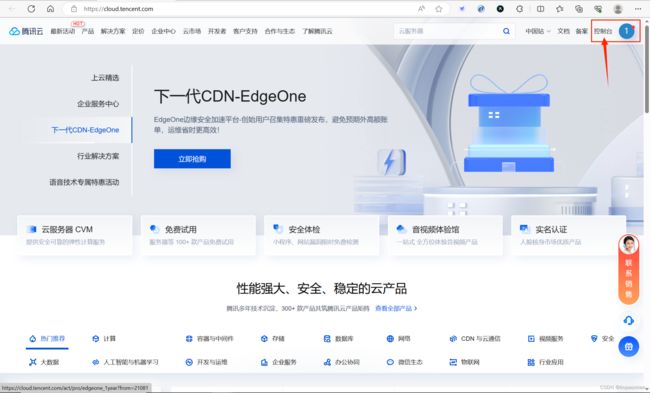- 【AI+智造】基于阿里云Ubuntu24.04系统,使用Ollama部署开源DeepSeek模型并集成到企业微信
邹工转型手札
Duodoo开源Odoo18开源企业信息化制造人工智能数据分析
作者:Odoo技术开发/资深信息化负责人日期:2025年2月28日本方案结合了本地部署与云服务调用的技术路径,涵盖部署步骤、集成逻辑及关键问题点,适用于企业级AI应用场景。一、方案背景与架构设计1.技术选型背景DeepSeek模型:作为开源大模型,支持文本生成、智能问答等场景,适合企业知识库与自动化服务。Ollama工具:轻量化本地模型部署框架,支持一键拉取模型镜像并启动API服务。企业微信集成:
- Nginx 请求转发配置指南
web13093320398
面试学习路线阿里巴巴nginxlinux运维
Nginx请求转发配置指南1.简介Nginx是一款高性能的HTTP和反向代理服务器,也是一个IMAP/POP3/SMTP代理服务器。本文档将介绍如何使用Nginx配置请求转发,并解释一些常用的配置参数。2.Nginx安装在配置之前,确保你的系统已经安装了Nginx。如果未安装,可以使用以下命令进行安装:在CentOS/RHEL上:sudoyuminstallnginx-y在Ubuntu/Debia
- 非常实用的linux操作系统一键巡检脚本
我科绝伦(Huanhuan Zhou)
linuxlinuxchrome运维
[root@localhost~]#chmod+xsystem_check.sh[root@localhost~]#./system_check.sh[root@localhost~]#cat/root/check_log/check-20250227.txt脚本内容:#!/bin/bash#@Author:zhh#beseemCentOS6.XCentOS7.X#date:20250224#检查
- 【linux自动化实践】linux shell 脚本 替换某文本
忙碌的菠萝
linux自动化实践linux自动化运维
在Linuxshell脚本中,可以使用sed命令来替换文本。以下是一个基本的例子,它将在文件example.txt中查找文本old_text并将其替换为new_textsed-i's/old_text/new_text/g'example.txt解释:sed:是streameditor的缩写,用于处理文本数据。-i:表示直接修改文件内容。s:表示替换操作。old_text:要被替换的文本。new_
- Qt5.6在Linux中无法切换中文输入法问题解决
糯米藕片
经验分享qtlinux开发语言
注意Qt5.6.1要编译1.0.6版本源码chmod777赋权复制两个地方so重启QtCreatorsudocplibfcitxplatforminputcontextplugin.so/home/shen/Qt5.6.1/Tools/QtCreator/lib/Qt/plugins/platforminputcontextssudocplibfcitxplatforminputcontextpl
- Llama.cpp 服务器安装指南(使用 Docker,GPU 专用)
田猿笔记
AI高级应用llama服务器dockerllama.cpp
前置条件在开始之前,请确保你的系统满足以下要求:操作系统:Ubuntu20.04/22.04(或支持Docker的Linux系统)。硬件:NVIDIAGPU(例如RTX4090)。内存:16GB+系统内存,GPU需12GB+显存(RTX4090有24GB)。存储:15GB+可用空间(用于源码、镜像和模型文件)。网络:需要互联网连接以下载源码和依赖。软件:已安装并运行Docker。已安装NVIDIA
- redis集群迅速搭建(个人学习和测试用)
yinhezhanshen
redis学习java
笔者使用ubuntu操作系统下载redis地址:Indexof/releases/,选择最新的版本下载。解压后进入目录,直接make就可以编译。编译成功后在src目录下会生成redis-server和redis-cli可执行文件。进入redis目录下的utils/create-cluster目录,执行./create-clusterstart,快速启动6个实例zy@zy-VirtualBox:~/
- 驱动开发系列39 - Linux Graphics 3D 绘制流程(二)- 设置渲染管线
黑不溜秋的
GPU驱动专栏驱动开发
一:概述Intel的Iris驱动是Mesa中的Gallium驱动,主要用于IntelGen8+GPU(Broadwell及更新架构)。它负责与i915内核DRM驱动交互,并通过Vulkan(ANV)、OpenGL(IrisGallium)、或OpenCL(Clover)来提供3D加速。在Iris驱动中,GPUPipeline设置涉及多个部分,包括编译和上传着色器、设置渲染目标、绑定缓冲区、配置固定
- Linux驱动开发: USB驱动开发
DS小龙哥
Linux系统编程与驱动开发linuxUSB驱动嵌入式
一、USB简介1.1什么是USB?USB是连接计算机系统与外部设备的一种串口总线标准,也是一种输入输出接口的技术规范,被广泛地应用于个人电脑和移动设备等信息通讯产品,USB就是简写,中文叫通用串行总线。最早出现在1995年,伴随着奔腾机发展而来。自微软在Windows98中加入对USB接口的支持后,USB接口才推广开来,USB设备也日渐增多,如数码相机、摄像头、扫描仪、游戏杆、打印机、键盘、鼠标等
- 关闭linux系统端口占用,关闭linux系统端口的两种方法
爱吃面的喵
关闭linux系统端口占用
1、通过杀掉进程的方法来关闭端口每个端口都有一个守护进程,kill掉这个守护进程就可以了每个端口都是一个进程占用着,第一步、用下面命令netstat-anp|grep端口找出占用这个端口的进程,第二步、用下面命令kill-9PID杀掉就行了2、通过开启关闭服务的方法来开启/关闭端口因为每个端口都有对应的服务,因此要关闭端口只要关闭相应的服务就可以了。linux中开机自动启动的服务一般都存放在两个地
- Linux 查看端口占用命令
酒酿小圆子~
linux运维服务器
文章目录1、lsof-i:端口号2、netstat命令2.1netstat-tunlp命令2.2netstat-anp命令1、lsof-i:端口号用于查看某一端口的占用情况,比如查看5000端口使用情况:sudolsof-i:5000注意:这里最好使用sudo开启管理员权限,未开启管理员权限时,可能会检测不到相关进程。(并非所有进程都能被检测到,所有非本用户的进程信息将不会显示,如果想看到所有信息
- Linux Device Driver 3rd 上
xiaozi63
linux内核驱动程序
第一章设备驱动程序的简介处于上层应用与底层硬件设备的软件层区分机制和策略是Linux最好的思想之一,机制指的是需要提供什么功能,策略指的是如何使用这个功能!通常不同的环境需要不同的方式来使用硬件,则驱动应当尽可能地不实现策略.驱动程序设计需要考虑一下几个方面的因素:提供给用户尽量多的选项编写驱动程序所占用的时间,驱动程序的操作耗时需要尽量缩减.尽量保持程序简单内核概览:进程管理:负责创建和销毁进程
- 最通用的跨平台引擎:ShiVa 3D引擎
pizi0475
图形图像其它文章图形引擎游戏引擎引擎跨平台脚本服务器sslsoap
ShiVa3D引擎是最通用的跨平台引擎,可以在Web浏览器运行并且也支持Windows,Mac,Linux,Wii,iPhone,iPad,Android,WebOS和AirplaySDK。该引擎支持SSL–securized插件扩展,很像PhysX引擎,FMOD声音库,ARToolkit和ScaleformHUD引擎。ClassicGeometry经典的图形处理支持多边形网,其中包括:-静态网格
- Linux系统如何排查端口占用
程序猿000001号
linux运维服务器
如何在Linux系统中排查端口占用在Linux系统中,当您遇到网络服务无法启动或响应异常的情况时,可能是因为某个特定的端口已经被其他进程占用。这时,您需要进行端口占用情况的排查来解决问题。本文将介绍几种常用的命令行工具和方法,帮助您快速定位并解决端口占用的问题。1.使用netstat命令netstat是一个网络统计工具,它可以显示网络连接、路由表、接口统计等信息。要检查端口占用情况,可以使用以下命
- Linux查看端口占用情况的几种方式
liu_caihong
linux服务器网络
Linux查看端口占用情况的几种方式概述测试环境为Centos7.9,本文简单给出了几种检测端口的例子。一、查看本机端口占用1、netstat#安装netstatyum-yinstallnet-tools#检测端口占用netstat-npl|grep"端口"[外链图片转存失败,源站可能有防盗链机制,建议将图片保存下来直接上传(img-FFUW0j6I-1655191692938)(C:%5CUse
- Linux上用C++和GCC开发程序实现不同PostgreSQL实例下单个数据库的多个Schema之间的稳定高效的数据迁移
weixin_30777913
c++数据库postgresql
设计一个在Linux上运行的GCCC++程序,同时连接两个不同的PostgreSQL实例,两个实例中分别有一个数据库的多个Schema的表结构完全相同,复制一个实例中一个数据库的多个Schema里的所有表的数据到另一个实例中一个数据库的多个Schema里,使用以下快速高效的方法,加入异常处理,支持每隔固定时间重试一定次数,每张表的复制运行状态和记录条数,开始结束时间戳,运行时间,以及每个批次的运行
- 【spug】使用
勤不了一点
CI/CDpythondjangoci/cd运维devops
目录简介下载与安装初始化配置启动与日志版本更新登录与使用工作台主机管理批量执行配置中心应用发布系统管理监控与告警使用问题简介手动部署|Spugwalle的升级版本轻量级无Agent主机管理主机批量执行主机在线终端文件在线上传下载应用发布部署在线任务计划配置中心监控报警如果有测试错误请指出。下载与安装测试环境:Python3.7.8CentOSLinuxrelease7.4.1708(Core)sp
- nginx 在线预览与强制下载
勤不了一点
nginxnginx运维
环境如下:nginxversion:nginx/1.14.1nginxversion:nginx/1.16.1Chrome:102.0.5005.63(正式版本)(64位)CentOSLinuxrelease7.5.1804(Core)将任意类型文件设置成在线预览或者直接下载以.log和.txt文件为例,nginx默认配置下.txt是可以在线打开,而.log会有弹窗,也就是下载。使用是nginx,
- linux 查看进程启动方式
勤不了一点
系统linux运维服务器
目录如果是systemd管理的服务怎么快速找到对应的服务器呢什么是CGroup查找进程对应的systemd服务方法一:查看/proc//cgroup文件方法二:使用ps命令结合--cgroup选项方法三:systemd-cgls关于system.slice与user.slice方法四:查看文件查找非system服务进程步骤1-判断是否是system服务进程步骤2-判断服务所在目录,查找启动脚本步骤
- nginx 安装(下载解压就行,免安装)
当归1024
nginxnginx运维
nginx是一个高性能的HTTP和反向代理web服务器,同时也提供了IMAP/POP3/SMTP服务。nginx由C语言编写,内存占用少,性能稳定,并发能力强,功能丰富;可以在大多数UnixLinuxOS上编译运行,并有Windows移植版。1、nginx下载地址:nginx:download2、windows安装及启动nginx是绿色免安装的,解压后可以直接启动双击nginx.exe即可启动服务
- Linux查看磁盘命令df-h详解
小毛驴850
linux服务器运维
df-h是一个常用的Linux命令,用于查看文件系统的磁盘使用情况并以易于阅读的方式显示。以下是df-h命令的详细解释:-h:以人类可读的格式显示磁盘空间大小。例如,使用GB、MB、KB等单位代替字节。执行df-h命令后,将会显示如下输出:FilesystemSizeUsedAvailUse%Mountedon/dev/sda120G10G10G50%/tmpfs2.0G02.0G0%/dev/s
- No module named ‘typing‘ 问题解决
qq_40375355
Linxlinuxpython
ImportError:Nomodulenamed‘typing’问题解决1.问题描述Linux环境升级pip到最新后,运行pip命令出现"Nomodulenamed‘typing’"错误2.问题原因Linux默认环境是2.7,pip==21已经不在支持python2.7,所以出现该问题3.解决方案网上通用python-mpipuninstallpip执行该命令,如果报错以下内容:'pip'isa
- OpenCV开源机器视觉软件
视觉人机器视觉
杂说opencv开源人工智能
OpenCV(OpenSourceComputerVisionLibrary)是一个开源的计算机视觉和机器学习软件库,广泛应用于实时图像处理、视频分析、物体检测、人脸识别等领域。它由英特尔实验室于1999年发起,现已成为计算机视觉领域最流行的工具之一,支持多种编程语言(如C++、Python、Java)和操作系统(Windows、Linux、macOS、Android、iOS)。核心功能图像处理基
- Kali Linux信息收集工具全集
weixin_30359021
001:0trace、tcptraceroute、traceroute描述:进行路径枚举时,传统基于ICMP协议的探测工具经常会受到屏蔽,造成探测结果不够全面的问题。与此相对基于TCP协议的探测,则成功率会有所提高,同时基于已经建立的合法TCP会话的探测则更具优势,甚至可以探测到目标内网。虽然没有银弹,但结合多种技术手段,则可以收集更加完整的目标信息,为后续渗透测试做准备。002:Acccheck
- 向量数据库milvus部署
一方有点方
milvus
官方文档MilvusvectordatabasedocumentationRunMilvusinDocker(Linux)|MilvusDocumentationMilvusvectordatabasedocumentation按部署比较简单,这里说一下遇到的问题一:DockerCompose方式部署1、镜像无法拉取,(docker.io被禁)只能获取以下镜像,image:quay.io/core
- Kali Linux信息收集工具
dechen6073
http://www.freebuf.com/column/150118.html可能大部分渗透测试者都想成为网络空间的007,而我个人的目标却是成为Q先生!看过007系列电影的朋友,应该都还记得那个戏份不多但一直都在的Q先生(由于年级太长目前已经退休)。他为007发明了众多神奇的武器,并且总能在关键时刻挽救大英雄于危难之间。但是与Q先生相比我很惭愧。因为到目前为止我还没有发明出什么可以与他相比的
- RK3568平台开发系列讲解(内核篇)Linux 内核启动流程
内核笔记
RK3568linux
更多内容可以加入Linux系统知识库套餐(教程+视频+答疑)返回专栏总目录文章目录一、Linux内核启动流程导图二、自解压阶段三、内核运行入口四、汇编阶段五、C函数阶段六、启动内核现场七、执行第一个应用init程序沉淀、分享、成长,让自己和他人都能有所收获!一、Linux内核启动流程导图自解压:Bootlo
- linux内核代码-注释详解:inet_create
薇儿安蓝
linux网络
/*linux-5.10.x\net\ipv4\af_inet.c*主要作用是分配和初始化一个新的网络套接字,并将其添加到系统的网络套接字表中。总结:套接字创建:首先会调用sock_create()函数创建一个新的套接字实例,该函数返回一个指向structsocket结构体的指针,表示创建的套接字套接字类型和协议设置:根据指定的协议类型,函数会设置套接字的类型和协议族。常见的协议族包括IPv4(A
- Linux 内核 net_proto_family
星空探索
LinuxKernel网络实现LinuxKernel
staticconststructnet_proto_familyinet_family_ops={.family=PF_INET,.create=inet_create,.owner=THIS_MODULE,};(void)sock_register(&inet_family_ops);/***sock_register-addasocketprotocolhandler*@ops:descri
- 慢慢欣赏linux 网络协议栈二 net_device以及初始化注册 (4.19版本)
天麓
网络linuxdevicedriverlinux内核linux网络协议网络
代码流程staticint__initnet_dev_init(void){BUG_ON(!dev_boot_phase);dev_proc_init();=>int__initdev_proc_init(void){intret=register_pernet_subsys(&dev_proc_ops);==>staticstructpernet_operations__net_initdata
- eclipse maven
IXHONG
eclipse
eclipse中使用maven插件的时候,运行run as maven build的时候报错
-Dmaven.multiModuleProjectDirectory system propery is not set. Check $M2_HOME environment variable and mvn script match.
可以设一个环境变量M2_HOME指
- timer cancel方法的一个小实例
alleni123
多线程timer
package com.lj.timer;
import java.util.Date;
import java.util.Timer;
import java.util.TimerTask;
public class MyTimer extends TimerTask
{
private int a;
private Timer timer;
pub
- MySQL数据库在Linux下的安装
ducklsl
mysql
1.建好一个专门放置MySQL的目录
/mysql/db数据库目录
/mysql/data数据库数据文件目录
2.配置用户,添加专门的MySQL管理用户
>groupadd mysql ----添加用户组
>useradd -g mysql mysql ----在mysql用户组中添加一个mysql用户
3.配置,生成并安装MySQL
>cmake -D
- spring------>>cvc-elt.1: Cannot find the declaration of element
Array_06
springbean
将--------
<?xml version="1.0" encoding="UTF-8"?>
<beans xmlns="http://www.springframework.org/schema/beans"
xmlns:xsi="http://www.w3
- maven发布第三方jar的一些问题
cugfy
maven
maven中发布 第三方jar到nexus仓库使用的是 deploy:deploy-file命令
有许多参数,具体可查看
http://maven.apache.org/plugins/maven-deploy-plugin/deploy-file-mojo.html
以下是一个例子:
mvn deploy:deploy-file -DgroupId=xpp3
- MYSQL下载及安装
357029540
mysql
好久没有去安装过MYSQL,今天自己在安装完MYSQL过后用navicat for mysql去厕测试链接的时候出现了10061的问题,因为的的MYSQL是最新版本为5.6.24,所以下载的文件夹里没有my.ini文件,所以在网上找了很多方法还是没有找到怎么解决问题,最后看到了一篇百度经验里有这个的介绍,按照其步骤也完成了安装,在这里给大家分享下这个链接的地址
- ios TableView cell的布局
张亚雄
tableview
cell.imageView.image = [UIImage imageNamed:[imageArray objectAtIndex:[indexPath row]]];
CGSize itemSize = CGSizeMake(60, 50);
&nbs
- Java编码转义
adminjun
java编码转义
import java.io.UnsupportedEncodingException;
/**
* 转换字符串的编码
*/
public class ChangeCharset {
/** 7位ASCII字符,也叫作ISO646-US、Unicode字符集的基本拉丁块 */
public static final Strin
- Tomcat 配置和spring
aijuans
spring
简介
Tomcat启动时,先找系统变量CATALINA_BASE,如果没有,则找CATALINA_HOME。然后找这个变量所指的目录下的conf文件夹,从中读取配置文件。最重要的配置文件:server.xml 。要配置tomcat,基本上了解server.xml,context.xml和web.xml。
Server.xml -- tomcat主
- Java打印当前目录下的所有子目录和文件
ayaoxinchao
递归File
其实这个没啥技术含量,大湿们不要操笑哦,只是做一个简单的记录,简单用了一下递归算法。
import java.io.File;
/**
* @author Perlin
* @date 2014-6-30
*/
public class PrintDirectory {
public static void printDirectory(File f
- linux安装mysql出现libs报冲突解决
BigBird2012
linux
linux安装mysql出现libs报冲突解决
安装mysql出现
file /usr/share/mysql/ukrainian/errmsg.sys from install of MySQL-server-5.5.33-1.linux2.6.i386 conflicts with file from package mysql-libs-5.1.61-4.el6.i686
- jedis连接池使用实例
bijian1013
redisjedis连接池jedis
实例代码:
package com.bijian.study;
import java.util.ArrayList;
import java.util.List;
import redis.clients.jedis.Jedis;
import redis.clients.jedis.JedisPool;
import redis.clients.jedis.JedisPoo
- 关于朋友
bingyingao
朋友兴趣爱好维持
成为朋友的必要条件:
志相同,道不合,可以成为朋友。譬如马云、周星驰一个是商人,一个是影星,可谓道不同,但都很有梦想,都要在各自领域里做到最好,当他们遇到一起,互相欣赏,可以畅谈两个小时。
志不同,道相合,也可以成为朋友。譬如有时候看到两个一个成绩很好每次考试争做第一,一个成绩很差的同学是好朋友。他们志向不相同,但他
- 【Spark七十九】Spark RDD API一
bit1129
spark
aggregate
package spark.examples.rddapi
import org.apache.spark.{SparkConf, SparkContext}
//测试RDD的aggregate方法
object AggregateTest {
def main(args: Array[String]) {
val conf = new Spar
- ktap 0.1 released
bookjovi
kerneltracing
Dear,
I'm pleased to announce that ktap release v0.1, this is the first official
release of ktap project, it is expected that this release is not fully
functional or very stable and we welcome bu
- 能保存Properties文件注释的Properties工具类
BrokenDreams
properties
今天遇到一个小需求:由于java.util.Properties读取属性文件时会忽略注释,当写回去的时候,注释都没了。恰好一个项目中的配置文件会在部署后被某个Java程序修改一下,但修改了之后注释全没了,可能会给以后的参数调整带来困难。所以要解决这个问题。
&nb
- 读《研磨设计模式》-代码笔记-外观模式-Facade
bylijinnan
java设计模式
声明: 本文只为方便我个人查阅和理解,详细的分析以及源代码请移步 原作者的博客http://chjavach.iteye.com/
/*
* 百度百科的定义:
* Facade(外观)模式为子系统中的各类(或结构与方法)提供一个简明一致的界面,
* 隐藏子系统的复杂性,使子系统更加容易使用。他是为子系统中的一组接口所提供的一个一致的界面
*
* 可简单地
- After Effects教程收集
cherishLC
After Effects
1、中文入门
http://study.163.com/course/courseMain.htm?courseId=730009
2、videocopilot英文入门教程(中文字幕)
http://www.youku.com/playlist_show/id_17893193.html
英文原址:
http://www.videocopilot.net/basic/
素
- Linux Apache 安装过程
crabdave
apache
Linux Apache 安装过程
下载新版本:
apr-1.4.2.tar.gz(下载网站:http://apr.apache.org/download.cgi)
apr-util-1.3.9.tar.gz(下载网站:http://apr.apache.org/download.cgi)
httpd-2.2.15.tar.gz(下载网站:http://httpd.apac
- Shell学习 之 变量赋值和引用
daizj
shell变量引用赋值
本文转自:http://www.cnblogs.com/papam/articles/1548679.html
Shell编程中,使用变量无需事先声明,同时变量名的命名须遵循如下规则:
首个字符必须为字母(a-z,A-Z)
中间不能有空格,可以使用下划线(_)
不能使用标点符号
不能使用bash里的关键字(可用help命令查看保留关键字)
需要给变量赋值时,可以这么写:
- Java SE 第一讲(Java SE入门、JDK的下载与安装、第一个Java程序、Java程序的编译与执行)
dcj3sjt126com
javajdk
Java SE 第一讲:
Java SE:Java Standard Edition
Java ME: Java Mobile Edition
Java EE:Java Enterprise Edition
Java是由Sun公司推出的(今年初被Oracle公司收购)。
收购价格:74亿美金
J2SE、J2ME、J2EE
JDK:Java Development
- YII给用户登录加上验证码
dcj3sjt126com
yii
1、在SiteController中添加如下代码:
/**
* Declares class-based actions.
*/
public function actions() {
return array(
// captcha action renders the CAPTCHA image displ
- Lucene使用说明
dyy_gusi
Lucenesearch分词器
Lucene使用说明
1、lucene简介
1.1、什么是lucene
Lucene是一个全文搜索框架,而不是应用产品。因此它并不像baidu或者googleDesktop那种拿来就能用,它只是提供了一种工具让你能实现这些产品和功能。
1.2、lucene能做什么
要回答这个问题,先要了解lucene的本质。实际
- 学习编程并不难,做到以下几点即可!
gcq511120594
数据结构编程算法
不论你是想自己设计游戏,还是开发iPhone或安卓手机上的应用,还是仅仅为了娱乐,学习编程语言都是一条必经之路。编程语言种类繁多,用途各 异,然而一旦掌握其中之一,其他的也就迎刃而解。作为初学者,你可能要先从Java或HTML开始学,一旦掌握了一门编程语言,你就发挥无穷的想象,开发 各种神奇的软件啦。
1、确定目标
学习编程语言既充满乐趣,又充满挑战。有些花费多年时间学习一门编程语言的大学生到
- Java面试十问之三:Java与C++内存回收机制的差别
HNUlanwei
javaC++finalize()堆栈内存回收
大家知道, Java 除了那 8 种基本类型以外,其他都是对象类型(又称为引用类型)的数据。 JVM 会把程序创建的对象存放在堆空间中,那什么又是堆空间呢?其实,堆( Heap)是一个运行时的数据存储区,从它可以分配大小各异的空间。一般,运行时的数据存储区有堆( Heap)和堆栈( Stack),所以要先看它们里面可以分配哪些类型的对象实体,然后才知道如何均衡使用这两种存储区。一般来说,栈中存放的
- 第二章 Nginx+Lua开发入门
jinnianshilongnian
nginxlua
Nginx入门
本文目的是学习Nginx+Lua开发,对于Nginx基本知识可以参考如下文章:
nginx启动、关闭、重启
http://www.cnblogs.com/derekchen/archive/2011/02/17/1957209.html
agentzh 的 Nginx 教程
http://openresty.org/download/agentzh-nginx-tutor
- MongoDB windows安装 基本命令
liyonghui160com
windows安装
安装目录:
D:\MongoDB\
新建目录
D:\MongoDB\data\db
4.启动进城:
cd D:\MongoDB\bin
mongod -dbpath D:\MongoDB\data\db
&n
- Linux下通过源码编译安装程序
pda158
linux
一、程序的组成部分 Linux下程序大都是由以下几部分组成: 二进制文件:也就是可以运行的程序文件 库文件:就是通常我们见到的lib目录下的文件 配置文件:这个不必多说,都知道 帮助文档:通常是我们在linux下用man命令查看的命令的文档
二、linux下程序的存放目录 linux程序的存放目录大致有三个地方: /etc, /b
- WEB开发编程的职业生涯4个阶段
shw3588
编程Web工作生活
觉得自己什么都会
2007年从学校毕业,凭借自己原创的ASP毕业设计,以为自己很厉害似的,信心满满去东莞找工作,找面试成功率确实很高,只是工资不高,但依旧无法磨灭那过分的自信,那时候什么考勤系统、什么OA系统、什么ERP,什么都觉得有信心,这样的生涯大概持续了约一年。
根本不是自己想的那样
2008年开始接触很多工作相关的东西,发现太多东西自己根本不会,都需要去学,不管是asp还是js,
- 遭遇jsonp同域下变作post请求的坑
vb2005xu
jsonp同域post
今天迁移一个站点时遇到一个坑爹问题,同一个jsonp接口在跨域时都能调用成功,但是在同域下调用虽然成功,但是数据却有问题. 此处贴出我的后端代码片段
$mi_id = htmlspecialchars(trim($_GET['mi_id ']));
$mi_cv = htmlspecialchars(trim($_GET['mi_cv ']));
贴出我前端代码片段:
$.aj