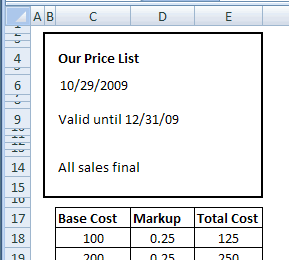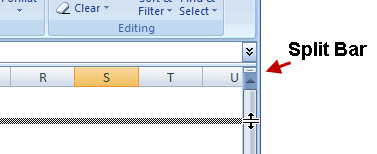excel冻结窗格参与排序
冻结窗格以在Excel中隐藏行 (Freeze Panes to Hide Rows in Excel)
For the past 82 years (approximately), I've used Excel almost every day. Along the way, I've learned a few tricks, and produced some sophisticated workbooks. One of the joys of Excel is that there's always something new to learn. And this week I learned how to freeze panes to hide rows in Excel.
在过去的82年中(大约),我几乎每天都使用Excel。 一路上,我学习了一些技巧,并制作了一些复杂的工作簿。 Excel的乐趣之一就是总有一些新东西要学习。 本周,我学习了如何冻结窗格以在Excel中隐藏行。
标题行过多 (Too Many Heading Rows)
This week, while working on a client's files, I wanted to review some calculations in a price list. The top 15 rows are headings for the printed sheet, then there's a row of column headings for the price calculations.
本周,在处理客户的文件时,我想查看价目表中的一些计算。 前15行是打印纸的标题,然后是一行用于价格计算的标题。
Below that are hundreds of rows with prices. Here's a simplified version of the worksheet.
在其下方是带有价格的数百行。 这是工作表的简化版本。
冻荒地 (A Frozen Wasteland)
I wanted to see those column headings, and as much of the price list as possible. However, if I selected row 18, and froze the worksheet, I'd be stuck with a couple of inches of wasted space, with all the headings visible at the top.
我想查看这些列标题以及尽可能多的价格表。 但是,如果我选择第18行并冻结了工作表,那么我将被浪费几英寸的空间,所有标题都在顶部可见。
Instead of freezing, I could drag the split bar down, to split the screen, and create a small section at the top. Next, I could scroll the column headings into view in the top section of the screen.
除了冻结之外,我还可以向下拖动拆分栏以拆分屏幕,并在顶部创建一个小部分。 接下来,我可以将列标题滚动到屏幕顶部的视图中。
头疼 (A Splitting Headache)
I'm not sure why, but I don't use split windows too often. Anyway, as I played with the scroll bar, and thought about splitting the window, I accidentally froze the panes. (Trust me, it's easier to do that in Excel 2003 than in Excel 2007.)
我不确定为什么,但是我不经常使用拆分窗口。 无论如何,当我玩滚动条并考虑拆分窗口时,我不小心冻结了窗格。 (相信我,在Excel 2003中执行此操作比在Excel 2007中执行此操作更容易。)
When this happened, row 17 was at the top of the window, and row 18 was selected.
发生这种情况时,第17行位于窗口的顶部,并且选择了第18行。
Miraculously, row 17 was frozen at the top of the screen, and all the rows above it were out of sight. So, instead of wasting 2 inches of space, only 1/4 inch was used, and I could see more of the price list.
奇迹般地,第17行被冻结在屏幕顶部,而其上方的所有行均不可见。 因此,没有浪费2英寸的空间,而是仅使用1/4英寸,而且我可以看到更多的价格表。
Why didn't I know about that before? Or maybe I did know it, many years ago, and forgot about it.
我为什么以前不知道呢? 或者,也许我确实在很多年前就知道了,却忘记了。
给您的警告 (A Warning for You)
The only downside to this Freeze Panes trick is that my client might not notice the Freeze Panes line above row 18. It can be hard to see, especially if the gridlines are showing.
“冻结窗格”技巧的唯一缺点是,我的客户可能没有注意到第18行上方的“冻结窗格”行。这很难看清,尤其是在显示网格线的情况下。
If they don't notice the Freeze Panes line, they might think that the first 16 rows have been hidden. And, if they try to show those row again, by using the Unhide command, it won't work.
如果他们没有注意到“冻结窗格”行,他们可能会认为前16行已被隐藏。 而且,如果他们尝试通过使用“取消隐藏”命令再次显示这些行,则该行将无效。
Also, if they click anywhere on row 17, and try to scroll up, nothing will happen. Scrolling doesn't work in the frozen part of the screen.
另外,如果他们在第17行的任意位置单击并尝试向上滚动,则不会发生任何事情。 滚动在屏幕的冻结部分不起作用。
So, if you use this trick to temporarily hide rows, remember to unfreeze when you're finished working. Be kind to your co-workers (or clients)!
因此,如果您使用此技巧临时隐藏行, 请记住在完成工作后解冻 。 善待您的同事(或客户)!
您从Excel中学到了什么? (What Did You Learn About Excel?)
So that's my new trick. What did you learn about Excel this week? Something less embarrassing than my lesson, I hope!
这就是我的新把戏。 您这周从Excel中学到了什么? 我希望这比我的课程少的令人尴尬!
冻结窗格以在Excel中隐藏行 (Freeze Panes to Hide Rows in Excel)
翻译自: https://contexturesblog.com/archives/2009/10/30/freezing-in-excel-hell/
excel冻结窗格参与排序