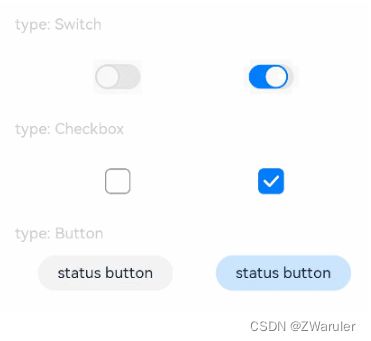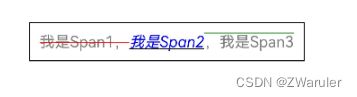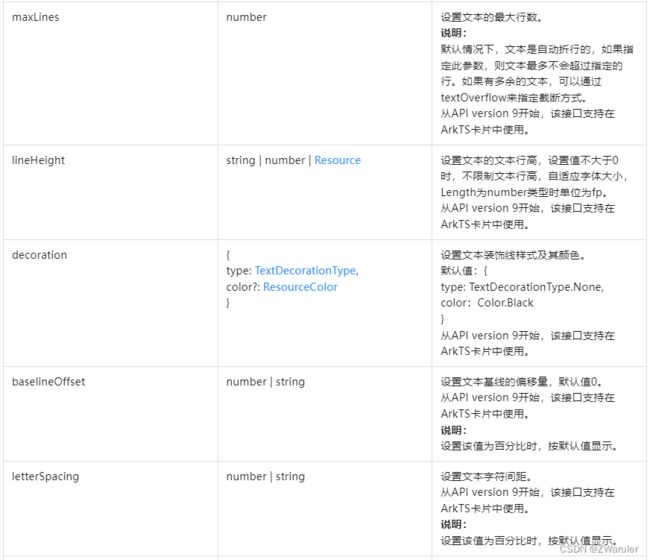鸿蒙开发笔记(十九): 常用组件 Button, Radio,Toggle, Progress, Text
1. 按钮 Button
Button是按钮组件,通常用于响应用户的点击操作,其类型包括胶囊按钮、圆形按钮、普通按钮。Button当做为容器使用时可以通过添加子组件实现包含文字、图片等元素的按钮。
Button通过调用接口来创建,接口调用有以下两种形式:
- 创建不包含子组件的按钮。
Button(label?: string, options?: { type?: ButtonType, stateEffect?: boolean })
该接口用于创建不包含子组件的按钮,其中label用来设置按钮文字,type用于设置Button类型,stateEffect属性设置Button是否开启点击效果。
Button('Ok', { type: ButtonType.Normal, stateEffect: true })
.borderRadius(8)
.backgroundColor(0x317aff)
.width(90)
.height(40)
- 创建包含子组件的按钮。
Button(options?: {type?: ButtonType, stateEffect?: boolean})
该接口用于创建包含子组件的按钮,只支持包含一个子组件,子组件可以是基础组件或者容器组件。
Button({ type: ButtonType.Normal, stateEffect: true }) {
Row() {
Image($r('app.media.loading')).width(20).height(40).margin({ left: 12 })
Text('loading').fontSize(12).fontColor(0xffffff).margin({ left: 5, right: 12 })
}.alignItems(VerticalAlign.Center)
}.borderRadius(8).backgroundColor(0x317aff).width(90).height(40)
Button有三种可选类型,分别为Capsule(胶囊类型)、Circle(圆形按钮)和Normal(普通按钮),通过type进行设置。只有Normal类型支持通过borderRadius属性重新设置圆角。
Button组件通常用于触发某些操作,可以绑定onClick事件来响应点击操作后的自定义行为。
Button('Ok', { type: ButtonType.Normal, stateEffect: true })
.onClick(()=>{
console.info('Button onClick')
})
2. 单选框 Radio
Radio(options: {value: string, group: string})
该接口用于创建一个单选框,其中value是单选框的名称,group是单选框的所属群组名称。checked属性可以设置单选框的状态,状态分别为false和true时,设置为true时表示单选框被选中。Radio仅支持选中和未选中两种样式,不支持自定义颜色和形状。
除支持通用事件外,Radio通常用于选中后触发某些操作,可以绑定 onChange事件 来响应选中操作后的自定义行为。
// xxx.ets
@Entry
@Component
struct RadioExample {
build() {
Flex({ direction: FlexDirection.Row, justifyContent: FlexAlign.Center, alignItems: ItemAlign.Center }) {
Column() {
Text('Radio1')
Radio({ value: 'Radio1', group: 'radioGroup' }).checked(true)
.height(50)
.width(50)
.onChange((isChecked: boolean) => {
console.log('Radio1 status is ' + isChecked)
})
}
Column() {
Text('Radio2')
Radio({ value: 'Radio2', group: 'radioGroup' }).checked(false)
.height(50)
.width(50)
.onChange((isChecked: boolean) => {
console.log('Radio2 status is ' + isChecked)
})
}
Column() {
Text('Radio3')
Radio({ value: 'Radio3', group: 'radioGroup' }).checked(false)
.height(50)
.width(50)
.onChange((isChecked: boolean) => {
console.log('Radio3 status is ' + isChecked)
})
}
}.padding({ top: 30 })
}
}
3. 切换按钮 Toggle
Toggle通过调用接口来创建,接口调用形式如下:
Toggle(options: { type: ToggleType, isOn?: boolean })
该接口用于创建切换按钮,其中ToggleType为开关类型,包括Button、Checkbox和Switch,isOn为切换按钮的状态.
只有当ToggleType为Button时,才能包含一个子组件,如果子组件有文本设置,则相应的文本内容会显示在按钮内部。
通过selectedColor属性设置Toggle打开选中后的背景颜色。
通过switchPointColor属性设置Switch类型的圆形滑块颜色,仅对type为ToggleType.Switch生效。
除支持通用事件外,Toggle通常用于选中和取消选中后触发某些操作,可以绑定onChange事件来响应操作后的自定义行为。
// xxx.ets
@Entry
@Component
struct ToggleExample {
build() {
Column({ space: 10 }) {
Text('type: Switch').fontSize(12).fontColor(0xcccccc).width('90%')
Flex({ justifyContent: FlexAlign.SpaceEvenly, alignItems: ItemAlign.Center }) {
Toggle({ type: ToggleType.Switch, isOn: false })
.selectedColor('#007DFF')
.switchPointColor('#FFFFFF')
.onChange((isOn: boolean) => {
console.info('Component status:' + isOn)
})
Toggle({ type: ToggleType.Switch, isOn: true })
.selectedColor('#007DFF')
.switchPointColor('#FFFFFF')
.onChange((isOn: boolean) => {
console.info('Component status:' + isOn)
})
}
Text('type: Checkbox').fontSize(12).fontColor(0xcccccc).width('90%')
Flex({ justifyContent: FlexAlign.SpaceEvenly, alignItems: ItemAlign.Center }) {
Toggle({ type: ToggleType.Checkbox, isOn: false })
.size({ width: 20, height: 20 })
.selectedColor('#007DFF')
.onChange((isOn: boolean) => {
console.info('Component status:' + isOn)
})
Toggle({ type: ToggleType.Checkbox, isOn: true })
.size({ width: 20, height: 20 })
.selectedColor('#007DFF')
.onChange((isOn: boolean) => {
console.info('Component status:' + isOn)
})
}
Text('type: Button').fontSize(12).fontColor(0xcccccc).width('90%')
Flex({ justifyContent: FlexAlign.SpaceEvenly, alignItems: ItemAlign.Center }) {
Toggle({ type: ToggleType.Button, isOn: false }) {
Text('status button').fontColor('#182431').fontSize(12)
}.width(106)
.selectedColor('rgba(0,125,255,0.20)')
.onChange((isOn: boolean) => {
console.info('Component status:' + isOn)
})
Toggle({ type: ToggleType.Button, isOn: true }) {
Text('status button').fontColor('#182431').fontSize(12)
}.width(106)
.selectedColor('rgba(0,125,255,0.20)')
.onChange((isOn: boolean) => {
console.info('Component status:' + isOn)
})
}
}.width('100%').padding(24)
}
}
4. 进度条 Progress
Progress通过调用接口来创建,接口调用形式如下:
Progress(options: {value: number, total?: number, type?: ProgressType})
该接口用于创建type样式的进度条,其中value用于设置初始进度值,total用于设置进度总长度,type决定Progress样式。
Progress有5种可选类型,在创建时通过设置ProgressType枚举类型给type可选项指定Progress类型。其分别为:ProgressType.Linear(线性样式)、 ProgressType.Ring(环形无刻度样式)、ProgressType.ScaleRing(环形有刻度样式)、ProgressType.Eclipse(圆形样式)和ProgressType.Capsule(胶囊样式)。
线性样式进度条(默认类型),从API version9开始,组件高度大于宽度的时候自适应垂直显示,相等时仍然保持水平显示。
// xxx.ets
@Entry
@Component
struct ProgressExample {
build() {
Column({ space: 15 }) {
Text('Linear Progress').fontSize(9).fontColor(0xCCCCCC).width('90%')
Progress({ value: 10, type: ProgressType.Linear }).width(200)
Progress({ value: 20, total: 150, type: ProgressType.Linear }).color(Color.Grey).value(50).width(200)
Text('Eclipse Progress').fontSize(9).fontColor(0xCCCCCC).width('90%')
Row({ space: 40 }) {
Progress({ value: 10, type: ProgressType.Eclipse }).width(100)
Progress({ value: 20, total: 150, type: ProgressType.Eclipse }).color(Color.Grey).value(50).width(100)
}
Text('ScaleRing Progress').fontSize(9).fontColor(0xCCCCCC).width('90%')
Row({ space: 40 }) {
Progress({ value: 10, type: ProgressType.ScaleRing }).width(100)
Progress({ value: 20, total: 150, type: ProgressType.ScaleRing })
.color(Color.Grey).value(50).width(100)
.style({ strokeWidth: 15, scaleCount: 15, scaleWidth: 5 })
}
// scaleCount和scaleWidth效果对比
Row({ space: 40 }) {
Progress({ value: 20, total: 150, type: ProgressType.ScaleRing })
.color(Color.Grey).value(50).width(100)
.style({ strokeWidth: 20, scaleCount: 20, scaleWidth: 5 })
Progress({ value: 20, total: 150, type: ProgressType.ScaleRing })
.color(Color.Grey).value(50).width(100)
.style({ strokeWidth: 20, scaleCount: 30, scaleWidth: 3 })
}
Text('Ring Progress').fontSize(9).fontColor(0xCCCCCC).width('90%')
Row({ space: 40 }) {
Progress({ value: 10, type: ProgressType.Ring }).width(100)
Progress({ value: 20, total: 150, type: ProgressType.Ring })
.color(Color.Grey).value(50).width(100)
.style({ strokeWidth: 20, scaleCount: 30, scaleWidth: 20 })
}
Text('Capsule Progress').fontSize(9).fontColor(0xCCCCCC).width('90%')
Row({ space: 40 }) {
Progress({ value: 10, type: ProgressType.Capsule }).width(100).height(50)
Progress({ value: 20, total: 150, type: ProgressType.Capsule })
.color(Color.Grey)
.value(50)
.width(100)
.height(50)
}
}.width('100%').margin({ top: 30 })
}
}
5. 文本显示 Text/Span
Text可通过以下两种方式来创建:string字符串,引用Resource资源.
资源引用类型可以通过$r创建Resource类型对象,文件位置为/resources/base/element/string.json。
Span只能作为Text组件的子组件显示文本内容。可以在一个Text内添加多个Span来显示一段信息,例如产品说明书、承诺书等。
- Span组件需要写到Text组件内,单独写Span组件不会显示信息,Text与Span同时配置文本内容时,Span内容覆盖Text内容。
Text('我是Text') {
Span('我是Span')
}
.padding(10)
.borderWidth(1)
- 设置文本装饰线及颜色。
通过decoration设置文本装饰线及颜色。
Text() {
Span('我是Span1,').fontSize(16).fontColor(Color.Grey)
.decoration({ type: TextDecorationType.LineThrough, color: Color.Red })
Span('我是Span2').fontColor(Color.Blue).fontSize(16)
.fontStyle(FontStyle.Italic)
.decoration({ type: TextDecorationType.Underline, color: Color.Black })
Span(',我是Span3').fontSize(16).fontColor(Color.Grey)
.decoration({ type: TextDecorationType.Overline, color: Color.Green })
}
.borderWidth(1)
.padding(10)
- 通过textCase设置文字一直保持大写或者小写状态。
Text() {
Span('I am Upper-span').fontSize(12)
.textCase(TextCase.UpperCase)
}
.borderWidth(1)
.padding(10)
- 由于Span组件无尺寸信息,事件仅支持点击事件onClick。
Text() {
Span('I am Upper-span').fontSize(12)
.textCase(TextCase.UpperCase)
.onClick(()=>{
console.info('我是Span——onClick')
})
}
除支持通用属性外,还支持以下属性: