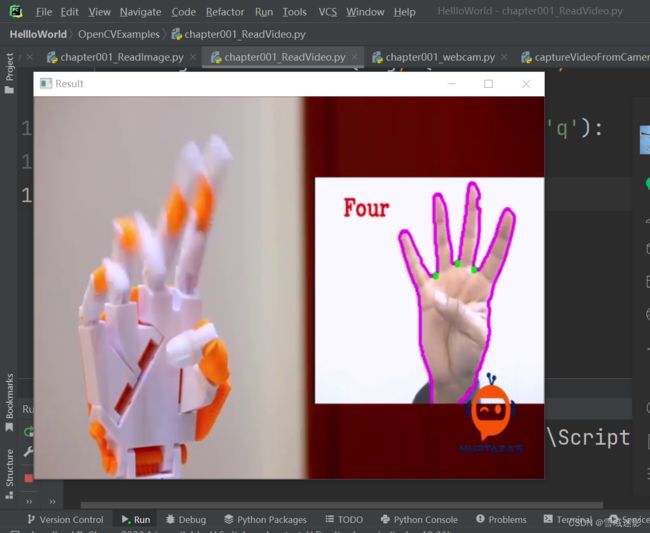使用Opencv-python库读取图像、本地视频和摄像头实时数据
使用Opencv-python库读取图像、本地视频和摄像头实时数据
Python中使用OpenCV读取图像、本地视频和摄像头数据很简单,
首先需要安装Python,然后安装Opencv-python库
pip install opencv-python
然后在PyCharm或者VScode等IDE中输入对应的Python代码
一、使用opencv-python读取图像

比如说我们要显示上面这幅数字图像处理中的lena.jpg这幅图像,读取的python代码如下所示:
import cv2
# Load an image using imread
img = cv2.imread("images/lena.jpg")
# img = cv2.imread("Resources/test.png")
# Display image
cv2.imshow("Lena image", img)
cv2.waitKey(0)
cv2.destroyAllWindows()
在Python中运行结果如下:
使用opencv-python读取本地视频
Opencv-python在线文档中有关于的Python示例代码:https://docs.opencv.org/4.9.0/dd/d43/tutorial_py_video_display.html
import numpy as np
import cv2 as cv
cap = cv.VideoCapture('vtest.avi')
while cap.isOpened():
ret, frame = cap.read()
# if frame is read correctly ret is True
if not ret:
print("Can't receive frame (stream end?). Exiting ...")
break
gray = cv.cvtColor(frame, cv.COLOR_BGR2GRAY)
cv.imshow('frame', gray)
if cv.waitKey(1) == ord('q'):
break
cap.release()
cv.destroyAllWindows()
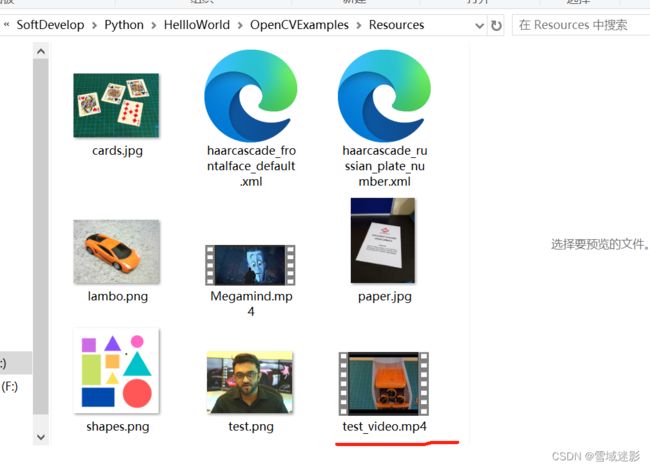
视频资源可以到https://github.com/murtazahassan/Learn-OpenCV-in-3-hours/blob/master/Resources/test_video.mp4下载
相关的显示本地视频的Python代码如下:
import cv2
frameWidth = 640
frameHeight = 480
cap = cv2.VideoCapture("Resources/test_video.mp4")
while True:
success, img = cap.read()
img = cv2.resize(img, (frameWidth, frameHeight))
cv2.imshow("Result", img)
if cv2.waitKey(1) & 0xFF == ord('q'):
break
cap.release()
cv2.destroyAllWindows()
三、使用opencv-python读取摄像头数据并实时显示
使用opencv-python读取摄像头数据是非简单,opencv-python文档tutorial_py_video_display里面有对应的示例代码,如下:
import numpy as np
import cv2 as cv
cap = cv.VideoCapture(0)
if not cap.isOpened():
print("Cannot open camera")
exit()
while True:
# Capture frame-by-frame
ret, frame = cap.read()
# if frame is read correctly ret is True
if not ret:
print("Can't receive frame (stream end?). Exiting ...")
break
# Our operations on the frame come here
gray = cv.cvtColor(frame, cv.COLOR_BGR2GRAY)
# Display the resulting frame
cv.imshow('frame', gray)
# 等待1毫秒,如果用户按下q键则退出循环
if cv.waitKey(1) == ord('q'):
break
# When everything done, release the capture
cap.release()
cv.destroyAllWindows()
我本地读取摄像头数据并显示的python代码如下:
import cv2
frameWidth = 640
frameHeight = 480
cap = cv2.VideoCapture(0)
# cap.set(3, frameWidth)
cap.set(cv2.CAP_PROP_FRAME_WIDTH, frameWidth)
# cap.set(4, frameHeight)
cap.set(cv2.CAP_PROP_FRAME_HEIGHT, frameHeight)
# cap.set(10, 50)
cap.set(cv2.CAP_PROP_BRIGHTNESS, 50)
while True:
success, img = cap.read()
cv2.imshow("Result", img)
if cv2.waitKey(1) & 0xFF == ord('q'):
break
cap.release()
cv2.destroyAllWindows()
参考资料
- LEARN OPENCV in 3 HOURS with Python | Including 3xProjects | Computer Vision
- Learn-OpenCV-in-3-hours
- OpenCV tutorial
- tutorial_py_video_display
- LEARN OPENCV C++ in 4 HOURS | Including 3x Projects | Computer Vision
- murtazahassan/Learn-OpenCV-cpp-in-4-Hours
- OpenCV官网
- OpenCV-Get Started
- OpenCV Github仓库源代码