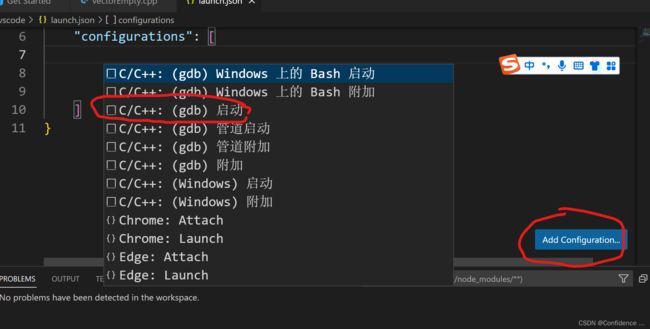- 微软正则表达式库的实现与应用
江卓尔
本文还有配套的精品资源,点击获取简介:正则表达式是一种用于文本处理的强大工具,在Windows环境下微软提供了相应的支持。本项目涉及的微软正则表达式库可能是一个内部或第三方开发的框架,以C++实现。regexpr2.cpp和syntax2.cpp文件可能包含核心匹配算法和语法解析处理,而reimpl2.h、regexpr2.h和syntax2.h可能定义了实现细节、API接口和语法定义。resta
- Linux上用C++和GCC开发程序实现两个不同PostgreSQL实例下单个数据库中多个Schema稳定高效的数据迁移到其它PostgreSQL实例
weixin_30777913
c++数据库开发语言postgresql服务器
设计一个在Linux上运行的GCCC++程序,同时连接三个不同的PostgreSQL实例,其中两个实例中分别有两个数据库中多个Schema的表结构分别与第三实例中两个数据库中多个Schema个结构完全相同,同时复制两个实例中两个数据库中多个Schema里的所有表的数据到第三个实例中两个数据库中多个Schema里,使用以下快速高效的方法,加入异常处理,支持每隔固定时间重试一定次数,每张表的复制运行状
- 前端项目中脚本文件打包,vscode中如何正确使用gtar命令
今天吃了嘛o
前端vscodeide
1、下载gtarhttps://gnuwin32.sourceforge.net/packages/libarchive.htm2、傻瓜式安装一路下一步即可。3、配置环境变量高级系统设置”在弹出的“系统属性”窗口中,点击“环境变量”。在“系统变量”列表中找到“Path”变量,点击“编辑”。点击“新建”,将gtar可执行文件所在的目录路径(例如C:\ProgramFiles(x86)\GnuWin3
- 如何在VSCode中使用OpenAI
WeiLai1112
DeepSeekvscodeide编辑器
如何在VSCode中使用OpenAI:从集成到应用场景详解人工智能(AI)正在改变软件开发的方式,而OpenAI提供的强大模型可以帮助开发者提升编码效率、优化工作流并自动化繁琐任务。本文将详细介绍如何在VSCode(VisualStudioCode)中使用OpenAI,集成后可以做哪些事情,以及如何充分发挥OpenAI的能力来提高生产力。1.在VSCode中使用OpenAI,可以做什么?将Open
- 打卡信奥刷题(877)用C++信奥P11231[普及组/提高] [CSP-S 2024] 决斗
Loge编程生活
C++c++算法开发语言青少年编程数据结构
P11231[CSP-S2024]决斗题目描述今天是小Q的生日,他得到了nnn张卡牌作为礼物。这些卡牌属于火爆的“决斗怪兽”,其中,第iii张卡代表一只攻击力为rir_iri,防御力也为rir_iri的怪兽。一场游戏分为若干回合。每回合,小Q会选择某只怪兽iii以及另一只怪兽j(i≠j)j(i\neqj)j(i=j),并让怪兽iii向怪兽jjj发起攻击。此时,若怪兽iii的攻击力小于等于怪兽jj
- C++深入学习笔记(19)—— 迭代器
慎铭
C++深入学习笔记c++容器开发语言
iterator头文件中,除了为每个容器所定义的迭代器外,标准库中还额外定义了其它的迭代器类型,如下。插入迭代器(insetiterator):该类迭代器被绑定到一个容器上,可用来向容器中插入元素。流迭代器(streamiterator):该类迭代器被绑定到输入或者输出流上,可以用来遍历有关联的IO流。反向迭代器(reverseiterator):这些迭代器向后移动而不是向前移动。除了forw
- 14届蓝桥杯真题:飞机降落 (c++实现)
Davidand
c++算法图论
问题描述N架飞机准备降落到某个只有一条跑道的机场。其中第i架飞机在Ti时刻到达机场上空,到达时它的剩余油料还可以继续盘旋Di个单位时间,即它最早可以于Ti时刻开始降落,最晚可以于Ti+Di时刻开始降落。降落过程需要Li个单位时间。一架飞机降落完毕时,另一架飞机可以立即在同一时刻开始降落,但是不能在前一架飞机完成降落前开始降落。请你判断N架飞机是否可以全部安全降落。输入格式输入包含多组数据。第一行包
- 【设计模式】工厂方法模式
小王不头秃
设计模式设计模式工厂方法模式java
❓首先什么是设计模式?相信刚上大学的你和我一样,在学习这门课的时候根本不了解这些设计原则和模式有什么用处,反而不如隔壁的C++更有意思,至少还能弹出一个小黑框,给我个helloworld。✨如何你和我一样也是这么想,那接下来咱们以贴合生活实际的方式来看看设计模式到底有什么神奇的地方?更多有趣的设计模式讲解都在设计模式专栏,欢迎来看看。【设计模式】工厂方法模式前言工厂方法模式六大原则分析现实工作中的
- c++ std::forward_list使用笔记
JANGHIGH
C++c++list笔记
这里写目录标题1.包含头文件2.创建和初始化3.添加元素4.遍历元素5.删除元素6.其他常用操作7.示例代码输出结果总结std::forward_list是C++标准库中的一个单向链表容器。它只支持从头部到尾部的前向遍历,因此在某些场景下比std::list更加高效。以下是一些std::forward_list的基本使用方法:1.包含头文件首先需要包含头文件:#include#include2.创
- 《ROS2 机器人开发 从入门道实践》 鱼香ROS2——第5章内容
儒雅芝士
机器人
目录第5章ROS常用开发工具5.1坐标变换工具介绍5.1.1通过命令行使用TF5.1.2对TF原理的简单探究5.2Python中的手眼坐标变换5.2.1通过Python发布静态TF5.2.2通过Python发布动态TF5.2.3通过Python查询TF关系5.3C++中的地图坐标系变化5.3.1通过C++发布静态TF5.3.2通过C++发布动态TF5.3.3通过C++查询TF关系5.4常用可视化工
- 蓝桥杯备考冲刺必刷题(C++) | 蓝桥云课 760 数的计算
热爱编程的通信人
蓝桥杯c++职场和发展
本文为付费文章,相较于个人免费文章,将提供更完整的解题思路、详细的代码注释。通过付费支持,您将获得更优质的学习体验和更高效的提升路径。专栏特色1.真题解析:精选蓝桥杯青少组竞赛真题,逐题详细讲解,帮助您掌握解题技巧。2.经典算法练习:根据蓝桥杯青少组竞赛大纲,挑选经典算法题目,提供代码实现与指导,助您夯实算法基础。3.系统化学习:从基础到进阶,循序渐进,帮助您全面提升编程能力。附上汇总贴:蓝桥杯备
- 第十一届蓝桥杯大赛软件赛省赛C/C++ 大学 B 组 子串分值和 60%解法
徽京人
蓝桥解析蓝桥杯c语言c++
题目描述对于一个字符串SS,我们定义SS的分值f(S)f(S)为SS中出现的不同的字符个数。例如f(“aba”)=2,f(“abc”)=3,f(“aaa”)=1f(“aba”)=2,f(“abc”)=3,f(“aaa”)=1。现在给定一个字符串S[0...n−1]S[0...n−1](长度为nn),请你计算对于所有SS的非空子串S[i...j](0≤i≤jusingnamespacestd;con
- Gopeed 各种类型的文件资源下载器 v1.6.7 中文版
遇见属于
下载软件电脑
Gopeed是一款由Go和Flutter开发的下载器。它具有简洁美观的界面以及强大的功能,支持HTTP、BitTorrent、Magnet等协议,并且可以在全平台上使用。开发语言及技术:Gopeed采用Go和Flutter进行开发。Go语言具有高效、简洁的特点,而Flutter则能实现跨平台的美观界面。这两种技术的结合使得Gopeed在性能和用户体验上都有一定的优势。支持协议丰富:支持HTTP、B
- 利用 C++ 类模拟自定义 “语法”:从封装到代码的优雅进化
天若有情673
引言在编程的世界里,语法是我们与计算机沟通的规则。然而,你是否想过,在不改变编程语言本身语法的基础上,我们也能模拟出一种新的“语法”来让代码更加简洁、直观?今天,我们就来探讨如何利用C++中的类来实现这一有趣的想法。背景知识在C++中,类是一种强大的工具,它允许我们将数据和操作数据的函数封装在一起。通过合理地设计类的成员函数,我们可以将一系列复杂的操作封装成一个简单的接口,使得代码的使用者无需关心
- C/C++跨平台SDK开发的注意事项
c++
1.C/C++跨平台开发时有哪些值得注意的事项?1.1.你知道如何选择C++标准的版本吗?1.1.1.C++版本说明1.1.2.如何选择版本1.1.3.最佳实践1.2.源代码要如何保存,跨平台和跨IDE时才不会出现中文乱码?1.2.1.中文乱码问题与原因分析1.2.2.解决策略1.3.如何优雅的隔离平台的差异?1.3.1.用宏定义隔离平台的差异1.3.2.最佳实践1.4.接口的参数和返回值可以是任
- Windows和Linux下,通过C++实现获取蓝牙版本号
xingyun86
C++windowslinuxc++
在C++中获取蓝牙版本号,不同的操作系统有不同的实现方式,下面分别介绍在Windows和Linux系统下的实现方法。Windows系统在Windows系统中,可以使用WindowsAPI来与蓝牙设备交互,获取蓝牙版本号。以下是一个示例代码:收起cpp#include#include#include#include#include#pragmacomment(lib,"Bthprops.lib")/
- C++之vector和list辨析
C嘎嘎嵌入式开发
C++c++开发语言算法
std::vector和std::list是C++标准库中两种常用的容器,它们都用于存储和管理元素集合,但在底层实现和性能特性上有显著的区别。1.底层实现std::vector:基于动态数组实现。元素在内存中是连续存储的。支持随机访问(通过下标访问元素)。当容量不足时,会重新分配更大的内存块,并将所有元素复制到新内存中。std::list:基于双向链表实现。元素在内存中是非连续存储的,每个元素包含
- 如何高效利用C++的for循环
C嘎嘎嵌入式开发
c++前端服务器
在C++的for循环中,for(初始化;条件;更新)的三个参数都是可选的,你可以不写其中的一个、两个,甚至全部三个参数。1.不写初始化如果循环变量已经在循环外部定义并初始化,可以省略for循环中的初始化部分。例子:inti=0;//初始化在外部完成for(;i=5){break;//手动退出循环}cout=5){break;//手动退出循环}cout<
- HTML学习笔记
誓死守护发际线
html学习笔记
文章目录(一)HTML简介一、网页1.什么是网页2.什么是HTML二、常用的浏览器1.常用的浏览器2.浏览器内核(渲染引擎)3.web标准(二)HTML标签一、HTML语法规范1.基本语法概述2.标签的关系二、HTML基本结构标签三、网页开发工具1.VSCode的使用:2.vsCode工具生成骨架标签新增代码1)标签2)lang语言3)charset字符集四、HTML常用标签1.语义化标签:2.标
- VS code 之 c++远程开发环境搭建
汝何秀
linuxvscode
文章目录VScode之c/c++远程开发环境搭建1.基本环境2.远程主机的开发环境搭建3.本地vscode的配置配置ssh选项4远程开发教程VScode之c/c++远程开发环境搭建1.基本环境本地主机:VisualStudioCode远程主机:CentOS72.远程主机的开发环境搭建安装环境的压缩包:dev_env_install.tar.gz解压文件夹:repo自动安装脚本为:dev_env.s
- 【花雕学编程】Arduino FOC 之四连杆机构轮腿机器人的复杂路径规划
驴友花雕
机器人嵌入式硬件单片机c++Arduino动手做四连杆机构轮腿机器人的复杂路径规划
Arduino是一个开放源码的电子原型平台,它可以让你用简单的硬件和软件来创建各种互动的项目。Arduino的核心是一个微控制器板,它可以通过一系列的引脚来连接各种传感器、执行器、显示器等外部设备。Arduino的编程是基于C/C++语言的,你可以使用ArduinoIDE(集成开发环境)来编写、编译和上传代码到Arduino板上。Arduino还有一个丰富的库和社区,你可以利用它们来扩展Ardui
- 第十三届蓝桥杯大赛软件赛决赛C/C++ 大学 B 组
Kent_J_Truman
蓝桥杯蓝桥杯
A【2022——暴力DP/优雅背包】-CSDN博客B【钟表——类日期问题】-CSDN博客C【卡牌——二分】-CSDN博客D【最大数字——DFS】-CSDN博客E【出差——Dijkstra】-CSDN博客F【费用报销——01背包】-CSDN博客G【故障——条件概率】-CSDN博客H【机房——LCA】-CSDN博客I【齿轮——优化(预处理,去重,哈希)】-CSDN博客J【搬砖——经典带贪心01背包(背
- RabbitMQ复习
SJLoveIT
rabbitmq分布式
消息中间件的作用:(1)异步处理(2)应用解耦(3)流量削峰消息中间件的缺点:引入了新的东西,也就增加了新的故障点。比如消息中间件挂了,影响系统的可用性。两种框架:JMS和AMQP最大的区别是JMS是是javaapi,对跨平台的支持较差,但在纯java技术栈内首选。AMQP是跨平台的,序列化方式选json,不管你是java,php,C/C++,python,都能处理RabbitMQ实现的事AMQP
- C C++最全Linux下TCP IP编程--TCP实战_linux tcp,2024最新网易C C++面试题目
2401_84973304
程序员c语言c++学习
网上学习资料一大堆,但如果学到的知识不成体系,遇到问题时只是浅尝辄止,不再深入研究,那么很难做到真正的技术提升。需要这份系统化的资料的朋友,可以添加戳这里获取一个人可以走的很快,但一群人才能走的更远!不论你是正从事IT行业的老鸟或是对IT行业感兴趣的新人,都欢迎加入我们的的圈子(技术交流、学习资源、职场吐槽、大厂内推、面试辅导),让我们一起学习成长!printf("====waitingforcl
- 【模型部署】大模型部署工具对比:SGLang, Ollama, VLLM, LLaMA.cpp如何选择?
深度求索者
llama人工智能
在选择大模型部署工具时,需要考虑多个因素,包括性能、支持的语言和模型、硬件支持、易用性以及社区支持等。以下是对比分析:性能VLLM(VirtualTensorLanguage):VLLM是一个高性能的推理库,特别适用于长序列任务。它通过虚拟张量技术优化了内存使用,并支持多GPU加速,适合需要高性能推理的场景。LLaMA.cpp:这是一个针对C++优化的LLaMA模型实现,特别适合在资源受限的环境中
- 灵犀互娱游戏测试开发一面面经
wezzzzzz
游戏
阿里的子公司,做的是游戏业务,所以投递的时候把简历上加上了自己的游戏经历.面试官大哥也围绕着游戏问了一些问题,面试体验很好~~1.介绍一下自己(巴拉巴拉一顿说)2.看你的简历上有写关于用友的实习,可以介绍一下那边的业务吗?还有为什么那边用的c#来写自动化脚本,很好奇.大概说了一下之前实习的组,业务是做什么的,以及c#来做为测试开发语言是因为那边的产品就是c#来写的,猜测是因为方便开发帮忙写自动化~
- 二维前缀和(C++))
落溪于梦
c++开发语言
题目描述:给定一个n×m的矩阵,其中每个元素为整数。你需要回答q个查询,每个查询给出一个矩形区域的左上角(x1,y1)和右下角(x2,y2),你需要计算这个矩形区域内的元素之和。输入格式:第一行包含三个整数n,m,q,分别表示矩阵的行数、列数和查询次数。接下来n行,每行包含m个整数,表示矩阵的元素。接下来q行,每行包含四个整数x1,y1,x2,y2,表示一个查询。输出格式:对于每个查询,输出一个整
- QT——c++界面编程库
孩之
qtc++开发语言
非界面编程QT编译的时候,依赖于.pro配置文件:SOURCES:所有需要参与编译的.cpp源文件HEADERS:所有需要参与编译的.h头文件QT:所有需要参与编译的QT函数库.pro文件一旦修改,注意需要键盘按ctrl+s才能加载最新的配置文件标准输出:QDebug类#includeqDebug()#include#include#include#include#includeintmain(i
- C#调用C的Dll(类型对照)
未来无限
C#Winform设计C#.dll类型
//C++中的DLL函数原型为//extern“C”__declspec(dllexport)bool方法名一(constchar*变量名1,unsignedchar*变量名2)//extern“C”__declspec(dllexport)bool方法名二(constunsignedchar*变量名1,char*变量名2)//C#调用C++的DLL搜集整理的所有数据类型转换方式,可能会有重复或者
- ROS2入门教程—创建ROS2功能包(C++版)
Roar冷颜
ROS2入门教程其他
ROS2入门教程—创建ROS2功能包(C++版)1ROS2中的功能包2创建功能包3编译功能包4设置环境变量5运行功能包6功能包中的内容7修改package.xml文件 功能包是ROS2中组织代码的基本容器,方便我们编译、安装、分发开发的代码,一般来讲,每个功能包都是用来完成某项具体的功能相对完整的单元。1ROS2中的功能包 ROS2中的功能包可以使用CMake或者Python两种方式来编译(本
- java Illegal overloaded getter method with ambiguous type for propert的解决
zwllxs
javajdk
好久不来iteye,今天又来看看,哈哈,今天碰到在编码时,反射中会抛出
Illegal overloaded getter method with ambiguous type for propert这么个东东,从字面意思看,是反射在获取getter时迷惑了,然后回想起java在boolean值在生成getter时,分别有is和getter,也许我们的反射对象中就有is开头的方法迷惑了jdk,
- IT人应当知道的10个行业小内幕
beijingjava
工作互联网
10. 虽然IT业的薪酬比其他很多行业要好,但有公司因此视你为其“佣人”。
尽管IT人士的薪水没有互联网泡沫之前要好,但和其他行业人士比较,IT人的薪资还算好点。在接下的几十年中,科技在商业和社会发展中所占分量会一直增加,所以我们完全有理由相信,IT专业人才的需求量也不会减少。
然而,正因为IT人士的薪水普遍较高,所以有些公司认为给了你这么多钱,就把你看成是公司的“佣人”,拥有你的支配
- java 实现自定义链表
CrazyMizzz
java数据结构
1.链表结构
链表是链式的结构
2.链表的组成
链表是由头节点,中间节点和尾节点组成
节点是由两个部分组成:
1.数据域
2.引用域
3.链表的实现
&nbs
- web项目发布到服务器后图片过一会儿消失
麦田的设计者
struts2上传图片永久保存
作为一名学习了android和j2ee的程序员,我们必须要意识到,客服端和服务器端的交互是很有必要的,比如你用eclipse写了一个web工程,并且发布到了服务器(tomcat)上,这时你在webapps目录下看到了你发布的web工程,你可以打开电脑的浏览器输入http://localhost:8080/工程/路径访问里面的资源。但是,有时你会突然的发现之前用struts2上传的图片
- CodeIgniter框架Cart类 name 不能设置中文的解决方法
IT独行者
CodeIgniterCart框架
今天试用了一下CodeIgniter的Cart类时遇到了个小问题,发现当name的值为中文时,就写入不了session。在这里特别提醒一下。 在CI手册里也有说明,如下:
$data = array(
'id' => 'sku_123ABC',
'qty' => 1,
'
- linux回收站
_wy_
linux回收站
今天一不小心在ubuntu下把一个文件移动到了回收站,我并不想删,手误了。我急忙到Nautilus下的回收站中准备恢复它,但是里面居然什么都没有。 后来我发现这是由于我删文件的地方不在HOME所在的分区,而是在另一个独立的Linux分区下,这是我专门用于开发的分区。而我删除的东东在分区根目录下的.Trash-1000/file目录下,相关的删除信息(删除时间和文件所在
- jquery回到页面顶端
知了ing
htmljquerycss
html代码:
<h1 id="anchor">页面标题</h1>
<div id="container">页面内容</div>
<p><a href="#anchor" class="topLink">回到顶端</a><
- B树、B-树、B+树、B*树
矮蛋蛋
B树
原文地址:
http://www.cnblogs.com/oldhorse/archive/2009/11/16/1604009.html
B树
即二叉搜索树:
1.所有非叶子结点至多拥有两个儿子(Left和Right);
&nb
- 数据库连接池
alafqq
数据库连接池
http://www.cnblogs.com/xdp-gacl/p/4002804.html
@Anthor:孤傲苍狼
数据库连接池
用MySQLv5版本的数据库驱动没有问题,使用MySQLv6和Oracle的数据库驱动时候报如下错误:
java.lang.ClassCastException: $Proxy0 cannot be cast to java.sql.Connec
- java泛型
百合不是茶
java泛型
泛型
在Java SE 1.5之前,没有泛型的情况的下,通过对类型Object的引用来实现参数的“任意化”,任意化的缺点就是要实行强制转换,这种强制转换可能会带来不安全的隐患
泛型的特点:消除强制转换 确保类型安全 向后兼容
简单泛型的定义:
泛型:就是在类中将其模糊化,在创建对象的时候再具体定义
class fan
- javascript闭包[两个小测试例子]
bijian1013
JavaScriptJavaScript
一.程序一
<script>
var name = "The Window";
var Object_a = {
name : "My Object",
getNameFunc : function(){
var that = this;
return function(){
- 探索JUnit4扩展:假设机制(Assumption)
bijian1013
javaAssumptionJUnit单元测试
一.假设机制(Assumption)概述 理想情况下,写测试用例的开发人员可以明确的知道所有导致他们所写的测试用例不通过的地方,但是有的时候,这些导致测试用例不通过的地方并不是很容易的被发现,可能隐藏得很深,从而导致开发人员在写测试用例时很难预测到这些因素,而且往往这些因素并不是开发人员当初设计测试用例时真正目的,
- 【Gson四】范型POJO的反序列化
bit1129
POJO
在下面这个例子中,POJO(Data类)是一个范型类,在Tests中,指定范型类为PieceData,POJO初始化完成后,通过
String str = new Gson().toJson(data);
得到范型化的POJO序列化得到的JSON串,然后将这个JSON串反序列化为POJO
import com.google.gson.Gson;
import java.
- 【Spark八十五】Spark Streaming分析结果落地到MySQL
bit1129
Stream
几点总结:
1. DStream.foreachRDD是一个Output Operation,类似于RDD的action,会触发Job的提交。DStream.foreachRDD是数据落地很常用的方法
2. 获取MySQL Connection的操作应该放在foreachRDD的参数(是一个RDD[T]=>Unit的函数类型),这样,当foreachRDD方法在每个Worker上执行时,
- NGINX + LUA实现复杂的控制
ronin47
nginx lua
安装lua_nginx_module 模块
lua_nginx_module 可以一步步的安装,也可以直接用淘宝的OpenResty
Centos和debian的安装就简单了。。
这里说下freebsd的安装:
fetch http://www.lua.org/ftp/lua-5.1.4.tar.gz
tar zxvf lua-5.1.4.tar.gz
cd lua-5.1.4
ma
- java-递归判断数组是否升序
bylijinnan
java
public class IsAccendListRecursive {
/*递归判断数组是否升序
* if a Integer array is ascending,return true
* use recursion
*/
public static void main(String[] args){
IsAccendListRecursiv
- Netty源码学习-DefaultChannelPipeline2
bylijinnan
javanetty
Netty3的API
http://docs.jboss.org/netty/3.2/api/org/jboss/netty/channel/ChannelPipeline.html
里面提到ChannelPipeline的一个“pitfall”:
如果ChannelPipeline只有一个handler(假设为handlerA)且希望用另一handler(假设为handlerB)
来
- Java工具之JPS
chinrui
java
JPS使用
熟悉Linux的朋友们都知道,Linux下有一个常用的命令叫做ps(Process Status),是用来查看Linux环境下进程信息的。同样的,在Java Virtual Machine里面也提供了类似的工具供广大Java开发人员使用,它就是jps(Java Process Status),它可以用来
- window.print分页打印
ctrain
window
function init() {
var tt = document.getElementById("tt");
var childNodes = tt.childNodes[0].childNodes;
var level = 0;
for (var i = 0; i < childNodes.length; i++) {
- 安装hadoop时 执行jps命令Error occurred during initialization of VM
daizj
jdkhadoopjps
在安装hadoop时,执行JPS出现下面错误
[slave16]root@192.168.11.10:/tmp/hsperfdata_hdfs# jps
Error occurred during initialization of VM
java.lang.Error: Properties init: Could not determine current working
- PHP开发大型项目的一点经验
dcj3sjt126com
PHP重构
一、变量 最好是把所有的变量存储在一个数组中,这样在程序的开发中可以带来很多的方便,特别是当程序很大的时候。变量的命名就当适合自己的习惯,不管是用拼音还是英语,至少应当有一定的意义,以便适合记忆。变量的命名尽量规范化,不要与PHP中的关键字相冲突。 二、函数 PHP自带了很多函数,这给我们程序的编写带来了很多的方便。当然,在大型程序中我们往往自己要定义许多个函数,几十
- android笔记之--向网络发送GET/POST请求参数
dcj3sjt126com
android
使用GET方法发送请求
private static boolean sendGETRequest (String path,
Map<String, String> params) throws Exception{
//发送地http://192.168.100.91:8080/videoServi
- linux复习笔记 之bash shell (3) 通配符
eksliang
linux 通配符linux通配符
转载请出自出处:
http://eksliang.iteye.com/blog/2104387
在bash的操作环境中有一个非常有用的功能,那就是通配符。
下面列出一些常用的通配符,如下表所示 符号 意义 * 万用字符,代表0个到无穷个任意字符 ? 万用字符,代表一定有一个任意字符 [] 代表一定有一个在中括号内的字符。例如:[abcd]代表一定有一个字符,可能是a、b、c
- Android关于短信加密
gqdy365
android
关于Android短信加密功能,我初步了解的如下(只在Android应用层试验):
1、因为Android有短信收发接口,可以调用接口完成短信收发;
发送过程:APP(基于短信应用修改)接受用户输入号码、内容——>APP对短信内容加密——>调用短信发送方法Sm
- asp.net在网站根目录下创建文件夹
hvt
.netC#hovertreeasp.netWeb Forms
假设要在asp.net网站的根目录下建立文件夹hovertree,C#代码如下:
string m_keleyiFolderName = Server.MapPath("/hovertree");
if (Directory.Exists(m_keleyiFolderName))
{
//文件夹已经存在
return;
}
else
{
try
{
D
- 一个合格的程序员应该读过哪些书
justjavac
程序员书籍
编者按:2008年8月4日,StackOverflow 网友 Bert F 发帖提问:哪本最具影响力的书,是每个程序员都应该读的?
“如果能时光倒流,回到过去,作为一个开发人员,你可以告诉自己在职业生涯初期应该读一本, 你会选择哪本书呢?我希望这个书单列表内容丰富,可以涵盖很多东西。”
很多程序员响应,他们在推荐时也写下自己的评语。 以前就有国内网友介绍这个程序员书单,不过都是推荐数
- 单实例实践
跑龙套_az
单例
1、内部类
public class Singleton {
private static class SingletonHolder {
public static Singleton singleton = new Singleton();
}
public Singleton getRes
- PO VO BEAN 理解
q137681467
VODTOpo
PO:
全称是 persistant object持久对象 最形象的理解就是一个PO就是数据库中的一条记录。 好处是可以把一条记录作为一个对象处理,可以方便的转为其它对象。
BO:
全称是 business object:业务对象 主要作用是把业务逻辑封装为一个对象。这个对
- 战胜惰性,暗自努力
金笛子
努力
偶然看到一句很贴近生活的话:“别人都在你看不到的地方暗自努力,在你看得到的地方,他们也和你一样显得吊儿郎当,和你一样会抱怨,而只有你自己相信这些都是真的,最后也只有你一人继续不思进取。”很多句子总在不经意中就会戳中一部分人的软肋,我想我们每个人的周围总是有那么些表现得“吊儿郎当”的存在,是否你就真的相信他们如此不思进取,而开始放松了对自己的要求随波逐流呢?
我有个朋友是搞技术的,平时嘻嘻哈哈,以
- NDK/JNI二维数组多维数组传递
wenzongliang
二维数组jniNDK
多维数组和对象数组一样处理,例如二维数组里的每个元素还是一个数组 用jArray表示,直到数组变为一维的,且里面元素为基本类型,去获得一维数组指针。给大家提供个例子。已经测试通过。
Java_cn_wzl_FiveChessView_checkWin( JNIEnv* env,jobject thiz,jobjectArray qizidata)
{
jint i,j;
int s