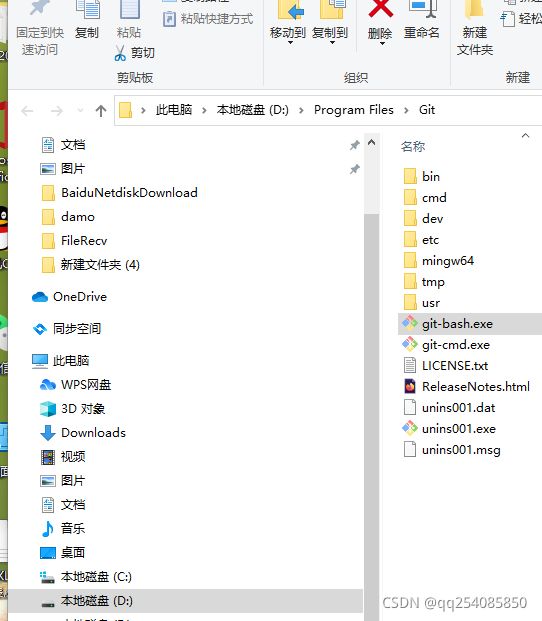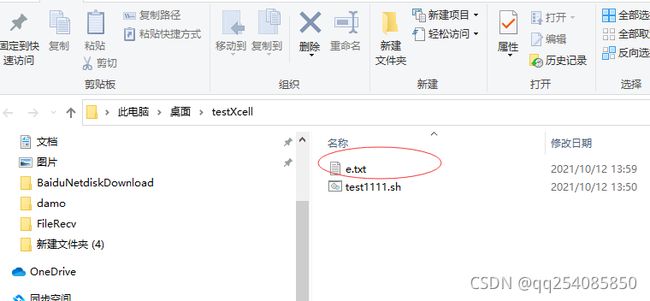- 178.HarmonyOS NEXT系列教程之列表交换组件错误处理机制
harmonyos-next
温馨提示:本篇博客的详细代码已发布到git:https://gitcode.com/nutpi/HarmonyosNext可以下载运行哦!HarmonyOSNEXT系列教程之列表交换组件错误处理机制效果演示1.错误处理架构1.1错误类型定义//错误类型枚举enumErrorType{DATA_ERROR,//数据错误OPERATION_ERROR,//操作错误NETWORK_ERROR,//网络错
- 使用kubeadm部署高可用IPV4/IPV6集群---V1.32
使用kubeadm部署高可用IPV4/IPV6集群https://github.com/cby-chen/Kubernetes开源不易,帮忙点个star,谢谢了k8s基础系统环境配置配置IP#注意!#若虚拟机是进行克隆的那么网卡的UUID和MachineID会重复#需要重新生成新的UUIDUUID和MachineID#UUID和MachineID重复无法DHCP获取到IPV6地址sshroot@1
- 197.HarmonyOS NEXT系列教程之图案锁振动反馈实现详解
harmonyos-next
温馨提示:本篇博客的详细代码已发布到git:https://gitcode.com/nutpi/HarmonyosNext可以下载运行哦!HarmonyOSNEXT系列教程之图案锁振动反馈实现详解效果预览1.振动功能实现startVibrator(vibratorCount?:number){try{vibrator.startVibration({//设置为'preset',可使用系统预置振动效
- 187.HarmonyOS NEXT系列教程之列表切换案例交互实现详解
harmonyos-next
温馨提示:本篇博客的详细代码已发布到git:https://gitcode.com/nutpi/HarmonyosNext可以下载运行哦!HarmonyOSNEXT系列教程之列表切换案例交互实现详解效果演示1.交互系统概述1.1交互类型//支持的交互类型1.长按拖动排序2.左滑删除3.点击选择4.拖拽动画1.2手势配置//组合手势配置.gesture(GestureGroup(GestureMod
- 188.HarmonyOS NEXT系列教程之列表切换案例工具类与最佳实践
harmonyos-next
温馨提示:本篇博客的详细代码已发布到git:https://gitcode.com/nutpi/HarmonyosNext可以下载运行哦!HarmonyOSNEXT系列教程之列表切换案例工具类与最佳实践效果演示1.日志工具类1.1Logger类实现classLogger{privatedomain:number;privateprefix:string;privateformat:string='
- 186.HarmonyOS NEXT系列教程之列表切换案例数据管理详解
harmonyos-next
温馨提示:本篇博客的详细代码已发布到git:https://gitcode.com/nutpi/HarmonyosNext可以下载运行哦!HarmonyOSNEXT系列教程之列表切换案例数据管理详解效果演示1.数据模型设计1.1ListInfo类@ObservedexportclassListInfo{//列表项数据结构icon:ResourceStr='';//图标资源name:Resource
- 181.HarmonyOS NEXT系列教程之列表交换组件整体架构详解
harmonyos-next
温馨提示:本篇博客的详细代码已发布到git:https://gitcode.com/nutpi/HarmonyosNext可以下载运行哦!HarmonyOSNEXT系列教程之列表交换组件整体架构详解效果演示1.组件概述1.1功能介绍ListExchangeViewComponent是一个支持列表项交换和删除的自定义组件,主要用于实现如扣款列表等场景。主要功能包括:列表项拖拽排序滑动删除自定义列表项
- 深度学习 | pytorch + torchvision + python 版本对应及环境安装
zfgfdgbhs
深度学习pythonpytorch
目录一、版本对应二、安装命令(pip)1.版本(1)v2.5.1~v2.0.0(2)v1.13.1~v1.11.0(3)v1.10.1~v1.7.02.安装全过程(1)选择版本(2)安装结果参考文章一、版本对应下表来自pytorch的github官方文档:pytorch/vision:Datasets,TransformsandModelsspecifictoComputerVisionpytor
- vant官网-vant ui 首页-移动端Vue组件库
embelfe_segge
面试学习路线阿里巴巴android前端后端
Vant是有赞前端团队开源的移动端vue组件库,适用于手机端h5页面。鉴于百度搜索不到vant官方网址,分享一下vant组件库官网地址,方便新手使用vant官网地址https://vant-contrib.gitee.io/vant/#/zh-CN/通过npm安装在现有项目中使用Vant时,可以通过npm或yarn进行安装:#Vue2项目,安装Vant2:npmivant-S#Vue3项目,安装V
- 【Python Qt 基本概念】深入探讨 PySide6 与 PyQt6:选择、共存与最佳实践
泡沫o0
Qt应用开发-探索Qt的魅力与实践Python基础教程mfcc++qt开发语言python嵌入式linux
目录标题第一章:Python绑定的Qt库——PySide6与PyQt6的比较1.1PySide6与PyQt6的基本介绍1.1.1PySide6:Qt官方推荐的Python绑定1.1.2PyQt6:成熟的第三方Python绑定1.1.3主要差异:许可证1.2两者的相似性与差异性1.2.1功能和性能差异1.2.2API差异与兼容性1.3总结:选择的自由与责任第二章:在VSCode中使用PySide6与
- docker gitlab 无法访问及502错误
破解中小学~软硬件Ai(植入数学与物理)
java技术
1、dockergitlab创建dockerrun-d--namegitlab\--restartalways\-p8443:443\-p83:80\-p8822:22\-v/gitlab/config:/etc/gitlab\-v/gitlab/logs:/var/log/gitlab\-vgitlab/data:/var/opt/gitlab\gitlab/gitlab-ce:13.3.7-c
- 内核调试环境:buildroot/debootstrap制作文件系统、编译内核、QEMU模拟
苏打呀
linuxqemukernel
编译内核#安装常用工具和依赖,可能会多,懒得分了,全装了吧反正以后说不定还要用。。。sudoaptinstallcurlwgetgpgzshtreegitnet-toolsproxychains4remminavimtarstracellvmclangunzipgccgcc-multilibbuild-essentialflexbisoncmakemakegawkdkmsautoconfninja
- 【Linux 下的 bash 无法正常解析, Windows 的 CRLF 换行符问题导致的】
待磨的钝刨
linuxbashwindows
文章目录报错原因:解决办法:方法一:用`dos2unix`修复方法二:手动转换换行符方法三:VSCode或其他编辑器手动改总结这个错误很常见,原因是你的wait_for_gpu.sh脚本文件格式不对,具体来说是Windows的CRLF换行符问题导致的,Linux下的bash无法正常解析。hadoop@hadoop:~/anaconda3$bashwait_for_gpu.sh:invalidopt
- 探秘知乎数据抓取神器 —— zhihu-spider
丁慧湘Gwynne
探秘知乎数据抓取神器——zhihu-spider项目地址:https://gitcode.com/gh_mirrors/zh/zhihu-spider在知识的海洋中畅游,每一份数据都可能成为智慧的火花。今天,我们来一起探索一个专为知乎设计的数据爬虫工具——zhihu-spider,它是由计算机科学研究生MorganZhang精心打造的开源宝藏。项目介绍zhihu-spider,正如其名,是一个针对
- 【Docker系列四】Docker 网络
Kwan的解忧杂货铺@新空间代码工作室
s4Docker系列docker网络容器
欢迎来到我的博客,很高兴能够在这里和您见面!希望您在这里可以感受到一份轻松愉快的氛围,不仅可以获得有趣的内容和知识,也可以畅所欲言、分享您的想法和见解。推荐:kwan的首页,持续学习,不断总结,共同进步,活到老学到老导航檀越剑指大厂系列:全面总结java核心技术,jvm,并发编程redis,kafka,Spring,微服务等常用开发工具系列:常用的开发工具,IDEA,Mac,Alfred,Git,
- Python 3.6.8 64位独立安装程序
霍娴果Myrtle
Python3.6.864位独立安装程序【下载地址】Python3.6.864位独立安装程序Python3.6.864位独立安装程序欢迎使用Python3.6.64位版安装包!本资源专门针对需要在64位操作系统上进行Python环境搭建的用户项目地址:https://gitcode.com/open-source-toolkit/98d19欢迎使用Python3.6.64位版安装包!本资源专门针对
- Python 3.6.8 安装包下载
何盼思Kit
Python3.6.8安装包下载【下载地址】Python3.6.8安装包下载Python3.6.8安装包下载本仓库提供适用于Windows操作系统的Python3.6.8安装包,支持x86和x64架构项目地址:https://gitcode.com/open-source-toolkit/d9647本仓库提供适用于Windows操作系统的Python3.6.8安装包,支持x86和x64架构。Pyt
- Github上神仙级大模型项目:大语言模型(LLM)入门学习路线图,三个月让你从大模型基础到精通!
AI大模型-大飞
github语言模型学习人工智能AI大模型程序员AI
Github项目上有一个大语言模型学习路线笔记,它全面涵盖了大语言模型的所需的基础知识学习,LLM前沿算法和架构,以及如何将大语言模型进行工程化实践。这份资料是初学者或有一定基础的开发/算法人员入门活深入大型语言模型学习的优秀参考。这份资料重点介绍了我们应该掌握哪些核心知识,并推荐了一系列优质的学习视频和博客,旨在帮助大家系统性地掌握大型语言模型的相关技术。大语言模型(LargeLanguageM
- NVIDIA Dynamo源码编译
Luchang-Li
大模型推理引擎大模型推理引擎dynamo
Refhttps://github.com/PyO3/maturinRust程序设计语言代码库:https://github.com/ai-dynamo/dynamohttps://github.com/ai-dynamo/nixldynamo/container/Dockerfile.vllm相关whl包官方提供了4个whl包ai_dynamo#这个包ubuntu22.04也可以用,ubuntu
- Trunk:Rust WASM 应用的终极打包工具
徐天铭Paxton
Trunk:RustWASM应用的终极打包工具trunkBuild,bundle&shipyourRustWASMapplicationtotheweb.项目地址:https://gitcode.com/gh_mirrors/tr/trunk项目介绍Trunk是一款专为Rust语言设计的WASM网页应用打包工具。它能够帮助开发者轻松构建、打包并发布Rust编写的WASM应用到Web平台。Trunk
- centos 7 安装docker-compose
1.下载docker-compose#官方推荐(太慢)curl-L"https://github.com/docker/compose/releases/download/1.26.2/docker-compose-$(uname-s)-$(uname-m)"-o/usr/local/bin/docker-compose#国内(更快)curl-Lhttps://get.daocloud.io/do
- 宝塔安装mayfly-go
mayans005
数据库
mayfly-go:web版linux(终端文件脚本进程)、数据库(mysqlpgsql)、redis(单机哨兵集群)、mongo统一管理操作平台。1、终端执行命令下载程序包wgethttps://gitee.com/objs/mayfly-go/releases/download/v1.3.0/mayfly-go-linux-amd64.zip2、在宝塔新建一个MySQL数据库,将下载程序包中的
- 开源项目推荐:Mayfly-go
周风队
开源项目推荐:Mayfly-gomayfly-goweb版linux(终端文件脚本进程)、数据库(mysqlpgsql高斯达梦)、redis(单机哨兵集群)、mongo统一管理操作平台。项目地址:https://gitcode.com/gh_mirrors/ma/mayfly-goMayfly-go是一个基于浏览器的统一管理操作平台,它支持多种数据库和系统管理功能。该项目主要使用Go语言和前端框架
- 推荐项目:Mayfly-Go - 高性能的时间序列数据库
齐游菊Rosemary
推荐项目:Mayfly-Go-高性能的时间序列数据库mayfly-goweb版linux(终端文件脚本进程)、数据库(mysqlpgsql高斯达梦)、redis(单机哨兵集群)、mongo统一管理操作平台。项目地址:https://gitcode.com/gh_mirrors/ma/mayfly-go项目简介是一款由Dromara团队开发的高性能、轻量级时间序列数据库(TimeSeriesData
- Mayfly-Go 开源项目教程
方蕾嫒Falcon
Mayfly-Go开源项目教程mayfly-goweb版linux(终端文件脚本进程)、数据库(mysqlpgsql高斯达梦)、redis(单机哨兵集群)、mongo统一管理操作平台。项目地址:https://gitcode.com/gh_mirrors/ma/mayfly-go项目介绍Mayfly-Go是一个基于Go语言开发的开源项目,旨在提供一个轻量级、高性能的微服务框架。该项目由Dromar
- Picgo 配置--免费图床使用
三金C_C
工具’工具使用picgo图床
下载pigco,然后去github建一个仓库,可以命名为https://github.com/jacinli/image-hosting这是一个免费的图床方案使用了picgo+github仓库的方案可以配置CDN,强烈建议配置cdn(见最下)1.准备GitHub仓库创建仓库:登录GitHub,点击右上角的“+”号,选择“Newrepository”。给仓库取一个名字(比如image-hosting
- 关于pytorch3d的安装
诚威_lol_中大努力中
人工智能pytorch人工智能python
更新1:2025_2_04今天发现,原来的pytorch3d不见了,在我的aaa1环境中。重新安装,我发现最好用的还是去github下载最新的pytorch3d的zip,unzip之后,进去pipinstall-e.然后安装成功!1、参考文章1:windows安装PyTorch3D详细指南-哔哩哔哩(bilibili.com)这篇文章巨好2、参考文章2:pytorch3d/INSTALL.mdat
- Vs code搭建uniapp-vue项目
.try-
uni-app
安装vue环境npminstall-g@vue/clinode版本建议18或者18以上vuecreate-pdcloudio/uni-preset-vue项目名称----正式版vuecreate-pdcloudio/uni-preset-vue#alpha项目名称----alpha版Vue3/Vite版npxdegitdcloudio/uni-preset-vue#vite项目名称---js-正式
- Midscene.js自然语言驱动的网页自动化全指南
Hello.Reader
前端技术人工智能javascript自动化开发语言
一、概述网页自动化在数据抓取、UI测试和业务流程优化中发挥着重要作用。然而,传统工具如Selenium和Puppeteer要求用户具备编程技能,编写复杂的选择器和脚本维护成本高昂。Midscene.js通过自然语言接口革新了这一领域,用户只需描述任务(如“点击登录按钮”或“提取产品价格”),AI即可自动执行,大幅降低技术门槛。Midscene.js由web-infra-dev团队开发,开源于Git
- golang jwt挖坑
qiang527052
golang个人笔记golangjwt
golangjwt使用golangjwt使用中遇到的一个坑,特此记录。具体描述:因为公司需要,现有架构jwt生成token的代码是java实现的,然后现在在golang中需要对此token进行解析。java用到的jar包:io.jsonwebtoken.jjwt0.9.0golang用到的库:github.com/dgrijalva/jwt-gojava生成token测试代码如下:publicst
- JVM StackMapTable 属性的作用及理解
lijingyao8206
jvm字节码Class文件StackMapTable
在Java 6版本之后JVM引入了栈图(Stack Map Table)概念。为了提高验证过程的效率,在字节码规范中添加了Stack Map Table属性,以下简称栈图,其方法的code属性中存储了局部变量和操作数的类型验证以及字节码的偏移量。也就是一个method需要且仅对应一个Stack Map Table。在Java 7版
- 回调函数调用方法
百合不是茶
java
最近在看大神写的代码时,.发现其中使用了很多的回调 ,以前只是在学习的时候经常用到 ,现在写个笔记 记录一下
代码很简单:
MainDemo :调用方法 得到方法的返回结果
- [时间机器]制造时间机器需要一些材料
comsci
制造
根据我的计算和推测,要完全实现制造一台时间机器,需要某些我们这个世界不存在的物质
和材料...
甚至可以这样说,这种材料和物质,我们在反应堆中也无法获得......
- 开口埋怨不如闭口做事
邓集海
邓集海 做人 做事 工作
“开口埋怨,不如闭口做事。”不是名人名言,而是一个普通父亲对儿子的训导。但是,因为这句训导,这位普通父亲却造就了一个名人儿子。这位普通父亲造就的名人儿子,叫张明正。 张明正出身贫寒,读书时成绩差,常挨老师批评。高中毕业,张明正连普通大学的分数线都没上。高考成绩出来后,平时开口怨这怨那的张明正,不从自身找原因,而是不停地埋怨自己家庭条件不好、埋怨父母没有给他创造良好的学习环境。
- jQuery插件开发全解析,类级别与对象级别开发
IT独行者
jquery开发插件 函数
jQuery插件的开发包括两种: 一种是类级别的插件开发,即给
jQuery添加新的全局函数,相当于给
jQuery类本身添加方法。
jQuery的全局函数就是属于
jQuery命名空间的函数,另一种是对象级别的插件开发,即给
jQuery对象添加方法。下面就两种函数的开发做详细的说明。
1
、类级别的插件开发 类级别的插件开发最直接的理解就是给jQuer
- Rome解析Rss
413277409
Rome解析Rss
import java.net.URL;
import java.util.List;
import org.junit.Test;
import com.sun.syndication.feed.synd.SyndCategory;
import com.sun.syndication.feed.synd.S
- RSA加密解密
无量
加密解密rsa
RSA加密解密代码
代码有待整理
package com.tongbanjie.commons.util;
import java.security.Key;
import java.security.KeyFactory;
import java.security.KeyPair;
import java.security.KeyPairGenerat
- linux 软件安装遇到的问题
aichenglong
linux遇到的问题ftp
1 ftp配置中遇到的问题
500 OOPS: cannot change directory
出现该问题的原因:是SELinux安装机制的问题.只要disable SELinux就可以了
修改方法:1 修改/etc/selinux/config 中SELINUX=disabled
2 source /etc
- 面试心得
alafqq
面试
最近面试了好几家公司。记录下;
支付宝,面试我的人胖胖的,看着人挺好的;博彦外包的职位,面试失败;
阿里金融,面试官人也挺和善,只不过我让他吐血了。。。
由于印象比较深,记录下;
1,自我介绍
2,说下八种基本类型;(算上string。楼主才答了3种,哈哈,string其实不是基本类型,是引用类型)
3,什么是包装类,包装类的优点;
4,平时看过什么书?NND,什么书都没看过。。照样
- java的多态性探讨
百合不是茶
java
java的多态性是指main方法在调用属性的时候类可以对这一属性做出反应的情况
//package 1;
class A{
public void test(){
System.out.println("A");
}
}
class D extends A{
public void test(){
S
- 网络编程基础篇之JavaScript-学习笔记
bijian1013
JavaScript
1.documentWrite
<html>
<head>
<script language="JavaScript">
document.write("这是电脑网络学校");
document.close();
</script>
</h
- 探索JUnit4扩展:深入Rule
bijian1013
JUnitRule单元测试
本文将进一步探究Rule的应用,展示如何使用Rule来替代@BeforeClass,@AfterClass,@Before和@After的功能。
在上一篇中提到,可以使用Rule替代现有的大部分Runner扩展,而且也不提倡对Runner中的withBefores(),withAfte
- [CSS]CSS浮动十五条规则
bit1129
css
这些浮动规则,主要是参考CSS权威指南关于浮动规则的总结,然后添加一些简单的例子以验证和理解这些规则。
1. 所有的页面元素都可以浮动 2. 一个元素浮动后,会成为块级元素,比如<span>,a, strong等都会变成块级元素 3.一个元素左浮动,会向最近的块级父元素的左上角移动,直到浮动元素的左外边界碰到块级父元素的左内边界;如果这个块级父元素已经有浮动元素停靠了
- 【Kafka六】Kafka Producer和Consumer多Broker、多Partition场景
bit1129
partition
0.Kafka服务器配置
3个broker
1个topic,6个partition,副本因子是2
2个consumer,每个consumer三个线程并发读取
1. Producer
package kafka.examples.multibrokers.producers;
import java.util.Properties;
import java.util.
- zabbix_agentd.conf配置文件详解
ronin47
zabbix 配置文件
Aliaskey的别名,例如 Alias=ttlsa.userid:vfs.file.regexp[/etc/passwd,^ttlsa:.:([0-9]+),,,,\1], 或者ttlsa的用户ID。你可以使用key:vfs.file.regexp[/etc/passwd,^ttlsa:.: ([0-9]+),,,,\1],也可以使用ttlsa.userid。备注: 别名不能重复,但是可以有多个
- java--19.用矩阵求Fibonacci数列的第N项
bylijinnan
fibonacci
参考了网上的思路,写了个Java版的:
public class Fibonacci {
final static int[] A={1,1,1,0};
public static void main(String[] args) {
int n=7;
for(int i=0;i<=n;i++){
int f=fibonac
- Netty源码学习-LengthFieldBasedFrameDecoder
bylijinnan
javanetty
先看看LengthFieldBasedFrameDecoder的官方API
http://docs.jboss.org/netty/3.1/api/org/jboss/netty/handler/codec/frame/LengthFieldBasedFrameDecoder.html
API举例说明了LengthFieldBasedFrameDecoder的解析机制,如下:
实
- AES加密解密
chicony
加密解密
AES加解密算法,使用Base64做转码以及辅助加密:
package com.wintv.common;
import javax.crypto.Cipher;
import javax.crypto.spec.IvParameterSpec;
import javax.crypto.spec.SecretKeySpec;
import sun.misc.BASE64Decod
- 文件编码格式转换
ctrain
编码格式
package com.test;
import java.io.File;
import java.io.FileInputStream;
import java.io.FileOutputStream;
import java.io.IOException;
import java.io.InputStream;
import java.io.OutputStream;
- mysql 在linux客户端插入数据中文乱码
daizj
mysql中文乱码
1、查看系统客户端,数据库,连接层的编码
查看方法: http://daizj.iteye.com/blog/2174993
进入mysql,通过如下命令查看数据库编码方式: mysql> show variables like 'character_set_%'; +--------------------------+------
- 好代码是廉价的代码
dcj3sjt126com
程序员读书
长久以来我一直主张:好代码是廉价的代码。
当我跟做开发的同事说出这话时,他们的第一反应是一种惊愕,然后是将近一个星期的嘲笑,把它当作一个笑话来讲。 当他们走近看我的表情、知道我是认真的时,才收敛一点。
当最初的惊愕消退后,他们会用一些这样的话来反驳: “好代码不廉价,好代码是采用经过数十年计算机科学研究和积累得出的最佳实践设计模式和方法论建立起来的精心制作的程序代码。”
我只
- Android网络请求库——android-async-http
dcj3sjt126com
android
在iOS开发中有大名鼎鼎的ASIHttpRequest库,用来处理网络请求操作,今天要介绍的是一个在Android上同样强大的网络请求库android-async-http,目前非常火的应用Instagram和Pinterest的Android版就是用的这个网络请求库。这个网络请求库是基于Apache HttpClient库之上的一个异步网络请求处理库,网络处理均基于Android的非UI线程,通
- ORACLE 复习笔记之SQL语句的优化
eksliang
SQL优化Oracle sql语句优化SQL语句的优化
转载请出自出处:http://eksliang.iteye.com/blog/2097999
SQL语句的优化总结如下
sql语句的优化可以按照如下六个步骤进行:
合理使用索引
避免或者简化排序
消除对大表的扫描
避免复杂的通配符匹配
调整子查询的性能
EXISTS和IN运算符
下面我就按照上面这六个步骤分别进行总结:
- 浅析:Android 嵌套滑动机制(NestedScrolling)
gg163
android移动开发滑动机制嵌套
谷歌在发布安卓 Lollipop版本之后,为了更好的用户体验,Google为Android的滑动机制提供了NestedScrolling特性
NestedScrolling的特性可以体现在哪里呢?<!--[if !supportLineBreakNewLine]--><!--[endif]-->
比如你使用了Toolbar,下面一个ScrollView,向上滚
- 使用hovertree菜单作为后台导航
hvt
JavaScriptjquery.nethovertreeasp.net
hovertree是一个jquery菜单插件,官方网址:http://keleyi.com/jq/hovertree/ ,可以登录该网址体验效果。
0.1.3版本:http://keleyi.com/jq/hovertree/demo/demo.0.1.3.htm
hovertree插件包含文件:
http://keleyi.com/jq/hovertree/css
- SVG 教程 (二)矩形
天梯梦
svg
SVG <rect> SVG Shapes
SVG有一些预定义的形状元素,可被开发者使用和操作:
矩形 <rect>
圆形 <circle>
椭圆 <ellipse>
线 <line>
折线 <polyline>
多边形 <polygon>
路径 <path>
- 一个简单的队列
luyulong
java数据结构队列
public class MyQueue {
private long[] arr;
private int front;
private int end;
// 有效数据的大小
private int elements;
public MyQueue() {
arr = new long[10];
elements = 0;
front
- 基础数据结构和算法九:Binary Search Tree
sunwinner
Algorithm
A binary search tree (BST) is a binary tree where each node has a Comparable key (and an associated value) and satisfies the restriction that the key in any node is larger than the keys in all
- 项目出现的一些问题和体会
Steven-Walker
DAOWebservlet
第一篇博客不知道要写点什么,就先来点近阶段的感悟吧。
这几天学了servlet和数据库等知识,就参照老方的视频写了一个简单的增删改查的,完成了最简单的一些功能,使用了三层架构。
dao层完成的是对数据库具体的功能实现,service层调用了dao层的实现方法,具体对servlet提供支持。
&
- 高手问答:Java老A带你全面提升Java单兵作战能力!
ITeye管理员
java
本期特邀《Java特种兵》作者:谢宇,CSDN论坛ID: xieyuooo 针对JAVA问题给予大家解答,欢迎网友积极提问,与专家一起讨论!
作者简介:
淘宝网资深Java工程师,CSDN超人气博主,人称“胖哥”。
CSDN博客地址:
http://blog.csdn.net/xieyuooo
作者在进入大学前是一个不折不扣的计算机白痴,曾经被人笑话过不懂鼠标是什么,