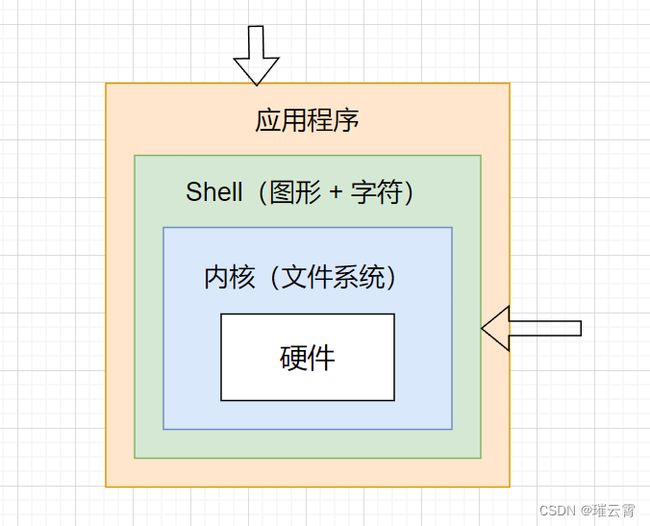- Xshell常用指令(已经连接到华为鲲鹏服务器)
风染yeye
服务器华为linux
我的使用主要是通过Xshell连接到华为鲲鹏服务器,实现远程登录和管理。通过Xshell,可以直接在本机windows系统下使用华为鲲鹏服务器。此篇适用于入门阶段,只展示了如何在xshell上运行代码文件。常用指令1.help:显示命令的帮助信息。示例:输入help命令可以获取所有Xshell命令的帮助信息。2.pwd:显示当前工作目录的路径。示例:-pwd:显示当前工作目录的路径。3.cd:改变
- RV1126+FFMPEG推流项目(1)总体框架讲解
学习嵌入式的小羊~
ffmpeg音视频
音视频推流项目的讲解项目介绍本项目通过RV1126采集摄像头和麦克风数据,采用H.264/H.265视频编码技术和AAC音频编码技术进行压缩和合成复合流,然后推送到流媒体服务器。项目框图下图展示了整个项目的总体流程图,核心部分包括:暂时无法在飞书文档外展示此内容2.1视频采集与编码使用RV1126的API对CMOS摄像头进行采集,并进行H.264/H.265编码。编码后的视频数据存放到视频编码队列
- 银河麒麟V10 sp3 安装Oracle11g
蓝天4202
oracle笔记oracle
hostnamectlset-hostnamedb01vim/etc/hosts192.168.1.101db01vim/etc/selinux/configSELINUX=disabled2.5关闭防火墙配置systemctldisablefirewalldsystemctlstopfirewalldsystemctlstopfirewalld.servicesystemctldisablefi
- gradle linux配置环境变量配置,Mac OS环境变量配置(Android Studio之Gradle)
MatrixMage
gradlelinux配置环境变量配置
以gradle环境变量配置为例:AndroidStudio自带的gradle路径为:/Applications/Android\Studio.app/Contents/gradle/gradle-2.8/bin1.打开终端2.输入:vim~/.bash_profile3.进入编辑模式4.在文本末尾添加如下信息exportGRADLE_HOME=/Applications/Android\Studi
- linux二进制包安装svn,linux 安装svn(subversion二进制tar包)
小丑逼
linux二进制包安装svn
#下载subversion安装包,地址:http://subversion.apache.org/download.cgi,我这里是subversion-1.9.7.tar.gz#cd进入你想安装的目录,rz命令上传至服务器tar-xzvfsubversion-1.9.7.tar.gzcdsubversion-1.9.7./configure--prefix=/usr/local/subversi
- 一文搞定postgreSQL
m0_74823595
postgresql数据库
一文搞定postgreSQLPostgreSQL全面指南一、什么是PostgreSQL?二、PostgreSQL的核心概念三、安装PostgreSQL1.在Linux上安装(例如Ubuntu)2.在macOS上安装(使用Homebrew)3.在Windows上安装四、基本操作1.启动和停止PostgreSQL服务2.连接到PostgreSQL3.创建数据库和用户4.基本SQL操作五、高级功能1.事
- linux 搭建https 服务器 (apache)
gpstrive
linux应用apachehttpslinux
一、安装准备1.安装Openssl要使Apache支持SSL,需要首先安装Openssl支持。这里使用的是openssl-0.9.8k.tar.gz下载Openssl:http://www.openssl.org/source/tar-zxfopenssl-0.9.8k.tar.gz//解压安装包cdopenssl-0.9.8k//进入已经解压的安装包./config//配置安装。推荐使用默认配置
- Linux/Mac 命令行工具 tree 开发项目结构可以不用截图了 更方便 更清晰 更全
知楠行易
Softwarelinuxmacos运维
tree是一个命令行工具,用于以树形结构显示文件系统目录的内容。它可用于列出指定目录下的所有文件和子目录,以及它们的层次关系。tree命令在许多操作系统中都可用,包括Unix、Linux和macOS。效果如下:一、安装linux#Debian/Ubuntusudoapt-getinstalltree#RedHat/CentOSsudoyuminstalltreeMacbrewinstalltree
- Apache2 搭建 WebDAV 服务器
cnlenglan
apache
Apache2搭建WebDAV服务器本文本参考了https://blog.csdn.net/fengchao_2009/article/details/7531856https://www.cnblogs.com/anArtist/articles/5462951.html最近使用unRaid安装了Webdav,考虑到本人不熟悉Linux系统以及这个unRaid就准备放弃使用该系统。查询资料发现W
- 工作中常用springboot启动后执行的方法
begei
springbootjava后端
前言:工作中难免会遇到一些,程序启动之后需要提前执行的需求。例如:初始化缓存:在启动时加载必要的缓存数据。定时任务创建或启动:程序启动后创建或启动定时任务。程序启动完成通知:程序启动完成后通过邮件、短信等方式通知运维人员。外部系统同步:启动后与外部系统同步数据。下面介绍几种常见方式:1.使用@PostConstruct注解:使用@PostConstruct注解可以在Spring容器初始化bean之
- 关于wandb: Network error的问题
Young_Tramp
一些小问题linux
关于wandb:Networkerror的问题我的情况:vscode远程服务器,服务器才重启过,wandb之前一直正常,重启后就出现错误:wandb:Networkerror(ConnectionError),enteringretryloop.wandb:W&BAPIkeyisconfigured.Usewandblogin--relogintoforcereloginwandb:Network
- 解决登录wandb问题
Ambition_LAO
python
选择不登录wandb来使用它,不过这意味着你将失去与wandb云平台的连接,因此不会有数据上传到wandb的服务器。仍然可以使用wandb进行本地日志记录或完全禁用它。以下是几种方式来避免登录:1.禁用wandb的联网功能:可以通过在代码中禁用wandb的网络功能,让它在本地运行而无需登录。在使用wandb.init()时设置mode参数为offline,这样wandb将在本地记录日志,而不会尝试
- 麒麟V10系统上安装Oracle
乙龙
oracleffmpeg数据库
以下是在麒麟V10系统上安装Oracle数据库的详细步骤:安装前准备检查系统版本:使用uname-a、cat/etc/os-release等命令检查服务器是麒麟V10系统。配置固定IP和本地yum源:挂载麒麟V10的iso文件到/mnt目录,如mount-oloopKylin-Server-10-SP1-Release-Build20-20210518-x86_64.iso/mnt。备份并修改/e
- 安装python3.12.2环境(实验机器银河麒麟高级服务器)
Red丶哞
桌面运维Pythonlinux运维服务器
1.下载官网Python安装包wgethttps://www.python.org/ftp/python/3.12.2/Python-3.12.2.tar.xz1.1解压tar-xfPython-3.12.2.tar.xz解压完后切换到Python-3.12.2文件夹(这里根据自己解压的文件夹路径)cd/usr/packages/Python-3.12.2/1.2升级软件包管理器CentOS系统:
- Dufs开源Web文件服务器
爱辉弟啦
linux运维linux运维服务器Web文件服务器开源软件
介绍:Dufs是一个独特的实用文件服务器,支持静态服务,上传,搜索,访问控制,webdav…GitHub-sigoden/dufs:Afileserverthatsupportsstaticserving,uploading,searching,accessingcontrol,webdav…功能列表提供静态文件下载文件夹为zip文件上传文件和文件夹(拖放)创建/编辑/搜索文件可恢复的部分上传/下
- mysql gtid 主从_基于GTID搭建主从MySQL
呓人61
mysqlgtid主从
基于gtid搭建主从MySQL一、GTID的使用想让主从之间使用gtid的方式同步数据,需要我们在配置文件中开启mysql对gtid相关的配置信息找到my.cnf,在mysqld模块中加入如下的配置。(主库从库都这样)#on表示开启,OFF表示关闭gtid-mode=ON#下面的两个变量必须开启,否则MySQL拒绝启动#通常情况,从服务器从主服务器接收到的更新不记入它的二进制日志。该选项告诉从服务
- SOA 术语概述,第 2 部分: 开发流程、模型和资产
rochening
soaumlibmeclipse工作平台
文档选项将此页作为电子邮件发送拓展Tomcat应用下载IBM开源J2EE应用服务器WASCE新版本V1.1级别:初级BertrandPortier(
[email protected]),IT架构师,IBM,Intel,Microsoft,HP2007年5月23日了解一些基本SOA术语。本文是本系列的第2部分,BertrandPortier将在其中定义一些术语(包括开发流程、模型和资产)并说明为
- Nginx 配置文件基础语法解析
计算机毕设定制辅导-无忧学长
#Nginxnginxgithub运维
一、Nginx简介在当今的Web服务领域,Nginx无疑是一款备受瞩目的明星产品。它是由IgorSysoev开发的一款高性能的HTTP和反向代理服务器,同时也具备IMAP/POP3/SMTP代理服务功能。自2004年首次发布以来,凭借其卓越的性能、出色的稳定性和极高的灵活性,迅速在Web服务器市场中崭露头角。Nginx的高性能体现在多个方面。其采用了事件驱动和异步非阻塞的架构设计,使得它能够高效地
- 大型系统中 HTTP 的优化与部署
计算机毕设定制辅导-无忧学长
#HTTPhttp网络协议网络
一、引言在当今数字化时代,大型系统的构建与运行离不开高效的网络通信。HTTP,作为超文本传输协议,在大型系统中扮演着举足轻重的角色,负责客户端与服务器之间的信息传输,是实现各类网络应用的基础。无论是电商平台的商品展示与交易、社交网络的动态分享与互动,还是在线办公系统的文件传输与协作,都依赖HTTP协议来确保数据的准确、快速传递。随着业务的不断拓展和用户量的急剧增长,大型系统面临着高并发请求、海量数
- 利用rsync备份全网服务器数据
obboda
服务器运维
一、项目描述某公司里有一台Web服务器,里面的数据很重要,但是如果硬盘坏了数据就会丢失,现在领导要求把数据做备份,这样Web服务器数据丢失在可以进行恢复,要求如下:1、备份要求每天晚上00点整在Web服务器上打包备份系统配置文件、网站程序目录及访问日志并通过rsync命令推送到Rsync备份服务器上备份保留。2、备份思路可以是先在本地按日期打包,然后再推送到Rsync备份服务器上;NFS存储服务器
- 基于 SpringBoot 实现多租户架构:支持应用多租户部署和管理!
π大星的日常
java架构springbootjava
一、概述1什么是多租户架构?多租户架构是指在一个应用中支持多个租户(Tenant)同时访问,每个租户拥有独立的资源和数据,并且彼此之间完全隔离。通俗来说,多租户就是把一个应用按照客户的需求“分割”成多个独立的实例,每个实例互不干扰。2多租户架构的优势更好地满足不同租户的个性化需求。可以降低运维成本,减少硬件、网络等基础设施的投入。节约开发成本,通过复用代码,快速上线新的租户实例。增强了系统的可扩展
- MoviePy视频编辑和处理Python库的版本问题解决:No module named ‘moviepy.editor‘
封步宇AIGC
文字音频视频自动化工具python音视频ffmpeg人工智能
MoviePy是一个强大的Python库,用于视频编辑和处理。它支持多种基本操作,如视频剪切、拼接、插入标题,以及更高级的视频合成(非线性编辑)、视频处理和自定义特效创建。MoviePy能够读写包括GIF在内的常见音频和视频格式,并且兼容Windows、Mac和Linux操作系统,支持Python2.7和3.x版本MoviePy基于ffmpeg和ImageMagick,提供了易于使用的API,能够
- deepin桌面卡死问题应对策略
deepin
摘要:deepin操作系统,作为一款基于Linux的国产操作系统,以其美观的界面和稳定的性能受到用户的喜爱。然而,用户在使用过程中可能会遇到桌面卡死的问题。本文将提供一些常见的桌面卡死情况及其解决方案,帮助用户快速恢复系统的正常运行。引言deepin操作系统在提供高效能的同时,也可能会遇到桌面卡死的问题。这种情况可能是由于桌面环境、Xorg服务或者特定进程的异常造成的。本文将针对这些情况提供详细的
- 在 deepin 中使用原生 Wine 安装与运行 Windows 软件指南
deepin
一、前言deepin作为一款广受好评的国产Linux发行版,凭借其出色的性能和易用性,吸引了众多用户。然而,在使用deepin时,我们可能会遇到一些仅支持Windows平台的软件。借助Wine这一兼容层,我们可以在deepin中顺利安装和运行这些Windows软件。本文将详细阐述在deepin中利用原生Wine安装与运行Windows软件的全过程,以32位7-Zip的安装程序为例,助你轻松掌握相关
- PHP语言的语法
Quantum&Coder
包罗万象golang开发语言后端
PHP语言的语法与应用引言PHP(HypertextPreprocessor)是一种广泛使用的开源服务器端脚本语言,特别适合于Web开发。由于其简单易学的语法、高效的运行性能以及强大的功能,PHP已成为开发动态网页和应用程序的热门选择。本文将深入探讨PHP的语法特性、常用功能,以及在实际开发中的应用示例。PHP基础语法1.PHP代码的基本结构PHP代码通常放在标签之间。这些标签告诉服务器开始和结束
- 前后端分离VUE3+Springboot项目集成PageOffice核心代码
wqqqianqian
springbootjavapageofficevue在线编辑
后端Springboot项目在项目的pom.xml中通过下面的代码引入PageOffice依赖。pageoffice.jar已发布到Maven中央仓库,建议使用最新版本。com.zhuozhengsoftpageoffice6.3.3.1-javax在项目的启动类Application类中添加一项@Bean配置,此为PageOffice服务器端的必要配置,代码如下:@Value("${posysp
- 前后端分离VUE+Springboot项目集成PageOffice核心代码
wqqqianqian
springbootvuepageoffice在线编辑
后端Springboot项目在项目的pom.xml中通过下面的代码引入PageOffice依赖。pageoffice.jar已发布到Maven中央仓库,建议使用最新版本。com.zhuozhengsoftpageoffice6.3.3.1-javax在项目的启动类Application类中添加一项@Bean配置,此为PageOffice服务器端的必要配置,代码如下:@Value("${posysp
- 服务稳定性保障的五大误解
运维sre
在线服务的稳定性保障一直是运维和技术部门的核心工作之一。但时至今日,这个方向实际仍然有很多基本的概念都没有对齐。今天这篇文章就罗列下那些混淆不清的概念,期望有一天大家沟通时不是鸡同鸭讲,各说各话。误解一:服务可用性听过很多技术分享,看过很多平台的承诺,上来都是讲我们的服务稳定性99.9xx%,但似乎都“忘记”了提供这个稳定性的具体算法和解读。如果没有明确的定义,这个数值其实毫无意义。服务稳定性目标
- afsim银河麒麟ARM版搭建----第一篇
梦星光
arm开发linux
本篇主要介绍afsim在国产硬件+国产麒麟操作系统ARM版的开发环境需要准备前期准备工作,后续章节将逐步介绍,第三方依赖库的编译,qt的编译以及afsim编译以及arm64上的代码适配,有兴趣的小伙伴欢迎一起交流,群:824154267~~afsim版本:1.afsim版本:2.92.插件版本:11软件环境:1.操作系统:KylinV10SP12.构建工具:cmake-3.26.0-linux-a
- 在Linux中修改vm.max_map_count参数的步骤
行路见知
linux运维
使用docker安装es时报错,Elasticsearch需要更多的虚拟内存区域ERROR:[1]bootstrapchecksfailed.Youmustaddressthepointsdescribedinthefollowing[1]linesbeforestartingElasticsearch.bootstrapcheckfailure[1]of[1]:maxvirtualmemorya
- 关于旗正规则引擎下载页面需要弹窗保存到本地目录的问题
何必如此
jsp超链接文件下载窗口
生成下载页面是需要选择“录入提交页面”,生成之后默认的下载页面<a>标签超链接为:<a href="<%=root_stimage%>stimage/image.jsp?filename=<%=strfile234%>&attachname=<%=java.net.URLEncoder.encode(file234filesourc
- 【Spark九十八】Standalone Cluster Mode下的资源调度源代码分析
bit1129
cluster
在分析源代码之前,首先对Standalone Cluster Mode的资源调度有一个基本的认识:
首先,运行一个Application需要Driver进程和一组Executor进程。在Standalone Cluster Mode下,Driver和Executor都是在Master的监护下给Worker发消息创建(Driver进程和Executor进程都需要分配内存和CPU,这就需要Maste
- linux上独立安装部署spark
daizj
linux安装spark1.4部署
下面讲一下linux上安装spark,以 Standalone Mode 安装
1)首先安装JDK
下载JDK:jdk-7u79-linux-x64.tar.gz ,版本是1.7以上都行,解压 tar -zxvf jdk-7u79-linux-x64.tar.gz
然后配置 ~/.bashrc&nb
- Java 字节码之解析一
周凡杨
java字节码javap
一: Java 字节代码的组织形式
类文件 {
OxCAFEBABE ,小版本号,大版本号,常量池大小,常量池数组,访问控制标记,当前类信息,父类信息,实现的接口个数,实现的接口信息数组,域个数,域信息数组,方法个数,方法信息数组,属性个数,属性信息数组
}
&nbs
- java各种小工具代码
g21121
java
1.数组转换成List
import java.util.Arrays;
Arrays.asList(Object[] obj); 2.判断一个String型是否有值
import org.springframework.util.StringUtils;
if (StringUtils.hasText(str)) 3.判断一个List是否有值
import org.spring
- 加快FineReport报表设计的几个心得体会
老A不折腾
finereport
一、从远程服务器大批量取数进行表样设计时,最好按“列顺序”取一个“空的SQL语句”,这样可提高设计速度。否则每次设计时模板均要从远程读取数据,速度相当慢!!
二、找一个富文本编辑软件(如NOTEPAD+)编辑SQL语句,这样会很好地检查语法。有时候带参数较多检查语法复杂时,结合FineReport中生成的日志,再找一个第三方数据库访问软件(如PL/SQL)进行数据检索,可以很快定位语法错误。
- mysql linux启动与停止
墙头上一根草
如何启动/停止/重启MySQL一、启动方式1、使用 service 启动:service mysqld start2、使用 mysqld 脚本启动:/etc/inint.d/mysqld start3、使用 safe_mysqld 启动:safe_mysqld&二、停止1、使用 service 启动:service mysqld stop2、使用 mysqld 脚本启动:/etc/inin
- Spring中事务管理浅谈
aijuans
spring事务管理
Spring中事务管理浅谈
By Tony Jiang@2012-1-20 Spring中对事务的声明式管理
拿一个XML举例
[html]
view plain
copy
print
?
<?xml version="1.0" encoding="UTF-8"?>&nb
- php中隐形字符65279(utf-8的BOM头)问题
alxw4616
php中隐形字符65279(utf-8的BOM头)问题
今天遇到一个问题. php输出JSON 前端在解析时发生问题:parsererror.
调试:
1.仔细对比字符串发现字符串拼写正确.怀疑是 非打印字符的问题.
2.逐一将字符串还原为unicode编码. 发现在字符串头的位置出现了一个 65279的非打印字符.
- 调用对象是否需要传递对象(初学者一定要注意这个问题)
百合不是茶
对象的传递与调用技巧
类和对象的简单的复习,在做项目的过程中有时候不知道怎样来调用类创建的对象,简单的几个类可以看清楚,一般在项目中创建十几个类往往就不知道怎么来看
为了以后能够看清楚,现在来回顾一下类和对象的创建,对象的调用和传递(前面写过一篇)
类和对象的基础概念:
JAVA中万事万物都是类 类有字段(属性),方法,嵌套类和嵌套接
- JDK1.5 AtomicLong实例
bijian1013
javathreadjava多线程AtomicLong
JDK1.5 AtomicLong实例
类 AtomicLong
可以用原子方式更新的 long 值。有关原子变量属性的描述,请参阅 java.util.concurrent.atomic 包规范。AtomicLong 可用在应用程序中(如以原子方式增加的序列号),并且不能用于替换 Long。但是,此类确实扩展了 Number,允许那些处理基于数字类的工具和实用工具进行统一访问。
- 自定义的RPC的Java实现
bijian1013
javarpc
网上看到纯java实现的RPC,很不错。
RPC的全名Remote Process Call,即远程过程调用。使用RPC,可以像使用本地的程序一样使用远程服务器上的程序。下面是一个简单的RPC 调用实例,从中可以看到RPC如何
- 【RPC框架Hessian一】Hessian RPC Hello World
bit1129
Hello world
什么是Hessian
The Hessian binary web service protocol makes web services usable without requiring a large framework, and without learning yet another alphabet soup of protocols. Because it is a binary p
- 【Spark九十五】Spark Shell操作Spark SQL
bit1129
shell
在Spark Shell上,通过创建HiveContext可以直接进行Hive操作
1. 操作Hive中已存在的表
[hadoop@hadoop bin]$ ./spark-shell
Spark assembly has been built with Hive, including Datanucleus jars on classpath
Welcom
- F5 往header加入客户端的ip
ronin47
when HTTP_RESPONSE {if {[HTTP::is_redirect]}{ HTTP::header replace Location [string map {:port/ /} [HTTP::header value Location]]HTTP::header replace Lo
- java-61-在数组中,数字减去它右边(注意是右边)的数字得到一个数对之差. 求所有数对之差的最大值。例如在数组{2, 4, 1, 16, 7, 5,
bylijinnan
java
思路来自:
http://zhedahht.blog.163.com/blog/static/2541117420116135376632/
写了个java版的
public class GreatestLeftRightDiff {
/**
* Q61.在数组中,数字减去它右边(注意是右边)的数字得到一个数对之差。
* 求所有数对之差的最大值。例如在数组
- mongoDB 索引
开窍的石头
mongoDB索引
在这一节中我们讲讲在mongo中如何创建索引
得到当前查询的索引信息
db.user.find(_id:12).explain();
cursor: basicCoursor 指的是没有索引
&
- [硬件和系统]迎峰度夏
comsci
系统
从这几天的气温来看,今年夏天的高温天气可能会维持在一个比较长的时间内
所以,从现在开始准备渡过炎热的夏天。。。。
每间房屋要有一个落地电风扇,一个空调(空调的功率和房间的面积有密切的关系)
坐的,躺的地方要有凉垫,床上要有凉席
电脑的机箱
- 基于ThinkPHP开发的公司官网
cuiyadll
行业系统
后端基于ThinkPHP,前端基于jQuery和BootstrapCo.MZ 企业系统
轻量级企业网站管理系统
运行环境:PHP5.3+, MySQL5.0
系统预览
系统下载:http://www.tecmz.com
预览地址:http://co.tecmz.com
各种设备自适应
响应式的网站设计能够对用户产生友好度,并且对于
- Transaction and redelivery in JMS (JMS的事务和失败消息重发机制)
darrenzhu
jms事务承认MQacknowledge
JMS Message Delivery Reliability and Acknowledgement Patterns
http://wso2.com/library/articles/2013/01/jms-message-delivery-reliability-acknowledgement-patterns/
Transaction and redelivery in
- Centos添加硬盘完全教程
dcj3sjt126com
linuxcentoshardware
Linux的硬盘识别:
sda 表示第1块SCSI硬盘
hda 表示第1块IDE硬盘
scd0 表示第1个USB光驱
一般使用“fdisk -l”命
- yii2 restful web服务路由
dcj3sjt126com
PHPyii2
路由
随着资源和控制器类准备,您可以使用URL如 http://localhost/index.php?r=user/create访问资源,类似于你可以用正常的Web应用程序做法。
在实践中,你通常要用美观的URL并采取有优势的HTTP动词。 例如,请求POST /users意味着访问user/create动作。 这可以很容易地通过配置urlManager应用程序组件来完成 如下所示
- MongoDB查询(4)——游标和分页[八]
eksliang
mongodbMongoDB游标MongoDB深分页
转载请出自出处:http://eksliang.iteye.com/blog/2177567 一、游标
数据库使用游标返回find的执行结果。客户端对游标的实现通常能够对最终结果进行有效控制,从shell中定义一个游标非常简单,就是将查询结果分配给一个变量(用var声明的变量就是局部变量),便创建了一个游标,如下所示:
> var
- Activity的四种启动模式和onNewIntent()
gundumw100
android
Android中Activity启动模式详解
在Android中每个界面都是一个Activity,切换界面操作其实是多个不同Activity之间的实例化操作。在Android中Activity的启动模式决定了Activity的启动运行方式。
Android总Activity的启动模式分为四种:
Activity启动模式设置:
<acti
- 攻城狮送女友的CSS3生日蛋糕
ini
htmlWebhtml5csscss3
在线预览:http://keleyi.com/keleyi/phtml/html5/29.htm
代码如下:
<!DOCTYPE html>
<html>
<head>
<meta charset="UTF-8">
<title>攻城狮送女友的CSS3生日蛋糕-柯乐义<
- 读源码学Servlet(1)GenericServlet 源码分析
jzinfo
tomcatWebservlet网络应用网络协议
Servlet API的核心就是javax.servlet.Servlet接口,所有的Servlet 类(抽象的或者自己写的)都必须实现这个接口。在Servlet接口中定义了5个方法,其中有3个方法是由Servlet 容器在Servlet的生命周期的不同阶段来调用的特定方法。
先看javax.servlet.servlet接口源码:
package
- JAVA进阶:VO(DTO)与PO(DAO)之间的转换
snoopy7713
javaVOHibernatepo
PO即 Persistence Object VO即 Value Object
VO和PO的主要区别在于: VO是独立的Java Object。 PO是由Hibernate纳入其实体容器(Entity Map)的对象,它代表了与数据库中某条记录对应的Hibernate实体,PO的变化在事务提交时将反应到实际数据库中。
实际上,这个VO被用作Data Transfer
- mongodb group by date 聚合查询日期 统计每天数据(信息量)
qiaolevip
每天进步一点点学习永无止境mongodb纵观千象
/* 1 */
{
"_id" : ObjectId("557ac1e2153c43c320393d9d"),
"msgType" : "text",
"sendTime" : ISODate("2015-06-12T11:26:26.000Z")
- java之18天 常用的类(一)
Luob.
MathDateSystemRuntimeRundom
System类
import java.util.Properties;
/**
* System:
* out:标准输出,默认是控制台
* in:标准输入,默认是键盘
*
* 描述系统的一些信息
* 获取系统的属性信息:Properties getProperties();
*
*
*
*/
public class Sy
- maven
wuai
maven
1、安装maven:解压缩、添加M2_HOME、添加环境变量path
2、创建maven_home文件夹,创建项目mvn_ch01,在其下面建立src、pom.xml,在src下面简历main、test、main下面建立java文件夹
3、编写类,在java文件夹下面依照类的包逐层创建文件夹,将此类放入最后一级文件夹
4、进入mvn_ch01
4.1、mvn compile ,执行后会在