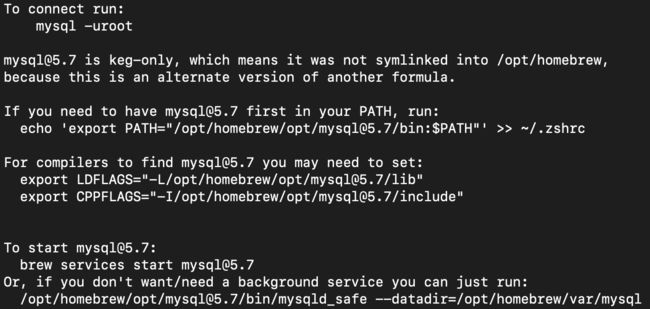- Docker 方式安装 Zabbix 7.0 LTS 支持版本
运维阿峰
Zabbixdockerzabbix容器
文章目录1.介绍(1)zabbix官网可用的docker镜像(2)zabbix镜像常用的挂载点2.安装配置zabbixserver3.配置1.介绍(1)zabbix官网可用的docker镜像在DockerHub中可用的镜像://zabbixagentzabbix/zabbix-agent//zabbixserverzabbix/zabbix-server-mysqlzabbix/zabbix-se
- Mac 安装使用 Oh-my-zsh(持续更新)
运维阿峰
MacOSmacos
文章目录1.介绍(1)zsh介绍(2)Oh-my-zsh介绍2.oh-my-zsh安装3.配置oh-my-zsh(1)配置主题(2)安装插件zsh官网:https://ohmyz.sh/1.介绍(1)zsh介绍zsh是一种shell(命令解释器),它兼容bash(另一种常见的shell)。zsh相比系统自带的bash有以下几个优点:Tab补全功能强大,在输入命令、命令参数以及文件路径时都能够自动补
- 使用datax进行mysql的表恢复
是桃萌萌鸭~
mysql数据库
DataXDataX是阿里巴巴集团内被广泛使用的离线数据同步工具/平台,实现包括MySQL、SQLServer、Oracle、PostgreSQL、HDFS、Hive、HBase、OTS、ODPS等各种异构数据源之间高效的数据同步功能。FeaturesDataX本身作为数据同步框架,将不同数据源的同步抽象为从源头数据源读取数据的Reader插件,以及向目标端写入数据的Writer插件,理论上Dat
- Club_IntelliMatch_Development_Guide
Joseit
pythonpythonpygamedjangoflask
ClubIntelliMatch系统-全栈开发流程文档概述ClubIntelliMatch系统是一个现代化的社团活动智能匹配平台,采用前后端分离架构。系统基于PythonFlask构建RESTfulAPI后端,Vue.js3+Vite构建现代化前端,MySQL作为持久化数据存储。本文档深入分析了整个开发流程的技术架构、设计原则和实现细节。系统架构流程图后端API架构前端组件架构app.pyFlas
- Ansible部署MySQL实操
码农运维知识
运维mysqlansiblemysql
一、Ansible概述Ansible是一款开源的自动化运维工具,由MichaelDeHaan于2012年创建,2015年被红帽(RedHat)收购(收购金额超1亿美元)。它基于Python开发,通过SSH协议实现远程节点管理,无需在被控端安装任何客户端代理(Agentless)。这种设计使其成为轻量级、易部署的自动化解决方案,特别适合批量系统配置、应用程序部署和任务编排等场景。核心特点无代理架构:
- Git安装全攻略:避坑指南与最佳实践
编程在手天下我有
git
1、系统环境检查确认操作系统版本(Windows/macOS/Linux)及位数(32/64位)检查是否已安装旧版Git,避免版本冲突确保系统环境变量配置权限2、下载安装包注意事项官方下载地址推荐(避免第三方镜像源)选择与系统匹配的安装包类型(如Windows选.exe,macOS选.dmg)验证安装包完整性(校验SHA值或数字签名)3、安装过程中的关键选项路径选择:避免中文或特殊字符路径组件选择
- 深入了解数据库领域行式存储的架构设计
数据库管理艺术
数据库专家之路大数据AI人工智能MCP&AgentSQL实战数据库ai
深入了解数据库领域行式存储的架构设计关键词:行式存储、数据库架构、OLTP、存储引擎、行记录格式摘要:本文将以“行式存储”为核心,从生活场景切入,逐步拆解数据库行式存储的底层架构设计。我们将通过“图书馆藏书”的趣味比喻、具体代码示例和真实数据库(如MySQLInnoDB)的实践案例,深入理解行式存储的核心原理、适用场景及未来趋势,帮助读者建立对数据库存储架构的系统认知。背景介绍目的和范围数据库是现
- Git 学习笔记
笑衬人心。
git学习笔记
Git简介Git是一个分布式版本控制系统,用于跟踪文件更改,协作开发软件项目。特点:分布式:每个开发者本地都有完整仓库。高效:分支和合并操作快速。安全:数据通过哈希存储,不易被篡改。安装GitWindows:下载地址:https://git-scm.com/安装后可使用GitBash。macOS:brewinstallgitLinux:sudoaptupdatesudoaptinstallgitG
- MySQL之全场景常用工具链
AA-代码批发V哥
MySQLmysql数据库运维
MySQL之全场景常用工具链一、基础连接与客户端工具1.1mysql命令行客户端1.2MySQLWorkbench:官方可视化1.3NavicatPremium二、管理与开发工具2.1phpMyAdmin:Web端管理首选2.2HeidiSQL:轻量Windows客户端三、性能优化工具3.1EXPLAIN:查询优化3.2SHOWPROFILE:细粒度性能分析3.3慢查询日志:捕获性能痛点四、备份与
- mysql 页分裂_Innodb页面分裂
zhuyuejituan
mysql页分裂
何时进行页面分裂插入操作时首先调用乐观插入函数btr_cur_optimistic_insert,若发现此次空间不足,进行悲观插入,函数btr_cur_pessimistic_insert,在这里会触发页面分裂。dberr_tbtr_cur_optimistic_insert(...){...if(leaf&&page_size.is_compressed()&&(page_get_data_si
- 前端领域Node.js环境搭建详细教程
前端视界
前端艺匠馆前端node.jsai
前端领域Node.js环境搭建详细教程关键词:Node.js、环境搭建、NPM、版本管理、前端开发摘要:本文是面向前端开发者的Node.js环境搭建全流程指南。我们将从Node.js的核心作用讲起,用“快递站”“魔法翻译机”等生活比喻拆解技术概念,逐步讲解Windows/macOS/Linux三平台的安装步骤、版本管理工具nvm的使用、镜像源配置技巧,最后通过一个“静态网页服务器”实战案例验证环境
- 路由器对不同数据帧的处理
lulinhao
数通基础学习网络数据帧
一、单播A:目的MAC地址是自己的MAC地址路由器在接收接口上收到帧,检查目的MAC地址,发现该地址与接收接口的MAC地址完全匹配,得知这个帧是发给自己的,就会接收该帧,并且剥离数据链路层的帧头和帧尾,开始处理数据包。A1:数据包的目的IP地址是单播1.目的IP地址是自己的IP地址,路由器将数据包交给上层协议栈处理2.目的IP地址不是自己的IP地址,查询路由表,如果没有找到匹配的路由条目,静默丢弃
- mac可以安装linux的nginx吗,mac 下nginx安装及使用,macnginx安装使用
nlp小白菜
mac下nginx安装及使用,macnginx安装使用安装nginx1、brewsearchnginx2、brewinstallnginx启动nginx,sudonginx;访问localhost:8080发现已出现nginx的欢迎页面了。备注:ln-s/usr/local/sbin/nginx/usr/bin/nginx做个软连接。常用的指令有:nginx-V查看版本,以及配置文件地址nginx
- MYSQL中常见DDL语句
为你奋斗!
数据库mysqlsql
DDL:对数据库以及数据库内部的对象进行创建、删除、修改等操作的语言,DDL语句更多的是由数据库管理员(DBA)使用,开发人员一般很少使用。一、数据库:1、查看数据库列表:showdatabases;2、创建数据库:createdatabase[ifnotexists]数据库名;3、显示已创建的库创建时的创建语句:showcreatedatabases数据库名4、删除数据库:dropdatabas
- Linux离线安装mysql
为你奋斗!
开发环境软件安装androidadb
Linux离线安装mysql(centos7)1、下载MySQL2、使用xshell文件传输工具,上传到Linux服务器3、安装前准备4、安装MySQL5、Navicat连接测试1、下载MySQLhttps://dev.mysql.com/downloads/mysql/5.7.html#downloads2、使用xshell文件传输工具,上传到Linux服务器在/usr/local文件夹下创建m
- abp 链接本地mysql_ABP Vnext使用mysql数据库
漫小威
abp链接本地mysql
ABPVnext支持Sqlserver、Mysql、PostgreSql等数据库,通过CLI模板建立的项目默认使用SqlServer,需要进行一定变更才支持其他数据库,下面以使用Mysql举例1.使用CLI建立一个带UI的MVC项目abpnewAcme.BookStoreUi--templateapp--database-provideref--uimvc--mobilenone建立后项目如下2.
- 如何设计一个高并发系统?从哪些方面考虑?
真IT布道者
架构性能优化分布式
核心观点:高并发系统设计需要从架构分层、资源扩展、性能优化、容错机制四个维度综合考量,通过分布式架构和异步化等手段实现系统弹性。一、架构分层设计1.分层解耦接入层:使用Nginx/LVS实现负载均衡,采用DNS轮询或Anycast进行流量分发服务层:微服务架构(如SpringCloud或Kubernetes),服务按功能垂直拆分数据层:读写分离(MySQL主从)+分库分表(ShardingSphe
- 【原创】【4】【辅助工具】基于视觉模型+FFmpeg+MoviePy实现短视频自动化二次编辑+多赛道
三块钱0794
ffmpeg音视频自动化
主要功能目录选择-浏览选择包含视频的目录智能扫描-自动递归扫描所有视频文件️赛道管理-从文件夹名自动获取赛道或手动指定实时进度-显示扫描和导入的实时进度双数据库-支持SQLite(推荐)和MySQL重复检测-自动跳过已存在的视频文件使用场景示例假设您的视频目录结构是:D:\短视频\├──外国人系列\│├──1.mp4│├──2.mp4│└──3.mov├──美食系列\│├──美食1.mp4│└──
- 构建全栈式数据库与消息队列服务治理体系:监控、告警与组件搭配实践
喝醉酒的小白
DBAK8s数据库
目录标题分类✅一、分类总览表✅二、详细分类说明1.关系型数据库(RDBMS)2.NoSQL数据库3.分布式系统协调组件4.消息队列系统✅三、按用途分类(实战参考)✅四、开源vs商业(闭源)分类全面的监控指标分类与告警模板清单✅一、通用结构✅二、数据库系统级别详细监控项与告警模板1.MySQL/TiDB/OceanBase2.PostgreSQL/openGauss/GaussDB/KingBase
- SmartSoftHelp NetCoreApi+MySQL/Oracle/SqlServer 部署Windows/Linux--深度优化版:SmartSoftHelp DeepCore XSuite
SmartSoftHelp魔法精灵工作室
优化安全科技mysqloraclesqlserver
NetCoreAPI优势明显:SmartSofHelp菜单之Net9API智能微代码(SmartNetCoreAIDeep)NetCoreAPI与数据库组合在Linux/Windows部署的深度分析一、跨平台部署基础架构对比组合类型Linux部署方案Windows部署方案NetCoreAPI+MySQLDocker+MySQLDockerImageIIS+MySQLInstaller(MSI)Ne
- GTID(Global Transaction Identifier,全局事务标识符):MySQL 主从复制的核心机制
心灵星图
运维mysql数据库
GTID(GlobalTransactionIdentifier,全局事务标识符)是MySQL数据库在主从复制中引入的核心机制,用于唯一标识全局事务,简化复制管理和故障转移流程。其核心概念与工作机制如下:一、GTID的定义与组成基本结构GTID由两部分构成:source_id:transaction_id。source_id:即MySQL实例的唯一标识server_uuid(首次启动时生成,存储在
- 7个国产操作系统,你都熟悉吗?
wljslmz
网络技术国产系统
在全球科技竞争加剧的背景下,操作系统作为信息产业的核心“灵魂”,其重要性不言而喻。长期以来,Windows、macOS和Android等国外操作系统主导着全球市场,但它们在某些场景下的封闭性和潜在安全风险,让中国开始加速自主操作系统的研发。尤其是2014年WindowsXP停止支持和2020年Windows7停止服务后,国内对自主操作系统的需求进一步凸显。据统计,2025年中国操作系统市场规模预计
- MySQL与SQL Server的差异及测试手法
ke0hly
web安全安全网络安全
SQL注入漏洞分析:MySQL与SQLServer的差异及测试手法引言如果系统使用的是SQLServer数据库,则可以实现写入Webshell,而MySQL则不行。本文将深入探讨这两种数据库在SQL注入场景下的差异,以及SQLServer如何利用SQL注入写入Webshell,并介绍其他常见的SQL注入攻击手法。MySQL与SQLServer在SQL注入写入Webshell上的差异SQL注入的本质
- 揭秘MySQL索引下推(ICP)的底层原理与高并发场景性能调优
Minxinbb
数据库mysql数据库dba
引言在千万级数据量的OLTP场景中,索引下推(IndexConditionPushdown,ICP)作为MySQL5.6引入的核心优化技术,可将特定场景的查询性能提升10倍以上。本文将从InnoDB存储引擎的索引结构出发,结合B+树遍历原理,深入解析ICP的工作机制,并通过压力测试对比验证优化效果。一、索引下推的核心原理剖析1.1传统索引查询的瓶颈未启用ICP时的查询流程(以复合索引(a,b,c)
- 星际争霸多智能体挑战赛(SMAC)
资源存储库
多智能体强化学习人工智能
目录TheStarCraftMulti-AgentChallenge星际争霸多智能体挑战赛Abstract摘要1Introduction1引言2RelatedWork2相关工作3Multi-AgentReinforcementLearning3多智能体强化学习Dec-POMDPs12-POMDPs(十二月-POMDP)Centralisedtrainingwithdecentralisedexec
- Z-library数字图书馆镜像网址入口及客户端/app (持续更新)
黄豆匿zlib
学习
Z-Library(简称z-lib,前身为BookFinder)是一个影子图书馆和开放获取文件分享计划,用户可在此网络下载期刊文章以及各种类型的书籍。截止2022年6月12日,该网站共收录了10,456,034本书和84,837,646篇文章。zlibrary电脑客户端/安卓appzlibrary(windows/mac/安卓/ipad)安装包下载:夸克网盘分享(随时失效,先保存)无需魔法正常使用
- Docker安装Mysql、配置文件挂载、修改Mysql编码
武昌库里写JAVA
面试题汇总与解析课程设计springbootvue.jsjava学习
1.下载mysql镜像dockerpullmysql:5.72.查看镜像dockerimages3.启动mysql镜像#1.设置端口映射3306:3306、#2.设置文件挂载#3.设置mysql密码为“root”sudodockerrun-p3306:3306--namemysql\-v/mydata/mysql/mysql-files:/var/lib/mysql-files\-v/mydata
- 接口自动化测试(Python+pytest+PyMySQL+Jenkins)
万能程序员-传康Kk
pythonpytestjenkins
接口自动化测试一个完整的企业级接口自动化测试解决方案目录项目介绍技术架构功能特性项目结构环境要求安装部署使用方法测试用例说明预期结果报告系统配置说明数据库设计Jenkins集成常见问题项目亮点扩展指南联系方式项目介绍项目背景接口自动化测试作为现代软件开发流程的核心环节,已成为保障系统质量、提升交付效率的关键手段。本项目基于Python技术栈,构建了一套完整的接口自动化测试解决方案,旨在为开发团队提
- 健康医院门诊在线挂号系统
学长代码V
springboot后端
基于SSM框架与MySQL数据库实现的健康医院门诊在线挂号系统在当今数字化时代,健康医院门诊在线挂号系统的开发对于提升医院运营效率和患者就医体验至关重要。本文将介绍一个基于SSM框架与MySQL数据库实现的健康医院门诊在线挂号系统,探讨其技术路线和主要功能,并分享相关资源。技术路线该健康医院门诊在线挂号系统采用成熟的SSM(Spring+SpringMVC+MyBatis)框架进行开发。SSM框架
- ToolsSet之:颜色混合
BinField
ToolsSetWindows应用windowsmicrosoft
ToolsSet是微软商店中的一款包含数十种实用工具数百种细分功能的工具集合应用,应用基本功能介绍可以查看以下文章:Windows应用ToolsSet介绍https://blog.csdn.net/BinField/article/details/145898264其中Media菜单中的ColorBlender是一个颜色混合工具,可以将两个或多个颜色混合并查看混合后的结果。工具左侧用于选择初始颜色
- mondb入手
木zi_鸣
mongodb
windows 启动mongodb 编写bat文件,
mongod --dbpath D:\software\MongoDBDATA
mongod --help 查询各种配置
配置在mongob
打开批处理,即可启动,27017原生端口,shell操作监控端口 扩展28017,web端操作端口
启动配置文件配置,
数据更灵活
- 大型高并发高负载网站的系统架构
bijian1013
高并发负载均衡
扩展Web应用程序
一.概念
简单的来说,如果一个系统可扩展,那么你可以通过扩展来提供系统的性能。这代表着系统能够容纳更高的负载、更大的数据集,并且系统是可维护的。扩展和语言、某项具体的技术都是无关的。扩展可以分为两种:
1.
- DISPLAY变量和xhost(原创)
czmmiao
display
DISPLAY
在Linux/Unix类操作系统上, DISPLAY用来设置将图形显示到何处. 直接登陆图形界面或者登陆命令行界面后使用startx启动图形, DISPLAY环境变量将自动设置为:0:0, 此时可以打开终端, 输出图形程序的名称(比如xclock)来启动程序, 图形将显示在本地窗口上, 在终端上输入printenv查看当前环境变量, 输出结果中有如下内容:DISPLAY=:0.0
- 获取B/S客户端IP
周凡杨
java编程jspWeb浏览器
最近想写个B/S架构的聊天系统,因为以前做过C/S架构的QQ聊天系统,所以对于Socket通信编程只是一个巩固。对于C/S架构的聊天系统,由于存在客户端Java应用,所以直接在代码中获取客户端的IP,应用的方法为:
String ip = InetAddress.getLocalHost().getHostAddress();
然而对于WEB
- 浅谈类和对象
朱辉辉33
编程
类是对一类事物的总称,对象是描述一个物体的特征,类是对象的抽象。简单来说,类是抽象的,不占用内存,对象是具体的,
占用存储空间。
类是由属性和方法构成的,基本格式是public class 类名{
//定义属性
private/public 数据类型 属性名;
//定义方法
publ
- android activity与viewpager+fragment的生命周期问题
肆无忌惮_
viewpager
有一个Activity里面是ViewPager,ViewPager里面放了两个Fragment。
第一次进入这个Activity。开启了服务,并在onResume方法中绑定服务后,对Service进行了一定的初始化,其中调用了Fragment中的一个属性。
super.onResume();
bindService(intent, conn, BIND_AUTO_CREATE);
- base64Encode对图片进行编码
843977358
base64图片encoder
/**
* 对图片进行base64encoder编码
*
* @author mrZhang
* @param path
* @return
*/
public static String encodeImage(String path) {
BASE64Encoder encoder = null;
byte[] b = null;
I
- Request Header简介
aigo
servlet
当一个客户端(通常是浏览器)向Web服务器发送一个请求是,它要发送一个请求的命令行,一般是GET或POST命令,当发送POST命令时,它还必须向服务器发送一个叫“Content-Length”的请求头(Request Header) 用以指明请求数据的长度,除了Content-Length之外,它还可以向服务器发送其它一些Headers,如:
- HttpClient4.3 创建SSL协议的HttpClient对象
alleni123
httpclient爬虫ssl
public class HttpClientUtils
{
public static CloseableHttpClient createSSLClientDefault(CookieStore cookies){
SSLContext sslContext=null;
try
{
sslContext=new SSLContextBuilder().l
- java取反 -右移-左移-无符号右移的探讨
百合不是茶
位运算符 位移
取反:
在二进制中第一位,1表示符数,0表示正数
byte a = -1;
原码:10000001
反码:11111110
补码:11111111
//异或: 00000000
byte b = -2;
原码:10000010
反码:11111101
补码:11111110
//异或: 00000001
- java多线程join的作用与用法
bijian1013
java多线程
对于JAVA的join,JDK 是这样说的:join public final void join (long millis )throws InterruptedException Waits at most millis milliseconds for this thread to die. A timeout of 0 means t
- Java发送http请求(get 与post方法请求)
bijian1013
javaspring
PostRequest.java
package com.bijian.study;
import java.io.BufferedReader;
import java.io.DataOutputStream;
import java.io.IOException;
import java.io.InputStreamReader;
import java.net.HttpURL
- 【Struts2二】struts.xml中package下的action配置项默认值
bit1129
struts.xml
在第一部份,定义了struts.xml文件,如下所示:
<!DOCTYPE struts PUBLIC
"-//Apache Software Foundation//DTD Struts Configuration 2.3//EN"
"http://struts.apache.org/dtds/struts
- 【Kafka十三】Kafka Simple Consumer
bit1129
simple
代码中关于Host和Port是割裂开的,这会导致单机环境下的伪分布式Kafka集群环境下,这个例子没法运行。
实际情况是需要将host和port绑定到一起,
package kafka.examples.lowlevel;
import kafka.api.FetchRequest;
import kafka.api.FetchRequestBuilder;
impo
- nodejs学习api
ronin47
nodejs api
NodeJS基础 什么是NodeJS
JS是脚本语言,脚本语言都需要一个解析器才能运行。对于写在HTML页面里的JS,浏览器充当了解析器的角色。而对于需要独立运行的JS,NodeJS就是一个解析器。
每一种解析器都是一个运行环境,不但允许JS定义各种数据结构,进行各种计算,还允许JS使用运行环境提供的内置对象和方法做一些事情。例如运行在浏览器中的JS的用途是操作DOM,浏览器就提供了docum
- java-64.寻找第N个丑数
bylijinnan
java
public class UglyNumber {
/**
* 64.查找第N个丑数
具体思路可参考 [url] http://zhedahht.blog.163.com/blog/static/2541117420094245366965/[/url]
*
题目:我们把只包含因子
2、3和5的数称作丑数(Ugly Number)。例如6、8都是丑数,但14
- 二维数组(矩阵)对角线输出
bylijinnan
二维数组
/**
二维数组 对角线输出 两个方向
例如对于数组:
{ 1, 2, 3, 4 },
{ 5, 6, 7, 8 },
{ 9, 10, 11, 12 },
{ 13, 14, 15, 16 },
slash方向输出:
1
5 2
9 6 3
13 10 7 4
14 11 8
15 12
16
backslash输出:
4
3
- [JWFD开源工作流设计]工作流跳跃模式开发关键点(今日更新)
comsci
工作流
既然是做开源软件的,我们的宗旨就是给大家分享设计和代码,那么现在我就用很简单扼要的语言来透露这个跳跃模式的设计原理
大家如果用过JWFD的ARC-自动运行控制器,或者看过代码,应该知道在ARC算法模块中有一个函数叫做SAN(),这个函数就是ARC的核心控制器,要实现跳跃模式,在SAN函数中一定要对LN链表数据结构进行操作,首先写一段代码,把
- redis常见使用
cuityang
redis常见使用
redis 通常被认为是一个数据结构服务器,主要是因为其有着丰富的数据结构 strings、map、 list、sets、 sorted sets
引入jar包 jedis-2.1.0.jar (本文下方提供下载)
package redistest;
import redis.clients.jedis.Jedis;
public class Listtest
- 配置多个redis
dalan_123
redis
配置多个redis客户端
<?xml version="1.0" encoding="UTF-8"?><beans xmlns="http://www.springframework.org/schema/beans" xmlns:xsi=&quo
- attrib命令
dcj3sjt126com
attr
attrib指令用于修改文件的属性.文件的常见属性有:只读.存档.隐藏和系统.
只读属性是指文件只可以做读的操作.不能对文件进行写的操作.就是文件的写保护.
存档属性是用来标记文件改动的.即在上一次备份后文件有所改动.一些备份软件在备份的时候会只去备份带有存档属性的文件.
- Yii使用公共函数
dcj3sjt126com
yii
在网站项目中,没必要把公用的函数写成一个工具类,有时候面向过程其实更方便。 在入口文件index.php里添加 require_once('protected/function.php'); 即可对其引用,成为公用的函数集合。 function.php如下:
<?php /** * This is the shortcut to D
- linux 系统资源的查看(free、uname、uptime、netstat)
eksliang
netstatlinux unamelinux uptimelinux free
linux 系统资源的查看
转载请出自出处:http://eksliang.iteye.com/blog/2167081
http://eksliang.iteye.com 一、free查看内存的使用情况
语法如下:
free [-b][-k][-m][-g] [-t]
参数含义
-b:直接输入free时,显示的单位是kb我们可以使用b(bytes),m
- JAVA的位操作符
greemranqq
位运算JAVA位移<<>>>
最近几种进制,加上各种位操作符,发现都比较模糊,不能完全掌握,这里就再熟悉熟悉。
1.按位操作符 :
按位操作符是用来操作基本数据类型中的单个bit,即二进制位,会对两个参数执行布尔代数运算,获得结果。
与(&)运算:
1&1 = 1, 1&0 = 0, 0&0 &
- Web前段学习网站
ihuning
Web
Web前段学习网站
菜鸟学习:http://www.w3cschool.cc/
JQuery中文网:http://www.jquerycn.cn/
内存溢出:http://outofmemory.cn/#csdn.blog
http://www.icoolxue.com/
http://www.jikexue
- 强强联合:FluxBB 作者加盟 Flarum
justjavac
r
原文:FluxBB Joins Forces With Flarum作者:Toby Zerner译文:强强联合:FluxBB 作者加盟 Flarum译者:justjavac
FluxBB 是一个快速、轻量级论坛软件,它的开发者是一名德国的 PHP 天才 Franz Liedke。FluxBB 的下一个版本(2.0)将被完全重写,并已经开发了一段时间。FluxBB 看起来非常有前途的,
- java统计在线人数(session存储信息的)
macroli
javaWeb
这篇日志是我写的第三次了 前两次都发布失败!郁闷极了!
由于在web开发中常常用到这一部分所以在此记录一下,呵呵,就到备忘录了!
我对于登录信息时使用session存储的,所以我这里是通过实现HttpSessionAttributeListener这个接口完成的。
1、实现接口类,在web.xml文件中配置监听类,从而可以使该类完成其工作。
public class Ses
- bootstrp carousel初体验 快速构建图片播放
qiaolevip
每天进步一点点学习永无止境bootstrap纵观千象
img{
border: 1px solid white;
box-shadow: 2px 2px 12px #333;
_width: expression(this.width > 600 ? "600px" : this.width + "px");
_height: expression(this.width &
- SparkSQL读取HBase数据,通过自定义外部数据源
superlxw1234
sparksparksqlsparksql读取hbasesparksql外部数据源
关键字:SparkSQL读取HBase、SparkSQL自定义外部数据源
前面文章介绍了SparSQL通过Hive操作HBase表。
SparkSQL从1.2开始支持自定义外部数据源(External DataSource),这样就可以通过API接口来实现自己的外部数据源。这里基于Spark1.4.0,简单介绍SparkSQL自定义外部数据源,访
- Spring Boot 1.3.0.M1发布
wiselyman
spring boot
Spring Boot 1.3.0.M1于6.12日发布,现在可以从Spring milestone repository下载。这个版本是基于Spring Framework 4.2.0.RC1,并在Spring Boot 1.2之上提供了大量的新特性improvements and new features。主要包含以下:
1.提供一个新的sprin