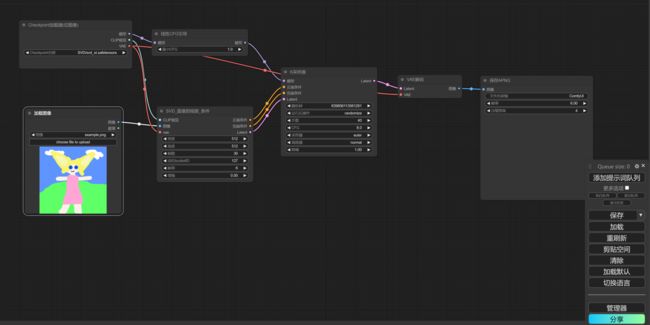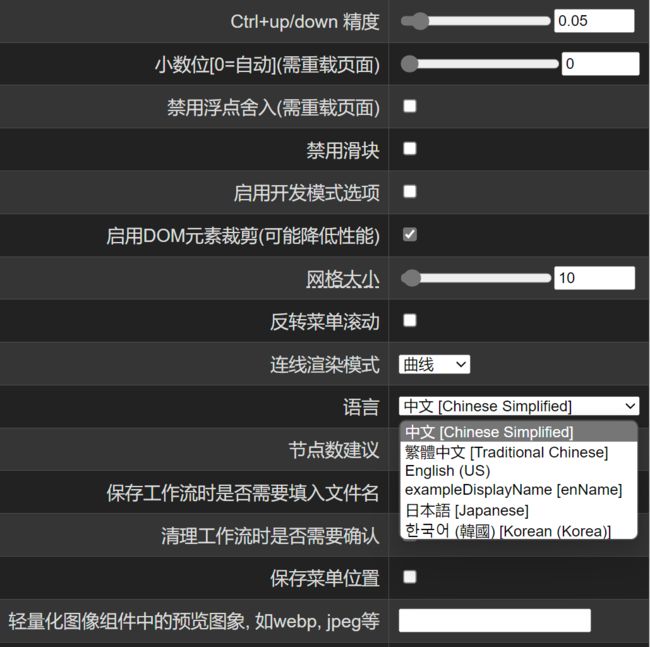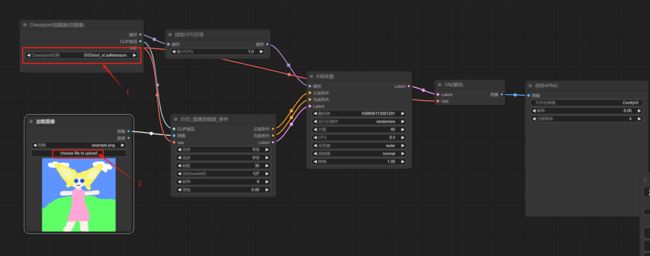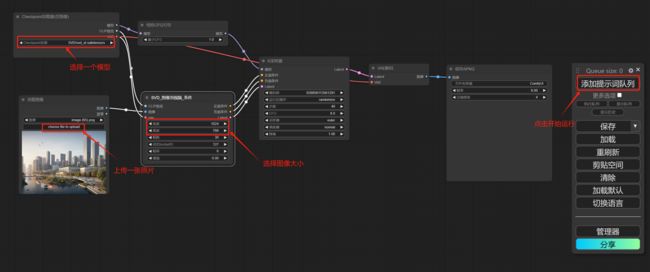在Ubuntu22.04上部署ComfyUI
ComfyUI 是 一个基于节点流程的 Stable Diffusion 操作界面,可以通过流程,实现了更加精准的工作流定制和完善的可复现性。每一个模块都有特定的的功能,我们可以通过调整模块连接达到不同的出图效果,特点如下:
1.对显存要求相对较低,启动速度快,出图速度快;
2.具有更高的生成自由度;
3.可以和 webui 共享环境和模型;
4.可以搭建自己的工作流程,可以导出流程并分享给别人,报错的时候也能清晰的发现错误出在哪一步;
5.生成的图片拖进后会还原整个工作流程,模型也会选择好。
一:环境准备
PVE4.17构建虚拟机系统
配置虚拟机:32GB内存,至少颗CPU
添加Nvidia P40 24G 一片
虚拟机中安装Ubuntu 22.04
设置Ubuntu22.04IP为192.168.29.81
参照下面的步骤,开始安装配置工作环境:
#1、安装gcc和g++
sudo apt update
sudo apt install gcc g++
#查看版本
gcc --version
g++ --version
#2、安装make
sudo apt install make
sudo apt install make-guile
#查看make版本
make -v
#3、安装N卡驱动
#首先,编辑黑名单配置。
vim /etc/modprobe.d/blacklist.conf
#在文件的最后添加下面两行。
blacklist nouveau
options nouveau modeset=0
#然后,输入下面的命令更新并重启。
update-initramfs -u
reboot
#重启后输入下面的命令验证是否禁用成功,成功的话这行命令不会有输出。
lsmod | grep nouveau
#驱动安装
#首先,使用apt卸载已有的驱动,命令如下。
apt-get purge nvidia*
#进入驱动所在路径,赋予执行权限,并执行安装命令
chmod +x NVIDIA-Linux-x86_64-535.86.05.run
./NVIDIA-Linux-x86_64-535.86.05.run
#注:具体文件根据下载的驱动来填写
nvidia-smi
#4、安装cuda和cuDNN
#安装zlib软件包
apt-get install zlib1g
#重启服务器后,如不生效,可直接将文件写在.bashrc里面
vim ~/.bashrc
#添加以下几句:
PATH=$PATH:/usr/local/cuda/bin
LD_LIBRARY_PATH=$LD_LIBRARY_PATH:/usr/local/cuda/lib64
LIBRARY_PATH=$LIBRARY_PATH:/usr/local/cuda/lib64
#使生效
source ~/.bashrc
#cuDNN下载地址:
https://developer.nvidia.com/rdp/cudnn-archive
#tar包方式
xz -d cudnn-linux-x86_64-8.9.4.25_cuda12-archive.tar.xz
tar -xvf cudnn-linux-x86_64-8.9.4.25_cuda12-archive.tar
cp /root/cudnn-linux-x86_64-8.9.4.25_cuda12-archive/include/cudnn.* /usr/local/cuda/include/
cp /root/cudnn-linux-x86_64-8.9.4.25_cuda12-archive/lib/* /usr/local/cuda/lib64
chmod a+r /usr/local/cuda/include/cudnn*.h /usr/local/cuda/lib64/libcudnn*
#5、安装anaconda
bash ./Anaconda3-2023.09-0-Linux-x86_64.sh二:部署ComfyUI
1:下载代码仓库
git clone https://github.com/comfyanonymous/ComfyUI.git2、创建虚拟环境
conda create -n comfyui python=3.10
conda activate comfyui3、安装pytorch和相关依赖
#安装pytorch
pip config set global.index-url https://pypi.tuna.tsinghua.edu.cn/simpl
pip3 install torch torchvision torchaudio
#安装相关依赖
pip install -r requirements.txt
4、修改配置文件
cp extra_model_paths.yaml.example extra_model_paths.yaml编辑 extra_model_paths.yaml
修改checkpoints的路径和其他模型路径,请根据你实际放置位置来修改:
vim extra_model_paths.yaml
a111:
base_path: /app/ComfyUI/
checkpoints: models/checkpoints
configs: models/configs
vae: models/VAE
loras: |
models/Lora
models/LyCORIS
upscale_models: |
models/ESRGAN
models/RealESRGAN
models/SwinIR
embeddings: embeddings
hypernetworks: models/hypernetworks
controlnet: models/ControlNet三:下载相关的大模型
1、stable-diffusion-xl-base-1.0
git clone https://www.modelscope.cn/AI-ModelScope/stable-diffusion-xl-base-1.0.git
2、stable-diffusion-xl-refiner-1.0
git clone https://www.modelscope.cn/AI-ModelScope/stable-diffusion-xl-refiner-1.0.git
3、stable-diffusion-v1.5
git clone https://www.modelscope.cn/AI-ModelScope/stable-diffusion-v1.5-no-safetensor.git
模型百度下载:
链接:https://pan.baidu.com/s/1Xl1NCE8AT5V7nu3I-YF_BA?pwd=i2pa
提取码:i2pa
四:启动comfyui
python main.py --port 8188 --listen 192.168.29.81五:插件安装
cd ComfyUI/custom_nodes
#直接克隆
git clone https://github.com/AIGODLIKE/AIGODLIKE-COMFYUI-TRANSLATION
git clone https://github.com/twri/sdxl_prompt_styler
git clone https://github.com/AlekPet/ComfyUI_Custom_Nodes_AlekPet
git clone https://github.com/pythongosssss/ComfyUI-Custom-Scripts
git clone https://github.com/ltdrdata/ComfyUI-Manager.git插件说明
辣椒酱的界面汉化: https://github.com/AIGODLIKE/AIGODLIKE-COMFYUI-TRANSLATION
提示词风格样式: https://github.com/twri/sdxl_prompt_styler
提示词中文输入: https://github.com/AlekPet/ComfyUI_Custom_Nodes_AlekPet
小瑞士军刀美化辅助: https://github.com/pythongosssss/ComfyUI-Custom-Scripts
ComfyUI Manager:https://github.com/ltdrdata/ComfyUI-Manager.git
六:ComfyUI使用方法
1、修改中语言
在语言处选择中文。
2、初步运行
在默认加载页面,我们可以初步运行一个测试如下图:
选择一个模型,然后上传一张照片。
下一节我们再详细介绍其他设置。