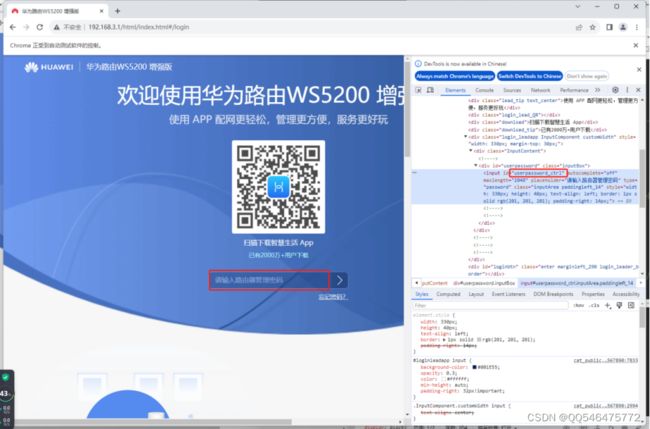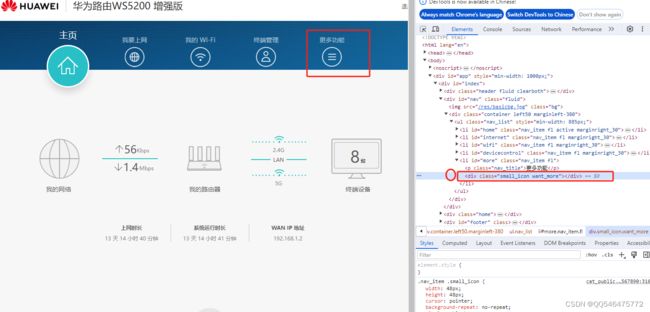- 深度学习Pytorch(一)
Bgemini
深度学习pytorch深度学习python
深度学习Pytorch(一)前言:必须使用英伟达显卡才能使用cuda(显卡加速)!移除环境:condaremove-npytorch--all一、安装Pytorch下载Anaconda打开AnacondaPrompt创建一个Pytorch环境:condacreate-npytorchpython=3.9激活Pytorch环境:condaactivatepytorch查看当前包:piplist安装P
- 华为OD机试 2025B卷 - 字符串加密 (C++ & Python & JAVA & JS & C语言)
YOLO大师
华为od华为OD机试2025B卷华为OD2025B卷华为OD机考2025B卷
2025B卷目录点击查看:华为OD机试2025B卷真题题库目录|机考题库+算法考点详解2025B卷100分题型题目描述给你一串未加密的字符串str,通过对字符串的每一个字母进行改变来实现加密,加密方式是在每一个字母str[i]偏移特定数组元素a[i]的量,数组a前三位已经赋值:a[0]=1,a[1]=2,a[2]=4。当i>=3时,数组元素a[i]=a[i-1]+a[i-2]+a[i-3]。例如:
- 俄罗斯方块AI深度解析:从算法原理到实现细节
智算菩萨
Python小游戏项目实战人工智能算法
俄罗斯方块AI深度解析:从算法原理到实现细节前言俄罗斯方块,这个诞生于1984年的经典游戏,至今仍然是人工智能研究领域的热门课题。当简单的几何形状在网格中不断下落时,看似简单的规则背后却隐藏着复杂的策略决策问题。本文将深入剖析一个基于Python实现的俄罗斯方块AI系统,探讨其如何通过精巧的算法设计实现近乎完美的自动游戏表现。游戏状态的数字化抽象在构建任何游戏AI之前,我们首先需要将人类直观理解的
- 双系统如何做接口认证-V2
CATTLECODE
python开发语言
现有A系统,B系统,A系统启动的时候调用B系统的注册接口API1(把A系统配置信息注册到B系统),A系统定时向B系统接口AP2发送心跳信息,B系统根据业务情况,调用A系统的业务接口AP3,请设计两系统的接口认证方式。以下是为A系统(Python)与B系统(SpringBoot)设计的双向安全认证方案及关键代码实现,结合JWT、数字签名和HTTPS加密,确保注册、心跳、业务调用的安全可靠。整体认证方
- Python实现MCP Server的完整Demo
CATTLECODE
python开发语言
mcpserverfromfastmcpimportFastMCPimportlogging#配置日志记录logging.basicConfig(level=logging.INFO)logger=logging.getLogger(__name__)mcp=FastMCP("DemoServer")@mcp.tool()asyncdefcalculate(a:float,b:float,op:s
- 华为OD机考2025B卷 - 最多几个直角三角形(Java & Python& JS & C++ & C )
算法大师
最新华为OD机试真题华为OD机试真题(Java/JS/Py/C)javapython华为OD机考2025B卷javascript华为odC++C语言
最新华为OD机试真题目录:点击查看目录华为OD面试真题精选:点击立即查看题目描述有N条线段,长度分别为a[1]-a[n]。现要求你计算这N条线段最多可以组合成几个直角三角形。每条线段只能使用一次,每个三角形包含三条线段。输入描述第一行输入一个正整数T(1#
- Day08-Flask 或 Django 简介:构建 Web 应用程序
清幽竹客
Pythonflaskdjangopython
Flask或Django简介:构建Web应用程序网络开发领域提供了丰富的工具和框架,而Python作为一门多功能的语言,在构建健壮且可扩展的Web应用方面脱颖而出。本课程将作为你使用Python进行Web开发的入门指南,特别聚焦于两个流行的框架:Flask和Django。我们将探讨这些框架背后的基本概念,为你创建动态Web应用和RESTfulAPI奠定基础。理解这些框架对于将AI模型集成到Web应
- 【附源码】基于flask框架求职招聘网站 (python+mysql+论文)
本系统(程序+源码)带文档lw万字以上文末可获取本课题的源码和程序系统程序文件列表系统的选题背景和意义选题背景:随着互联网技术的飞速发展,网络求职招聘已经成为了现代人才市场的一大趋势。传统的求职招聘方式逐渐被线上平台所取代,这主要得益于网络平台的便捷性、实时性和广泛性。然而,现有的求职招聘网站虽然数量众多,但质量参差不齐,用户体验也各不相同。一些求职者和招聘者在面对海量信息时,往往会感到无所适从,
- 解决更新python版本后,虚拟环境不可用的问题
Superstarimage
diffusers编程pythonpython人工智能开发语言
因为安装xformers,需要额外加装triton,而triton需要的python版本(3.10)高于我当前虚拟环境的版本(3.8),因此博主手动提升了当前虚拟环境的版本:condainstallpython=3.10结果应用该虚拟环境时,始终报如下错误:(TrainControlNet)F:\XYX\Documents\SpongeCakeInverse\AITools\the3rdparty
- Hadoop MapReduce入门
且行且安~
数据分析进阶之路Linux命令hadoopMapReduce入门
入门简介计算过程分为两个阶段Map和ReduceMap阶段并行处理输入数据Reduce阶段对Map结果进行汇总针对python语言来说:map函数或者reduce函数来说,输出的数据格式为元组tuple一个简单的MapReduce程序只需要指定map()reduce()input()output()剩下的由框架完成。Linux常见命令:-读取文件(文本文件,在Windows下使用记事本打开的文件)
- 【机器学习笔记 Ⅱ】4 神经网络中的推理
推理(Inference)是神经网络在训练完成后利用学到的参数对新数据进行预测的过程。与训练阶段不同,推理阶段不计算梯度也不更新权重,仅执行前向传播。以下是其实现原理和代码示例的完整解析:1.推理的核心步骤加载训练好的模型参数(权重和偏置)。前向传播:输入数据逐层计算,得到输出。后处理:根据任务类型解析输出(如分类取概率最大值,回归直接输出)。2.代码实现(Python+NumPy)(1)定义模型
- 【零基础学AI】第29讲:BERT模型实战 - 情感分析
1989
0基础学AIbert人工智能深度学习神经网络cnnpython自然语言处理
本节课你将学到BERT模型的核心原理与优势HuggingFaceTransformers库的BERT接口使用情感分析任务的完整实现流程模型微调(Fine-tuning)技巧开始之前环境要求Python3.8+需要安装的包:pipinstalltorchtransformersdatasetspandastqdmGPU推荐(可加速训练)前置知识第28讲Transformer基础基本PyTorch使用
- 【零基础学AI】第27讲:注意力机制(Attention) - 机器翻译实战
1989
0基础学AI人工智能机器翻译自然语言处理pythontensorflow机器学习神经网络
本节课你将学到理解注意力机制的核心思想掌握注意力计算的数学原理实现基于注意力机制的Seq2Seq模型构建英语到法语的神经翻译系统开始之前环境要求Python3.8+需要安装的包:tensorflow==2.8.0numpy==1.21.0matplotlib==3.4.0pandas==1.3.0前置知识RNN/LSTM原理(第26讲)序列数据处理(第26讲)自然语言处理基础(第14讲)核心概念为
- Python: 如何用Python的迭代器或生成器实现斐波那契数列
KevinShi_BJ
python
斐波那契数列(Fibonaccisequence)是指这样一个数列:1,1,2,3,5,8,13,21,34,55,89...这个数列从第3项开始,每一项都等于前两项之和。斐波那契数列的定义者,是意大利数学家莱昂纳多·斐波那契(LeonardoFibonacci)。以兔子繁殖为例子而引入,故又称为”兔子数列“。斐波那契数列又称黄金分割数列,n越大,相邻两值的比越接近黄金分割0.618,非常有趣。百
- Python实现布林带策略完整代码
程序化交易助手
量化软件Python程序化交易Python量化炒股PTradeQMT量化交易量化软件deepseek
Python实现布林带策略完整代码布林带是个啥玩意儿?我见过太多新手一上来就问"布林带能不能赚钱",这问题就跟问"菜刀能不能切菜"一样。布林带就是个工具,关键看你怎么用。简单来说,它就是在均线上下画两条通道线,股价大部分时间都在这个通道里晃悠。记得去年有个客户,拿着布林带当圣杯,结果亏得妈都不认识。后来我给他看了我的Python策略代码,这哥们才明白原来工具要配合仓位管理和止损。现在他账户已经翻倍
- 从亏损到盈利:用Python实现WVAD策略,量价结合更靠谱
程序化交易助手
量化软件Python程序化交易Python量化炒股PTradeQMT量化交易量化软件deepseek
从亏损到盈利:用Python实现WVAD策略,量价结合更靠谱那个让我夜不能寐的亏损账户去年有个客户老张来找我,50万本金半年亏了15万。他红着眼睛问我:"为什么我跟着大V买卖还是亏?"我看了他的交易记录就明白了——全是凭感觉操作,涨了追,跌了割,完全被市场情绪牵着鼻子走。这让我想起自己刚入行时,盯着分时图眼睛发酸的日子。直到有天看到营业部老总桌上那本《量化交易入门》,才恍然大悟:原来职业玩家都在用
- python分支语句_python入门基础教程10 python的分支语句
weixin_39604280
python分支语句
if分支语句分支语句的作用是在某些条件控制下有选择的执行实现一定功能语句块。if分支语句则是当if后的条件满足时,if下的语句块被执行,语法格式如下所示:if:statements让我们看看代码吧。>>>sex='male'>>>ifsex=='male':print'Man!'#此处有两次回车键Man!>>>ifsex=='female':print'Woman'#此处有两次回车键>>>if_e
- Python 分支语句,分支语句嵌套,三目运算
龙技术
Python语法python
1、分支语句单一条件判断if条件:条件成立时执行的代码#格式:'''if条件:条件成立时执行的代码'''age=int(input('请输入你的年龄:'))#上网ifage>=18:print('小帅哥快来玩啊')print('回家睡觉')对立条件判断if条件:条件成立时执行的代码else:条件不成立时执行的代码#if...else...'''if条件:条件成立时执行的代码else:条件不成立时执
- 十五天Python系统学习教程第十五天
Day15详细学习计划:Python综合项目实战与学习路径规划学习目标✅综合运用前14天知识完成完整项目开发✅掌握生产级项目架构设计与优化技巧✅制定后续学习计划与技能提升方案✅理解Python工程化开发最佳实践一、实战项目:企业级任务管理系统1.1项目需求核心功能:用户认证(JWT令牌)任务CRUD与状态流转(待办/进行中/已完成)任务分类与优先级管理数据统计可视化(任务完成率/耗时分析)邮件通知
- Python分支语句注意事项
乔代码嘚
python开发语言github
一、单分支语句:if语句1.语法:if:语句块2.注意事项:1)if语句首先判断的结果值,如果结果为True,则执行语句块里的语句序列。如果结果为False,语句块里的语句会被跳过;2)语句块是if条件满足后执行的一个或多个语句序列;3)语句块中语句通过与if所在行形成缩进表达包含关系。4)if判断语句还可以简写:iftag:print("True")当x为0、0.0、0j、None或者空的字符串
- python函数
四、函数定义P.1函数定义把一段实现某个功能的完整代码,用一个函数封装,后期可以通过调用函数名,实现依次编写,多次调用的目的函数,可以等价于我们初高中学过的f(x),f是运算法则,也就是代码函数中对应的代码执行块,每有一个x对应经过f运算之后得到一个值,如f(x)对应的是让x乘3加2,每有一个x进入f中便会得到一个值。高中对应的函数三要素是,定义域、运算法则、值域,而编程中的函数也有三要素,分别为
- Python程序员如何制定学习计划?提高编写代码的能力
在工作和生活压力之下,如何提升自己的技能和能力?这是许多人都面临的问题。如果你也有这样的问题,那么首先要明确的是,要想提升自己的能力,必须要有一个清晰的计划和方向。这个计划可以是长期的,也可以是短期的,但必须要有一个大的方向性。接下来,我们来看看如何制定一个有效的计划。如果你不知道如何制定计划,其实很简单。你可以闭上眼睛,想一想自己哪些方面比较薄弱,比如多线程锁、Spring的一些核心技术源码、分
- Python: 包
一、Python包基础概念1.1什么是Python包Python包(Package)是一种组织Python模块的方式,它使用目录结构来组织相关的模块。一个包本质上是一个包含__init__.py文件的目录,该文件可以是空的,也可以包含包的初始化代码。my_package/├──__init__.py├──module1.py└──module2.py1.2包与模块的区别模块(Module):单个.
- PyTorch 详细安装教程及核心API使用指南
慕婉0307
pytorchpytorch人工智能python
一、PyTorch简介PyTorch是由FacebookAIResearch(FAIR)于2016年开发的开源深度学习框架,现已成为学术界和工业界最受欢迎的深度学习工具之一。其核心优势在于采用了动态计算图(DynamicComputationGraph,又称"define-by-run"机制),这使得开发者能够像编写普通Python代码一样构建神经网络,并在运行时动态调整计算图结构,大大提高了研究
- python爬虫正则表达式使用说明
yuwinter
Pythonpython爬虫正则表达式
Python爬虫和正则表达式是自动化网络数据提取中常用的两种技术。本文将详细介绍如何使用Python编写爬虫,结合正则表达式提取网页中的数据。一、基础知识点1.安装必要库爬虫通常需要使用库来处理HTTP请求和解析网页,常用库有:requests:用于发送HTTP请求,获取网页内容。re:Python自带的正则表达式库,用于模式匹配和提取数据。BeautifulSoup(可选):如果你需要更高级的网
- python:正则表达式符号
初于青丝mc终于白发
python相关正则表达式pythonpycharm
本次给大家带来的是python中的正则表达式符号的复习呀,还记得清楚嘛^^?匹配零次或一次前面的分组*匹配零次或多次前面的分组+匹配一次或多次前面的分组{n}匹配n次前面的分组{n,}匹配n次或更多次前面的分组{,m}匹配零次或m次前面的分组{n,m}匹配至少n次,至多m次前面的分组{n,m}?、*?、+?对前面的分组进行非贪心匹配^spam意味着字符串必须以spam开始spam$意味着字符串必须
- Python: 正则表达式
慕婉0307
python基础知识点正则表达式
正则表达式是处理文本数据的强大工具,Python通过re模块提供了完整的正则表达式功能。本文将详细介绍Python正则表达式的使用方法,包括基础语法、高级技巧和re模块API的详细解析。一、正则表达式基础1.1什么是正则表达式正则表达式(RegularExpression)是一种用于匹配字符串中字符组合的模式,可以用于搜索、替换和验证文本数据。1.2Python中的re模块Python通过内置的r
- PythonOCC-core项目中的Wayland显示支持探索
颜如良
PythonOCC-core项目中的Wayland显示支持探索pythonocc-coretpaviot/pythonocc-core:是一个基于Python的OpenCASCADE(OCCT)几何内核库,提供了三维几何形状的创建、分析和渲染等功能。适合对3D建模、CAD、CAE以及Python有兴趣的开发者。项目地址:https://gitcode.com/gh_mirrors/py/pytho
- 【Python 算法零基础 4.排序 ⑦ 桶排序】
L_cl
Python常见算法排序算法数据结构算法
草木不争高,争的是生生不息——25.5.26选择排序回顾①遍历数组:从索引0到n-1(n为数组长度)。②每轮确定最小值:假设当前索引i为最小值索引min_index。从i+1到n-1遍历,若找到更小元素,则更新min_index。③交换元素:若min_index≠i,则交换arr[i]与arr[min_index]。'''①遍历数组:从索引 0 到 n-1(n 为数组长度)。②每轮确定最小值:假设
- 【Python 算法零基础 4.排序 ⑥ 快速排序】
L_cl
Python常见算法排序算法算法
既有锦绣前程可奔赴,亦有往日岁月可回首——25.5.25选择排序回顾①遍历数组:从索引0到n-1(n为数组长度)。②每轮确定最小值:假设当前索引i为最小值索引min_index。从i+1到n-1遍历,若找到更小元素,则更新min_index。③交换元素:若min_index≠i,则交换arr[i]与arr[min_index]。'''①遍历数组:从索引 0 到 n-1(n 为数组长度)。②每轮确定
- ASM系列五 利用TreeApi 解析生成Class
lijingyao8206
ASM字节码动态生成ClassNodeTreeAPI
前面CoreApi的介绍部分基本涵盖了ASMCore包下面的主要API及功能,其中还有一部分关于MetaData的解析和生成就不再赘述。这篇开始介绍ASM另一部分主要的Api。TreeApi。这一部分源码是关联的asm-tree-5.0.4的版本。
在介绍前,先要知道一点, Tree工程的接口基本可以完
- 链表树——复合数据结构应用实例
bardo
数据结构树型结构表结构设计链表菜单排序
我们清楚:数据库设计中,表结构设计的好坏,直接影响程序的复杂度。所以,本文就无限级分类(目录)树与链表的复合在表设计中的应用进行探讨。当然,什么是树,什么是链表,这里不作介绍。有兴趣可以去看相关的教材。
需求简介:
经常遇到这样的需求,我们希望能将保存在数据库中的树结构能够按确定的顺序读出来。比如,多级菜单、组织结构、商品分类。更具体的,我们希望某个二级菜单在这一级别中就是第一个。虽然它是最后
- 为啥要用位运算代替取模呢
chenchao051
位运算哈希汇编
在hash中查找key的时候,经常会发现用&取代%,先看两段代码吧,
JDK6中的HashMap中的indexFor方法:
/**
* Returns index for hash code h.
*/
static int indexFor(int h, int length) {
- 最近的情况
麦田的设计者
生活感悟计划软考想
今天是2015年4月27号
整理一下最近的思绪以及要完成的任务
1、最近在驾校科目二练车,每周四天,练三周。其实做什么都要用心,追求合理的途径解决。为
- PHP去掉字符串中最后一个字符的方法
IT独行者
PHP字符串
今天在PHP项目开发中遇到一个需求,去掉字符串中的最后一个字符 原字符串1,2,3,4,5,6, 去掉最后一个字符",",最终结果为1,2,3,4,5,6 代码如下:
$str = "1,2,3,4,5,6,";
$newstr = substr($str,0,strlen($str)-1);
echo $newstr;
- hadoop在linux上单机安装过程
_wy_
linuxhadoop
1、安装JDK
jdk版本最好是1.6以上,可以使用执行命令java -version查看当前JAVA版本号,如果报命令不存在或版本比较低,则需要安装一个高版本的JDK,并在/etc/profile的文件末尾,根据本机JDK实际的安装位置加上以下几行:
export JAVA_HOME=/usr/java/jdk1.7.0_25
- JAVA进阶----分布式事务的一种简单处理方法
无量
多系统交互分布式事务
每个方法都是原子操作:
提供第三方服务的系统,要同时提供执行方法和对应的回滚方法
A系统调用B,C,D系统完成分布式事务
=========执行开始========
A.aa();
try {
B.bb();
} catch(Exception e) {
A.rollbackAa();
}
try {
C.cc();
} catch(Excep
- 安墨移动广 告:移动DSP厚积薄发 引领未来广 告业发展命脉
矮蛋蛋
hadoop互联网
“谁掌握了强大的DSP技术,谁将引领未来的广 告行业发展命脉。”2014年,移动广 告行业的热点非移动DSP莫属。各个圈子都在纷纷谈论,认为移动DSP是行业突破点,一时间许多移动广 告联盟风起云涌,竞相推出专属移动DSP产品。
到底什么是移动DSP呢?
DSP(Demand-SidePlatform),就是需求方平台,为解决广 告主投放的各种需求,真正实现人群定位的精准广
- myelipse设置
alafqq
IP
在一个项目的完整的生命周期中,其维护费用,往往是其开发费用的数倍。因此项目的可维护性、可复用性是衡量一个项目好坏的关键。而注释则是可维护性中必不可少的一环。
注释模板导入步骤
安装方法:
打开eclipse/myeclipse
选择 window-->Preferences-->JAVA-->Code-->Code
- java数组
百合不是茶
java数组
java数组的 声明 创建 初始化; java支持C语言
数组中的每个数都有唯一的一个下标
一维数组的定义 声明: int[] a = new int[3];声明数组中有三个数int[3]
int[] a 中有三个数,下标从0开始,可以同过for来遍历数组中的数
- javascript读取表单数据
bijian1013
JavaScript
利用javascript读取表单数据,可以利用以下三种方法获取:
1、通过表单ID属性:var a = document.getElementByIdx_x_x("id");
2、通过表单名称属性:var b = document.getElementsByName("name");
3、直接通过表单名字获取:var c = form.content.
- 探索JUnit4扩展:使用Theory
bijian1013
javaJUnitTheory
理论机制(Theory)
一.为什么要引用理论机制(Theory)
当今软件开发中,测试驱动开发(TDD — Test-driven development)越发流行。为什么 TDD 会如此流行呢?因为它确实拥有很多优点,它允许开发人员通过简单的例子来指定和表明他们代码的行为意图。
TDD 的优点:
&nb
- [Spring Data Mongo一]Spring Mongo Template操作MongoDB
bit1129
template
什么是Spring Data Mongo
Spring Data MongoDB项目对访问MongoDB的Java客户端API进行了封装,这种封装类似于Spring封装Hibernate和JDBC而提供的HibernateTemplate和JDBCTemplate,主要能力包括
1. 封装客户端跟MongoDB的链接管理
2. 文档-对象映射,通过注解:@Document(collectio
- 【Kafka八】Zookeeper上关于Kafka的配置信息
bit1129
zookeeper
问题:
1. Kafka的哪些信息记录在Zookeeper中 2. Consumer Group消费的每个Partition的Offset信息存放在什么位置
3. Topic的每个Partition存放在哪个Broker上的信息存放在哪里
4. Producer跟Zookeeper究竟有没有关系?没有关系!!!
//consumers、config、brokers、cont
- java OOM内存异常的四种类型及异常与解决方案
ronin47
java OOM 内存异常
OOM异常的四种类型:
一: StackOverflowError :通常因为递归函数引起(死递归,递归太深)。-Xss 128k 一般够用。
二: out Of memory: PermGen Space:通常是动态类大多,比如web 服务器自动更新部署时引起。-Xmx
- java-实现链表反转-递归和非递归实现
bylijinnan
java
20120422更新:
对链表中部分节点进行反转操作,这些节点相隔k个:
0->1->2->3->4->5->6->7->8->9
k=2
8->1->6->3->4->5->2->7->0->9
注意1 3 5 7 9 位置是不变的。
解法:
将链表拆成两部分:
a.0-&
- Netty源码学习-DelimiterBasedFrameDecoder
bylijinnan
javanetty
看DelimiterBasedFrameDecoder的API,有举例:
接收到的ChannelBuffer如下:
+--------------+
| ABC\nDEF\r\n |
+--------------+
经过DelimiterBasedFrameDecoder(Delimiters.lineDelimiter())之后,得到:
+-----+----
- linux的一些命令 -查看cc攻击-网口ip统计等
hotsunshine
linux
Linux判断CC攻击命令详解
2011年12月23日 ⁄ 安全 ⁄ 暂无评论
查看所有80端口的连接数
netstat -nat|grep -i '80'|wc -l
对连接的IP按连接数量进行排序
netstat -ntu | awk '{print $5}' | cut -d: -f1 | sort | uniq -c | sort -n
查看TCP连接状态
n
- Spring获取SessionFactory
ctrain
sessionFactory
String sql = "select sysdate from dual";
WebApplicationContext wac = ContextLoader.getCurrentWebApplicationContext();
String[] names = wac.getBeanDefinitionNames();
for(int i=0; i&
- Hive几种导出数据方式
daizj
hive数据导出
Hive几种导出数据方式
1.拷贝文件
如果数据文件恰好是用户需要的格式,那么只需要拷贝文件或文件夹就可以。
hadoop fs –cp source_path target_path
2.导出到本地文件系统
--不能使用insert into local directory来导出数据,会报错
--只能使用
- 编程之美
dcj3sjt126com
编程PHP重构
我个人的 PHP 编程经验中,递归调用常常与静态变量使用。静态变量的含义可以参考 PHP 手册。希望下面的代码,会更有利于对递归以及静态变量的理解
header("Content-type: text/plain");
function static_function () {
static $i = 0;
if ($i++ < 1
- Android保存用户名和密码
dcj3sjt126com
android
转自:http://www.2cto.com/kf/201401/272336.html
我们不管在开发一个项目或者使用别人的项目,都有用户登录功能,为了让用户的体验效果更好,我们通常会做一个功能,叫做保存用户,这样做的目地就是为了让用户下一次再使用该程序不会重新输入用户名和密码,这里我使用3种方式来存储用户名和密码
1、通过普通 的txt文本存储
2、通过properties属性文件进行存
- Oracle 复习笔记之同义词
eksliang
Oracle 同义词Oracle synonym
转载请出自出处:http://eksliang.iteye.com/blog/2098861
1.什么是同义词
同义词是现有模式对象的一个别名。
概念性的东西,什么是模式呢?创建一个用户,就相应的创建了 一个模式。模式是指数据库对象,是对用户所创建的数据对象的总称。模式对象包括表、视图、索引、同义词、序列、过
- Ajax案例
gongmeitao
Ajaxjsp
数据库采用Sql Server2005
项目名称为:Ajax_Demo
1.com.demo.conn包
package com.demo.conn;
import java.sql.Connection;import java.sql.DriverManager;import java.sql.SQLException;
//获取数据库连接的类public class DBConnec
- ASP.NET中Request.RawUrl、Request.Url的区别
hvt
.netWebC#asp.nethovertree
如果访问的地址是:http://h.keleyi.com/guestbook/addmessage.aspx?key=hovertree%3C&n=myslider#zonemenu那么Request.Url.ToString() 的值是:http://h.keleyi.com/guestbook/addmessage.aspx?key=hovertree<&
- SVG 教程 (七)SVG 实例,SVG 参考手册
天梯梦
svg
SVG 实例 在线实例
下面的例子是把SVG代码直接嵌入到HTML代码中。
谷歌Chrome,火狐,Internet Explorer9,和Safari都支持。
注意:下面的例子将不会在Opera运行,即使Opera支持SVG - 它也不支持SVG在HTML代码中直接使用。 SVG 实例
SVG基本形状
一个圆
矩形
不透明矩形
一个矩形不透明2
一个带圆角矩
- 事务管理
luyulong
javaspring编程事务
事物管理
spring事物的好处
为不同的事物API提供了一致的编程模型
支持声明式事务管理
提供比大多数事务API更简单更易于使用的编程式事务管理API
整合spring的各种数据访问抽象
TransactionDefinition
定义了事务策略
int getIsolationLevel()得到当前事务的隔离级别
READ_COMMITTED
- 基础数据结构和算法十一:Red-black binary search tree
sunwinner
AlgorithmRed-black
The insertion algorithm for 2-3 trees just described is not difficult to understand; now, we will see that it is also not difficult to implement. We will consider a simple representation known
- centos同步时间
stunizhengjia
linux集群同步时间
做了集群,时间的同步就显得非常必要了。 以下是查到的如何做时间同步。 在CentOS 5不再区分客户端和服务器,只要配置了NTP,它就会提供NTP服务。 1)确认已经ntp程序包: # yum install ntp 2)配置时间源(默认就行,不需要修改) # vi /etc/ntp.conf server pool.ntp.o
- ITeye 9月技术图书有奖试读获奖名单公布
ITeye管理员
ITeye
ITeye携手博文视点举办的9月技术图书有奖试读活动已圆满结束,非常感谢广大用户对本次活动的关注与参与。 9月试读活动回顾:http://webmaster.iteye.com/blog/2118112本次技术图书试读活动的优秀奖获奖名单及相应作品如下(优秀文章有很多,但名额有限,没获奖并不代表不优秀):
《NFC:Arduino、Andro