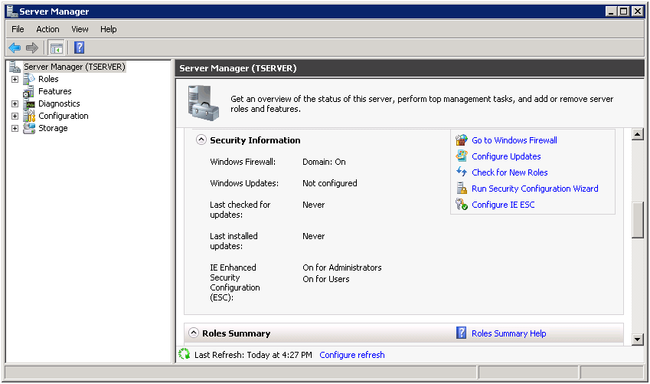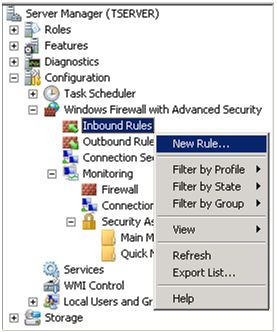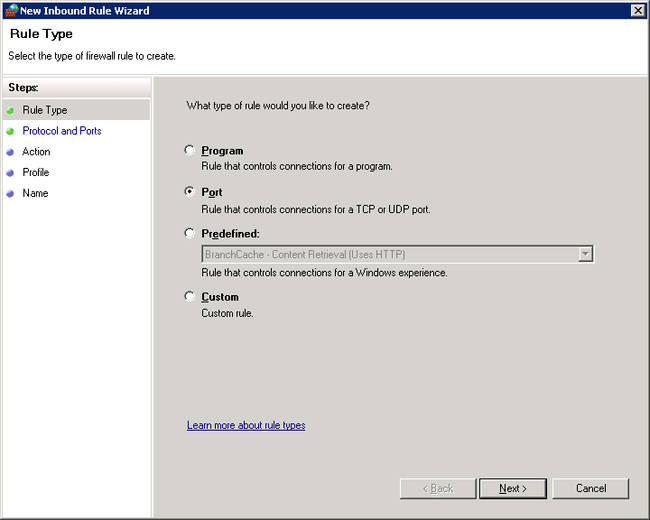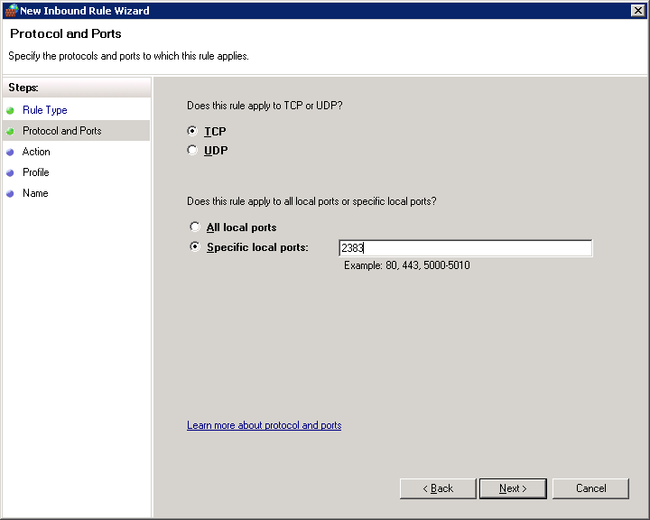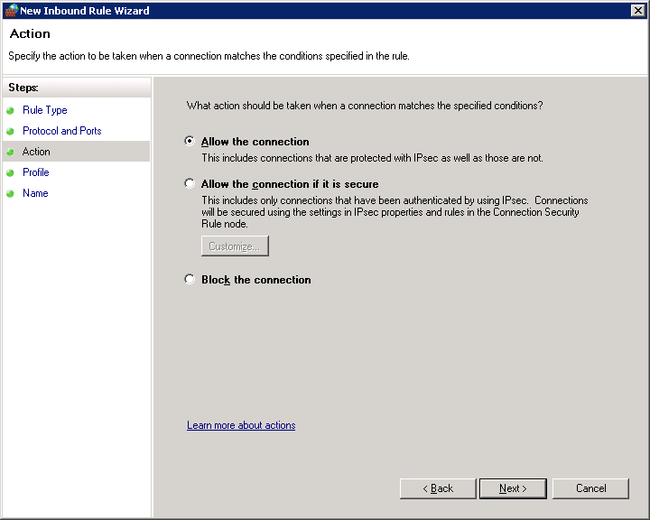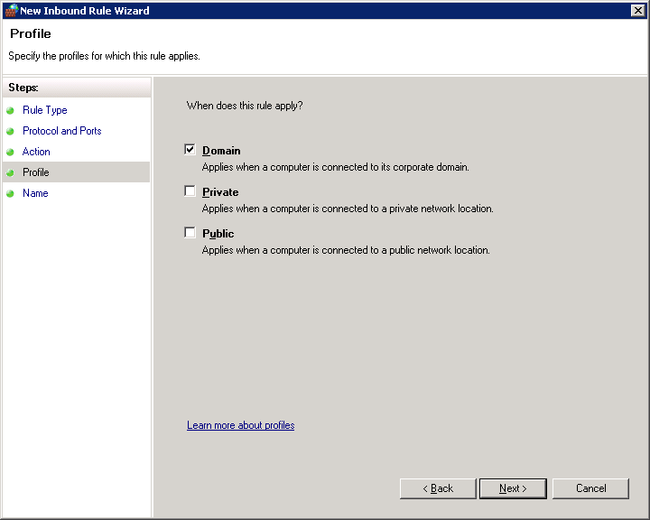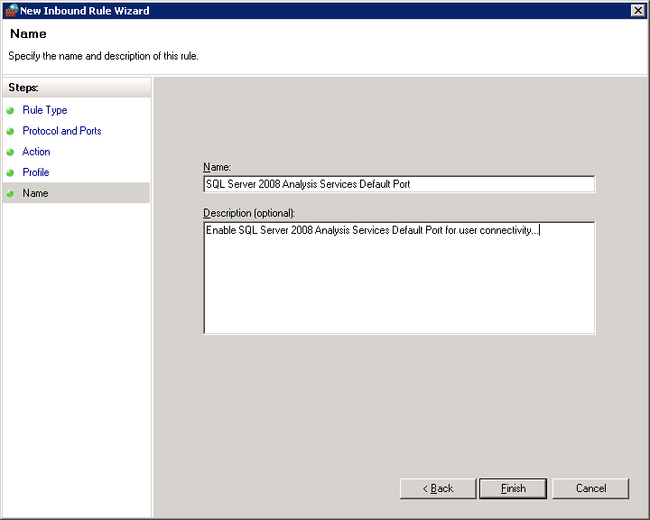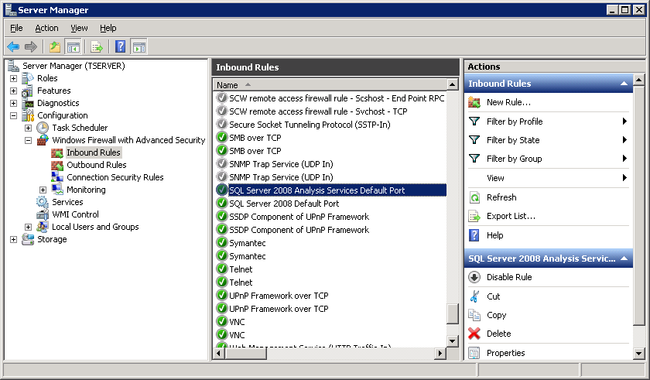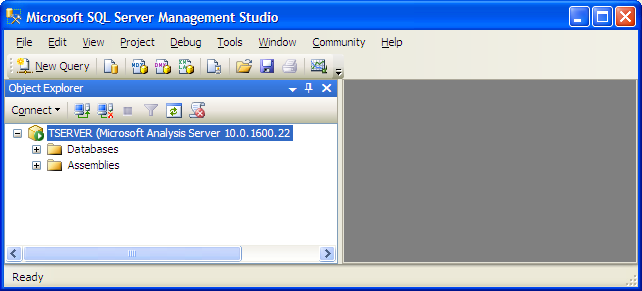Configure Windows Firewall for SQL Server 2008 Analysis Services in Windows Server 2008 R2
Problem
I have installed SQL Server 2008 Developer Edition on Windows Server 2008 R2 and I am unable to get connect to SQL Server 2008 Analysis Services Instance from SQL Server 2008 Management Studio which is installed on another remote server. As I am new to Windows Server 2008 R2 it would be great if you can let me know the step by step approach to enable the default port of SQL Server 2008 Analysis Services in Windows Firewall for user connectivity.
Solution
Windows Firewall helps prevent unauthorized access to computers in the network. By default, windows firewall will be turned ON once the operating is installed. If a firewall is turned ON and if it is not configured correctly then attempts made by the users to connect to SQL Server Analysis Services will be blocked.
In order to access an instance of SQL Server Analysis Services which is behind a firewall, database administrator needs to configure the firewall on the computer that is running SQL Server Analysis Services to allow users access. In this tip, we will go through the steps that you need to follow to quickly configure windows firewall in Window Server 2008 or in Window Server 2008 R2 to allow SQL Server Analysis Services access to users.
1. Click Start | All Programs | Administrative Tools | Server Manager. This will open up Server Manager as shown in the below snippet.
2. In Server Manager, expand Configurations tab and then expand Windows Firewall with Advanced Security. Right click Inbound Rules and click on New Rule... as shown in the below snippet to open up New Inbound Rule Wizard.
3. In New Inbound Rule Wizard's Rule Type Page, you need to select Port option as shown in the below snippet to control connections for a TCP or UDP Port. Click Next to continue with the wizard.
4. In Protocol and Ports, specify the protocols and ports to which this rule applies. As we know, SQL Server Analysis Services when installed as a default instance will use TCP Port 2383 as the default port, hence you need to choose TCP option and then specify the port number as 2383 as shown in the below snippet. Click Next to continue with the wizard.
If you have installed Analysis Services as a named instance on the server, then Analysis Service will be assigned a dynamic port. In such a scenario, you need to make sure that SQL Server Browser Service is running and the UDP Port 1434 which is used by SQL Server Browser Service is open in the windows firewall. Secondly, you need to make sure that you have opened TCP Port 2382 in the windows firewall, so that the clients can connect to the SQL Server Browser to be redirected to the named instance of SQL Server Analysis Service or else the dynamic port which is used by Analysis Service Named Instance should be open in windows firewall.
5. In Action page, specify the action to be taken when a connection matches the conditions specified in this rule. There are basically three options available to choose from which are self explanatory.
a) Allow the connection
b) Allow the connection if it is secure
c) Block the connection
Here, you need to choose the first option which is Allow the connection and click Next, to continue with the wizard.
6. In Profile page, specify the profiles for which this rule should apply. There are three options available to choose from which are self explanatory.
a) Domain - Applies when a computer is connected to its corporate domain
b) Private - Applies when a computer is connected to a private network location
c) Public - Applies when a computer is connected to a public network location
Here you need to choose the first option which is Domain as you want everyone who is connected to its corporate domain to get connected to the SQL Server Analysis Services Instance as long as they have permissions to connect to the SQL Server 2008 Analysis Services Instance. Click Next, to continue with the wizard.
7. In Name Page, you need to provide a meaningful name and also provide a meaningful description as shown in the below snippet and click Finish to complete the wizard.
8. Once the wizard configuration is complete, you will be able to see the new rule available under Inbound Rules as shown in the below snippet.
9. Now you will be able to connect to your SQL Server 2008 Analysis Service Default Instance from remote SQL Server 2008 Management Studio.