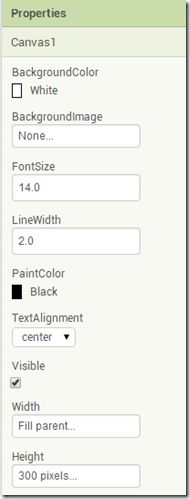- 【GO】学习笔记
勤不了一点
GOgolang学习笔记go
目录学习链接开发环境开发工具GVM-GO多版本部署GOPATH与go.modgo常用命令环境初始化编译与运行GDB--GNU调试器基本语法与字符类型关键字与标识符格式化占位符基本语法初始值&零值&默认值变量声明与赋值_下划线的用法字符类型const常量字符串类型转换与判断指针值类型和引用类型复杂数据类型数组:一个由固定长度的特定类型元素组成的序列切片(Slice):动态序列链表(list):没有元
- 【C++】探索Vector:灵活的数据存储解决方案
星霜旅人
C++c++
什么都无法舍弃的人,什么也改变不了。前言这是我自己学习C++的第六篇博客总结。后期我会继续把C++学习笔记开源至博客上。上一期笔记是关于C++的string类知识,没看的同学可以过去看看:【C++】代码森林中的STL宝藏工具箱---string类_c++工具箱-CSDN博客https://blog.csdn.net/hsy1603914691/article/details/143967928?s
- 1-5.WPS JS宏对象的属性、方法、集合---学习笔记
爱上妖精的尾巴
WPSJS宏编程教程学习笔记wps笔记jsjavascript开发语言学习
每个对象都有属性与方法。比如人就是一个对象,而人的手或脚就可以看做是人对象下的子对象。人的身高、体重就是属性。而人在吃、喝、拉、撒、睡就是方法(动作)。而多个对象就可以形成集合,比如一屋子人。在JS中,也是万物皆对象。比如JS中的字符串、数组、函数等都是对象。这些对象都有自己的属性与方法,后面在对应的章节中都有讲解。而在WPS表格,也有很多对象,比如WPS表格程序就是最大的对象,再比如WPS的工作
- Spring 学习笔记(一)Spring两大核心技术IOC控制反转/DI依赖注入和AOP面向切面 案例 | 优化传统的Web开发 | MVC架构DAO层与Service层之间的解耦
「已注销」
#SSMSpring
文章目录参考资料运行环境一、Spring概述1.1Spring产生背景1.2两大核心技术IOC/DI+AOP二、Spring核心技术2.1IOC/DI2.1.1案例:IOC实现解耦2.1.2IOC/DI使用总结2.2AOP2.2.1案例:AOP实现日志打印2.2.2AOP使用总结:三、总结参考资料SPOC运行环境windows10IDEA2021.1专业版JDK8Spring-5.0.5一、Spr
- Go语言学习笔记(三)
正在绘制中
Go语言学习之路golang学习笔记
文章目录十一、结构体匿名结构体匿名字段十二、方法接收器十三、接口接口实现条件空接口类型断言十四、IO操作Reader文件操作相关APIWriterbufioioutil工具包综合示例十五、包和gomod包包的引用格式gomod十一、结构体Go语言可以通过自定义的方式形成新的类型,结构体就是这些类型中的一种复合类型,结构体是由零个或多个任意类型的值聚合成的实体,每个值都可以称为结构体的成员。结构体成
- Python学习_很好的学习笔记自用
百年渔翁_肯肯
测试开发
Onthispage...(hide)1. 基本安装2. Python文档2.1 推荐资源站点2.2 其他参考资料2.3 代码示例3. 常用工具3.1 PythonIDE3.2 内置类库使用参考3.3
- iOS音视频:OpenGL常用术语介绍
【零声教育】音视频开发进阶
音视频开发编程程序员ios音视频xcodeC++c++
1、前言【iOS音视频】是个系列,里面会记录一些博主在iOS音视频方面的学习笔记、踩到的坑,以便温故而知新。此系列文章包括但不限于:iOS音视频:OpenGL常用术语介绍...本文是这个系列的第1篇文章,主要目的是帮助大家快速了解OpenGL,下面进入正文。2、OpenGL简介2.1OpenGL是什么OpenGL(OpenGraphicsLibrary,译为开放图形库或开放式图形库):是用于渲染2
- c#学习笔记
一抓掉一大把
c#
静态变量,实例变量,类的引用usingSystem;usingSystem.Collections.Generic;usingSystem.Linq;usingSystem.Text;usingSystem.Threading.Tasks;usingDemo;namespacestudytest//命名空间{classProgram//类{test1test=newtest1();//引用别的类的
- C++ STL学习笔记
黎明怀羽
C++c++学习笔记
C++STL学习笔记引言C++STL(StandardTemplateLibrary,标准模板库)是C++编程语言的核心之一,提供了丰富的容器、算法、迭代器和函数对象。STL让C++编程变得更加简洁和高效,极大地提升了程序员的开发效率。STL采用了泛型编程的思想,通过模板支持多种数据类型,从而实现了高度的代码复用。在这篇学习笔记中,我将带你深入探讨STL中的各种组件,了解如何使用这些工具高效编写代
- java23种设计模式-享元模式
千里码!
设计模式后端技术#Java设计模式享元模式java
享元模式(FlyweightPattern)学习笔记1.模式定义结构型设计模式,通过共享技术实现大量细粒度对象的复用,有效减少内存占用并提高性能。核心思想:分离内部状态(可共享)与外部状态(不可共享)2.适用场景✅系统中存在大量相似对象✅对象的大部分状态可以外部化✅需要缓存池或对象池的应用✅需要减少内存占用和提高性能的场景3.模式结构createsrequestsFlyweightFactory-
- Go语言学习笔记——类型转换工具库cast
PPPsych
Go精进学习golang
文章目录Golang类型转换工具库cast简介快速入门安装使用高级转换时间和时长转换时间类型的转换字符串转换为时间时长类型的转换转换为切片ToIntSliceEToStringSliceE转为`map[string]Type`类型Golang类型转换工具库cast简介cast可以在Go中轻松安全地从一种类型转换为另一种类型,cast提供了简单的函数来轻松地将数字转换为字符串,将接口转换为布尔值等。
- 深入解析STL与模板元编程的应用与心得
爱编程的Loren
活动文章活动文章
一、引言 侯捷先生作为C++领域的权威专家,其课程深受开发者们的喜爱。本文将围绕侯捷C++系列课程中的STL(StandardTemplateLibrary,标准模板库)与模板元编程部分展开学习笔记,分享个人对这两大主题的深入理解与学习心得。 二、STL的深刻理解 1.STL概述 STL是C++标准库的一部分,提供了大量的通用算法、容器、迭代器和函数对象等。通过STL,我们可以更加高效
- java23种设计模式-装饰器模式
千里码!
设计模式后端技术#Java设计模式装饰器模式
装饰者模式(DecoratorPattern)学习笔记1.模式定义结构型设计模式,动态地为对象添加额外的职责。通过组合而非继承的方式扩展功能,提供比继承更灵活的替代方案。2.适用场景✅需要动态/透明地给对象添加功能✅需要撤销附加功能时✅无法通过继承扩展功能(final类)✅需要组合多个可选功能✅避免"子类爆炸"问题3.模式结构«interface»Component+operation()Conc
- java23种设计模式-观察者模式
千里码!
设计模式后端技术#Java设计模式观察者模式
观察者模式(ObserverPattern)学习笔记编程相关书籍分享:https://blog.csdn.net/weixin_47763579/article/details/145855793DeepSeek使用技巧pdf资料分享:https://blog.csdn.net/weixin_47763579/article/details/1458840391.模式定义行为型设计模式,定义对象间
- 《李航 统计学习方法》学习笔记——第五章决策树
eveiiii
统计学习决策树算法剪枝python机器学习
决策树5.1决策树模型与学习5.2特征选择5.2.1信息增益5.2.2信息增益比python代码实现例题:信息增益与信息增益比5.3决策树的生成5.3.1ID3算法(python实现)5.3.2C4.5生成算法(python实现)5.4决策树的剪枝5.5CART算法5.5.1CART生成5.5.2CART剪枝习题5.1(python实现)习题5.2(python实现)习题5.3习题5.4参考5.1
- 《李航 统计学习方法》学习笔记——第八章提升方法
eveiiii
统计学习python机器学习人工智能算法
提升方法8.1提升方法AdaBoost8.1.1提升方法的基本思路8.1.2AdaBoost算法8.1.3AdaBoost的例子(代码实现)8.2AdaBoost算法的训练误差分析定理8.1AdaBoost训练误差界定理8.2二分类问题AdaBoost训练误差界8.3AdaBoost算法的解释8.3.1前向分步算法8.3.2前向分步算法与AdaBoost8.4提升树8.4.1提升树模型8.4.2提
- java23种设计模式-中介者模式
千里码!
设计模式后端技术#Java设计模式中介者模式
中介者模式(MediatorPattern)学习笔记编程相关书籍分享:https://blog.csdn.net/weixin_47763579/article/details/145855793DeepSeek使用技巧pdf资料分享:https://blog.csdn.net/weixin_47763579/article/details/1458840391.模式定义行为型设计模式,通过定义一
- mrmr学习笔记
luojiaao
机器学习降维特征提取
mrmr是最大相关最小冗余pymrmr库最大化特征与标签的关系(信息增益也就是分类之后的商与分类之前的熵之差)最小化特征之间的重复特征(互信息,公式)(单纯地通过固定算法来判断信息的强度与冗余是有可能把一些细节上的特征给分数打低了)#pd=pandas.read_csv("./X_train.csv")#result=pymrmr.mRMR(pd,"MIQ",30)输入文件形式:label,f0,
- 从零开始 CMake 学习笔记 (A)hello-cmake
OOOrchid
混合计算c++cmake
从零开始CMake学习笔记(A)hello-cmake最近基于Caffe2C++项目开发算子时,接触到了C++,查找的资料基本又杂又多,官方文档又缺少自己动手的小实验,因此有必要跟着github上的案例学习学习,顺带记录下自己的学习笔记留待后用。定义:CMake可以编译源代码、制作程序库、产生适配器(wrapper)、还可以用任意的顺序建构执行档。CMake支持in-place建构(二进档和源代码
- Golang学习笔记_37——外观模式
LuckyLay
Golang学习笔记golang学习笔记设计模式外观模式
Golang学习笔记_34——组合模式Golang学习笔记_35——代理模式Golang学习笔记_36——装饰器模式文章目录外观模式(FacadePattern)详解一、核心概念1.定义2.解决的问题3.核心角色4.类图二、特点分析三、适用场景1.计算机启动流程2.电商下单系统3.智能家居控制四、代码示例(Go语言)五、高级应用1.与单例模式结合2.分层外观设计六、与其他模式对比七、总结外观模式(
- MongoDB私人学习笔记
奕辰杰
私人学习笔记学习笔记mongodbjava
俗话说“好记性不如烂笔头”,编程的海洋如此的浩大,养成做笔记的习惯是成功的一步!此笔记主要是ZooKeeper3.4.9版本的笔记,并且笔记都是博主自己一字一字编写和记录,有错误的地方欢迎大家指正。一、基础知识:1、MongoDB的名称来源于HumongousDatabase,中文意思就是巨大无比的数据库,顾名思义,MongoDB就是为处理大数据而生,以解决海量数据的存储和高效查询使用为使命。是N
- 深度学习笔记线性代数方面,记录一些每日学习到的知识
肆——
人工智能深度学习python
记录一些每日学习到的新知识:torch:Torch是一个有大量机器学习算法支持的科学计算框架,是一个与Numpy类似的张量(Tensor)操作库jupyter:JupyterNotebook的本质是一个Web应用程序,便于创建和共享程序文档,支持实时代码,数学方程,可视化和markdown。用途包括:数据清理和转换,数值模拟,统计建模,机器学习等等。只有一个轴的张量,形状只有一个元素torch.a
- java23种设计模式-命令模式
千里码!
设计模式后端技术#Java设计模式命令模式
命令模式(CommandPattern)学习笔记1.模式定义行为型设计模式,将请求封装为对象,使请求的发送者与接收者解耦。支持请求的排队、记录、撤销/重做等操作。2.适用场景✅需要将操作参数化✅需要支持事务操作(撤销/重做)✅需要实现任务队列/线程池✅需要记录操作历史✅需要支持宏命令(命令组合)3.模式结构knowsexecutescreatescreates«interface»Command+
- 网络运维学习笔记 017 HCIA-Datacom综合实验01
技术小齐
网络运维学习
文章目录综合实验1实验需求总部特性分支8分支9配置一、基本配置(IP+二层VLAN+链路聚合)ACC_SWSW-S1SW-S2SW-Ser1SW-CoreSW8SW9DHCPISPGW二、单臂路由GW三、vlanifSW8SW9四、OSPFSW8SW9GW五、DHCPDHCPGW六、NAT+缺省路由GW七、HTTPGW综合实验1实验需求总部1.除了SW8和SW9是三层交换机,其他交换机均为二层交换
- 网络运维学习笔记(DeepSeek优化版)004网工初级(HCIA-Datacom与CCNA-EI)Console管理台使用、登录认证、破解恢复密码
技术小齐
网络运维学习
文章目录Console管理台使用、登录认证、破解恢复密码一、Console管理台使用和登录认证1.1思科设备配置1.1.1基本配置流程1.1.2验证配置1.2华为设备配置1.2.1本地密码认证1.2.2AAA认证配置二、远程管理协议Telnet和SSH配置2.1思科Telnet基本配置2.2华为Telnet基本配置telnet配置之aaa相关配置ssh配置之aaa相关配置三、FTP文件传输3.1思
- 网络运维学习笔记 013网工初级(HCIA-Datacom与CCNA-EI)DHCP动态主机配置协议(此处只讲华为)
技术小齐
网络运维学习
文章目录DHCP(DynamicHostConfigurationProtocol,动态主机配置协议)网关配置DHCP服务器配置如果没有DHCP服务器,只在网关上做DHCP服务器:DHCP(DynamicHostConfigurationProtocol,动态主机配置协议)依据地址池自动分配IP地址,减少工作量,避免地址冲突。DHCP报文类型1.DHCPDISCOVER客户端寻找DHCP服务器(广
- 星河飞雪网络安全学习笔记-安全见闻1-3
芝士布偶
网络安全
安全见闻-了解安全知识编程语言日常编程语言C语言:一种通用的、面向过程的编程语言,广泛运用于系统软件呵呵嵌入式开发C++:面向对象的编程语言,常用于游戏开发、高性能计算等领域Java:一种广泛使用的面向对象编程语言、具有跨平台性、应用于企业级应用开发等Python(萌新推荐):简洁易学,拥有丰富的库,适用于数据分析、人工智能、web开发等Javascript:主要用于网页前端开发,也可用于服务器端
- 《小迪安全》学习笔记05
玄客)
安全学习笔记
目录读取:写入:(其中的读取和写入时我认为比较重要的,所以单独做成了目录,这里的读取和写入是指在进行sql注入的时候与本地文件进行的交互)好久没发博客了。。。从这篇开始的小迪安全学习笔记就开始进入到漏洞模块了,这篇主要是讲一些与sql注入相关的思想,杂谈一些内容吧先。。区分两个东西:SRC:发现漏洞接即可实战:发现漏洞之后,要根据这个漏洞获取一些相应的权限,如后台权限,甚至是网站权限,最后是提权,
- Pandas——DataFrame对象用法
William.csj
编程语言pandas
Pandas——DataFrame对象用法一、创建pandas的DataFrame对象二、使用pandas读取excel文件三、访问pandasDataFrame中的元素四、获取DataFrame的行数和列数五、交换行六、访问和修改元素七、转置一、创建pandas的DataFrame对象Pandas学习笔记二——创建pandas的DataFrame对象的3种方法二、使用pandas读取excel文
- 深度学习笔记——循环神经网络RNN
好评笔记
补档深度学习rnn人工智能机器学习计算机视觉神经网络AIGC
大家好,这里是好评笔记,公主号:Goodnote,专栏文章私信限时Free。本文详细介绍面试过程中可能遇到的循环神经网络RNN知识点。热门专栏机器学习机器学习笔记合集深度学习深度学习笔记合集文章目录热门专栏机器学习深度学习文本特征提取的方法1.基础方法1.1词袋模型(BagofWords,BOW)工作原理举例优点缺点1.2TF-IDF(TermFrequency-InverseDocumentFr
- Spring4.1新特性——综述
jinnianshilongnian
spring 4.1
目录
Spring4.1新特性——综述
Spring4.1新特性——Spring核心部分及其他
Spring4.1新特性——Spring缓存框架增强
Spring4.1新特性——异步调用和事件机制的异常处理
Spring4.1新特性——数据库集成测试脚本初始化
Spring4.1新特性——Spring MVC增强
Spring4.1新特性——页面自动化测试框架Spring MVC T
- Schema与数据类型优化
annan211
数据结构mysql
目前商城的数据库设计真是一塌糊涂,表堆叠让人不忍直视,无脑的架构师,说了也不听。
在数据库设计之初,就应该仔细揣摩可能会有哪些查询,有没有更复杂的查询,而不是仅仅突出
很表面的业务需求,这样做会让你的数据库性能成倍提高,当然,丑陋的架构师是不会这样去考虑问题的。
选择优化的数据类型
1 更小的通常更好
更小的数据类型通常更快,因为他们占用更少的磁盘、内存和cpu缓存,
- 第一节 HTML概要学习
chenke
htmlWebcss
第一节 HTML概要学习
1. 什么是HTML
HTML是英文Hyper Text Mark-up Language(超文本标记语言)的缩写,它规定了自己的语法规则,用来表示比“文本”更丰富的意义,比如图片,表格,链接等。浏览器(IE,FireFox等)软件知道HTML语言的语法,可以用来查看HTML文档。目前互联网上的绝大部分网页都是使用HTML编写的。
打开记事本 输入一下内
- MyEclipse里部分习惯的更改
Array_06
eclipse
继续补充中----------------------
1.更改自己合适快捷键windows-->prefences-->java-->editor-->Content Assist-->
Activation triggers for java的右侧“.”就可以改变常用的快捷键
选中 Text
- 近一个月的面试总结
cugfy
面试
本文是在学习中的总结,欢迎转载但请注明出处:http://blog.csdn.net/pistolove/article/details/46753275
前言
打算换个工作,近一个月面试了不少的公司,下面将一些面试经验和思考分享给大家。另外校招也快要开始了,为在校的学生提供一些经验供参考,希望都能找到满意的工作。
- HTML5一个小迷宫游戏
357029540
html5
通过《HTML5游戏开发》摘抄了一个小迷宫游戏,感觉还不错,可以画画,写字,把摘抄的代码放上来分享下,喜欢的同学可以拿来玩玩!
<html>
<head>
<title>创建运行迷宫</title>
<script type="text/javascript"
- 10步教你上传githib数据
张亚雄
git
官方的教学还有其他博客里教的都是给懂的人说得,对已我们这样对我大菜鸟只能这么来锻炼,下面先不玩什么深奥的,先暂时用着10步干净利索。等玩顺溜了再用其他的方法。
操作过程(查看本目录下有哪些文件NO.1)ls
(跳转到子目录NO.2)cd+空格+目录
(继续NO.3)ls
(匹配到子目录NO.4)cd+ 目录首写字母+tab键+(首写字母“直到你所用文件根就不再按TAB键了”)
(查看文件
- MongoDB常用操作命令大全
adminjun
mongodb操作命令
成功启动MongoDB后,再打开一个命令行窗口输入mongo,就可以进行数据库的一些操作。输入help可以看到基本操作命令,只是MongoDB没有创建数据库的命令,但有类似的命令 如:如果你想创建一个“myTest”的数据库,先运行use myTest命令,之后就做一些操作(如:db.createCollection('user')),这样就可以创建一个名叫“myTest”的数据库。
一
- bat调用jar包并传入多个参数
aijuans
下面的主程序是通过eclipse写的:
1.在Main函数接收bat文件传递的参数(String[] args)
如: String ip =args[0]; String user=args[1]; &nbs
- Java中对类的主动引用和被动引用
ayaoxinchao
java主动引用对类的引用被动引用类初始化
在Java代码中,有些类看上去初始化了,但其实没有。例如定义一定长度某一类型的数组,看上去数组中所有的元素已经被初始化,实际上一个都没有。对于类的初始化,虚拟机规范严格规定了只有对该类进行主动引用时,才会触发。而除此之外的所有引用方式称之为对类的被动引用,不会触发类的初始化。虚拟机规范严格地规定了有且仅有四种情况是对类的主动引用,即必须立即对类进行初始化。四种情况如下:1.遇到ne
- 导出数据库 提示 outfile disabled
BigBird2012
mysql
在windows控制台下,登陆mysql,备份数据库:
mysql>mysqldump -u root -p test test > D:\test.sql
使用命令 mysqldump 格式如下: mysqldump -u root -p *** DBNAME > E:\\test.sql。
注意:执行该命令的时候不要进入mysql的控制台再使用,这样会报
- Javascript 中的 && 和 ||
bijian1013
JavaScript&&||
准备两个对象用于下面的讨论
var alice = {
name: "alice",
toString: function () {
return this.name;
}
}
var smith = {
name: "smith",
- [Zookeeper学习笔记之四]Zookeeper Client Library会话重建
bit1129
zookeeper
为了说明问题,先来看个简单的示例代码:
package com.tom.zookeeper.book;
import com.tom.Host;
import org.apache.zookeeper.WatchedEvent;
import org.apache.zookeeper.ZooKeeper;
import org.apache.zookeeper.Wat
- 【Scala十一】Scala核心五:case模式匹配
bit1129
scala
package spark.examples.scala.grammars.caseclasses
object CaseClass_Test00 {
def simpleMatch(arg: Any) = arg match {
case v: Int => "This is an Int"
case v: (Int, String)
- 运维的一些面试题
yuxianhua
linux
1、Linux挂载Winodws共享文件夹
mount -t cifs //1.1.1.254/ok /var/tmp/share/ -o username=administrator,password=yourpass
或
mount -t cifs -o username=xxx,password=xxxx //1.1.1.1/a /win
- Java lang包-Boolean
BrokenDreams
boolean
Boolean类是Java中基本类型boolean的包装类。这个类比较简单,直接看源代码吧。
public final class Boolean implements java.io.Serializable,
- 读《研磨设计模式》-代码笔记-命令模式-Command
bylijinnan
java设计模式
声明: 本文只为方便我个人查阅和理解,详细的分析以及源代码请移步 原作者的博客http://chjavach.iteye.com/
import java.util.ArrayList;
import java.util.Collection;
import java.util.List;
/**
* GOF 在《设计模式》一书中阐述命令模式的意图:“将一个请求封装
- matlab下GPU编程笔记
cherishLC
matlab
不多说,直接上代码
gpuDevice % 查看系统中的gpu,,其中的DeviceSupported会给出matlab支持的GPU个数。
g=gpuDevice(1); %会清空 GPU 1中的所有数据,,将GPU1 设为当前GPU
reset(g) %也可以清空GPU中数据。
a=1;
a=gpuArray(a); %将a从CPU移到GPU中
onGP
- SVN安装过程
crabdave
SVN
SVN安装过程
subversion-1.6.12
./configure --prefix=/usr/local/subversion --with-apxs=/usr/local/apache2/bin/apxs --with-apr=/usr/local/apr --with-apr-util=/usr/local/apr --with-openssl=/
- sql 行列转换
daizj
sql行列转换行转列列转行
行转列的思想是通过case when 来实现
列转行的思想是通过union all 来实现
下面具体例子:
假设有张学生成绩表(tb)如下:
Name Subject Result
张三 语文 74
张三 数学 83
张三 物理 93
李四 语文 74
李四 数学 84
李四 物理 94
*/
/*
想变成
姓名 &
- MySQL--主从配置
dcj3sjt126com
mysql
linux下的mysql主从配置: 说明:由于MySQL不同版本之间的(二进制日志)binlog格式可能会不一样,因此最好的搭配组合是Master的MySQL版本和Slave的版本相同或者更低, Master的版本肯定不能高于Slave版本。(版本向下兼容)
mysql1 : 192.168.100.1 //master mysq
- 关于yii 数据库添加新字段之后model类的修改
dcj3sjt126com
Model
rules:
array('新字段','safe','on'=>'search')
1、array('新字段', 'safe')//这个如果是要用户输入的话,要加一下,
2、array('新字段', 'numerical'),//如果是数字的话
3、array('新字段', 'length', 'max'=>100),//如果是文本
1、2、3适当的最少要加一条,新字段才会被
- sublime text3 中文乱码解决
dyy_gusi
Sublime Text
sublime text3中文乱码解决
原因:缺少转换为UTF-8的插件
目的:安装ConvertToUTF8插件包
第一步:安装能自动安装插件的插件,百度“Codecs33”,然后按照步骤可以得到以下一段代码:
import urllib.request,os,hashlib; h = 'eb2297e1a458f27d836c04bb0cbaf282' + 'd0e7a30980927
- 概念了解:CGI,FastCGI,PHP-CGI与PHP-FPM
geeksun
PHP
CGI
CGI全称是“公共网关接口”(Common Gateway Interface),HTTP服务器与你的或其它机器上的程序进行“交谈”的一种工具,其程序须运行在网络服务器上。
CGI可以用任何一种语言编写,只要这种语言具有标准输入、输出和环境变量。如php,perl,tcl等。 FastCGI
FastCGI像是一个常驻(long-live)型的CGI,它可以一直执行着,只要激活后,不
- Git push 报错 "error: failed to push some refs to " 解决
hongtoushizi
git
Git push 报错 "error: failed to push some refs to " .
此问题出现的原因是:由于远程仓库中代码版本与本地不一致冲突导致的。
由于我在第一次git pull --rebase 代码后,准备push的时候,有别人往线上又提交了代码。所以出现此问题。
解决方案:
1: git pull
2:
- 第四章 Lua模块开发
jinnianshilongnian
nginxlua
在实际开发中,不可能把所有代码写到一个大而全的lua文件中,需要进行分模块开发;而且模块化是高性能Lua应用的关键。使用require第一次导入模块后,所有Nginx 进程全局共享模块的数据和代码,每个Worker进程需要时会得到此模块的一个副本(Copy-On-Write),即模块可以认为是每Worker进程共享而不是每Nginx Server共享;另外注意之前我们使用init_by_lua中初
- java.lang.reflect.Proxy
liyonghui160com
1.简介
Proxy 提供用于创建动态代理类和实例的静态方法
(1)动态代理类的属性
代理类是公共的、最终的,而不是抽象的
未指定代理类的非限定名称。但是,以字符串 "$Proxy" 开头的类名空间应该为代理类保留
代理类扩展 java.lang.reflect.Proxy
代理类会按同一顺序准确地实现其创建时指定的接口
- Java中getResourceAsStream的用法
pda158
java
1.Java中的getResourceAsStream有以下几种: 1. Class.getResourceAsStream(String path) : path 不以’/'开头时默认是从此类所在的包下取资源,以’/'开头则是从ClassPath根下获取。其只是通过path构造一个绝对路径,最终还是由ClassLoader获取资源。 2. Class.getClassLoader.get
- spring 包官方下载地址(非maven)
sinnk
spring
SPRING官方网站改版后,建议都是通过 Maven和Gradle下载,对不使用Maven和Gradle开发项目的,下载就非常麻烦,下给出Spring Framework jar官方直接下载路径:
http://repo.springsource.org/libs-release-local/org/springframework/spring/
s
- Oracle学习笔记(7) 开发PLSQL子程序和包
vipbooks
oraclesql编程
哈哈,清明节放假回去了一下,真是太好了,回家的感觉真好啊!现在又开始出差之旅了,又好久没有来了,今天继续Oracle的学习!
这是第七章的学习笔记,学习完第六章的动态SQL之后,开始要学习子程序和包的使用了……,希望大家能多给俺一些支持啊!
编程时使用的工具是PLSQL