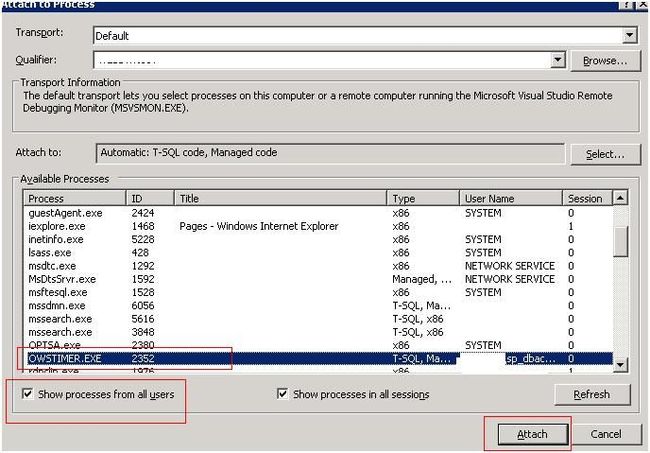SharePoint 2010 create 自定义 timejob-1
Problem
This article deals with SharePoint Custom Timer jobs. It outlines when to create Custom Timer Jobs, how to create a Custom Timer Job, how to debug it in Visual Studio and how to deploy it.
Solution
When to Create Custom Timer Job?
1) If you have a task which has to be done at a scheduled time only...
Example: You have to synchronize the data between two lists which are in different site collections and they should be synchronized every hour.
2) If the task has complex business logic which will tax server performance and you want to schedule it to run at night...
Example: You have to fetch daily data from an external SQL database, perform some business logic on it and store the resulting set in a couple of SharePoint lists. Since this would tax your SharePoint Server, it should be performed during a time with low user activity, like at night.
There are two ways to implement these scenarios; either as a console application or as a SharePoint custom Timer Job. The Custom Timer Job option is better since there is no user involvement and it is easier to maintain a Timer Job. You can manage it directly from Central Administration. Timer Jobs are created at the web application level.
How to create a Custom Timer Job?
Create a class that Inherits from the "Microsoft.SharePoint.Administration.SPJobdefinition" class. Implement the constructors as shown in the code snippet below and implement the Execute() method for a "Windows SharePoint Services Timer" call when the job is executed.
Consider the different available job locks:
- SPJobLockType.ContentDatabase - Locks the content database. A timer job runs one time for each content database that is associated with the Web Application; therefore your job will run as many times for each content database associated with the Web Application that exists
- SPJobLockType.Job - Locks the timer job. This prevents multiple instances of the job from running on a single server (Recommended).
- SPJobLockType.None - No locks
Refer to this article to get a clear picture of job locks.
Below is an example of a Custom Job creation using SPJobLock
class SyncListsJob:SPJobDefinition
{
public SyncListsJob ():base()
{
}
public SyncListsJob (string jobName, SPService service, SPServerserver, SPJobLockType targetType)
:base (jobName, service, server, targetType)
{
}
public SyncListsJob (string jobName, SPWebApplication webApplication):base(jobName, webApplication,
null, SPJobLockType.Job)
{
this.Title = "Job Name"
}
public override void Execute(Guid targetInstanceId)
{
SPWebApplication webapplication = (SPWebApplication)this.Parent;
//WRITE YOUR CUSTOM CODE HERE
}
}
How to deploy a Custom Timer Job?
Now your Timer Job is ready and we have to install it on the farm and deploy to our web application. The "recommended way" for doing this would be to create a Feature Receiver and implement the FeatureActivated event. In this event, you can instantiate your job, set the job schedule and update the Job.
- Below is the code snippet of the Feature.xml
<?xml version="1.0" encoding="utf-8"?>
<Feature Id="2149d631-52cd-49cc-ab00-af9662585680" Title="Synchronize Lists Job" Description="It synchronizes the lists on two different site collections" Version="12.0.0.0" Hidden="FALSE" ActivateOnDefault="FALSE" AlwaysForceInstall="FALSE" Scope="WebApplication" DefaultResourceFile="core" ReceiverAssembly="SyncLists, Version=1.0.0.0, Culture=neutral,PublicKeyToken=a6e86a64132a89ed" ReceiverClass="SyncLists.SyncListsFeatureReceiver" xmlns="http://schemas.microsoft.com/sharepoint/">
</Feature>
- Below is the code snippet of the Feature Receiver Class. It also includes the various options which you can schedule your timer job to run hourly, daily, yearly, monthly, weekly or minute basis.
Class SyncListsFeatureReceiver:SPFeatureReceiver
{
public override void FeatureActivated(SPFeatureReceiverProperties properties)
{
try
{
SPWebApplication webApp = (SPWebApplication)properties.Feature.Parent;
//Good Practice to delete the older version of Job if it exists
foreach (SPJobDefinition job in webApp.JobDefinitions)
{
if (job.Name.ToLower() == myJobName.ToLower())
{
job.Delete();
}
}
//Install the job definition
SyncListsJob tempJob = new SyncListsJob (myJobName,webApp);
//If you want to run it every hour, use SPHourlySchedule class to configure.
//This one will run between 0 to 5 mintues of every hour
SPHourlySchedule schedule = new SPHourlySchedule();
schedule.BeginMinute = 0;
schedule.EndMinute = 5;
tempJob.Schedule = schedule;
tempJob.Update();
}
catch (Exception ex)
{
}
}
public override void FeatureDeactivating(SPFeatureReceiverProperties properties)
{
try
{
SPWebApplication webApp = (SPWebApplication)properties.Feature.Parent;
//delete the job
foreach (SPJobDefinition job in webApp.JobDefinitions)
{
if (job.Name.ToLower() == myJobName.ToLower()
{
job.Delete();
}
}
}
catch (Exception ex)
{
}
}
}
- If you want to run it every TEN MINUTES,use SPMinuteSchedule class to configure:
SPMinuteSchedule minSchedule = new SPMinuteSchedule(); minSchedule.BeginSecond = 0; minSchedule.EndSecond = 5; minSchedule.Interval = 10; tempJob.Schedule = minSchedule; tempJob.Update();
- If you want to run it at 11:05 PM every day, use SPDailySchedule class to configure:
-
SPDailySchedule tempSchedule = new SPDailySchedule(); tempSchedule.BeginHour = 23; tempSchedule.BeginMinute=5; tempSchedule.BeginSecond = 0; tempSchedule.EndSecond = 15; tempSchedule.EndMinute = 5; tempSchedule.EndHour = 23; tempJob.Schedule = schedule; tempJob.Update();
- If you want to run it on the 1st of every month between 1:15am to 1:30am, use SPMonthlySchedule
-
SPMonthlySchedule schedule = new SPMonthlySchedule(); schedule.BeginDay = 1; schedule.EndDay = 1; schedule.BeginHour = 1; schedule.EndHour = 1; schedule.BeginMinute = 15; schedule.EndMinute = 30; tempJob.Schedule = schedule; tempJob.Update();
- If you want to run on Monday every week between 2:01:00 am to 2:01:05 am, use SPWeeklySchedule
-
SPWeeklySchedule schedule = new SPWeeklySchedule(); schedule.BeginDayOfWeek = DayOfWeek.Monday; schedule.BeginHour = 2; schedule.BeginMinute = 1; schedule.BeginSecond = 0; schedule.EndSecond = 5; schedule.EndMinute = 1; schedule.EndHour = 2; schedule.EndDayOfWeek = DayOfWeek.Monday; tempJob.Schedule = schedule; tempJob.Update();
- If you want to run it every year on Jan 23 at 9:05AM, use SPYearlySchedule
-
SPYearlySchedule JobSchedule = new SPYearlySchedule(); JobSchedule.BeginMonth = 1; JobSchedule.EndMonth = 1; JobSchedule.BeginDay = 23; JobSchedule.EndDay = 23; JobSchedule.BeginHour = 9; JobSchedule.EndHour = 9; JobSchedule.BeginMinute = 5; JobSchedule.EndMinute = 5; JobSchedule.BeginSecond = 0; JobSchedule.EndSecond = 5; tempJob.Schedule = schedule; tempJob.Update();
- Activating this feature will deploy this Timer Job on the web application. Once the solution is deployed, you can either activate the feature using stsadm -o activatefeature command or go to Central Administration -> Application Management -> Manage Web Application Features -> select your web application -> Activate your Feature as shown in the snapshot below