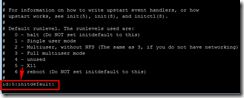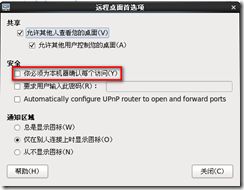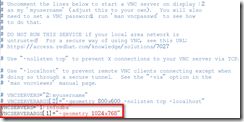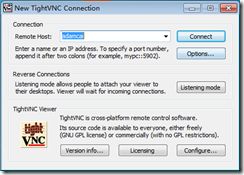Use TigerVNC to connect Teamcenter Linux server
Why
When deploying and managing TC servers (including Oracle servers) in Linux environment, we need to use desktop env to launch TEM (including DBCA) to manage them.
I recommend you to use tigerVNC to connect these Linux servers from your client.
What
TigerVNC is a high-performance, platform-neutral implementation of VNC (Virtual Network Computing), a client/server application that allows users to launch and interact with graphical applications on remote machines. TigerVNC provides the levels of performance necessary to run 3D and video applications, and it attempts to maintain a common look and feel and re-use components, where possible, across the various platforms that it supports. TigerVNC also provides extensions for advanced authentication methods and TLS encryption.
How
1) Install tigerVNC tool
You can use the following shell to verify whether tigerVNC softwares have been already installed.
# rpm -q tigervnc tigervnc-server
If not installed, continue to use yum to install them.
# yum install tigervnc tigervnc-server
2) Tune your Linux OS (taking CentOS 6.5 for example)
[root@adamcai ~]# vi /etc/inittab # # System initialization is started by /etc/init/rcS.conf # # Individual runlevels are started by /etc/init/rc.conf # # Ctrl-Alt-Delete is handled by /etc/init/control-alt-delete.conf # # Terminal gettys are handled by /etc/init/tty.conf and /etc/init/serial.conf, # with configuration in /etc/sysconfig/init. # # For information on how to write upstart event handlers, or how # upstart works, see init(5), init(8), and initctl(8). # # Default runlevel. The runlevels used are: # 0 - halt (Do NOT set initdefault to this) # 1 - Single user mode # 2 - Multiuser, without NFS (The same as 3, if you do not have networking) # 3 - Full multiuser mode # 4 - unused # 5 - X11 # 6 - reboot (Do NOT set initdefault to this) # id:5:initdefault:
Set remote desktop option and unclick the first option of security to avoiding verifying every remote controlling.
3) Modify VNC configuration file based on the below guide
[root@adamcai ~]# vi /etc/sysconfig/vncservers # The VNCSERVERS variable is a list of display:user pairs. # # Uncomment the lines below to start a VNC server on display :2 # as my 'myusername' (adjust this to your own). You will also # need to set a VNC password; run 'man vncpasswd' to see how # to do that. # # DO NOT RUN THIS SERVICE if your local area network is # untrusted! For a secure way of using VNC, see this URL: # https://access.redhat.com/knowledge/solutions/7027 # Use "-nolisten tcp" to prevent X connections to your VNC server via TCP. # Use "-localhost" to prevent remote VNC clients connecting except when # doing so through a secure tunnel. See the "-via" option in the # `man vncviewer' manual page. # VNCSERVERS="2:myusername" # VNCSERVERARGS[2]="-geometry 800x600 -nolisten tcp -localhost" VNCSERVERS="1:infodba" VNCSERVERARGS[1]="-geometry 1024x768" ~ ~ "/etc/sysconfig/vncservers" 21L, 835C
4) Install VNC viewer in your windows client and start it to connect your remote host