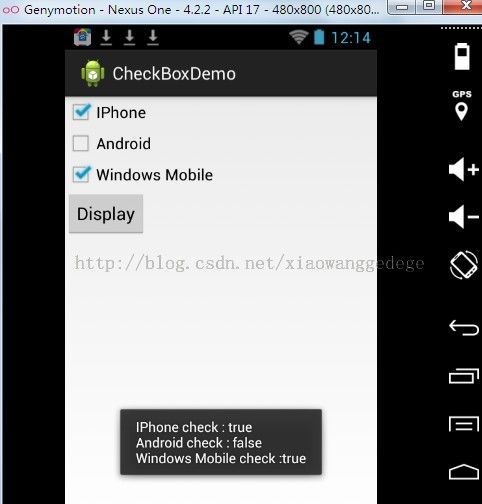Android Checkbox Example
1. Custom String
打开 “res/values/strings.xml” 文件,
File : res/values/strings.xml
<?xml version="1.0" encoding="utf-8"?>
<resources>
<string name="app_name">CheckBoxDemo</string>
<string name="action_settings">Settings</string>
<string name="hello_world">Hello world!</string>
<string name="chk_ios">IPhone</string>
<string name="chk_android">Android</string>
<string name="chk_windows">Windows Mobile</string>
<string name="btn_display">Display</string>
</resources>
2. CheckBox
打开 “res/layout/activity_main.xml” 文件,
File : res/layout/activity_main.xml
<?xml version="1.0" encoding="utf-8"?>
<LinearLayout xmlns:android="http://schemas.android.com/apk/res/android"
android:layout_width="fill_parent"
android:layout_height="fill_parent"
android:orientation="vertical" >
<CheckBox
android:id="@+id/chkIos"
android:layout_width="wrap_content"
android:layout_height="wrap_content"
android:text="@string/chk_ios" />
<CheckBox
android:id="@+id/chkAndroid"
android:layout_width="wrap_content"
android:layout_height="wrap_content"
android:text="@string/chk_android"
android:checked="true" />
<CheckBox
android:id="@+id/chkWindows"
android:layout_width="wrap_content"
android:layout_height="wrap_content"
android:text="@string/chk_windows" />
<Button
android:id="@+id/btnDisplay"
android:layout_width="wrap_content"
android:layout_height="wrap_content"
android:text="@string/btn_display" />
</LinearLayout>
注: android:checked="true" 表示默认选中。本例子中,chkAndroid默认选中
3. Code Code
package com.jiangge.checkboxdemo;
import android.app.Activity;
import android.os.Bundle;
import android.view.View;
import android.view.View.OnClickListener;
import android.widget.Button;
import android.widget.CheckBox;
import android.widget.Toast;
public class MainActivity extends Activity {
private CheckBox chkIos, chkAndroid, chkWindows;
private Button btnDisplay;
@Override
protected void onCreate(Bundle savedInstanceState) {
super.onCreate(savedInstanceState);
setContentView(R.layout.activity_main);
addListenerOnChkIos();
addListenerOnButton();
}
private void addListenerOnChkIos() {
chkIos = (CheckBox) findViewById(R.id.chkIos);
chkIos.setOnClickListener(new OnClickListener() {
@Override
public void onClick(View v) {
// chkIos 是否被选中
if (((CheckBox)v).isChecked()) {
Toast.makeText(getApplicationContext(), "Bro try android,哈哈",Toast.LENGTH_LONG).show();
}
}
});
}
private void addListenerOnButton() {
chkIos = (CheckBox) findViewById(R.id.chkIos);
chkAndroid = (CheckBox) findViewById(R.id.chkAndroid);
chkWindows = (CheckBox) findViewById(R.id.chkWindows);
btnDisplay = (Button) findViewById(R.id.btnDisplay);
btnDisplay.setOnClickListener(new OnClickListener() {
@Override
public void onClick(View v) {
StringBuffer result = new StringBuffer();
result.append("IPhone check : ").append(chkIos.isChecked());
result.append("\nAndroid check : ").append(chkAndroid.isChecked());
result.append("\nWindows Mobile check :").append(chkWindows.isChecked());
Toast.makeText(MainActivity.this, result.toString(),
Toast.LENGTH_LONG).show();
}
});
}
}
注:
if (((CheckBox)v).isChecked()) 向下转型。
StringBuffer result = new StringBuffer();
result .append().append()
4、运行结果:
一启动时的运行结果:
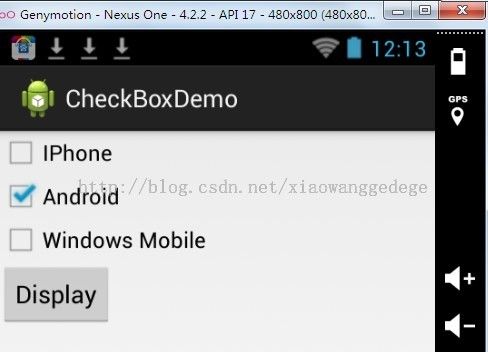
选中 IPhone (和Android)的运行结果:
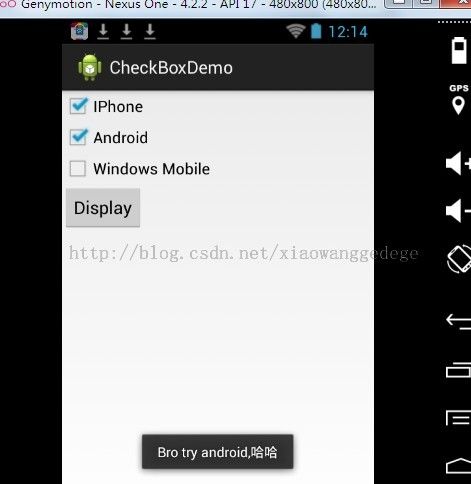
选中IPone 和 Winows Mobile,然后点击 Button 按钮的运行结果: