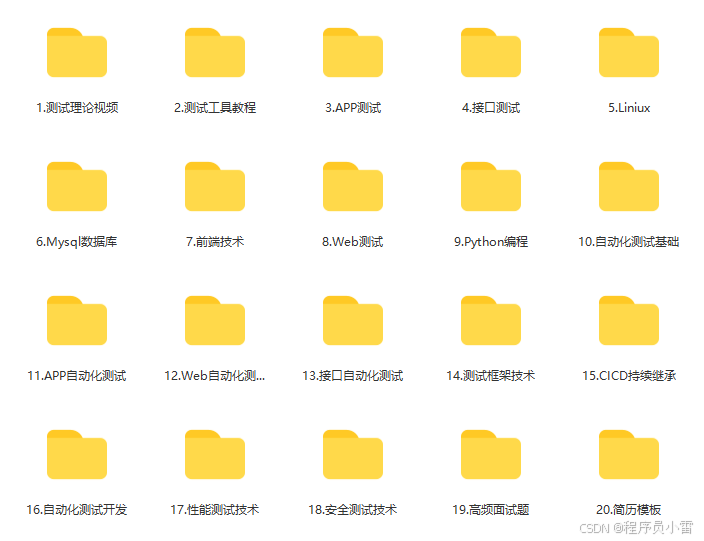使用Selenium调试Edge浏览器的常见问题与解决方案
背景介绍
在当今互联网时代,网页爬虫已经成为数据获取的重要手段。而Selenium作为一款功能强大的自动化测试工具,被广泛应用于网页爬取任务中。虽然Chrome浏览器是Selenium用户的常见选择,但在某些工作环境中,我们可能需要使用Edge浏览器来进行自动化测试。然而,Edge浏览器在调试和使用过程中会遇到一些特有的挑战,本文将深入探讨这些问题,并提供实用的解决方案。
问题陈述
当尝试使用Selenium进行Edge浏览器的远程调试时,常见的问题包括:
1. 无法启动Edge浏览器的远程调试模式。
2. 无法访问Edge的远程调试端口。
3. 无法通过Selenium连接到Edge浏览器。
4. 遇到双重认证问题导致测试中断。
5. 代理IP设置失败,导致被网站屏蔽。
这些问题通常让开发者感到沮丧,但幸运的是,它们都有解决办法。
解决方案
启动Edge浏览器的远程调试模式
首先,确保您的Edge浏览器支持远程调试。您可以通过以下命令启动Edge浏览器的远程调试模式:
```shell
msedge.exe --remote-debugging-port=9222
```
访问远程调试端口
在Edge浏览器启动后,您可以在浏览器中输入`chrome://inspect`来查看可用的调试目标。确保端口`9222`已被监听。
使用Selenium连接到Edge浏览器
以下是一个Python示例代码,展示如何使用Selenium连接到Edge浏览器的远程调试端口,同时实现代理IP、cookie和user-agent的设置:
```python
from selenium import webdriver
from selenium.webdriver.common.desired_capabilities import DesiredCapabilities
Edge浏览器远程调试端口
debugging_address = "127.0.0.1:9222"
配置代理IP
proxy = "http://username:password@proxy-domain:port"
设置user-agent
user_agent = "Mozilla/5.0 (Windows NT 10.0; Win64; x64) AppleWebKit/537.36 (KHTML, like Gecko) Chrome/91.0.4472.124 Safari/537.36 Edg/91.0.864.67"
配置Edge浏览器选项
options = webdriver.EdgeOptions()
options.add_argument(f"--proxy-server={proxy}")
options.add_argument(f"user-agent={user_agent}")
配置远程调试地址
capabilities = DesiredCapabilities.EDGE.copy()
capabilities["goog:chromeOptions"] = {"debuggerAddress": debugging_address}
启动Edge浏览器
driver = webdriver.Edge(capabilities=capabilities, options=options)
设置cookie
cookie = {
"name": "example_cookie",
"value": "cookie_value"
}
driver.add_cookie(cookie)
打开测试页面
driver.get("http://example.com")
打印页面标题以确认成功连接
print(driver.title)
关闭浏览器
driver.quit()
```绕过双重认证
对于需要双重认证的网站,您可以使用预先登录的浏览器会话,或在自动化过程中模拟登录操作。例如,通过保存和加载会话cookie,可以有效绕过双重认证。
代理IP设置
使用爬虫代理IP可以帮助您绕过IP控制,以下是配置爬虫代理的示例:
```python
爬虫代理配置
proxy = "http://username:[email protected]:port"
options.add_argument(f"--proxy-server={proxy}")
```
案例分析
以下是一个完整的示例,展示如何配置和使用Selenium与Edge浏览器进行远程调试,设置代理IP、cookie和user-agent,并解决常见问题。
```python
from selenium import webdriver
from selenium.webdriver.common.desired_capabilities import DesiredCapabilities
Edge浏览器远程调试端口
debugging_address = "127.0.0.1:9222"
配置代理IP(亿牛云爬虫代理)
proxy = "http://username:[email protected]:port"
设置user-agent
user_agent = "Mozilla/5.0 (Windows NT 10.0; Win64; x64) AppleWebKit/537.36 (KHTML, like Gecko) Chrome/91.0.4472.124 Safari/537.36 Edg/91.0.864.67"
配置Edge浏览器选项
options = webdriver.EdgeOptions()
options.add_argument(f"--proxy-server={proxy}")
options.add_argument(f"user-agent={user_agent}")
配置远程调试地址
capabilities = DesiredCapabilities.EDGE.copy()
capabilities["goog:chromeOptions"] = {"debuggerAddress": debugging_address}
启动Edge浏览器
driver = webdriver.Edge(capabilities=capabilities, options=options)
设置cookie
cookie = {
"name": "example_cookie",
"value": "cookie_value"
}
driver.add_cookie(cookie)
打开测试页面
driver.get("http://example.com")
打印页面标题以确认成功连接
print(driver.title)
关闭浏览器
driver.quit()
```结论
使用Selenium调试Edge浏览器虽然可能遇到一些挑战,但通过正确的配置和方法,这些问题都能得到有效解决。希望本文提供的解决方案和代码示例能帮助您顺利进行Edge浏览器的自动化测试,祝您爬虫之旅顺利!
感谢每一个认真阅读我文章的人,礼尚往来总是要有的,虽然不是什么很值钱的东西,如果你用得到的话可以直接拿走:
这些资料,对于【软件测试】的朋友来说应该是最全面最完整的备战仓库,这个仓库也陪伴上万个测试工程师们走过最艰难的路程,希望也能帮助到你!有需要的小伙伴可以点击下方小卡片领取
![]()