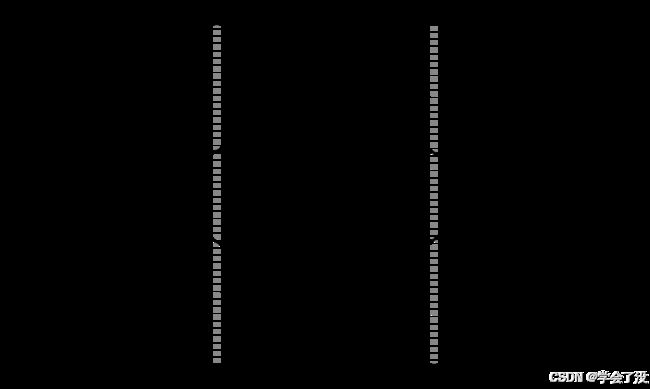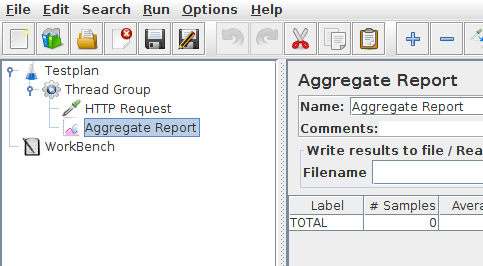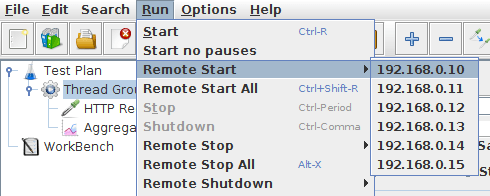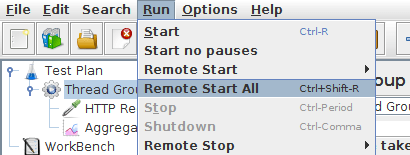学英语学压测: jmeter分布式测试
This short tutorial explains how to use multiple systems to perform stress testing. Before we start, there are a couple of things to check.
- the firewalls on the systems are turned off or correct ports are opened.
- all the clients are on the same subnet.
- the server is in the same subnet, if 192.x.x.x or 10.x.x.x IP addresses are used. If the server doesn't use 192.xx or 10.xx IP address, there shouldn't be any problems.
- Make sure JMeter can access the server.
- Make sure you use the same version of JMeter and Java on all the systems. Mixing versions will not work correctly.
- You have setup SSL for RMI or disabled it.
Once you've made sure the systems are ready, it's time to setup remote testing. The tutorial assumes you already have JMeter installed on all the systems. The way JMeter works is one controller node initiates the test on multiple worker nodes.
In this tutorial we use GUI Mode just for demonstration. In real life you should use CLI mode (NON GUI) to start your load test
One controller node with multiple worker nodes
Terminology
Before we dive into the step-by-step instructions, it's a good idea to define the terms and make sure the definition is clear.
Controller Node
the system running JMeter GUI, which controls the test
Worker Node
the system running jmeter-server, which takes commands from the GUI and send requests to the target system(s)
Target
the webserver we plan to stress test
Categories of systems
Step-by-Step
- On the worker nodes, go to jmeter/bin directory and execute jmeter-server.bat (jmeter-server on unix).
- On controller node acting as the console, open windows explorer and go to jmeter/bin directory
- Open jmeter.properties in a text editor
- Edit the line remote_hosts=127.0.0.1
- Add the IP address. For example, if I have JMeter server running on 192.168.0.10, …, 192.168.0.15, the entry would look like this:
remote_hosts=192.168.0.10,192.168.0.11,192.168.0.12,192.168.0.13,192.168.0.14
- Start JMeter.
- Open the test plan you want to use
Simple test plan
Starting the Test
At this point, you are ready to start load testing. If you want to double check the worker nodes are working, open jmeter.log in your editor. You should see the following in the log.
Writing log file to: /XXXX/XXXXX/bin/jmeter-server.log Created remote object: UnicastServerRef [liveRef: [endpoint:[192.X.X.X:XXXXX](local),objID:[-6a665beb:15a2c8b9419:-7fff, 3180474504933847586]]]
If you do not see this message, it means jmeter-server did not start correctly. For tips on debugging the issue, go to the tips section. There are two ways to initiate the test: a single system and all systems.
Start a single clients
- Click Run at the top
- Select Remote Start
- Select the IP address
Start a single worker node
Start all clients
- Click Run at the top
- Select Remote Start all or use Ctrl + Shift + R
Start all worker nodes
Limitations
There are some basic limitations for distributed testing. Here's the list of the known items in no specific order.
- RMI cannot communicate across subnets without a proxy; therefore neither can JMeter without a proxy.
- Since version 2.9, JMeter sends all the test results stripping Response data to the controlling console, this allows us to reduce impact on network IO. Ensure you monitor your network traffic so that this traffic does not incur contention
- A single JMeter client running on a 2-3 GHz CPU (recent CPU) can handle 1000-2000 threads depending on the type of test.
Additional resources
Wiki page on remote testing
Remote Testing in the user manual
Tips
In some cases, the firewall may still be blocking RMI traffic.
Anti Virus and Firewall
Antivirus should be stopped during a Load Test as it can drastically impact timings leading to wrong results.
Firewall needs to be stopped from windows services or at least some ports need to be opened.
- Open control panel
- Open administrative tools
- Double click services
- Go to down to Symantec anti virus, right click and select stop
Windows firewall
- Open network connections
- Select the network connection
- Right click and select properties
- Select advanced tab
- Uncheck internet connection firewall
Linux
On Linux, iptables might be turned on by default. For instructions, please refer to the Remote Testing in the user manual
On RedHat (or derivatives), iptables is turned on by default. Execute
service iptables stop
to stop the Linux firewall or ensure you open the correct ports.
中文总结:
-
系统准备:检查防火墙是否关闭或开放了正确端口,确保客户端和服务器在同一子网,JMeter和Java版本一致,配置或禁用SSL for RMI。
-
分布式测试:使用一个控制节点(运行JMeter GUI)来启动和管理多个工作节点(运行jmeter-server)的测试。
-
术语定义:
-
控制节点:运行JMeter GUI,负责控制测试。
-
工作节点:运行jmeter-server,执行实际的测试任务。
-
目标:被测试的服务器。
-
-
工作节点启动:在每个工作节点上运行jmeter-server.bat(Windows)或jmeter-server(Unix)。
-
控制节点配置:编辑jmeter.properties,在remote_hosts中添加工作节点的IP地址。
-
开始测试:在JMeter GUI中打开测试计划,选择“Remote Start”来启动单个或所有工作节点的测试。
-
日志检查:检查jmeter.log以确保工作节点正常启动。
-
限制:RMI(因此也是JMeter)无法在没有代理的情况下跨子网通信;JMeter 2.9及以后版本优化了网络I/O,通过不传输响应数据来控制网络负载。
-
性能:一台2-3 GHz的单个JMeter客户端可以处理1000-2000线程,性能受测试类型影响。
-
安全与防火墙:进行负载测试时,建议暂停反病毒软件,确保防火墙不干扰RMI通信,可能需要手动配置或关闭防火墙。