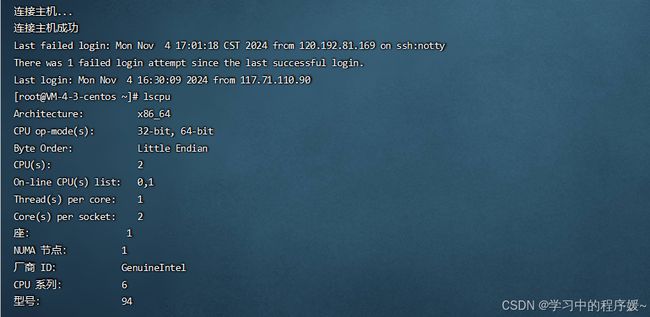Linux环境离线安装Ollama
1、在线安装
https://github.com/ollama/ollama/blob/main/docs/linux.md 可以查看ollama的官方文档进行安装
2.离线安装
查看服务器CPU的型号
## 查看Linux系统CPU型号命令,我的服务器cpu型号是x86_64
lscpu
根据CPU型号下载Ollama安装包,并保存到/home目录
我下载的是Ollama的v0.3.6版本
【文件下载地址】https://github.com/ollama/ollama/releases/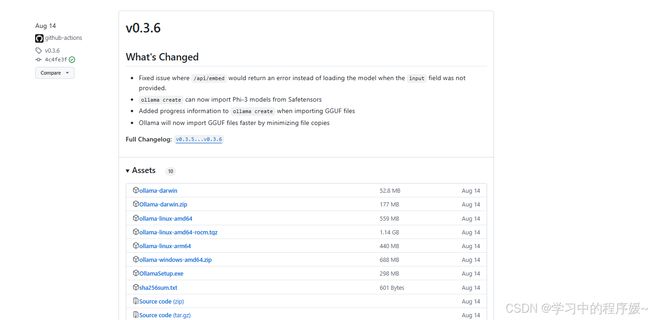 下载文件:
下载文件:
ollama-linux-amd64
上传下载文件到 /home
离线下载Linux环境的Ollama安装脚本,并保存到/home目录
## 下载地址1,浏览器中打开下面地址
https://ollama.com/install.sh## 下载地址2
https://github.com/ollama/ollama/blob/main/scripts/install.sh
修改install.sh脚本
总共需要修改两个点,第一:Ollama下载地址;第二:Ollama安装包存放目录
第一处修改,注释下载链接
status "Downloading ollama..."
## 在install.sh的第65行
#curl --fail --show-error --location --progress-bar -o $TEMP_DIR/ollama "https://ollama.com/download/ollama-linux-${ARCH}${VER_PARAM}"
1
2
3
第二处修改,修改ollama安装目录
status "Installing ollama to $BINDIR..."
$SUDO install -o0 -g0 -m755 -d $BINDIR
## 在install.sh的第73行
#$SUDO install -o0 -g0 -m755 $TEMP_DIR/ollama $BINDIR/ollama
$SUDO install -o0 -g0 -m755 ./ollama-linux-amd64 $BINDIR/ollama
1
2
3
4
5
修改后的install.sh文件,v0.1.31版本
#!/bin/sh
# This script installs Ollama on Linux.
# It detects the current operating system architecture and installs the appropriate version of Ollama.
set -eu
status() { echo ">>> $*" >&2; }
error() { echo "ERROR $*"; exit 1; }
warning() { echo "WARNING: $*"; }
TEMP_DIR=$(mktemp -d)
cleanup() { rm -rf $TEMP_DIR; }
trap cleanup EXIT
available() { command -v $1 >/dev/null; }
require() {
local MISSING=''
for TOOL in $*; do
if ! available $TOOL; then
MISSING="$MISSING $TOOL"
fi
done
echo $MISSING
}
[ "$(uname -s)" = "Linux" ] || error 'This script is intended to run on Linux only.'
ARCH=$(uname -m)
case "$ARCH" in
x86_64) ARCH="amd64" ;;
aarch64|arm64) ARCH="arm64" ;;
*) error "Unsupported architecture: $ARCH" ;;
esac
KERN=$(uname -r)
case "$KERN" in
*icrosoft*WSL2 | *icrosoft*wsl2) ;;
*icrosoft) error "Microsoft WSL1 is not currently supported. Please upgrade to WSL2 with 'wsl --set-version 2'" ;;
*) ;;
esac
VER_PARAM="${OLLAMA_VERSION:+?version=$OLLAMA_VERSION}"
SUDO=
if [ "$(id -u)" -ne 0 ]; then
# Running as root, no need for sudo
if ! available sudo; then
error "This script requires superuser permissions. Please re-run as root."
fi
SUDO="sudo"
fi
NEEDS=$(require curl awk grep sed tee xargs)
if [ -n "$NEEDS" ]; then
status "ERROR: The following tools are required but missing:"
for NEED in $NEEDS; do
echo " - $NEED"
done
exit 1
fi
status "Downloading ollama..."
# curl --fail --show-error --location --progress-bar -o $TEMP_DIR/ollama "https://ollama.com/download/ollama-linux-${ARCH}${VER_PARAM}"
for BINDIR in /usr/local/bin /usr/bin /bin; do
echo $PATH | grep -q $BINDIR && break || continue
done
status "Installing ollama to $BINDIR..."
$SUDO install -o0 -g0 -m755 -d $BINDIR
# $SUDO install -o0 -g0 -m755 $TEMP_DIR/ollama $BINDIR/ollama
$SUDO install -o0 -g0 -m755 ./ollama-linux-amd64 $BINDIR/ollama
install_success() {
status 'The Ollama API is now available at 127.0.0.1:11434.'
status 'Install complete. Run "ollama" from the command line.'
}
trap install_success EXIT
# Everything from this point onwards is optional.
configure_systemd() {
if ! id ollama >/dev/null 2>&1; then
status "Creating ollama user..."
$SUDO useradd -r -s /bin/false -U -m -d /usr/share/ollama ollama
fi
if getent group render >/dev/null 2>&1; then
status "Adding ollama user to render group..."
$SUDO usermod -a -G render ollama
fi
if getent group video >/dev/null 2>&1; then
status "Adding ollama user to video group..."
$SUDO usermod -a -G video ollama
fi
status "Adding current user to ollama group..."
$SUDO usermod -a -G ollama $(whoami)
status "Creating ollama systemd service..."
cat </dev/null
[Unit]
Description=Ollama Service
After=network-online.target
[Service]
ExecStart=$BINDIR/ollama serve
User=ollama
Group=ollama
Restart=always
RestartSec=3
Environment="PATH=$PATH"
[Install]
WantedBy=default.target
EOF
SYSTEMCTL_RUNNING="$(systemctl is-system-running || true)"
case $SYSTEMCTL_RUNNING in
running|degraded)
status "Enabling and starting ollama service..."
$SUDO systemctl daemon-reload
$SUDO systemctl enable ollama
start_service() { $SUDO systemctl restart ollama; }
trap start_service EXIT
;;
esac
}
if available systemctl; then
configure_systemd
fi
if ! available lspci && ! available lshw; then
warning "Unable to detect NVIDIA/AMD GPU. Install lspci or lshw to automatically detect and install GPU dependencies."
exit 0
fi
check_gpu() {
# Look for devices based on vendor ID for NVIDIA and AMD
case $1 in
lspci)
case $2 in
nvidia) available lspci && lspci -d '10de:' | grep -q 'NVIDIA' || return 1 ;;
amdgpu) available lspci && lspci -d '1002:' | grep -q 'AMD' || return 1 ;;
esac ;;
lshw)
case $2 in
nvidia) available lshw && $SUDO lshw -c display -numeric | grep -q 'vendor: .* \[10DE\]' || return 1 ;;
amdgpu) available lshw && $SUDO lshw -c display -numeric | grep -q 'vendor: .* \[1002\]' || return 1 ;;
esac ;;
nvidia-smi) available nvidia-smi || return 1 ;;
esac
}
if check_gpu nvidia-smi; then
status "NVIDIA GPU installed."
exit 0
fi
if ! check_gpu lspci nvidia && ! check_gpu lshw nvidia && ! check_gpu lspci amdgpu && ! check_gpu lshw amdgpu; then
install_success
warning "No NVIDIA/AMD GPU detected. Ollama will run in CPU-only mode."
exit 0
fi
if check_gpu lspci amdgpu || check_gpu lshw amdgpu; then
# Look for pre-existing ROCm v6 before downloading the dependencies
for search in "${HIP_PATH:-''}" "${ROCM_PATH:-''}" "/opt/rocm"; do
if [ -n "${search}" ] && [ -e "${search}/lib/libhipblas.so.2" ]; then
status "Compatible AMD GPU ROCm library detected at ${search}"
install_success
exit 0
fi
done
status "Downloading AMD GPU dependencies..."
$SUDO rm -rf /usr/share/ollama/lib
$SUDO chmod o+x /usr/share/ollama
$SUDO install -o ollama -g ollama -m 755 -d /usr/share/ollama/lib/rocm
curl --fail --show-error --location --progress-bar "https://ollama.com/download/ollama-linux-amd64-rocm.tgz${VER_PARAM}" \
| $SUDO tar zx --owner ollama --group ollama -C /usr/share/ollama/lib/rocm .
install_success
status "AMD GPU dependencies installed."
exit 0
fi
# ref: https://docs.nvidia.com/cuda/cuda-installation-guide-linux/index.html#rhel-7-centos-7
# ref: https://docs.nvidia.com/cuda/cuda-installation-guide-linux/index.html#rhel-8-rocky-8
# ref: https://docs.nvidia.com/cuda/cuda-installation-guide-linux/index.html#rhel-9-rocky-9
# ref: https://docs.nvidia.com/cuda/cuda-installation-guide-linux/index.html#fedora
install_cuda_driver_yum() {
status 'Installing NVIDIA repository...'
case $PACKAGE_MANAGER in
yum)
$SUDO $PACKAGE_MANAGER -y install yum-utils
$SUDO $PACKAGE_MANAGER-config-manager --add-repo https://developer.download.nvidia.com/compute/cuda/repos/$1$2/$(uname -m)/cuda-$1$2.repo
;;
dnf)
$SUDO $PACKAGE_MANAGER config-manager --add-repo https://developer.download.nvidia.com/compute/cuda/repos/$1$2/$(uname -m)/cuda-$1$2.repo
;;
esac
case $1 in
rhel)
status 'Installing EPEL repository...'
# EPEL is required for third-party dependencies such as dkms and libvdpau
$SUDO $PACKAGE_MANAGER -y install https://dl.fedoraproject.org/pub/epel/epel-release-latest-$2.noarch.rpm || true
;;
esac
status 'Installing CUDA driver...'
if [ "$1" = 'centos' ] || [ "$1$2" = 'rhel7' ]; then
$SUDO $PACKAGE_MANAGER -y install nvidia-driver-latest-dkms
fi
$SUDO $PACKAGE_MANAGER -y install cuda-drivers
}
# ref: https://docs.nvidia.com/cuda/cuda-installation-guide-linux/index.html#ubuntu
# ref: https://docs.nvidia.com/cuda/cuda-installation-guide-linux/index.html#debian
install_cuda_driver_apt() {
status 'Installing NVIDIA repository...'
curl -fsSL -o $TEMP_DIR/cuda-keyring.deb https://developer.download.nvidia.com/compute/cuda/repos/$1$2/$(uname -m)/cuda-keyring_1.1-1_all.deb
case $1 in
debian)
status 'Enabling contrib sources...'
$SUDO sed 's/main/contrib/' < /etc/apt/sources.list | $SUDO tee /etc/apt/sources.list.d/contrib.list > /dev/null
if [ -f "/etc/apt/sources.list.d/debian.sources" ]; then
$SUDO sed 's/main/contrib/' < /etc/apt/sources.list.d/debian.sources | $SUDO tee /etc/apt/sources.list.d/contrib.sources > /dev/null
fi
;;
esac
status 'Installing CUDA driver...'
$SUDO dpkg -i $TEMP_DIR/cuda-keyring.deb
$SUDO apt-get update
[ -n "$SUDO" ] && SUDO_E="$SUDO -E" || SUDO_E=
DEBIAN_FRONTEND=noninteractive $SUDO_E apt-get -y install cuda-drivers -q
}
if [ ! -f "/etc/os-release" ]; then
error "Unknown distribution. Skipping CUDA installation."
fi
. /etc/os-release
OS_NAME=$ID
OS_VERSION=$VERSION_ID
PACKAGE_MANAGER=
for PACKAGE_MANAGER in dnf yum apt-get; do
if available $PACKAGE_MANAGER; then
break
fi
done
if [ -z "$PACKAGE_MANAGER" ]; then
error "Unknown package manager. Skipping CUDA installation."
fi
if ! check_gpu nvidia-smi || [ -z "$(nvidia-smi | grep -o "CUDA Version: [0-9]*\.[0-9]*")" ]; then
case $OS_NAME in
centos|rhel) install_cuda_driver_yum 'rhel' $(echo $OS_VERSION | cut -d '.' -f 1) ;;
rocky) install_cuda_driver_yum 'rhel' $(echo $OS_VERSION | cut -c1) ;;
fedora) [ $OS_VERSION -lt '37' ] && install_cuda_driver_yum $OS_NAME $OS_VERSION || install_cuda_driver_yum $OS_NAME '37';;
amzn) install_cuda_driver_yum 'fedora' '37' ;;
debian) install_cuda_driver_apt $OS_NAME $OS_VERSION ;;
ubuntu) install_cuda_driver_apt $OS_NAME $(echo $OS_VERSION | sed 's/\.//') ;;
*) exit ;;
esac
fi
if ! lsmod | grep -q nvidia; then
KERNEL_RELEASE="$(uname -r)"
case $OS_NAME in
rocky) $SUDO $PACKAGE_MANAGER -y install kernel-devel kernel-headers ;;
centos|rhel|amzn) $SUDO $PACKAGE_MANAGER -y install kernel-devel-$KERNEL_RELEASE kernel-headers-$KERNEL_RELEASE ;;
fedora) $SUDO $PACKAGE_MANAGER -y install kernel-devel-$KERNEL_RELEASE ;;
debian|ubuntu) $SUDO apt-get -y install linux-headers-$KERNEL_RELEASE ;;
*) exit ;;
esac
NVIDIA_CUDA_VERSION=$($SUDO dkms status | awk -F: '/added/ { print $1 }')
if [ -n "$NVIDIA_CUDA_VERSION" ]; then
$SUDO dkms install $NVIDIA_CUDA_VERSION
fi
if lsmod | grep -q nouveau; then
status 'Reboot to complete NVIDIA CUDA driver install.'
exit 0
fi
$SUDO modprobe nvidia
fi
status "NVIDIA CUDA drivers installed."
运行 install.sh脚本 ,安装
# 执行installl.sh脚本,需要sudo 权限 chmod +x install.sh
./install.sh
# 如果报错误权限不足,执行
chmod +x install.sh
# 如果报错误: bash: ./build_android.sh:/bin/sh^M:解释器错误: 没有那个文件或目录,执行
sed -i 's/\r$//' install.sh
配置大模型下载目录
# 执行命令
vim ~/.bashrc
# 配置 OLLAMA_MODELS 环境变量自定义路径
### ollama model dir 改为自定义的路径,默认路径/usr/share/ollama/.ollama/models
export OLLAMA_MODELS=/home/Ollama/ollama_cache
# 复制/usr/share/ollama/.ollama/models目录中(blobs manifests)的文件夹到OLLAMA_MODELS环境变量目录
cp -r /usr/share/ollama/.ollama/models /home/Ollama/ollama_cache
运行Ollama
ollama serve
运行大模型,如通义千问
# 需要先将大模型下载到OLLAMA_MODELS文件中
# ollama run <模型名称>
ollama run qwen
关闭 Ollama 服务
# 关闭ollama服务
service ollama stop本访问ollama我在文章ollama如何导入本地下载的模型_ollama 本地下载过模型了-CSDN博客 中有说明
但是发现一个问题不能外网访问
解决办法:
OllamaAi设置外网访问
Ollama在linux环境中如何支持外部或者宿主机通过IP访问其接口
1、首先停止ollama服务:systemctl stop ollama
2、修改ollama的service文件:/etc/systemd/system/ollama.service
在[Service]下边增加一行:Environment=“OLLAMA_HOST=0.0.0.0:8080”,端口根据实际情况修改
3、重载daemon文件 systemctl daemon-reload
4、启动ollama服务 systemctl start ollama
如果这个还不行就配置环境变量
linux系统
ollama默认只能localhost访问
如果需要允许外网访问,需要修改环境变量
vi /etc/profile
在文件底部加入
export OLLAMA_HOST=0.0.0.0:11434
保存
使环境变量生效
source /etc/profile
window 系统
直接在系统环境变量中加入
OLLAMA_HOST=0.0.0.0:11434
但是要重启一下!!!!
3 . 重新加载systemd并重新启动 Olama:
sudo systemctl daemon-reload
sudo systemctl restart ollama 将Ollama设置为系统启动时自动运行(建议)
创建系统用户和用户组
sudo useradd -r -s /bin/false -U -m -d /usr/share/ollama ollama
sudo usermod -a -G ollama $(whoami)
创建服务文件
创建一个 systemd 服务文件来管理 Ollama 作为后台服务运行。该文件通常位于 /etc/systemd/system/ollama.service
文件内容如下:
[Unit]
Description=Ollama Service
After=network-online.target[Service]
ExecStart=/usr/bin/ollama serve
User=ollama
Group=ollama
Restart=always
RestartSec=3
Environment="PATH=$PATH"[Install]
WantedBy=default.target
sudo systemctl status ollama这个命令可以查看是否报错 和状态
多卡:
更改运行GPU
配置环境变量CUDA_VISIBLE_DEVICES来指定运行Ollama的GPU,默认不需要改动,适用于多卡环境。
Environment="CUDA_VISIBLE_DEVICES=0,1"