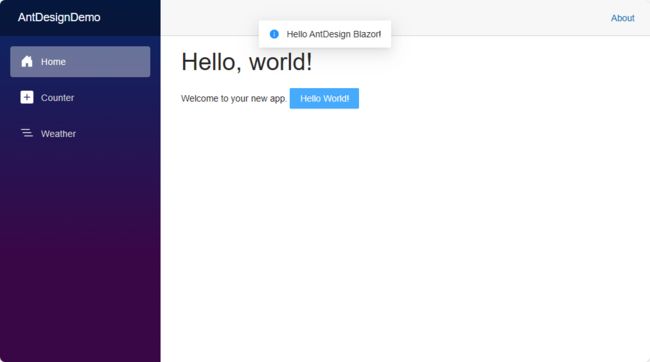本示例是AntDesign Blazor的入门示例,在学习的同时分享出来,以供新手参考。
示例代码仓库:https://gitee.com/known/BlazorDemo
1. 开发环境
- VS2022 17.8.2
- .NET8
- AntDesign 0.16.2
2. 学习目标
- 创建新项目
- 安装AntDesign组件包及使用方法
- 添加按钮测试组件
3. 演练步骤
- 打开VS2022,新建
Blazor Web App,命名AntDesignDemo 双击
AntDesignDemo工程文件,添加AntDesign,或者使用nuget工具搜索安装net8.0 enable enable 双击
Components/App.razor文件,添加AntDesign的css和js双击
Components/_Imports.razor文件,在最后一行添加命名空间@using System.Net.Http @using System.Net.Http.Json @using Microsoft.AspNetCore.Components.Forms @using Microsoft.AspNetCore.Components.Routing @using Microsoft.AspNetCore.Components.Web @using static Microsoft.AspNetCore.Components.Web.RenderMode @using Microsoft.AspNetCore.Components.Web.Virtualization @using Microsoft.JSInterop @using AntDesignDemo @using AntDesignDemo.Components //这里添加命名空间 @using AntDesign双击
Components/Routes.razor文件,添加AntContainer双击
Program.cs文件,注册AntDesignusing AntDesignDemo.Components; var builder = WebApplication.CreateBuilder(args); // Add services to the container. builder.Services.AddRazorComponents() .AddInteractiveServerComponents(); //这里注册AntDesign builder.Services.AddAntDesign(); var app = builder.Build(); // Configure the HTTP request pipeline. if (!app.Environment.IsDevelopment()) { app.UseExceptionHandler("/Error", createScopeForErrors: true); // The default HSTS value is 30 days. You may want to change this for production scenarios, see https://aka.ms/aspnetcore-hsts. app.UseHsts(); } app.UseHttpsRedirection(); app.UseStaticFiles(); app.UseAntiforgery(); app.MapRazorComponents() .AddInteractiveServerRenderMode(); app.Run(); 最后双击
Components/Pages/Home.razor文件,添加AntDesign的按钮组件进行测试@page "/" @*//这里注入MessageService*@ @inject IMessageService _message;Home Hello, world!
Welcome to your new app. @code { //按钮单击方法 private void OnHelloClick() { //提示信息 _message.Info("Hello AntDesign Blazor!"); } }- 运行App查看效果,如下图