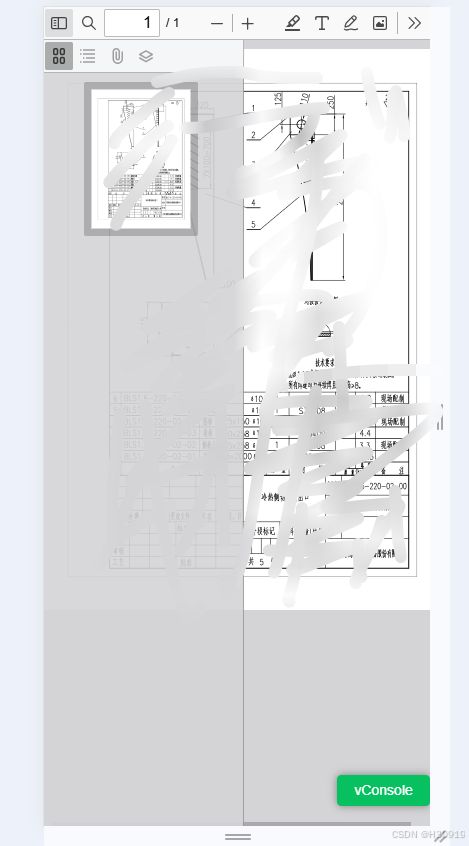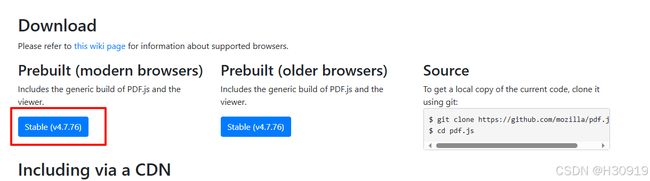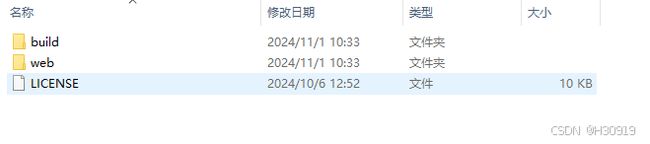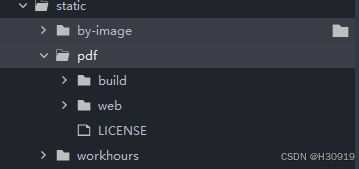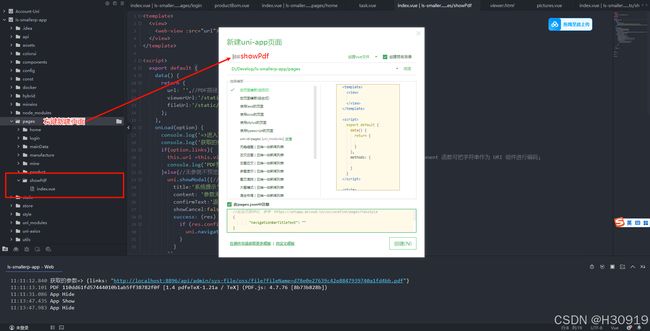- JSON 与 AJAX
Auscy
jsonajax前端
一、JSON(JavaScriptObjectNotation)1.数据类型与语法细节支持的数据类型:基本类型:字符串(需用双引号)、数字、布尔值(true/false)、null。复杂类型:数组([])、对象({})。严格语法规范:键名必须用双引号包裹(如"name":"张三")。数组元素用逗号分隔,最后一个元素后不能有多余逗号。数字不能以0开头(如012会被解析为12),不支持八进制/十六进制
- 发票合并工具
小朋的软件园
前端javascriptjavahtml服务器
"发票合并工具"是一款专为高效整理票据设计的实用工具,支持将来自不同渠道的发票文件(如PDF文档、各类图片格式)快速整合为排版规范的PDF文件,尤其适用于财务报销场景下的批量票据处理需求。核心功能亮点多格式兼容:无缝导入PDF文件及常见图片格式(.png/.jpg/.jpeg/.bmp),适配多来源发票整合需求。智能布局配置:提供灵活的页面布局选项(每页2/3/4张发票),其中"2合1"模式针对报
- JavaScript 树形菜单总结
Auscy
microsoft
树形菜单是前端开发中常见的交互组件,用于展示具有层级关系的数据(如文件目录、分类列表、组织架构等)。以下从核心概念、实现方式、常见功能及优化方向等方面进行总结。一、核心概念层级结构:数据以父子嵌套形式存在,如{id:1,children:[{id:2}]}。节点:树形结构的基本单元,包含自身信息及子节点(若有)。展开/折叠:子节点的显示与隐藏切换,是树形菜单的核心交互。递归渲染:因数据层级不固定,
- 精通Canvas:15款时钟特效代码实现指南
烟幕缭绕
本文还有配套的精品资源,点击获取简介:HTML5的Canvas是一个用于绘制矢量图形的API,通过JavaScript实现动态效果。本项目集合了15种不同的时钟特效代码,帮助开发者通过学习绘制圆形、线条、时间更新、旋转、颜色样式设置及动画效果等概念,深化对Canvas的理解和应用。项目中的CSS文件负责时钟的样式设定,而JS文件则包含实现各种特效的逻辑,通过不同的函数或类处理时间更新和动画绘制,提
- 【前端】jQuery数组合并去重方法总结
在jQuery中合并多个数组并去重,推荐使用原生JavaScript的Set对象(高效简单)或$.unique()(仅适用于DOM元素,不适用于普通数组)。以下是完整解决方案:方法1:使用ES6Set(推荐)//定义多个数组constarr1=[1,2,3];constarr2=[2,3,4];constarr3=[3,4,5];//合并数组并用Set去重constmergedArray=[...
- 日历插件-FullCalendar的详细使用
老马聊技术
JavaScript前端javascript
一、介绍FullCalendar是一个功能强大、高度可定制的JavaScript日历组件,用于在网页中显示和管理日历事件。它支持多种视图(月、周、日等),可以轻松集成各种框架,并提供丰富的事件处理功能。二、实操案例具体代码如下:FullCalendar日期选择body{font-family:Arial,sans-serif;margin:20px;}#calendar{max-width:900
- javascript高级程序设计第3版——第12章 DOM2与DOM3
weixin_30687587
javascript数据结构与算法ViewUI
12章——DOM2与DOM3为了增强D0M1,DOM级规范定义了一些模块。DOM2核心:为不同的DOM类型引入了一些与XML命名空间有关的方法,还定义了以编程方式创建Document实例的方法;DOM2级样式:针对操作元素的样式而开发;其特性总结:1.每个元素都有一个关联的style对象,可用来确定和修改行内样式;2.要确定某个元素的计算样式,可使用getComgetComputedStyle()
- NGS测序基础梳理01-文库构建(Library Preparation)
qq_21478261
#生物信息生物学
本文介绍Illumina测序平台文库构建(LibraryPreparation)步骤,文库结构。写作时间:2020.05。推荐阅读:10W字《Python可视化教程1.0》来了!一份由公众号「pythonic生物人」精心制作的PythonMatplotlib可视化系统教程,105页PDFhttps://mp.weixin.qq.com/s/QaSmucuVsS_DR-klfpE3-Q10W字《Rg
- JavaScript 基础09:Web APIs——日期对象、DOM节点
梦想当全栈
JavaScriptjavascript前端开发语言
JavaScript基础09:WebAPIs——日期对象、DOM节点进一步学习DOM相关知识,实现可交互的网页特效能够插入、删除和替换元素节点。能够依据元素节点关系查找节点。一、日期对象掌握Date日期对象的使用,动态获取当前计算机的时间。ECMAScript中内置了获取系统时间的对象Date,使用Date时与之前学习的内置对象console和Math不同,它需要借助new关键字才能使用。1.实例
- Excel控件Spire.XLS 更新至7.12.144 | 附下载
cocacola456
文档管理更新Excel控件Spire.XLS更新Spire.XLSSpire.XLS下载
Excel控件Spire.XLS更新至7.12.144,修复了转换PDF时字幕对齐的问题。Spire.XLS7.12.144更新修复修复了将Chart转换为Image时图表数据标签重复的问题。修复了CalculateAllValue方法抛出异常的问题。修复了将工作表转换为PDF时图表字幕对齐不正确的问题。
- JavaScript之DOM操作与事件处理详解
AA-代码批发V哥
JavaScriptjavascript
JavaScript之DOM操作与事件处理详解一、DOM基础:理解文档对象模型二、DOM元素的获取与访问2.1基础获取方法2.2集合的区别与注意事项三、DOM元素的创建与修改3.1创建与插入元素3.2修改元素属性与样式3.2.1属性操作3.2.2样式操作3.3元素内容的修改四、DOM元素的删除与替换4.1删除元素4.2替换元素五、事件处理:实现页面交互5.1事件绑定的三种方式5.1.1HTML属性
- V少JS基础班之第五弹
V少在逆向
JS基础班javascript开发语言ecmascript
文章目录一、前言二、本节涉及知识点三、重点内容1-函数的定义2-函数的构成1.函数参数详解1)参数个数不固定2)默认参数3)arguments对象(类数组)4)剩余参数(Rest参数)5)函数参数是按值传递的6)解构参数传递7)参数校验技巧(JavaScript没有类型限制,需要手动校验)2.函数返回值详解3-函数的分类1-函数声明式:2-函数表达式:3-箭头函数:4-构造函数:5-IIFE:6-
- Javaweb学习之Vue模板语法(三)
不要数手指啦
vue.js学习前端
目录学习资料前情回顾本期介绍(vue模板语法)文本插值Vue的Attribute绑定使用JavaScript表达式综合实例代码:学习资料Vue.js-渐进式JavaScript框架|Vue.js(vuejs.org)前情回顾项目的创建大家可以看这篇文章Vue学习之项目的创建-CSDN博客本期介绍(vue模板语法)首先,找到我们编写代码的地方找到自己项目的src文件夹,打开之后点击component
- 深入解析 “void(0);” 的用法与作用_void(0);
关键要点void(0);是JavaScript中的一个表达式,研究表明它通常用于超链接中,防止页面跳转。它通过void运算符计算表达式并返回undefined,常用于创建“死链接”。证据显示,这种用法简单易用,但现代开发更推荐使用事件监听器。基本概念void(0);的作用void(0);是JavaScript的void运算符的一个实例,void运算符会计算一个表达式但不返回任何值,而是始终返回un
- 【亲测免费】 S7-1200PLC使用SCL语言编程实现数控G代码指令编程控制
苗璋希Eldwin
S7-1200PLC使用SCL语言编程实现数控G代码指令编程控制资源介绍本仓库提供了一个资源文件,标题为:S7-1200PLC使用SCL语言编程实现数控G代码指令编程控制(附上源程序).pdf。该资源文件详细介绍了如何使用S7-1200PLC的SCL(StructuredControlLanguage)语言进行编程,以实现数控G代码指令的编程控制。资源中不仅包含了详细的理论说明,还附带了完整的源程
- 【JS三兄弟谁是谁】搞懂 splice、slice、split,只需一杯奶茶的时间!
dorabighead
前端八股总结javascript前端开发语言
JavaScript有三兄弟,经常一起“切人”。他们名字相似、功能相关,但性格迥异,常被搞混。今天,就带你喝着奶茶,笑着剖析,帮你彻底搞懂:splice、slice、split到底是谁?干了啥?凭啥这么火?一、三兄弟登场:不同对象,不同任务名称作用对象是否修改原对象返回类型功能简述splice数组✅是被删除元素数组原地删除元素并可插入新元素slice数组/字符串❌否副本(子集)复制选中部分,原体不
- 前端面试题总结——JS篇
又又呢
前端javascript开发语言
一、说说JavaScript中的数据类型?存储上有什么差别?1、数据类型基本类型number:数值类型十进制:letintNum=55八进制(零开头):letnum1=070十六进制(0x开头):lethexNum1=0xANaN:特殊数值,意为“不是数值”string:字符串类型boolean:布尔值,true或falseundefined:表示未定义null:空值symbol:是原始值,且符号
- 前端面试题——5.AjAX的缺点?
浅端
前端面试题前端面试题
①传统的web交互是:用户一个网页动作,就会发送一个http请求到服务器,服务器处理完该请求再返回一个完整的HTML页面,客户端再重新加载,这样极大地浪费了带宽。②AJAX的出现解决了这个问题,它只会向服务器请求用户所需要的数据,并在客户端采用JavaScript处理返回的数据,操作DOM更新页面。③AJXA优点:无刷新更新页面异步服务器通信前端后端负载均衡④AJAX缺点:干掉了Back和Hist
- JavaScript知识归纳——面试题
Dream_Lee_1997
JavaScriptjs面试题
JavaScript面试题总结JavaScript知识点1、JavaScript中settimeout与setinteval两个函数的区别?2、编写JavaScript脚本生成1-6之间的整数?3、在JavaScript脚本中,isNaN的作用是什么?4、JavaScript中获取某个元素有哪几种方式?5、Ajax的优缺点都有什么?6、简述一下Ajax的工作原理。7、JavaScript中的数据类
- 2023高薪前端面试题(二、前端核心——Ajax)
原生AjaxAjax简介Ajax全程为AsynchronousJavaScript+XML,就是异步的JS和XML通过AJAX可以在浏览器中向服务器发送异步请求,最大的优势是:无刷新获取数据,实现局部刷新Ajax是一种用于创建快速动态网页的技术AJAX不是新的编程语言,而是一种将现有的标准组合在一起使用的新方式Ajax的应用场景页面上拉加载更多数据列表数据无刷新分页表单项离开焦点数据验证搜索框提示
- 配置Nginx实现静态资源访问
Gappsong874
nginx运维网络安全web安全安全架构运维开发
Nginx是一款高性能的HTTP和反向代理服务器,常用于处理静态资源请求。通过合理配置,可以显著提升静态资源的访问速度和服务器性能。以下内容将详细介绍如何配置Nginx以实现静态资源的高效访问。基本静态资源配置静态资源通常包括HTML文件、CSS样式表、JavaScript脚本、图片、视频等。Nginx通过简单的配置即可处理这些请求。在Nginx的配置文件中,通常位于/etc/nginx/ngin
- uni-app X APP在线升级 解决【uni-upgrade-center-app】未配置uni-upgrade-center 问题
着急解决问题的同学可以直接查看第7项和7.3项。1、按照官网的指导文档进行升级中心配置。App升级中心uni-upgrade-center|uniCloud2、升级中心分为两个部分:uni-upgrade-centerAdmin管理后台和uni-upgrade-center-app前台检测更新3、后台管理部分按照上面的连接操作即可。4、当执行到前台检测更新时遇到了这个问题“PossibleUnha
- 使用Adb wifi Android真机运行Uni-app
pony1688
adbuni-appandroid
1、手机安装Adbwifi,我的用是这个:ADBWiFi(com.rair.adbwifi)-5.1.5-应用-酷安2、手机上运行ADB,运行后点击开始后界面如下3、如果手机已root,在电脑上运行adbconnect192.168.200.33:5555就可以连上了(注意:(1)不要进PowerShell,否则报错:无法将“adb”项识别为cmdlet、函数、脚本文件或可运行程序的名称。...(
- Uni-app 生命周期与钩子:程序的“生命”旅程
普宁Max
uni-appvue
Uni-app生命周期与钩子一、应用生命周期(AppLifecycle)onLaunch什么时候触发?常用场景?onShow什么时候触发?常用场景?onHide什么时候触发?常用场景?onError什么时候触发?常用场景?onPageNotFound什么时候触发?常用场景?onUnhandledRejection什么时候触发?常用场景?onThemeChange什么时候触发?常用场景?二、页面生命
- 微信小程序开发:从漫画阅读到商业变现
永远的12
本文还有配套的精品资源,点击获取简介:微信小程序作为一种轻量级应用平台,在无需下载安装的情况下提供便捷服务,尤其在漫画阅读领域得到广泛应用。本文介绍了微信小程序的基础开发框架,包括WXML、WXSS和JavaScript的使用,以及漫画小程序的核心功能设计,如漫画分类、搜索、详情展示、阅读模式等。同时,探讨了在小程序中加入广告ID以实现商业变现,包括广告组件的集成和广告政策的遵守。最后,强调了漫画
- 浏览器视角看 —— 消息队列和事件循环、宏任务和微任务
DTcode7
HTML网站开发#前端基础入门三大核心之htmlHTML前端webJavaScript网页开发
浏览器视角看——消息队列和事件循环、宏任务和微任务1.JavaScript执行模型简介2.消息队列与事件循环2.1消息队列2.2事件循环示例一:基本事件循环3.宏任务与微任务3.1宏任务与微任务的区别3.2微任务的执行时机示例二:宏任务与微任务的执行顺序4.深入理解事件循环4.1事件循环的生命周期4.2事件循环的阶段5.应用技巧与分析5.1使用微任务优化性能示例三:使用微任务优化DOM操作5.2利
- 前端每周清单第 16 期:JavaScript 模块化现状;Node V8 与V6 真实性能对比
前端每周清单第16期:JavaScript模块化现状;NodeV8与V6真实性能对比;Nuxt.jsSSR与权限验证指南为InfoQ中文站特供稿件,首发地址为这里;如需转载,请与InfoQ中文站联系。从属于笔者的Web前端入门与工程实践的前端每周清单系列系列;部分文章需要自备梯子。前端每周清单第16期:JavaScript模块化现状;NodeV8与V6真实性能对比;Nuxt.jsSSR与权限验证指
- 从卡顿到丝滑:uni-app房产App性能优化实践
儿歌八万首
uniappuni-app性能优化
1.性能优化概述在移动互联网时代,用户对应用性能的要求越来越高。据统计,如果一个应用的启动时间超过3秒,将有53%的用户选择放弃使用。对于房产行业的移动应用来说,性能优化更是至关重要,因为它直接影响到用户的看房体验和决策效率。房产应用的独特挑战房产应用相比其他类型的应用,面临着更多的性能挑战:数据量大:房源、客户、跟进记录等海量数据需要高效处理和展示图片密集:房源图片、户型图、实景照片等大量高清图
- python把竖着的变成横着的数_python – Reportlab:如何切换纵向和横向?
weixin_39524703
我正在使用reportlab从动态数据自动生成pdf报告.由于内容有时太大,无法以纵向显示,所以我正在为大量内容切换到景观.以下是我的报告生成工作原理:主功能:doc=DocTemplate(...)//DoctemplateisacustomedBaseDocTemplateclassarray=[]some_data="Hereissomedatadisplayedinportrait"arr
- 【数据攻略】字节面试真题(含答案)+100道面试题库
六哥(数据攻略)
面试数据分析java
整理了一套字节的面试真题,还有100道PDF版的面试题库一、SQL题面试真题1:抖音电商平台,现有一张订单表(order_info),有以下字段:order_idgoods_idorder_amt请统计销量金额前10的商品信息。▼参考答案:此题考察的知识点较为简单,主要是考察GROUPBY和窗口函数。面试真题2:现有一张用户登录表(user_login_log),请统计2021.9.1之前活跃过,
- 基本数据类型和引用类型的初始值
3213213333332132
java基础
package com.array;
/**
* @Description 测试初始值
* @author FuJianyong
* 2015-1-22上午10:31:53
*/
public class ArrayTest {
ArrayTest at;
String str;
byte bt;
short s;
int i;
long
- 摘抄笔记--《编写高质量代码:改善Java程序的151个建议》
白糖_
高质量代码
记得3年前刚到公司,同桌同事见我无事可做就借我看《编写高质量代码:改善Java程序的151个建议》这本书,当时看了几页没上心就没研究了。到上个月在公司偶然看到,于是乎又找来看看,我的天,真是非常多的干货,对于我这种静不下心的人真是帮助莫大呀。
看完整本书,也记了不少笔记
- 【备忘】Django 常用命令及最佳实践
dongwei_6688
django
注意:本文基于 Django 1.8.2 版本
生成数据库迁移脚本(python 脚本)
python manage.py makemigrations polls
说明:polls 是你的应用名字,运行该命令时需要根据你的应用名字进行调整
查看该次迁移需要执行的 SQL 语句(只查看语句,并不应用到数据库上):
python manage.p
- 阶乘算法之一N! 末尾有多少个零
周凡杨
java算法阶乘面试效率
&n
- spring注入servlet
g21121
Spring注入
传统的配置方法是无法将bean或属性直接注入到servlet中的,配置代理servlet亦比较麻烦,这里其实有比较简单的方法,其实就是在servlet的init()方法中加入要注入的内容:
ServletContext application = getServletContext();
WebApplicationContext wac = WebApplicationContextUtil
- Jenkins 命令行操作说明文档
510888780
centos
假设Jenkins的URL为http://22.11.140.38:9080/jenkins/
基本的格式为
java
基本的格式为
java -jar jenkins-cli.jar [-s JENKINS_URL] command [options][args]
下面具体介绍各个命令的作用及基本使用方法
1. &nb
- UnicodeBlock检测中文用法
布衣凌宇
UnicodeBlock
/** * 判断输入的是汉字 */ public static boolean isChinese(char c) { Character.UnicodeBlock ub = Character.UnicodeBlock.of(c);
- java下实现调用oracle的存储过程和函数
aijuans
javaorale
1.创建表:STOCK_PRICES
2.插入测试数据:
3.建立一个返回游标:
PKG_PUB_UTILS
4.创建和存储过程:P_GET_PRICE
5.创建函数:
6.JAVA调用存储过程返回结果集
JDBCoracle10G_INVO
- Velocity Toolbox
antlove
模板toolboxvelocity
velocity.VelocityUtil
package velocity;
import org.apache.velocity.Template;
import org.apache.velocity.app.Velocity;
import org.apache.velocity.app.VelocityEngine;
import org.apache.velocity.c
- JAVA正则表达式匹配基础
百合不是茶
java正则表达式的匹配
正则表达式;提高程序的性能,简化代码,提高代码的可读性,简化对字符串的操作
正则表达式的用途;
字符串的匹配
字符串的分割
字符串的查找
字符串的替换
正则表达式的验证语法
[a] //[]表示这个字符只出现一次 ,[a] 表示a只出现一
- 是否使用EL表达式的配置
bijian1013
jspweb.xmlELEasyTemplate
今天在开发过程中发现一个细节问题,由于前端采用EasyTemplate模板方法实现数据展示,但老是不能正常显示出来。后来发现竟是EL将我的EasyTemplate的${...}解释执行了,导致我的模板不能正常展示后台数据。
网
- 精通Oracle10编程SQL(1-3)PLSQL基础
bijian1013
oracle数据库plsql
--只包含执行部分的PL/SQL块
--set serveroutput off
begin
dbms_output.put_line('Hello,everyone!');
end;
select * from emp;
--包含定义部分和执行部分的PL/SQL块
declare
v_ename varchar2(5);
begin
select
- 【Nginx三】Nginx作为反向代理服务器
bit1129
nginx
Nginx一个常用的功能是作为代理服务器。代理服务器通常完成如下的功能:
接受客户端请求
将请求转发给被代理的服务器
从被代理的服务器获得响应结果
把响应结果返回给客户端
实例
本文把Nginx配置成一个简单的代理服务器
对于静态的html和图片,直接从Nginx获取
对于动态的页面,例如JSP或者Servlet,Nginx则将请求转发给Res
- Plugin execution not covered by lifecycle configuration: org.apache.maven.plugin
blackproof
maven报错
转:http://stackoverflow.com/questions/6352208/how-to-solve-plugin-execution-not-covered-by-lifecycle-configuration-for-sprin
maven报错:
Plugin execution not covered by lifecycle configuration:
- 发布docker程序到marathon
ronin47
docker 发布应用
1 发布docker程序到marathon 1.1 搭建私有docker registry 1.1.1 安装docker regisry
docker pull docker-registry
docker run -t -p 5000:5000 docker-registry
下载docker镜像并发布到私有registry
docker pull consol/tomcat-8.0
- java-57-用两个栈实现队列&&用两个队列实现一个栈
bylijinnan
java
import java.util.ArrayList;
import java.util.List;
import java.util.Stack;
/*
* Q 57 用两个栈实现队列
*/
public class QueueImplementByTwoStacks {
private Stack<Integer> stack1;
pr
- Nginx配置性能优化
cfyme
nginx
转载地址:http://blog.csdn.net/xifeijian/article/details/20956605
大多数的Nginx安装指南告诉你如下基础知识——通过apt-get安装,修改这里或那里的几行配置,好了,你已经有了一个Web服务器了。而且,在大多数情况下,一个常规安装的nginx对你的网站来说已经能很好地工作了。然而,如果你真的想挤压出Nginx的性能,你必
- [JAVA图形图像]JAVA体系需要稳扎稳打,逐步推进图像图形处理技术
comsci
java
对图形图像进行精确处理,需要大量的数学工具,即使是从底层硬件模拟层开始设计,也离不开大量的数学工具包,因为我认为,JAVA语言体系在图形图像处理模块上面的研发工作,需要从开发一些基础的,类似实时数学函数构造器和解析器的软件包入手,而不是急于利用第三方代码工具来实现一个不严格的图形图像处理软件......
&nb
- MonkeyRunner的使用
dai_lm
androidMonkeyRunner
要使用MonkeyRunner,就要学习使用Python,哎
先抄一段官方doc里的代码
作用是启动一个程序(应该是启动程序默认的Activity),然后按MENU键,并截屏
# Imports the monkeyrunner modules used by this program
from com.android.monkeyrunner import MonkeyRun
- Hadoop-- 海量文件的分布式计算处理方案
datamachine
mapreducehadoop分布式计算
csdn的一个关于hadoop的分布式处理方案,存档。
原帖:http://blog.csdn.net/calvinxiu/article/details/1506112。
Hadoop 是Google MapReduce的一个Java实现。MapReduce是一种简化的分布式编程模式,让程序自动分布到一个由普通机器组成的超大集群上并发执行。就如同ja
- 以資料庫驗證登入
dcj3sjt126com
yii
以資料庫驗證登入
由於 Yii 內定的原始框架程式, 採用綁定在UserIdentity.php 的 demo 與 admin 帳號密碼: public function authenticate() { $users=array( &nbs
- github做webhooks:[2]php版本自动触发更新
dcj3sjt126com
githubgitwebhooks
上次已经说过了如何在github控制面板做查看url的返回信息了。这次就到了直接贴钩子代码的时候了。
工具/原料
git
github
方法/步骤
在github的setting里面的webhooks里把我们的url地址填进去。
钩子更新的代码如下: error_reportin
- Eos开发常用表达式
蕃薯耀
Eos开发Eos入门Eos开发常用表达式
Eos开发常用表达式
>>>>>>>>>>>>>>>>>>>>>>>>>>>>>>>>>>>
蕃薯耀 2014年8月18日 15:03:35 星期一
&
- SpringSecurity3.X--SpEL 表达式
hanqunfeng
SpringSecurity
使用 Spring 表达式语言配置访问控制,要实现这一功能的直接方式是在<http>配置元素上添加 use-expressions 属性:
<http auto-config="true" use-expressions="true">
这样就会在投票器中自动增加一个投票器:org.springframework
- Redis vs Memcache
IXHONG
redis
1. Redis中,并不是所有的数据都一直存储在内存中的,这是和Memcached相比一个最大的区别。
2. Redis不仅仅支持简单的k/v类型的数据,同时还提供list,set,hash等数据结构的存储。
3. Redis支持数据的备份,即master-slave模式的数据备份。
4. Redis支持数据的持久化,可以将内存中的数据保持在磁盘中,重启的时候可以再次加载进行使用。
Red
- Python - 装饰器使用过程中的误区解读
kvhur
JavaScriptjqueryhtml5css
大家都知道装饰器是一个很著名的设计模式,经常被用于AOP(面向切面编程)的场景,较为经典的有插入日志,性能测试,事务处理,Web权限校验, Cache等。
原文链接:http://www.gbtags.com/gb/share/5563.htm
Python语言本身提供了装饰器语法(@),典型的装饰器实现如下:
@function_wrapper
de
- 架构师之mybatis-----update 带case when 针对多种情况更新
nannan408
case when
1.前言.
如题.
2. 代码.
<update id="batchUpdate" parameterType="java.util.List">
<foreach collection="list" item="list" index=&
- Algorithm算法视频教程
栏目记者
Algorithm算法
课程:Algorithm算法视频教程
百度网盘下载地址: http://pan.baidu.com/s/1qWFjjQW 密码: 2mji
程序写的好不好,还得看算法屌不屌!Algorithm算法博大精深。
一、课程内容:
课时1、算法的基本概念 + Sequential search
课时2、Binary search
课时3、Hash table
课时4、Algor
- C语言算法之冒泡排序
qiufeihu
c算法
任意输入10个数字由小到大进行排序。
代码:
#include <stdio.h>
int main()
{
int i,j,t,a[11]; /*定义变量及数组为基本类型*/
for(i = 1;i < 11;i++){
scanf("%d",&a[i]); /*从键盘中输入10个数*/
}
for
- JSP异常处理
wyzuomumu
Webjsp
1.在可能发生异常的网页中通过指令将HTTP请求转发给另一个专门处理异常的网页中:
<%@ page errorPage="errors.jsp"%>
2.在处理异常的网页中做如下声明:
errors.jsp:
<%@ page isErrorPage="true"%>,这样设置完后就可以在网页中直接访问exc