Gprinter Android SDK V2.1 使用说明
Gprinter Android SDK旨在佳博用户更快速,更高效的在Android平台下开发和使用佳博打印机。如果您在使用SDK中碰到问题,或者发现BUG,请留言
一、下载GprinterSDKV2.1
GprinterSDKV2.1可打电话到0756-3866865,填写客户资料后,即可获得。
二、新建工程,导入gprinter-2.1.jar包
向工程的libs文件中拷贝gprinter-2.1.jar,android sdk API >= 14
<uses-sdk
android:minSdkVersion="14"
android:targetSdkVersion="18" />
三、注册服务和权限
注册服务在AndroidManifest文件中添加服务,gprinter-2.1.jar中提供了打印服务
<service android:name="com.gprinter.service.GpPrintService" android:label="GpPrintService" android:process=":remote" android:enabled="true" android:exported="true" > <intent-filter> <action android:name="com.gprinter.aidl.GpPrintService" /> </intent-filter> </service>
注册权限
<uses-permission android:name="android.permission.INTERNET" />
<uses-permission android:name="android.permission.BLUETOOTH_ADMIN" />
<uses-permission android:name="android.permission.BLUETOOTH" />
<uses-feature android:name="android.hardware.usb.host" />
<uses-permission android:name="android.hardware.usb.accessory" />
<uses-permission android:name="android.permission.DEVICE_POWER"/>
<uses-permission android:name="android.permission.WAKE_LOCK"/>
<uses-permission android:name="android.permission.ACCESS_NETWORK_STATE"/>
<uses-permission android:name="android.permission.WRITE_EXTERNAL_STORAGE" />
<uses-permission android:name="android.permission.MOUNT_UNMOUNT_FILESYSTEMS" />
<uses-permission android:name="android.permission.ACCESS_NETWORK_STATE"/>
四、添加aidl文件
新建包,包名为com.gprinter.aidl,向包中添加文件,文件名为GpService。aidl内容为
package com.gprinter.aidl; interface GpService{ int openPort(int PrinterId,int PortType,String DeviceName,int PortNumber); void closePort(int PrinterId); int getPrinterConnectStatus(int PrinterId); int printeTestPage(int PrinterId); int queryPrinterStatus(int PrinterId,int Timesout); int getPrinterCommandType(int PrinterId); int sendEscCommand(int PrinterId, String b64); int sendTscCommand(int PrinterId, String b64); }
五、启动并绑定GpPrintService服务
在OnCreate中启动并绑定服务
public void onCreate(Bundle savedInstanceState) { super.onCreate(savedInstanceState); setContentView(R.layout.activity_main); Log.e(DEBUG_TAG, "onCreate"); startService(); connection(); }
启动服务
private void startService() { Intent i= new Intent(this, GpPrintService.class); startService(i); try { Thread.sleep(1000); } catch (InterruptedException e) { e.printStackTrace(); } }
绑定服务
private GpService mGpService = null; private PrinterServiceConnection conn = null;
class PrinterServiceConnection implements ServiceConnection { @Override public void onServiceDisconnected(ComponentName name) { Log.i("ServiceConnection", "onServiceDisconnected() called"); mGpService = null; } @Override public void onServiceConnected(ComponentName name, IBinder service) { mGpService =GpService.Stub.asInterface(service); } }; private void connection() { conn = new PrinterServiceConnection(); Intent intent = new Intent("com.gprinter.aidl.GpPrintService"); bindService(intent, conn, Context.BIND_AUTO_CREATE); // bindService }
六、使用打印服务的AIDL接口,接口的详细描述请看GpService.aidl说明
打开和关闭端口操作
1、 注册状态接收广播,通过此广播可以获取当前端口的连接状态
广播接收的Intent,
GpPrintService.PRINTER_ID 返回打印机的ID序号
GpPrintService.CONNECT_STATUS 返回状态
GpPrintService可以同时连接三台打印机,可以通过此广播获取到哪台打印机处于何种状态
public static final String ACTION_CONNECT_STATUS = "action.connect.status";
private void registerBroadcast() { IntentFilter filter = new IntentFilter(); filter.addAction(ACTION_CONNECT_STATUS); this.registerReceiver(PrinterStatusBroadcastReceiver, filter); } private BroadcastReceiver PrinterStatusBroadcastReceiver = new BroadcastReceiver() { @Override public void onReceive(Context context, Intent intent) { if (ACTION_CONNECT_STATUS.equals(intent.getAction())) { int type = intent.getIntExtra(GpPrintService.CONNECT_STATUS, 0); int id = intent.getIntExtra(GpPrintService.PRINTER_ID, 0); Log.d(DEBUG_TAG, "connect status " + type); if (type == GpDevice.STATE_CONNECTING) {
} else if (type == GpDevice.STATE_NONE) { } else if (type == GpDevice.STATE_VALID_PRINTER) { } else if (type == GpDevice.STATE_INVALID_PRINTER) { } } } };
2、调用打开端口 int openPort(int PrinterId,int PortType,String DeviceName,int PortNumber);如果端口已经连接则会返回ERROR_CODE.DEVICE_ALREADY_OPEN,端口打开过程中的连接状态通过上面的广播返回
3、调用关闭端口int closePort(int PrinterId);端口关闭过程中的连接状态通过上面的广播返回,断开连接后再次调用连接,需延时1-10s时间再次连接,否则可能连接不上,具体情况视平板固件而定
获取打印机状态
1、通过调用 int getPrinterConnectStatus(int PrinterId);可以获取打印机的连接状态
2、通过调用 int queryPrinterStatus(int PrinterId,int Timesout);可以获取打印机的错误状态
try { int status = mGpService.queryPrinterStatus(mPrinterIndex,500); String str = new String(); if (status == GpCom.STATE_NO_ERR) { str = "打印机正常"; } else if ((byte) (status & GpCom.STATE_OFFLINE) > 0) { str = "打印机脱机"; } else if ((byte) (status & GpCom.STATE_PAPER_ERR) > 0) { str = "打印机缺纸"; } else if ((byte) (status & GpCom.STATE_COVER_OPEN) > 0) { str = "打印机开盖"; } else if ((byte) (status & GpCom.STATE_ERR_OCCURS) > 0) { str = "打印机出错"; } Toast.makeText(getApplicationContext(), "打印机:" + '0' + " 状态:" + str, Toast.LENGTH_SHORT).show(); } catch (RemoteException e1) { // TODO Auto-generated catch block e1.printStackTrace(); }
3、通过调用 int getPrinterCommandType(int PrinterId);可以获取打印机的命令类型,佳博打印机分为票据打印机和标签打印机
try { int type = mGpService.getPrinterCommandType(mPrinterIndex); if (type == GpCom.ESC_COMMAND) { Toast.makeText(getApplicationContext(), "打印机使用ESC命令", Toast.LENGTH_SHORT).show(); } else { Toast.makeText(getApplicationContext(), "打印机使用TSC命令", Toast.LENGTH_SHORT).show(); } } catch (RemoteException e1) { // TODO Auto-generated catch block e1.printStackTrace(); }
打印测试页
1、如果打印机连接成功后可以通过int printeTestPage(int PrinterId); 打印测试页。
向打印机发送数据
1、如果连接的为标签打印机则调用int sendTscCommand(int PrinterId, String b64); 发送数据
2、如果连接的为票据打印机则调用int sendEscCommand(int PrinterId, String b64); 发送数据
发送数据之前 需查询打印机的状态
票据打印机测试页内容如图1:
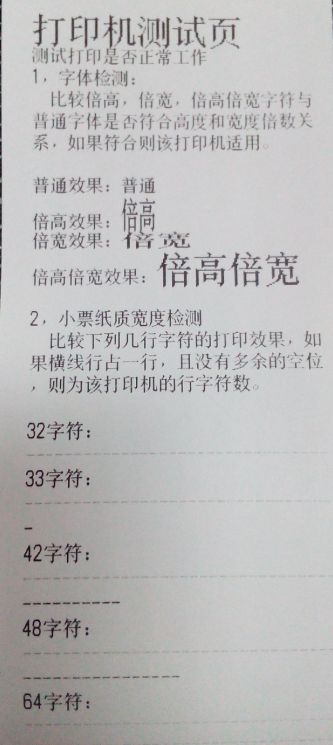 图1
图1
标签打印机测试页内容如图2:
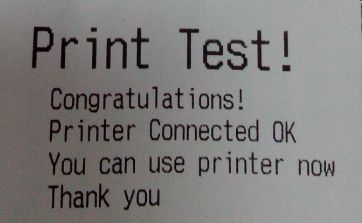
图2
七、打印机命令格式说明
1、票据的内容编辑,按照ESC指令编写,可以参考EscComand API说明文件打印效果如图3
EscCommand esc = new EscCommand(); esc.addPrintAndFeedLines((byte)3); esc.addSelectJustification(JUSTIFICATION.CENTER);//设置打印居中 esc.addSelectPrintModes(FONT.FONTA, ENABLE.OFF,ENABLE.ON, ENABLE.ON, ENABLE.OFF);//设置为倍高倍宽 esc.addText("Sample\n"); // 打印文字 esc.addPrintAndLineFeed(); /*打印文字*/ esc.addSelectPrintModes(FONT.FONTA, ENABLE.OFF,ENABLE.OFF, ENABLE.OFF, ENABLE.OFF);//取消倍高倍宽 esc.addSelectJustification(JUSTIFICATION.LEFT);//设置打印左对齐 esc.addText("Print text\n"); // 打印文字 esc.addText("Welcome to use Gprinter!\n"); // 打印文字 esc.addPrintAndLineFeed(); /*打印图片*/ esc.addText("Print bitmap!\n"); // 打印文字 Bitmap b = BitmapFactory.decodeResource(getResources(), R.drawable.gprinter); esc.addRastBitImage(b,b.getWidth(),0); //打印图片 /*打印一维条码*/ esc.addText("Print code128\n"); // 打印文字 esc.addSelectPrintingPositionForHRICharacters(HRI_POSITION.BELOW);//设置条码可识别字符位置在条码下方 esc.addSetBarcodeHeight((byte)60); //设置条码高度为60点 esc.addCODE128("Gprinter"); //打印Code128码 esc.addPrintAndLineFeed(); /*QRCode命令打印 此命令只在支持QRCode命令打印的机型才能使用。 在不支持二维码指令打印的机型上,则需要发送二维条码图片 */ esc.addText("Print QRcode\n"); // 打印文字 esc.addSelectErrorCorrectionLevelForQRCode((byte)0x31); //设置纠错等级 esc.addSelectSizeOfModuleForQRCode((byte)3);//设置qrcode模块大小 esc.addStoreQRCodeData("www.gprinter.com.cn");//设置qrcode内容 esc.addPrintQRCode();//打印QRCode esc.addPrintAndLineFeed(); /*打印文字*/ esc.addSelectJustification(JUSTIFICATION.CENTER);//设置打印左对齐 esc.addText("Completed!\r\n"); // 打印结束 esc.addPrintAndFeedLines((byte)8); Vector<Byte> datas = esc.getCommand(); //发送数据 Byte[] Bytes = datas.toArray(new Byte[datas.size()]); byte[] bytes = ArrayUtils.toPrimitive(Bytes); String str = Base64.encodeToString(bytes, Base64.DEFAULT); int rel; try { rel = mGpService.sendEscCommand(mPrinterIndex, str); GpCom.ERROR_CODE r=GpCom.ERROR_CODE.values()[rel]; if(r != GpCom.ERROR_CODE.SUCCESS){ Toast.makeText(getApplicationContext(),GpCom.getErrorText(r), Toast.LENGTH_SHORT).show(); } } catch (RemoteException e) { // TODO Auto-generated catch block e.printStackTrace(); }
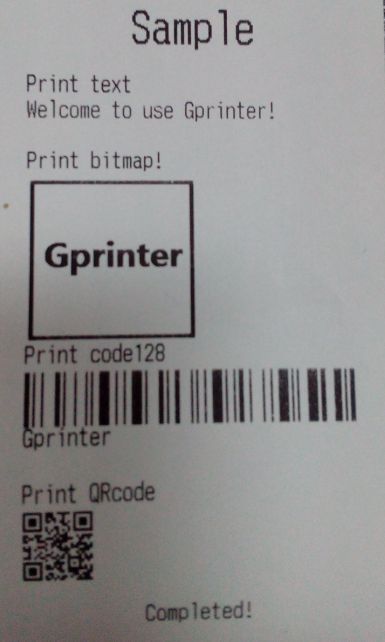
图3
2、标签的内容编辑,按照TSC指令发送,可以参考TscComand API说明文件
TscCommand tsc = new TscCommand(); tsc.addSize(60, 60); //设置标签尺寸,按照实际尺寸设置 tsc.addGap(0); //设置标签间隙,按照实际尺寸设置,如果为无间隙纸则设置为0 tsc.addDirection(DIRECTION.BACKWARD,MIRROR.NORMAL);//设置打印方向 tsc.addReference(0, 0);//设置原点坐标 tsc.addTear(ENABLE.ON); //撕纸模式开启 tsc.addCls();// 清除打印缓冲区 //绘制简体中文 tsc.addText(20,20,FONTTYPE.SIMPLIFIED_CHINESE,ROTATION.ROTATION_0,FONTMUL.MUL_1,FONTMUL.MUL_1,"Welcome to use Gprinter!"); //绘制图片 Bitmap b = BitmapFactory.decodeResource(getResources(), R.drawable.gprinter); tsc.addBitmap(20,50, BITMAP_MODE.OVERWRITE, b.getWidth(),b); tsc.addQRCode(250, 80, EEC.LEVEL_L,5,ROTATION.ROTATION_0, " www.gprinter.com.cn"); //绘制一维条码 tsc.add1DBarcode(20,250, BARCODETYPE.CODE128, 100, READABEL.EANBEL, ROTATION.ROTATION_0, "Gprinter"); tsc.addPrint(1,1); // 打印标签 tsc.addSound(2, 100); //打印标签后 蜂鸣器响 Vector<Byte> datas = tsc.getCommand(); //发送数据 Byte[] Bytes = datas.toArray(new Byte[datas.size()]); byte[] bytes = ArrayUtils.toPrimitive(Bytes); String str = Base64.encodeToString(bytes, Base64.DEFAULT); int rel; try { rel = mGpService.sendTscCommand(mPrinterIndex, str); GpCom.ERROR_CODE r=GpCom.ERROR_CODE.values()[rel]; if(r != GpCom.ERROR_CODE.SUCCESS){ Toast.makeText(getApplicationContext(),GpCom.getErrorText(r), Toast.LENGTH_SHORT).show(); } } catch (RemoteException e) { // TODO Auto-generated catch block e.printStackTrace(); }

图4