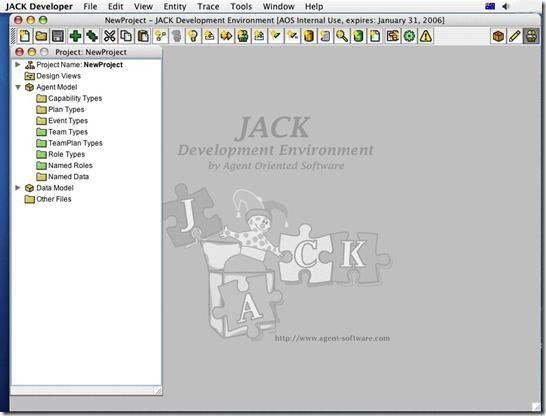JDEManual1 Introduction
1 Introduction
1.1 JACK Development Environment (JDE)
The JACK™ Development Environment (JDE) is a cross-platform graphical editor suite written entirely in Java for developing JACK™ agent and team based applications. Extensive use of drag-and-drop and context-sensitive menus assist the construction of agents. The JDE allows the definition of projects, aggregate agents and teams, and their component parts under these projects.
The JDE is a purpose-built toolkit that facilitates the construction of agent/team models. In many situations an application will consist of a single model. However, the JDE also supports the co-operative development of the models required for an application. It also supports the reuse of model components and in the case of co-operative development, the sharing of components.
Figure 1-1: JDE
1.2 Readership
This manual is designed to complement the Agent Manual. It is assumed that the reader has an understanding of agent programming using the JACK framework.
Integral features of the JDE include the Design Tool, the Graphical Plan Editor and the Plan Tracing Tool, all accessible from within the JDE browser and tool bar. These features each have their own individual documentation in which they are more fully detailed. This documentation is available as part of the complete JACK™ Intelligent Agents (JACK) package.
1.3 Opening the JDE
There are two common ways to invoke the JDE:
- running the default configuration
- running a custom configuration.
On Unix platforms, running the default configuration is achieved by running the script, JACK_Developer. This is found in the directory in which the JDE has been installed. On Unix, the script can also be run with the name of a project file e.g. JACK_Developer NewProject.prj
On Windows platforms, selecting JACK Developer on the Start menu invokes the default configuration.
On Macintosh platforms, double-click on the JACK Developer icon. This is found in the directory in which the JDE is installed.
To start the JDE from the command line, type the following (where path_to_jack.jar is the path to the jack.jar file): java -classpath path_to_jack.jar -Xmx85m aos.main.Jack
If an out of memory error appears, the upper limit of memory available to the Java Virtual Machine may need to be increased. For example, to increase the amount of memory available to 120 megabytes, replace -Xmx85m with -Xmx120m in the above command line.
1.4 Layout of this manual
After this introductory section, an overview provides a brief sketch of the JDE, covering its functions, the interface elements, and the standard JDE interaction protocol. Subsequent sections delve into the JDE's features in greater depth.
1.5 Typographical conventions
Certain typographical conventions have been adopted in this manual:
- In the narrative sections of this manual, italics are used to denote text that would benefit from special emphasis (for example, new terms, mandatory instructions, and critical concepts).
- Samples of code and program output appear in this typeface.
- Items that appear in the JDE graphical user interface (GUI) appear in this typeface, for example: Select the Open Project option in the File menu. GUI items are capitalised in the text in an identical manner to their on-screen counterparts.
- Keys that the user must press on their computer keyboard are represented in THIS TYPEFACE, for example: Press the ESCAPE key.
1.6 Platform-specific GUI differences
In keeping with current GUI design practice, the JDE adopts the look and feel of the host operating system. Within this constraint, the JDE has been designed to be as cross-platform compatible as possible. For example, if the user is familiar with the JDE on a Windows platform, they will find that it is much the same on a Unix platform.
The screen snapshots in this manual were created on a Macintosh running Apple's Mac OS X operating system. On another platform, the JDE GUI will look slightly different, but these differences are only cosmetic, and will not affect the performance of the JDE in any way. In some cases, menu options may be found in different locations.
There are also some differences in operating system-specific conventions regarding mouse buttons and modifier keys. These are listed and explained below. Windows is the most common platforms for JDE users, so this document adopts Windows conventions as the default when describing actions within the JDE framework.
In this document, textual content refers to the JDE on a Windows platform. Where there are variations in menus, options and so on across platforms, a note will be provided explaining those differences.
1.6.1 Mouse buttons
Unix systems typically have a three button mouse, Windows systems have a two button mouse, and Macintosh systems have a single button mouse.
In the JDE, the left and right mouse buttons function in the same way on Unix and Windows systems. The middle button is unassigned, and not used for any purpose.
To access the functions of the right mouse button on a Macintosh system, hold down the COMMAND key while pressing the mouse button (unless a third-party two button mouse is available allowing the use of the right button as required).
1.6.2 Modifier keys
Generally, where a CTRL key is used in Windows and Unix, the COMMAND key is used on the Macintosh. For example, on Windows you use the CTRL key to make multiple selections. On the Macintosh you would use the COMMAND key. The SHIFT key performs the same function on all three platforms.
1.7 Further information
Useful information and updates relevant to the JDE are available at the Agent Oriented Software web site, http://www.agent-software.com.