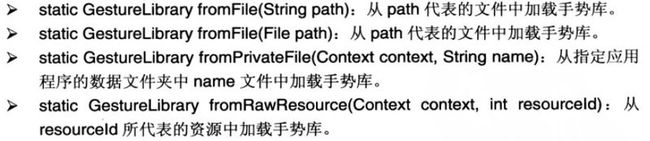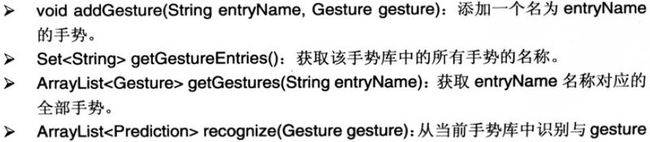手势(Gesture)的增加和识别
Android除了提供手势检测之外,还允许把用户手势添加到指定文件中,以备以后使用,当用户再次画出该手势时,系统可识别该手势。Android使用GestureLibrary代表手势库,提供GestureLibraries工具类来创建手势库。GestureLibraries提供如下4个静态方法从不同位置加载手势库:
一旦程序中获得了GestureLibrary对象后,就可以用如下方法来添加、识别手势:
另外Android还提供了一个手势编辑组件:GestureOverlayView,用户可以在上面绘制手势。然后对它绑定事件监听器,响应手势事件开始、结束、完成、取消等事件。下面通过一个简单实例来演示手势的添加以及识别自定义手势,代码如下:
AddGestureActiv:
package com.lovo.activity;
import android.app.Activity;
import android.app.AlertDialog;
import android.content.DialogInterface;
import android.content.Intent;
import android.gesture.Gesture;
import android.gesture.GestureLibraries;
import android.gesture.GestureLibrary;
import android.gesture.GestureOverlayView;
import android.gesture.GestureOverlayView.OnGesturePerformedListener;
import android.graphics.Bitmap;
import android.graphics.Color;
import android.os.Bundle;
import android.util.Log;
import android.view.View;
import android.view.View.OnClickListener;
import android.widget.Button;
import android.widget.EditText;
import android.widget.ImageView;
import com.lovo.addgesture.R;
public class AddGestureActivity extends Activity {
private GestureOverlayView gestureView;
@Override
protected void onCreate(Bundle savedInstanceState) {
super.onCreate(savedInstanceState);
setContentView(R.layout.main);
// 获取手势编辑视图
gestureView = (GestureOverlayView) findViewById(R.id.main_gesture);
// 设置手势绘制的颜色
gestureView.setGestureColor(Color.RED);
// 设置手势的绘制宽度
gestureView.setGestureStrokeWidth(4);
// 为 gesture的手势完成事件绑定事件监听器
gestureView.addOnGesturePerformedListener(new OnGesturePerformedListener() {
@Override
public void onGesturePerformed(GestureOverlayView overlay,
final Gesture gesture) {
// 加载save.xml界面布局代表的视图
View saveDialog = getLayoutInflater().inflate(R.layout.save, null);
// 获取saveDialog里的show组件
ImageView imageView = (ImageView) saveDialog.findViewById(R.id.save_iv_show);
// 获取saveDialog里的gesture_name组件
final EditText gestureName = (EditText) saveDialog
.findViewById(R.id.save_et_gesture_name);
// 根据Gesture包含的手势创建一个位图
Bitmap bitmap = gesture.toBitmap(128, 128, 10,0xFFFF0000);
imageView.setImageBitmap(bitmap);
// 使用对话框显示saveDialog组件
new AlertDialog.Builder(AddGestureActivity.this)
.setView(saveDialog)
.setPositiveButton("保存",
new android.content.DialogInterface.OnClickListener() {
@Override
public void onClick(
DialogInterface dialog,int which) {
// 获取指定文件对应的手势库
GestureLibrary gestureLib = GestureLibraries
.fromFile(AddGestureActivity.this
.getFilesDir()+ "/gestures");
// 添加手势
gestureLib.addGesture(gestureName.getText().toString(),gesture);
// 保存手势库
boolean isSave = gestureLib.save();
String result = isSave ? "保存成功": "保存失败";
Log.i("isSave", result);
}
}).setNegativeButton("取消", null).show();
}
});
Button turnBtn = (Button) findViewById(R.id.main_btn_turn);
turnBtn.setOnClickListener(new OnClickListener() {
@Override
public void onClick(View v) {
Intent intent = new Intent(AddGestureActivity.this,
RecogniseGestureActivity.class);
startActivity(intent);
}
});
}
}
Add布局XML:
<?xml version="1.0" encoding="utf-8"?>
<LinearLayout xmlns:android="http://schemas.android.com/apk/res/android"
android:layout_width="match_parent"
android:layout_height="match_parent"
android:layout_gravity="center_horizontal"
android:orientation="vertical" >
<LinearLayout
android:layout_width="match_parent"
android:layout_height="wrap_content"
android:orientation="horizontal" >
<TextView
android:layout_width="wrap_content"
android:layout_height="wrap_content"
android:text="请在下面屏幕上绘制手势" />
<Button
android:id="@+id/main_btn_turn"
android:layout_width="wrap_content"
android:layout_height="wrap_content"
android:layout_marginLeft="10dp"
android:text="跳转到手势识别界面" />
</LinearLayout>
<!-- 使用手势绘制组件 -->
<android.gesture.GestureOverlayView
android:id="@+id/main_gesture"
android:layout_width="match_parent"
android:layout_height="match_parent"
android:gestureStrokeType="multiple" />
</LinearLayout>
识别手势的Activity:
package com.lovo.activity;
import java.util.ArrayList;
import android.app.Activity;
import android.app.AlertDialog;
import android.gesture.Gesture;
import android.gesture.GestureLibraries;
import android.gesture.GestureLibrary;
import android.gesture.GestureOverlayView;
import android.gesture.GestureOverlayView.OnGesturePerformedListener;
import android.gesture.Prediction;
import android.os.Bundle;
import android.view.View;
import android.view.View.OnClickListener;
import android.widget.ArrayAdapter;
import android.widget.Button;
import android.widget.Toast;
import com.lovo.addgesture.R;
public class RecogniseGestureActivity extends Activity {
// 定义手势编辑组件
private GestureOverlayView gestureView;
// 记录手机上已有的手势库
GestureLibrary gestureLibrary;
@Override
protected void onCreate(Bundle savedInstanceState) {
super.onCreate(savedInstanceState);
setContentView(R.layout.recognise);
// 读取上一个程序所创建的手势库
gestureLibrary = GestureLibraries.fromFile(this.getFilesDir()
+ "/gestures");
if (gestureLibrary.load()) {
Toast.makeText(this, "手势文件装载成功!", Toast.LENGTH_SHORT).show();
} else {
Toast.makeText(this, "手势文件装载失败!", Toast.LENGTH_SHORT).show();
}
// 获取手势编辑组件
gestureView = (GestureOverlayView) findViewById(R.id.recognise_gesture);
// 为手势编辑组件绑定事件监听器
gestureView
.addOnGesturePerformedListener(new OnGesturePerformedListener() {
@Override
public void onGesturePerformed(GestureOverlayView overlay,
Gesture gesture) {
// 识别用户刚刚所绘制的手势
ArrayList<Prediction> predictions = gestureLibrary
.recognize(gesture);
ArrayList<String> result = new ArrayList<String>();
// 遍历所有找到的Prediction对象
for (Prediction pred : predictions) {
// 只有相似度大于2.0的手势才会被输出
if (pred.score > 2.0) {
result.add("与手势【" + pred.name + "】的相似度为"
+ pred.score);
}
}
if (result.size() > 0) {
ArrayAdapter adapter = new ArrayAdapter(
RecogniseGestureActivity.this,
android.R.layout.simple_dropdown_item_1line,
result.toArray());
// 使用一个带List的对话框来显示所有匹配的手势
new AlertDialog.Builder(
RecogniseGestureActivity.this)
.setAdapter(adapter, null)
.setPositiveButton("保存", null).show();
} else {
Toast.makeText(RecogniseGestureActivity.this,
"无法找到匹配的手势!", Toast.LENGTH_SHORT).show();
}
}
});
Button turnBtn = (Button) findViewById(R.id.recognise_btn_turn);
turnBtn.setOnClickListener(new OnClickListener() {
@Override
public void onClick(View v) {
finish();
}
});
}
}
识别手势的布局XML:
<?xml version="1.0" encoding="utf-8"?>
<LinearLayout xmlns:android="http://schemas.android.com/apk/res/android"
android:layout_width="match_parent"
android:layout_height="match_parent"
android:layout_gravity="center_horizontal"
android:orientation="vertical" >
<LinearLayout
android:layout_width="match_parent"
android:layout_height="wrap_content"
android:orientation="horizontal" >
<TextView
android:layout_width="wrap_content"
android:layout_height="wrap_content"
android:text="请在下面屏幕上绘制手势" />
<Button
android:id="@+id/recognise_btn_turn"
android:layout_width="wrap_content"
android:layout_height="wrap_content"
android:layout_marginLeft="10dp"
android:text="返回到增加手势界面" />
</LinearLayout>
<!-- 使用手势绘制组件 -->
<android.gesture.GestureOverlayView
android:id="@+id/recognise_gesture"
android:layout_width="match_parent"
android:layout_height="match_parent"
android:gestureStrokeType="multiple" />
</LinearLayout>