JavaFX2.0按钮Button
JavaFX2.0按钮Button
Button类可通过JavaFX API让用户通过点击一个按钮来处理某个行为。Button类是Labeled 类的子类,它可以显示文本、图片(当然也可以同时显示二者)。Figure 3-1展示了具有各种效果的按钮。通过本文你就能学会怎么创建这样的按钮。
Figure 3-1 Types of Buttons
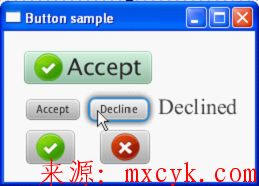
Description of "Figure 3-1 Types of Buttons"
创建按钮
在JavaFX应用中有三种Button类的构造方法创建 Button 控件,见Example 3-1 .
Example 3-1 Creating a Button
//A button with an empty text caption. Button button1 = new Button();
//A button with the specified text caption. Button button2 = new Button("Accept");
//A button with the specified text caption and icon. Image imageOk = new Image(getClass().getResourceAsStream("ok.png"));
Button button3 = new Button("Accept", new ImageView(imageOk));
由于 Button 类继承了Labeled 类,所以你可以用下面的方法为没有图标和标题的按钮指定内容。
· setText(String text) 方法–为按钮指定标题
· The setGraphic(Node graphic) 方法– 指定图标
Example 3-2展示了如何创建无标题的图标按钮。
Example 3-2 Adding an Icon to a Button
Image imageDecline = new Image(getClass().getResourceAsStream("not.png"));
Button button5 = new Button();
button5.setGraphic(new ImageView(imageDecline));
将代码块加入应用后产生的效果如 Figure 3-2 .
Figure 3-2 Button with Icon
![]()
![]()
Description of "Figure 3-2 Button with Icon"
Example 3-2 和Figure 3-2 中的图标是一个ImageView 对象。不过,也可以使用其他的图形对象,如javafx.scene.shape 包中的各种形状。当按钮同时具有文本和图形内容时,可以使用setGraphicTextGap方法在二者之间设置间隙。
Button类的默认皮肤有如下的视觉区别。Figure 3-3 用一个图标按钮展示了这种区别。
Figure 3-3 Button States

Description of "Figure 3-3 Button States"
分配行为
按钮的最基本功能就是在按下时处理行为。用Button 类的setOnAction方法定义用户按下按钮时会发生什么。 Example 3-3 是为button2定义行为的代码块。
Example 3-3 Defining an Action for a Button
button2.setOnAction(new EventHandler<ActionEvent>() {
@Override
public void handle(ActionEvent e) {
label.setText("Accepted");
}
});
ActionEvent 是由EventHandler处理的一种事件类型。EventHandler对象提供了handle方法处理按钮触发的行为。Example 3-3展示了如何重写handle 方法,所以当用户按下button2 时label 的标题就变为了"Accepted."
可以用Button 类设置任意多你需要引起特定行为或应用视效的事件处理方法。
应用特效
由于 Button类继承了Node 类,你可以使用javafx.scene.effect包中的任意特效改善按钮的视觉呈现。在Example 3-4中,当onMouseEntered 事件发生时为button3应用了DropShadow效果。
Example 3-4 Applying the DropShadow Effect
DropShadow shadow = new DropShadow();
//Adding the shadow when the mouse cursor is on button3.addEventHandler(MouseEvent.MOUSE_ENTERED, new EventHandler<MouseEvent>() {
@Override
public void handle(MouseEvent e) {
button3.setEffect(shadow);
}
});
//Removing the shadow when the mouse cursor is off button3.addEventHandler(MouseEvent.MOUSE_EXITED, new EventHandler<MouseEvent>() {
@Override
public void handle(MouseEvent e) {
button3.setEffect(null);
}
});
Figure 3-4是鼠标在button3 上移入移出的效果。
Figure 3-4 Button with Drop Shadow

Description of "Figure 3-4 Button with Drop Shadow"
为Button造型
下面对按钮的美化工作是通过Skin 类定义的CSS风格来实现的。在JavaFX 2.0 中使用CSS和在HTML中使用很类似,因为它们都基于相同的CSS规范。
可以先定义一个单独的CSS文件,然后用 setStyleClass 方法在应用中使用它。这个方法也是继承自Node类的且对全部UI控件可用。当然你也可以使用setStyle方法直接在代码中定义按钮的风格。Example 3-5 和Figure 3-4演示了后面这种方法。
Example 3-5 Styling a Button
button1.setStyle("-fx-font: 22 arial;
-fx-base: #b6e7c9;
");
-fx-font属性为button1设置了字体大小,-fx-base属性改变了按钮默认的颜色。这样,button1就具有了浅绿色和大字体,如Figure 3-5 .
Figure 3-5 Button Styled with CSS