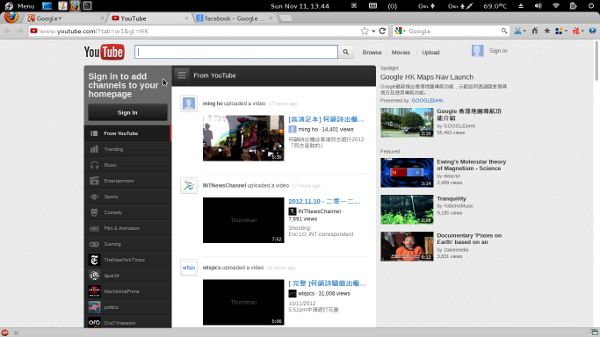fedora 17 安装后配置笔记(2012-11-11 更新)
设置 root 可登录
vim /etc/pam.d/gdm-password
注释掉这一行
auth required pam_succeed_if.so user != root quiet
设置 sudo
visudo
找到
root ALL=(ALL) ALL
一行,在下面添加
xxx ALL=(ALL)NOPASSWD: ALL
其中,xxx 为自己的用户名
关掉 SELinux
vim /etc/selinuxconfig
将
SELINUX=enforcing
改为
SELINUX=disabled
重启.... 或 临时关闭方法
setenforcde 0
查看当前状态
getenforce
安装 rpmfusion 源
rpm -Uvh http://download1.rpmfusion.org/free/fedora/rpmfusion-free-release-stable.noarch.rpm
rpm -Uvh http://download1.rpmfusion.org/nonfree/fedora/rpmfusion-nonfree-release-stable.noarch.rpm
设置本地源
vim /etc/yum.repo.d/local-src.repo
文件内容如下
[local-src]
name=local-src
baseurl=file:///mnt/local-src
enabled=0
gpgcheck=0
使用方法
将系统镜像挂载在 /mnt/local-src 目录下,执行
yum --disablerepo=* --enablerepo=local-src makecache
yum --disablerepo=* --enablerepo=local-src install xxxx
其中 xxxx 为要安装的软件包
安装其他源
rpm -Uvh http://rpms.famillecollet.com/remi-release-17.rpm
解决 vim 中文乱码
vim /etc/vimrc
在最后加上如下内容(注意双引号的问题,英文输入法下的双引号)
set encoding=utf-8
set fileencodings=utf-8,chinese,latin-1
if has("win32")
set fileencoding=chinese
else
set fileencoding=utf-8
endif
安装 dconf-editor
yum install dconf-editor
解决 gedit 中文乱码
打开 dconf-editor
找到 org --> gonme --> gedit --> preferences --> enchding
在 auto-detected 选项中添加 GB2312、GB18030 编码
安装Gnome Do (快速文件搜索)
yum install gnome-do
安装当前目录右键打开终端
yum install nautilus-open-terminal
安装其他终端(介绍:http://blog.51osos.com/linux/ubuntu-terminal-emulator/)
yum install terminator
安装 filezilla
yum install filezilla
压缩工具相关
yum install unrar
yum install p7zip
安装 flash(下载 rpm 包,然后 yum 安装,可以顺便安装一些依赖包,不然挺麻烦的,,)
官网下载 (http://get.adobe.com/flashplayer/) rpm 安装包,执行
yum localinstall fla*.rpm
其中,fla*.rpm 为下载的安装包
打开 firefox,输入 about:plugins,查看是否有“Shockwave Flash”一项(如图所示)

安装 adobe reader(其实,系统自带的 Document Viewer 就挺好用的!下载 rpm 包,然后 yum 安装,理由同上)
官网下载 (http://get.adobe.com/cn/reader/otherversions/) rpm 安装包,执行
yum localinstall adbe*.rpm
其中,adobe*.rpm 为下载的安装包
安装多媒体解码器
yum install ffmpeg ffmpeg-libs gstreamer-ffmpeg libmatrosca xvidcore libdvdread libdvdnav lsdvd
yum install gstreamer-plugins-good gstreamer-plugins-bad gstreamer-plugins-ugly
安装 vlc (官方安装方法:http://www.videolan.org/vlc/download-fedora.html)
# rpm -ivh http://download1.rpmfusion.org/free/fedora/rpmfusion-free-release-stable.noarch.rpm (已安装 rpmfusion 源了,这个就不用敲了)
yum install vlc
yum install mozilla-vlc (optional)
其他视频相关(有下面 3 款,我安装了 gnome-mplayer,当然,可都安装,,)
yum install gnome-mplayer
yum install pitivi
yum install smplayer
音乐相关(有下面 4 款,,)
yum install banshee
yum install audacity
yum install rhythmbox
yum install audacious
图片相关(有下面 5 款,,)
yum install gimp
yum install dia
yum install gthumb
yum install inkscape
yum install shutter
星际译王字典
yum install stardict
yum install stardict 【这里按两下,就会列出没有安装的关于 stardict 的东东,要是没效果,就多按几下...】
词库安装(到这个网站,下载词库,更具网站上的说明安装)
http://abloz.com/huzheng/stardict-dic/
chm 阅读器(2 款,,)
yum install chmsee
yum install kchmviewer
安装gnome3 tweak tool工具
yum install gnome-tweak-tool
安装Faenza图标集
先搜索
yum search faenza
根据搜索的结果,安装
yum install faenza-icon-theme.noarch
打开 gnome3 tweak tool工具
在【Theme】下 设置【Icon theme】为 Faenza 系列的,即可见效果
安装 主题、拓展
yum install gnome-shell-theme*
yum install gnome-shell-extension*
打开 gnome3 tweak tool工具
在【Theme】下 设置【Shell theme】,选择喜欢的一个
中文美化( 详见:http://imobile365.com/articles/6331)
rpm -Uvh http://www.infinality.net/fedora/linux/infinality-repo-1.0-1.noarch.rpm
yum install freetype-infinality infinality-settings
编辑配置文件
vim /etc/profile.d/infinality-settings.sh
修改
USE_STYLE="DEFAULT"
的值(文件内有说明),重启即可 (如果使用 ubuntu 效果,这一项先不要动,
按照下面方法安装 ubuntu 字体,重启即可)
安装 ubuntu 字体
到 http://font.ubuntu.com/ 下载 ubuntu 字体
解压到 /usr/share/fonts/ 目录下
更新字体缓存
fc-cache -fv
安装 windows 字体(安不安装无所谓的)
复制 windows 系统内的字体到 /usr/share/fonts/winfonts(目录 winfonts 可自己自由创建,并修改权限 755)
后,更新字体缓存
fc-cache -fv
gonme 拓展的安装(到下面的网站上随喜好安装,也可全部安装,然后打开 gnome3 tweak tool工具,在
【Shell Extensions】下有选择的 打开/关闭)
https://extensions.gnome.org/
我的如下
Remove Accessibility
Alternative Status Menu
User Themes
Axe Menu
Advanced Settings in UserMenu
Coverflow Alt-Tab
SettingsCenter
CPU Temperature Indicator
Quit Button
Removable Drive Menu
Panel Settings
SystemMonitor
Advanced Volume Mixer
Impatience
NetSpeed
Extension List
Dash to Dock
Maximus
Todo list
Advanced Calculator
gnome 主题、图标等资源(到下面的网站上随喜好选择(注意一些安装前的需求,不然出不来效果),设置时,打开 gnome3 tweak tool工具,在【Theme】下进行相关设置)
http://gnome-look.org/
我安装了两个
Adwaita Cupertino 1.4.3
Zukitwo
firefox 安装 FXChrome 主题
https://addons.mozilla.org/zh-cn/firefox/themes/
更新
yum -y update
删除旧内核( 保证新内核稳定后,执行此操作)
yum remove kernel
好了,最终效果如下

附:
[0].查看软件的安装路径
有时通过 yum命令 安装完一个软件,但发现不知道该软件的 执行/配置 路径在哪,可以通过下面方式查看
查看rpm包名,例如 firefox
rpm -qa |grep firefox
查看rpm安装路径
rpm -ql firefox
[ 1].终端 颜色/透明 设置
【Edit】 --> 【Profile Preferences】 --> 【Colors】
【Edit】 --> 【Profile Preferences】 --> 【Background】
[2].翻。。。墙(原文地址:http://hi.baidu.com/wcj0626/item/531668dd82741113e1f46fd2)
1.安装SSH
yum install openssh*
2.安装 firfox 扩展组件 autoproxy
安装完成之后,会自动打开一个设置页面,选择gfwlist 这个规则,然后在最下面选择默认代理,设置为ssh -D 这种方式,之后点完成,完成设置
3.注册一个免费的ssh的帐号
到 http://www.cjb.net/cgi-bin/shell.cgi?action=signup 注册一个免费的ssh的帐号,填上你的用户名, 邮箱, 设置密码就
成了,邮箱最好是用gmail的邮箱,其他的邮箱我也没尝试过,然后cjb会给你发激活邮件, 收信点里边的激活链接,激
活后会再发送一个邮件给你,告诉你帐号,密码,服务器之类的,有时候注册网站打不开,多尝试几次就好了
4.翻。。。墙
有了以上的准备工作后,在终端输入
ssh -qTfnN -D 7070 [email protected]
其中@之前的user_name换成你刚才自己的申请的用户名就好了,本来@之后是主机名shell.cjb.net的,但是据说是DNS污染,导致指向的不是正确的IP地址,所以直接用IP地址来代替
然后第一次运行会有个小提示,你直接输入yes就好了,然后提示输入密码,输入你申请的帐号的密码就万事OK了
5.脚本
如果认为每次输入这个东西比较麻烦的话,建议vim sshd,建立一个sshd的文本文件,然后把刚才输入的内容粘贴到sshd文件中,并chmod 755 sshd 然后拷贝到/usr/bin目录下,以后要翻。。。墙的时候就执行sshd,输入密码就好了,系统启动后,之需要输入一次就好了。