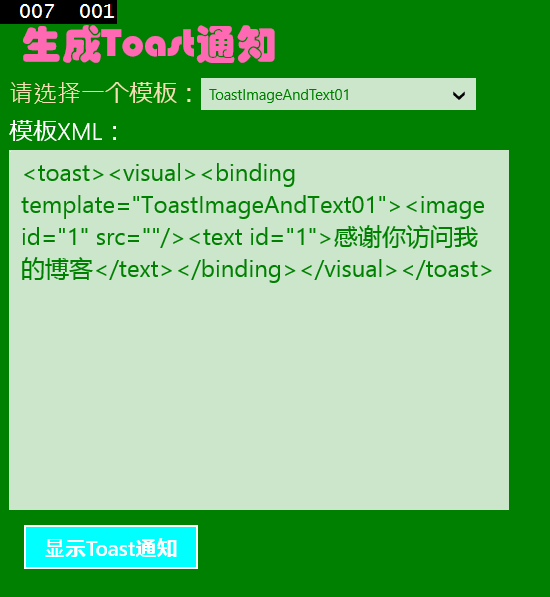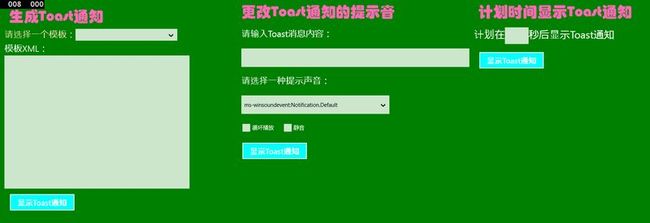【万里征程——Windows App开发】使用Toast通知
前面我们使用了 MessageDialog来作为弹窗,这里来介绍一个更加高大上的Toast通知。
Toast通知本质上动力是由XML来提供的,一开始我还不相信不知道XML原来有这么大的威力。现在就来看看和Toast相关的知识。
1)实例化ToastNotification类。
ToastNotification toast1 = new ToastNotification(xdoc); 2)使用ToastNotificationManager来管理Toast通知,包括添加、展示、移除、获取通知等等。
ToastNotificationManager.CreateToastNotifier().Show(toast1);3)在第一步中的xdoc就是一段XML数据,它从何而来呢?
XmlDocument xdoc = new XmlDocument();4)上一步代码实例化了一个XML,但是它没有数据呀,数据从哪来呢?
xdoc.LoadXml(txtXML.Text);5)这段代码就将一段Text导入了XML中。而Text数据有很多种获取方式。在下文中自然会提到。
Toast的XML模板有许多,我们可以直接来获取它们。用枚举和强大的var即可。
var items = Enum.GetNames(typeof(ToastTemplateType));那么就正式开工了,因为重复的属性太多了我就大概设置了2个Style资源。
<Page.Resources>
<Style TargetType="TextBlock" x:Key="StyleHeaderTextBlock">
<Setter Property="FontSize" Value="40"/>
<Setter Property="FontFamily" Value="华文琥珀"/>
<Setter Property="Foreground" Value="HotPink"/>
<Setter Property="Margin" Value="12"/>
</Style>
<Style TargetType="Button" x:Key="StyleToastButton">
<Setter Property="Width" Value="180"/>
<Setter Property="Height" Value="50"/>
<Setter Property="Background" Value="Aqua"/>
<Setter Property="FontSize" Value="21"/>
<Setter Property="Margin" Value="12"/>
<Setter Property="Content" Value="显示Toast通知" />
</Style>
</Page.Resources>下面是第一部分用于生成Toast通知。
<StackPanel Orientation="Vertical" Grid.Column="0" Margin="12">
<TextBlock Text="生成Toast通知" Style="{StaticResource StyleHeaderTextBlock}"/>
<StackPanel Orientation="Horizontal" HorizontalAlignment="Left">
<TextBlock FontSize="24" Foreground="Wheat" Text="请选择一个模板:" VerticalAlignment="Center"/>
<ComboBox Name="comboBoxToast" Foreground="Green" Width="275"
SelectionChanged="comboBoxToast_SelectionChanged"/>
</StackPanel>
<TextBox Foreground="Green" x:Name="txtXML" HorizontalAlignment="Left" Width="500" Height="400" Header="模板XML:" TextWrapping="Wrap" FontSize="24"/>
<Button Name="btnShowToast1" Click="btnShowToast1_Click" Style="{StaticResource StyleToastButton}"/>
</StackPanel>后台代码也蛮容易的,利用上面讲的就好了。
public MainPage()
{
this.InitializeComponent();
var items = Enum.GetNames(typeof(ToastTemplateType));
this.comboBoxToast.ItemsSource = items;
}
private void comboBoxToast_SelectionChanged(object sender, SelectionChangedEventArgs e)
{
string tempt = ((ComboBox)sender).SelectedItem as string;
if (!string.IsNullOrEmpty(tempt))
{
ToastTemplateType template = (ToastTemplateType)Enum.Parse(typeof(ToastTemplateType), tempt);
XmlDocument xdoc = ToastNotificationManager.GetTemplateContent(template);
txtXML.Text = xdoc.GetXml();
}
}
private void btnShowToast1_Click(object sender, RoutedEventArgs e)
{
if (txtXML.Text == "")
return;
XmlDocument xdoc = new XmlDocument();
xdoc.LoadXml(txtXML.Text);
ToastNotification toast1 = new ToastNotification(xdoc); ToastNotificationManager.CreateToastNotifier().Show(toast1);
}模板是这样用的……
在src中填入图片的路径也可以在Toast中显示图像哦,赶紧试试吧……
接下来是第二段啦,和前面的很是类似……
<StackPanel Orientation="Vertical" Grid.Column="1">
<TextBlock Text="更改Toast通知的提示音" Style="{StaticResource StyleHeaderTextBlock}"/>
<TextBlock Margin="12" Text="请输入Toast消息内容:" FontSize="24"/>
<TextBox Margin="12" Height="50" x:Name="txtMesaage"/>
<TextBlock Margin="12" FontSize="24" Text="请选择一种提示声音:"/>
<ComboBox Margin="12" Height="50" x:Name="comboBoxAudio" Width="400" HorizontalAlignment="Left">
<ComboBoxItem IsSelected="True">ms-winsoundevent:Notification.Default</ComboBoxItem>
<ComboBoxItem>ms-winsoundevent:Notification.IM</ComboBoxItem>
<ComboBoxItem>ms-winsoundevent:Notification.Mail</ComboBoxItem>
<ComboBoxItem>ms-winsoundevent:Notification.Reminder</ComboBoxItem>
<ComboBoxItem>ms-winsoundevent:Notification.Looping.Alarm</ComboBoxItem>
<ComboBoxItem>ms-winsoundevent:Notification.Looping.Call</ComboBoxItem>
</ComboBox>
<StackPanel Orientation="Horizontal">
<CheckBox x:Name="checkBoxLoop" Margin="12" Content="循环播放"/>
<CheckBox x:Name="checkBoxSilent" Margin="12" Content="静音"/>
</StackPanel>
<Button Name="btnShowToast2" Click="btnShowToast2_Click" Style="{StaticResource StyleToastButton}"/>
</StackPanel>上面代码中的“ms-winsoundevent:Notification.Default”都是填到src中的用于设置声音,还可以在loop、silent中设置是否循环以及是否静音,那到底该怎么用呢?应该将这些属性全部都填入到XML中。
xmlContent = string.Format(
"<toast duration='{0}'>" +
"<visual>" +
"<binding template='ToastText01'>" +
"<text id='1'>{1}</text>" +
"</binding>" +
"</visual>" +
"<audio src='{2}' loop='{3}' silent='{4}'/>" +
"</toast>",
toastDuration, msg, audioSrc, isLoop, isSilent
); 上面用的xmlContent也要先定义出来,一开始设置为Empty就好。
string xmlContent = string.Empty; isLoop和isSilent属性都可以借助于三目运算符在CheckBox中获取来。
string isLoop = checkBoxLoop.IsChecked == true ? "true" : "false";
string audioSrc = (comboBoxAudio.SelectedItem as ComboBoxItem).Content.ToString();
string toastDuration = checkBoxLoop.IsChecked == true ? "long" : "short";
string isSilent = checkBoxSilent.IsChecked == true ? "true" : "false"; 当然,考虑得更加周到些,用户可以在还没有输入通知内容就点了显示Toast通知按钮,对此用三目运算符也是极好的选择。
string msg = txtMesaage.Text == "" ? "你还没有输入Toast通知的内容呢……" : txtMesaage.Text; 这些准备工作都写好了以后呢就该设置Toast通知了,和上面的Toast1类似哦,大家试试。
可是这些通知都没有时间性可言,因为有时候我们需要定在一个时间来执行Toast通知。这自然也是可以实现的。
先作如下界面设计。
<StackPanel Orientation="Vertical" Grid.Column="2">
<TextBlock Text="计划时间显示Toast通知" Style="{StaticResource StyleHeaderTextBlock}"/>
<StackPanel Orientation="Horizontal" Height="60">
<TextBlock FontSize="28" Text="计划在" VerticalAlignment="Center"/>
<TextBox Name="tBoxTime" FontSize="28" Width="60" Height="45" VerticalAlignment="Center"/>
<TextBlock FontSize="28" Text="秒后显示Toast通知" VerticalAlignment="Center"/>
</StackPanel>
<Button Name="btnShowToast3" Click="btnShowToast3_Click" Style="{StaticResource StyleToastButton}"/>
</StackPanel>后台代码如下。
private async void btnShowToast3_Click(object sender, RoutedEventArgs e)
{
int toastTime;
try
{
toastTime = int.Parse(tBoxTime.Text.ToString());
XmlDocument xdoc = ToastNotificationManager.GetTemplateContent(ToastTemplateType.ToastText01);
var txtnodes = xdoc.GetElementsByTagName("text");
txtnodes[0].InnerText = "你好,这是一条定时为"+toastTime.ToString()+ "秒的Toast消息。";
ScheduledToastNotification toast3 = new ScheduledToastNotification(xdoc, DateTimeOffset.Now.AddSeconds(toastTime)); ToastNotificationManager.CreateToastNotifier().AddToSchedule(toast3);
}
catch (Exception ex)
{
Windows.UI.Popups.MessageDialog messageDialog =
new Windows.UI.Popups.MessageDialog(ex.Message);
await messageDialog.ShowAsync();
}
} 在这个小程序中因为侧重于讲解定时而非Toast的通知样式,因此就选用了比较简单的ToastText01模板。而后找出Text节点,并向该节点写入内容。最后就是创建Toast通知了。
ScheduledToastNotification toast3 = new ScheduledToastNotification(xdoc, DateTimeOffset.Now.AddSeconds(toastTime));同样为了防止用户没有在TextBox中输入时间或输入了错误格式的时间比如“5秒”而做了try、catch异常检测。当然了,在实际产品中,这里可就要做得更加完美了,时间用TextBox来输入并不是一件好事,而应用我们前面介绍的TimePicker。
给这3段程序来张全家福吧~
相关源码我已经上传,不需要积分。
传送门:Toast通知源码
感谢您的访问,希望对您有所帮助。 欢迎大家关注、收藏以及评论。
我的更多博客文章:NoMasp博客导读
为使本文得到斧正和提问,转载请注明出处:
http://blog.csdn.net/nomasp
版权声明:本文为 NoMasp柯于旺 原创文章,未经许可严禁转载!欢迎访问我的博客:http://blog.csdn.net/nomasp