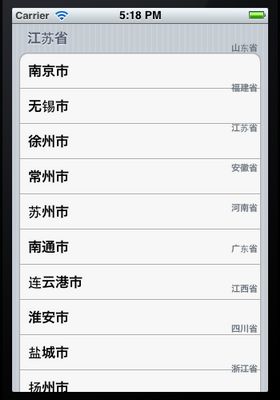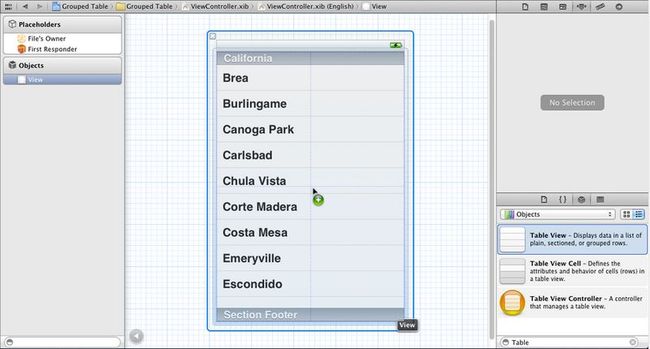iOS开发16:分组的表格
前面两篇文章讲了表格的简单使用,不过却并没有分组。为了做一个有分组的表格,我想到了树形结构的数据。记得前边在介绍Picker控件时,曾经使用过我国部分省市名称的信息,这里,我们再次使用那个信息。在那篇文章已经建好了一个plist文件,所以后面我们会直接将该文件拖放到新工程中。在文章的最后会将代码上传。
我们做的分组表格效果如下图:
1、运行Xcode 4.2,新建一个Single View Application,名称为Grouped Table:
2、单击ViewController.xib,使用Interface Builder给视图添加一个UITableView控件,并使其覆盖整个视图:
3、选中新添加的UITableView控件,打开Connection Inspector,找到delegate和datasource,从它们右边的圆圈拉线到Files Owner图标:
4、将之前用过的provinceCities.plist文件拖到当前工程中,并选中“Copy…”选项。
5、打开ViewController.h,添加代码:
#import <UIKit/UIKit.h> @interface ViewController : UIViewController <UITableViewDelegate, UITableViewDataSource> @property (strong, nonatomic) NSDictionary *provinceCities; @property (strong, nonatomic) NSArray *provinces; @end
6、打开ViewController.m,向其中添加代码:
6.1 在@implementation下面添加代码:
@synthesize provinces; @synthesize provinceCities;
6.2 在ViewDidLoad方法中添加代码如下:
- (void)viewDidLoad
{
[super viewDidLoad];
// Do any additional setup after loading the view, typically from a nib.
NSBundle *bundle = [NSBundle mainBundle];
NSURL *plistURL = [bundle URLForResource:@"provinceCities" withExtension:@"plist"];
NSDictionary *dictionary = [NSDictionary dictionaryWithContentsOfURL:plistURL];
self.provinceCities = dictionary;
NSArray *keys = [self.provinceCities allKeys];
self.provinces = keys;
}
6.3 在ViewDidUnload方法中添加代码:
- (void)viewDidUnload
{
[super viewDidUnload];
// Release any retained subviews of the main view.
// e.g. self.myOutlet = nil;
self.provinceCities = nil;
self.provinces = nil;
}
6.4 在@end之前添加代码:
#pragma mark -
#pragma mark Table View Data Source Methods
- (NSInteger)numberOfSectionsInTableView:(UITableView *)tableView {
//这个方法用来告诉表格有几个分组
return [provinces count];
}
- (NSInteger)tableView:(UITableView *)tableView numberOfRowsInSection:(NSInteger)section {
//这个方法告诉表格第section个分组有多少行
NSString *key = [provinces objectAtIndex:section];
NSArray *cities = [provinceCities objectForKey:key];
return [cities count];
}
- (UITableViewCell *)tableView:(UITableView *)tableView cellForRowAtIndexPath:(NSIndexPath *)indexPath {
//这个方法用来告诉某个分组的某一行是什么数据,返回一个UITableViewCell
NSUInteger section = [indexPath section];
NSUInteger row = [indexPath row];
//获取这个分组的省份名称
NSString *key = [provinces objectAtIndex:section];
//根据省份名称获得这个省份的城市列表
NSArray *cities = [provinceCities objectForKey:key];
static NSString *GroupedTableIdentifier = @"GroupedTableIdentifier";
UITableViewCell *cell = [tableView dequeueReusableCellWithIdentifier:
GroupedTableIdentifier];
if (cell == nil) {
cell = [[UITableViewCell alloc]
initWithStyle:UITableViewCellStyleDefault
reuseIdentifier:GroupedTableIdentifier];
}
cell.textLabel.text = [cities objectAtIndex:row];
return cell;
}
- (NSString *)tableView:(UITableView *)tableView titleForHeaderInSection:(NSInteger)section {
//这个方法用来告诉表格第section分组的名称
NSString *key = [provinces objectAtIndex:section];
return key;
}
7、运行,效果如下图左:
8、现在关闭模拟器,打开ViewController.xib,选中Table View控件,打开Attribute Inspector,设置其Style为Grouped:
然后再运行,效果如上图右。
9、可是,数据很多,想找到一个城市可能要花很长时间。为此,我们添加标签。标签将会在右侧显示,每个标签对应一个省份。单击一个标签就可以快速跳到那个省份的数据。
打开ViewController.m,在@end之前添加代码:
- (NSArray *)sectionIndexTitlesForTableView:(UITableView *)tableView {
return provinces;
}
运行:
工程代码:http://www.oschina.net/code/snippet_164134_9782