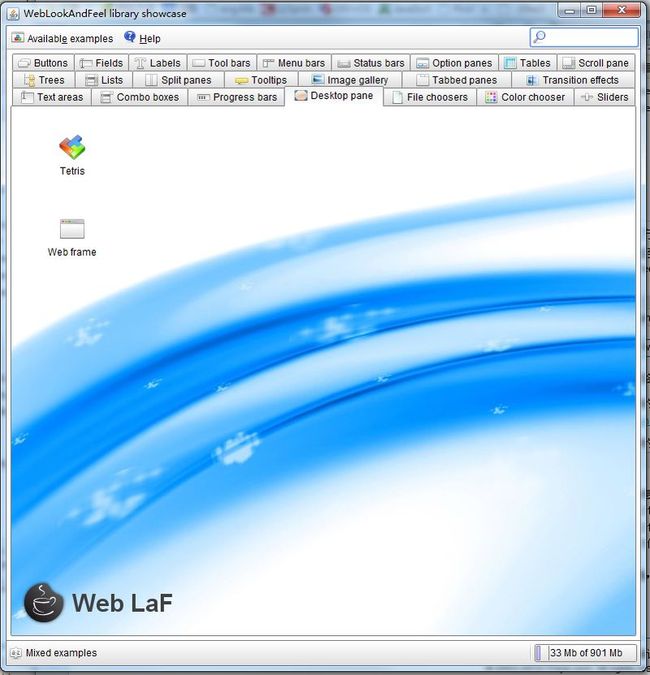上班之余抽点时间出来写写博文,希望对新接触的朋友有帮助。今天在这里和大家一起学习一下Java Swing 中的LAF。其实很多朋友觉得Swing很丑,那是因为他们还没有真正认识到Swing,要想让Swing漂亮起来就必须熟练掌握LAF (全称:LookAndFeel)。可能很多新接触的朋友对LAF很抽象,这里简单说,LAF的功能有点像网页中的CSS,LAF可以定制Swing app的风格。
这里还是老规矩,先上官网:http://docs.oracle.com/javase/tutorial/uiswing/lookandfeel/index.html
其实JDK已经自带了几种LAF, 看看下面的例子,如何正确使用JDK自带的LAF。
package org.dui.laf;
import java.awt.Color;
import java.awt.Font;
import java.awt.GridLayout;
import java.awt.event.ItemEvent;
import java.awt.event.ItemListener;
import java.util.Enumeration;
import javax.swing.JButton;
import javax.swing.JCheckBox;
import javax.swing.JComboBox;
import javax.swing.JFrame;
import javax.swing.JLabel;
import javax.swing.JPanel;
import javax.swing.JRadioButton;
import javax.swing.JTextField;
import javax.swing.SwingUtilities;
import javax.swing.UIDefaults;
import javax.swing.UIManager;
import javax.swing.UIManager.LookAndFeelInfo;
/**
* <code>LAFDemo01</code>
*
* @author Jimmy(SZ)
*
* @since <i>v1.0.0 (Apr 11,2013)</i>
*/
public class LAFDemo01 extends JPanel {
private static final long serialVersionUID = 1L;
private JComboBox m_oCmb;
/**
* Create an instance
*/
public LAFDemo01() {
initGUI();
initEventHandler();
initDataBindings();
}
/**
* Initial the ui
*
* @since <i>v1.0.0 (Apr 11,2013)</i>
*/
public void initGUI() {
this.setLayout(new GridLayout(7, 2));
m_oCmb = new JComboBox();
this.add(new JLabel("在这里选择你喜欢的LAF:"));
this.add(m_oCmb);
this.add(new JLabel("Button : "));
this.add(new JButton("Button"));
this.add(new JLabel("TextField : "));
this.add(new JTextField(""));
this.add(new JLabel("CheckBox : "));
this.add(new JCheckBox("CheckBox"));
this.add(new JLabel("RadioButton : "));
this.add(new JRadioButton("RadioButton"));
this.add(new JLabel("ComboBox : "));
this.add(new JComboBox(new String[] { "ComboBox" }));
}
/**
* Binding the event
*
* @since <i>v1.0.0 (Apr 11,2013)</i>
*/
public void initEventHandler() {
m_oCmb.addItemListener(new ItemListener() {
@Override
public void itemStateChanged(ItemEvent e) {
try {
UIManager.setLookAndFeel(((DataType) e.getItem()).getVal());
} catch (Exception e1) {
e1.printStackTrace();
}
SwingUtilities.updateComponentTreeUI(LAFDemo01.this);
}
});
}
public void initDataBindings() {
LookAndFeelInfo[] aInfo = UIManager.getInstalledLookAndFeels();
for (LookAndFeelInfo oInfo : aInfo) {
DataType oType = new DataType(oInfo.getName(), oInfo.getClassName());
m_oCmb.addItem(oType);
}
}
class DataType {
String m_sCode;
String m_sVal;
public DataType(String sCode, String sVal) {
m_sCode = sCode;
m_sVal = sVal;
}
public String getVal() {
return m_sVal;
}
public String toString() {
return m_sCode;
}
}
/**
* Launch the app
*
* @param args
* @since <i>v1.0.0 (Apr 11 ,2013)</i>
*/
public static void main(String[] args) {
SwingUtilities.invokeLater(new Runnable() {
@Override
public void run() {
JFrame oFrame = new JFrame();
oFrame.setContentPane(new LAFDemo01());
oFrame.setTitle("LAFDemo01");
oFrame.setSize(400, 400);
oFrame.setLocationRelativeTo(null);
oFrame.setVisible(true);
}
});
}
}
好,看到这里,大家就觉得LAF真的那么简单吗,仅仅UIManager.setLookAndFeel(XXX)就搞定。不错,LAF就是这么简单。不过提醒一下,如果运行时改变LAF,要加上SwingUtilities.updateComponentTreeUI(LAFDemo01.this);,这个功能相当于“刷新界面”。来到这里也许大家会有一个问题,如何改变某种LAF里面的Widget的风格呢,比如前景色、背景色等等。这里拿JButton做例子,还没有接触Swing LAF以前,我们会用Button.setForeground(Color),Button.setBackground(Color),但是大家想想,如果一个大型的APP,里面有N多个Button,那岂不是要花很多时间。有了LAF以后我们就方便多了,全部美化的工作都是交给LAF去做。下面修改一下上面的例子:
在LAFDemo01中加入
static{
UIManager.put("Button.foreground", new Color(255, 0 , 0));
UIManager.put("Button.font", new Font("宋体", Font.BOLD , 32) );
UIManager.put("Button.background", new Color(0, 255 , 255));
}
Button的字体、前景色和背景色都发生了变化:前后两张图的对比
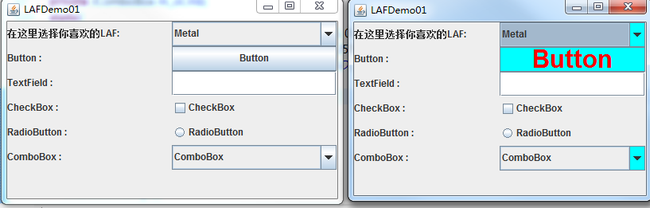
是不是觉得很简单呢?在LAF中我们可以通过key-value的方式来定制自己喜欢的风格。这里,大家会问,那怎么知道LAF的所有的Key呢, 大家可以Google一下,这里提供Nimbus的Keys :http://docs.oracle.com/javase/tutorial/uiswing/lookandfeel/_nimbusDefaults.html 。这里提供一个查找当前LAF 的所有的Keys 类(PS:网路上的):
import java.util.Enumeration;
import javax.swing.UIDefaults;
import javax.swing.UIManager;
public class ListProperties {
@SuppressWarnings({ "rawtypes", "unused" })
public static void main(String args[]) throws Exception {
UIManager.LookAndFeelInfo looks[] = UIManager.getInstalledLookAndFeels();
UIDefaults defaults = UIManager.getDefaults();
Enumeration newKeys = defaults.keys();
while (newKeys.hasMoreElements()) {
Object obj = newKeys.nextElement();
if (obj.toString().startsWith("FormattedTextField"))
System.out.printf("%50s : %s\n", obj, UIManager.get(obj));
}
}
}
如果有的朋友想直接用第三方的LAF,这里介绍给大家 subtance、WebLookAndFeel,请看附件中!这两个LAF很好看,也好用。 今天LAF就介绍到这里,不懂的朋友,加油.![]()
最后上一张WebLookAndFeel的图片: