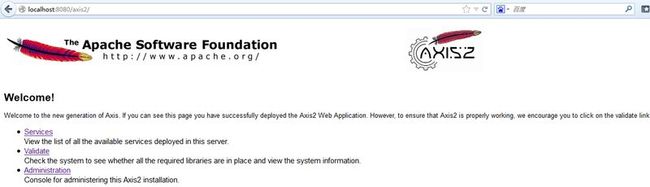一、Axis2的下载和安装
1、可从http://ws.apache.org/axis2/ 下载Axis2的最新版本,目前最新版本的是1.6.2,两个文件分别是
axis2-1.6.2-bin.zip
axis2-1.6.2-war.zip
其中
axis2-1.6.2-bin.zip文件中包含了Axis2中所有的jar文件。
axis2-1.6.2-war.zip文件用于将WebService发布到Web容器中。
2、axis2-1.6.2-war.zip文件解压,将目录中的axis2.war文件放到<Tomcat安装目录>\webapps目录中,目的是为了测试下是否能在tomcat中运行。
3、
3.1、启动Tomcat,在浏览器地址栏中输入 http://localhost:8080/axis2/ 如看到axis2的主页面则安装成功。
3.2、点击Services,显示的链接地址为,http://localhost:8080/axis2/services/listServices,这个页面显示内容为webservice项目发布的class文件,如果发布成功的话,则会在这里看到并且可以点击,这里以LogonService为例,LogonService为一个class文件,checkUserRight为LogonService提供的一个方法供客户端调用,如下图所示:
1、用POJO形式发布(无需配置)
(1)、在你的项目中,可以是web项目、也可以是JAVA项目,编写任何JAVA类,编译LogonService后将LogonService.class拷贝到<Tomcat安装目录>\webapps\axis2\WEB-INF\pojo目录中
(2)、(如果没有pojo目录,则建立该目录),当然也可以修改此设置,进入到<Tomcat安装目录>\webapps\axis2\WEB-INF\conf 打开axis2.xml,在102行如下图:
(3)、在浏览器地址栏中输入URL:http://localhost:8080/axis2/services/LogonService?wsdl,
得到如下界面说明成功。
<wsdl:definitions targetNamespace="http://ws.apache.org/axis2"><wsdl:types><xs:schema attributeFormDefault="qualified" elementFormDefault="unqualified" targetNamespace="http://ws.apache.org/axis2"><xs:element name="checkUserRight"><xs:complexType><xs:sequence><xs:element minOccurs="0" name="Name" nillable="true" type="xs:string"/></xs:sequence></xs:complexType></xs:element><xs:element name="checkUserRightResponse"><xs:complexType><xs:sequence><xs:element minOccurs="0" name="return" nillable="true" type="xs:string"/></xs:sequence></xs:complexType></xs:element></xs:schema></wsdl:types><wsdl:message name="checkUserRightRequest"><wsdl:part name="parameters" element="ns:checkUserRight"/></wsdl:message><wsdl:message name="checkUserRightResponse"><wsdl:part name="parameters" element="ns:checkUserRightResponse"/></wsdl:message><wsdl:portType name="LogonServicePortType"><wsdl:operation name="checkUserRight"><wsdl:input message="ns:checkUserRightRequest" wsaw:Action="urn:checkUserRight"/><wsdl:output message="ns:checkUserRightResponse" wsaw:Action="urn:checkUserRightResponse"/></wsdl:operation></wsdl:portType><wsdl:binding name="LogonServiceSoap11Binding" type="ns:LogonServicePortType"><soap:binding transport="http://schemas.xmlsoap.org/soap/http" style="document"/><wsdl:operation name="checkUserRight"><soap:operation soapAction="urn:checkUserRight" style="document"/><wsdl:input><soap:body use="literal"/></wsdl:input><wsdl:output><soap:body use="literal"/></wsdl:output></wsdl:operation></wsdl:binding><wsdl:binding name="LogonServiceSoap12Binding" type="ns:LogonServicePortType"><soap12:binding transport="http://schemas.xmlsoap.org/soap/http" style="document"/><wsdl:operation name="checkUserRight"><soap12:operation soapAction="urn:checkUserRight" style="document"/><wsdl:input><soap12:body use="literal"/></wsdl:input><wsdl:output><soap12:body use="literal"/></wsdl:output></wsdl:operation></wsdl:binding><wsdl:binding name="LogonServiceHttpBinding" type="ns:LogonServicePortType"><http:binding verb="POST"/><wsdl:operation name="checkUserRight"><http:operation location="checkUserRight"/><wsdl:input><mime:content type="application/xml" part="parameters"/></wsdl:input><wsdl:output><mime:content type="application/xml" part="parameters"/></wsdl:output></wsdl:operation></wsdl:binding><wsdl:service name="LogonService"><wsdl:port name="LogonServiceHttpSoap11Endpoint" binding="ns:LogonServiceSoap11Binding"><soap:address location="http://localhost:8080/axis2/services/LogonService.LogonServiceHttpSoap11Endpoint/"/></wsdl:port><wsdl:port name="LogonServiceHttpSoap12Endpoint" binding="ns:LogonServiceSoap12Binding"><soap12:address location="http://localhost:8080/axis2/services/LogonService.LogonServiceHttpSoap12Endpoint/"/></wsdl:port><wsdl:port name="LogonServiceHttpEndpoint" binding="ns:LogonServiceHttpBinding"><http:address location="http://localhost:8080/axis2/services/LogonService.LogonServiceHttpEndpoint/"/></wsdl:port></wsdl:service></wsdl:definitions>
(4)、测试接口方法,输入:http://localhost:8080/axis2/services/LogonService/checkUserRight?Name=fengjunjie
其中checkUserRight是方法名,Name为参数名,一定注意区分大小写,并要和类中的方法参数全部对应。
<ns:checkUserRightResponse><return>fengjunjie</return></ns:checkUserRightResponse>
注意:
在编写、发布和测试WebService时应注意如下几点:
(1)、POJO类不能使用package关键字声明包,上面已经强调过。
(2)、 Axis2在默认情况下可以热发布WebService,也就是说,将WebService的.class文件复制到pojo目录中时Tomcat不需要重新启动就可以自动发布WebService, 如果想取消Axis2的热发布功能,可以打开<Tomcat安装目录>\webapps\axis2\WEB-INF\conf\axis2.xml,
找到如下的配置代码:
<parameter name="hotdeployment">true</parameter>
将true改为false即可。要注意的是,Axis2在默认情况下虽然是热发布,但并不是热更新.
也就是说,一旦成功发布了WebService,再想更新该WebService,就必须重启Tomcat。
这对于开发人员调试WebService非常不方便,因此,在开发WebService时,可以将Axis2设为热更新。
在axis2.xml文件中找到
<parameter name="hotupdate">false</parameter>
将false改为true即可。
(3)、在浏览器中测试WebService时,如果WebService方法有参数,需要使用URL的请求参数来指定该WebService方法
参数的值,请求参数名与方法参数名要一致,例如,要测试checkUserRight方法,请求参数名应为name,如上面的URL所示。
(4)、 发布WebService的pojo目录只是默认的,如果读者想在其他的目录发布WebService,
可以打开axis2.xml文件,并在<axisconfig>元素中添加如下的子元素:
<deployer extension=".class" directory="my" class="org.apache.axis2.deployment.POJODeployer"/>
(5)、不同目录下的class不能重名,上面的配置允许在<Tomcat安装目录>\webapps\axis2\WEB-INF\my目录中发布WebService。
例如,将本例中的checkUserRight.class复制到my目录中也可以成功发布
(但要删除pojo目录中的SimpleService.class,否则WebService会重名)。
2、使用services.xml配置文件发布
第一种直接发布POJO的方式虽然实现了基本的webservice发布,但是这些类不能在任何包中,实际业务中使用报名来区分业务类型是很正常,尤其业务比较复杂的时候,为此,Axis2也允许将带包的POJO类发布成Web Service。
(1)、先实现一个POJO类,代码如下:

(2)、新建一个单独的一个文件夹文件夹名任意,在该目录下新建一个META-INF,在META-INF下新建一个services.xml,下,根据自己机器实际路径来放。
<?xml version="1.0" encoding="UTF-8"?>
<service name="WithPageLogonService">
<description>
Web Service例子
</description>
<parameter name="ServiceClass">
com.sinosoft.webservice.HelloServiceNew
</parameter>
<messageReceivers>
<messageReceiver mep="http://www.w3.org/2004/08/wsdl/in-out"
class="org.apache.axis2.rpc.receivers.RPCMessageReceiver" />
<messageReceiver mep="http://www.w3.org/2004/08/wsdl/in-only"
class="org.apache.axis2.rpc.receivers.RPCInOnlyMessageReceiver" />
</messageReceivers>
</service> 然后使用cmd命令进入打包目录就是刚才新建那个目录,运行 jar cvf ws.aar . 完成打包,实际上,.jar文件 也可以发布webservice,但axis2官方文档中建议使用.aar文件发布webservice.
最后将ws.aar文件复制到<Tomcat安装目录>\webapps\axis2\WEB-INF\services目录中,
启动Tomcat后,就可以调用这个WebService了。
另外services.xml文件中也可以直接指定WebService类的方法,如可以用下面的配置代码来发布WebService
Xml代码:
<service name=" WithPageLogonService">
<description>
Web Service例子
</description>
<parameter name="ServiceClass">
com.sinosoft.webservice.HelloServiceNew
</parameter>
<operation name="checkUserRight">
<messageReceiver class="org.apache.axis2.rpc.receivers.RPCMessageReceiver"/>
</operation>
</service>
如果想发布多个WebService,可以使用<serviceGroup>元素
XML代码如下: