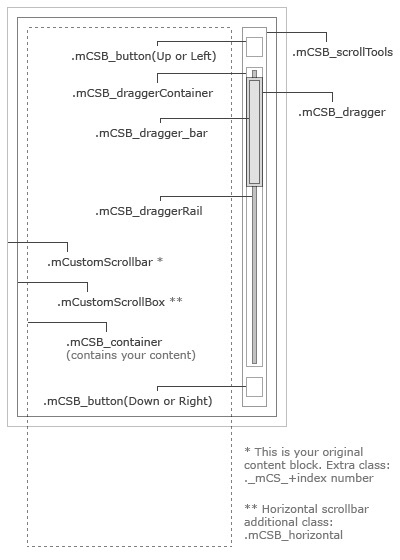jQuery custom content scroller
基于 jQuery 实现的非常精致的自定义内容滑动条。
Custom scrollbar plugin utilizing jquery UI that’s fully customizable with CSS. Features vertical/horizontal scrolling, mouse-wheel support (via Brandon Aaron jquery mouse-wheel plugin), scroll inertia & easing, auto-adjustable scrollbar length, scroll-to functionality and scrolling buttons.
How to use it
Download the archive which contains all plugin files and examples. Extract files and upload jquery.mCustomScrollbar.js,jquery.mousewheel.min.js, jquery.mCustomScrollbar.css and mCSB_buttons.png to your web server.
Include jquery.mCustomScrollbar.css inside the head tag your html document
<link href="jquery.mCustomScrollbar.css" rel="stylesheet" type="text/css" />
Include jquery, jquery UI, jquery.mousewheel.min.js and jquery.mCustomScrollbar.js in your html document
<script src="http://ajax.googleapis.com/ajax/libs/jquery/1.7/jquery.min.js"></script> <script src="http://ajax.googleapis.com/ajax/libs/jqueryui/1.8/jquery-ui.min.js"></script> <script src="jquery.mousewheel.min.js"></script> <script src="jquery.mCustomScrollbar.js"></script>
The code above can be inserted inside the head tag or at the very bottom of your document, before the closing body tag (which is normally recommended for better performance). In either case, it’s more efficient to include css files before any javascript (usually inside the head tag). We’re using Google’s CDN to get jquery and jquery UI libraries (why?). The archive contains copies of both jquery and jquery UI (I’ve made a custom build of jquery UI to decrease its size to 43kb) in case you wanna load them from your own server or locally. You can find both files inside jquery directory.
The way I recommend and what I’ve used in all demos and examples is to load both jquery and jquery UI from Google and have local copies to fallback in case Google files cannot load:
<script src="http://ajax.googleapis.com/ajax/libs/jquery/1.7/jquery.min.js"></script> <script src="http://ajax.googleapis.com/ajax/libs/jqueryui/1.8/jquery-ui.min.js"></script>
What these files do
jquery is the javascript library used by the plugin (in case you don’t know what jquery is, here it is).
jquery UI (jQuery User Interface) extends jquery library and provides animation easing and drag functionality for our scrollbar.
jquery.mousewheel.min.js is a great 2kb plugin by Brandon Aaron that adds mouse-wheel support for all OS and browsers.
jquery.mCustomScrollbar.js is our main plugin file. The archive contains an additional minified version (jquery.mCustomScrollbar.min.js) which you can find inside the minified directory and is reduced to 16kb.
jquery.mCustomScrollbar.css is the css file we use to style our scrollbar(s) and contains the default styling. You could of course put scrollbars styling in your main stylesheet document to reduce http requests.
The mCSB_buttons.png is a single png image file that contains the default plus some additional sets for the up, down, left and right arrows used by the the scroll buttons. I’ve created a single file in order to use CSS sprites for the buttons (defined in jquery.mCustomScrollbar.css). The archive also contains the PSD source (sources/mCSB_buttons.psd) so you can add your own.
After files inclusion, you call mCustomScrollbar function on the element you want to add custom scrollbars. You can place the following code either in the head or body tag (depending on which tag you included the plugin files). The example below adds scrollbars to all elements with class name “content”:
<script> (function($){ $(window).load(function(){ $(".content").mCustomScrollbar(); }); })(jQuery); </script>
Note that we’re wrapping our jquery code with (function($){ ... })(jQuery);. This ensures no conflict between jquery and other libraries using $ shortcut. See Using jQuery with Other Libraries for more info. We also call our function on window load ($(window).load()) so the code executes after all page elements are fully loaded, ensuring the script calculates correctly content’s length. If the scrollbars apply to content that has no elements with external sources (e.g. images, objects etc.) you can use document ready instead (code executes after the DOM is ready):
<script> (function($){ $(document).ready(function(){ $(".content").mCustomScrollbar(); }); })(jQuery); </script>
You can change the function call selector (".content") to anything you want (an id, class name, js variable etc.) – see CSS selectors. For instance, if you want custom scrollbars to apply to the element with id “content-1″, you simply do:
$("#content-1").mCustomScrollbar();
You can also have multiple selectors by inserting comma separated values. For example, the following applies to a)every element with class name “content”, b)every div with rel attribute value with-custom-scrollbar and c)the element with id “content-1″:
$(".content,div[rel='with-custom-scrollbar'],#content-1").mCustomScrollbar();
The code above will add the default custom scrollbars with the same options parameters to all 3 selectors. Additionally, you can call mCustomScrollbar multiple times within a page for different options (configuration and option parameters explained below) on each selector:
<script> (function($){ $(window).load(function(){ $(".content").mCustomScrollbar(); $("div[rel='with-custom-scrollbar']").mCustomScrollbar({ autoDraggerLength:false }); $("#content-1").mCustomScrollbar({ mouseWheel:false, scrollButtons:{ enable:true } }); }); })(jQuery); </script>
That’s the basics for implementing the plugin. The code below is a most basic html example with a full page markup:
<!DOCTYPE HTML> <html> <head> <!-- Custom scrollbars CSS --> <link href="jquery.mCustomScrollbar.css" rel="stylesheet" type="text/css" /> </head> <body> <div class="content"> <!-- your long content here... --> </div> <!-- Get Google CDN's jQuery and jQuery UI with fallback to local --> <script src="http://ajax.googleapis.com/ajax/libs/jquery/1.7/jquery.min.js"></script> <script src="http://ajax.googleapis.com/ajax/libs/jqueryui/1.8/jquery-ui.min.js"></script> <!-- mousewheel plugin --> <script src="jquery.mousewheel.min.js"></script> <!-- custom scrollbars plugin --> <script src="jquery.mCustomScrollbar.js"></script> </body> </html>
The plugin will add all necessary markup for the scrollbars to each of your content blocks. The final markup of each content block after being processed by the plugin script, will be:
<div class="content mCustomScrollbar _mCS_1"> <div class="mCustomScrollBox"> <div class="mCSB_container"> <!-- your long content here... --> </div> <div class="mCSB_scrollTools"> <a class="mCSB_buttonUp"></a> <div class="mCSB_draggerContainer"> <div class="mCSB_dragger ui-draggable"> <div class="mCSB_dragger_bar"></div> </div> <div class="mCSB_draggerRail"></div> </div> <a class="mCSB_buttonDown"></a> </div> </div> </div>
mCSB_buttonUp and mCSB_buttonDown anchors are added only in case you enable scroll buttons (see configuration). The markup for content blocks with horizontal scrollbars is:
<div class="content mCustomScrollbar _mCS_1"> <div class="mCustomScrollBox mCSB_horizontal"> <div class="mCSB_container"> <!-- your long content here... --> </div> <div class="mCSB_scrollTools"> <a class="mCSB_buttonLeft"></a> <div class="mCSB_draggerContainer"> <div class="mCSB_dragger ui-draggable"> <div class="mCSB_dragger_bar"></div> </div> <div class="mCSB_draggerRail"></div> </div> <a class="mCSB_buttonRight"></a> </div> </div> </div>
All your content resides inside .mCSB_container div. Content blocks with horizontal scrollbars simply get an additional .mCSB_horizontal class name and the button anchors change to mCSB_buttonLeft and mCSB_buttonRight.
Configuration
mCustomScrollbar function can get the following option parameters in order to customize scrollbar behavior and functionality:
set_width: false |
Set the width of your content, value in pixels (integer) or percentage (string) |
set_height: false |
Set the height of your content, value in pixels (integer) or percentage (string) |
horizontalScroll: Boolean |
Add horizontal scrollbar (default is vertical), values: true, false |
scrollInertia: Integer |
Scrolling inertia, value in milliseconds (0 for no scrolling inertia) |
scrollEasing: String |
Scrolling easing type, see jquery UI easing for all available easing types |
mouseWheel: "auto" |
Mouse-wheel support, values: true, false, "auto", integer By default, mouseWheel is set to “auto” which lowers mousewheel velocity on Safari browser on OSX. To disable mouse wheel set to false or set your own velocity by inserting an integer value (default is 8) |
autoDraggerLength: Boolean |
Auto-adjust scrollbar dragger length according to content, values: true, false |
scrollButtons:{
enable: Boolean
} |
Scroll buttons support, values: true, false |
scrollButtons:{
scrollType: String
} |
Scroll buttons scroll type, values: "continuous" (scroll continuously while pressing button), "pixels" (scroll by number of pixels on each click) See both scroll types in action |
scrollButtons:{
scrollSpeed: Integer
} |
Scroll buttons continuous scrolling speed (default: 20), set a higher value for faster scrolling |
scrollButtons:{
scrollAmount: Integer
} |
Scroll buttons pixels scroll amount (default: 40), value in pixels |
advanced:{
updateOnBrowserResize: Boolean
} |
Update scrollbars on browser resize (for fluid containers & layouts based on percentages), values: true, false. Set to false only if your content block has fixed dimensions |
advanced:{
updateOnContentResize: Boolean
} |
Auto-update scrollbars on content resize (for dynamic content), values: true, false Setting this to true will constantly check for content length changes and update scrollbars accordingly. I recommend to avoid setting this to true if possible, as it causes extra overhead (especially with many scrollbars on a single page). Instead, you can use the update method of the plugin (methods explained below), to update scrollbars manually when needed. |
advanced:{
autoExpandHorizontalScroll: Boolean
} |
Auto-expand width for horizontal scrolling, values: true, false Set to true if you have horizontal scrollbar on content that will update dynamically. Demo contains blocks with images and horizontal scrollbars that use this option parameter. |
callbacks:{
onScroll: function(){}
} |
User custom callback function to run on scroll event. Run your own function(s) each time a scroll event completes. Example: callbacks:{
onScroll:function(){
alert("scrolled...");
}
} |
callbacks:{
onTotalScroll: function(){}
} |
User custom callback function to run on scroll end reached event. Example: callbacks:{
onTotalScroll:function(){
alert("scrolled to end of content.");
}
} |
callbacks:{
onTotalScrollOffset: Integer
} |
Scroll end reached offset, value in pixels Demo includes callbacks example. You can also see a more advanced callback example here |
Example of defining all options parameters and their default values:
$(".content").mCustomScrollbar({ set_width:false, set_height:false, horizontalScroll:false, scrollInertia:550, scrollEasing:"easeOutCirc", mouseWheel:"auto", autoDraggerLength:true, scrollButtons:{ enable:false, scrollType:"continuous", scrollSpeed:20, scrollAmount:40 }, advanced:{ updateOnBrowserResize:true, updateOnContentResize:false, autoExpandHorizontalScroll:false }, callbacks:{ onScroll:function(){}, onTotalScroll:function(){}, onTotalScrollOffset:0 } });
Plugin methods
update
Usage: $(selector).mCustomScrollbar("update");
Call the update method of mCustomScrollbar function to update existing scrollbars each time content changes dynamically (e.g. adding or removing elements with javascript, inserting new content via ajax, hiding/showing content blocks etc.). Methods apply on content blocks that already have custom scrollbars attached. Examples of calling update method:
$(".content .mCSB_container").append("<p>New content here...</p>"); $(".content").mCustomScrollbar("update");
$(".content .myImagesContainer").append("<img src='myNewImage.jpg' />"); $(".content .myImagesContainer img").load(function(){ $(".content").mCustomScrollbar("update"); });
$("#content-1").animate({height:800},"slow",function(){ $(this).mCustomScrollbar("update"); });
Always call the update method after newly added content is fully loaded and animations are completed.
scrollTo
Usage: $(selector).mCustomScrollbar("scrollTo",position);
You can auto-scroll to any position within your content by calling the scrollTo method of mCustomScrollbar function. The position can be a string (e.g. “#element-id”, “bottom” etc.) or an integer for scrolling to pixels number. For example, the following will scroll to the last element within your content:
$(".content").mCustomScrollbar("scrollTo","last");
scrollTo method parameters:
$(selector).mCustomScrollbar("scrollTo",String); |
Scrolls to element position, string value can be any unique id, class etc. |
$(selector).mCustomScrollbar("scrollTo","top"); |
Scrolls to top (vertical scrollbars) |
$(selector).mCustomScrollbar("scrollTo","bottom"); |
Scrolls to bottom (vertical scrollbars) |
$(selector).mCustomScrollbar("scrollTo","left"); |
Scrolls to left-end (horizontal scrollbars) |
$(selector).mCustomScrollbar("scrollTo","right"); |
Scrolls to right-end (horizontal scrollbars) |
$(selector).mCustomScrollbar("scrollTo","first"); |
Scrolls to the first element position within the content |
$(selector).mCustomScrollbar("scrollTo","last"); |
Scrolls to the last element position within the content |
$(selector).mCustomScrollbar("scrollTo",Integer); |
Scrolls to number of pixels, e.g. $(selector).mCustomScrollbar("scrollTo",200); |
scrollTo method has 2 additional option parameters:
moveDragger: Boolean |
Scroll scrollbar dragger (instead of content) to number of pixels, values: true, false. Example: $(selector).mCustomScrollbar("scrollTo",200,{ moveDragger:true }); |
callback: Boolean |
Run callbacks after scroll-to completes, values: true, false. Example: $(selector).mCustomScrollbar("scrollTo",200,{ callback:true }); |
Styling the scrollbars
Style your scrollbar(s) using the jquery.mCustomScrollbar.css file which contains the default style. You can directly change the default styling or you can keep it and add additional styles for each scrollbar (check the stylesheet inside demo_files that I’ve used to style the scrollbars for the demo and examples).
You can have separate styling for each of your scrollbars on the same page, either by giving your content blocks different class names or ids or simply by targeting them in your css like this:
._mCS_1 .mCSB_scrollTools .mCSB_dragger .mCSB_dragger_bar{ /* 1st scrollbar dragger style... */ } ._mCS_2 .mCSB_scrollTools .mCSB_dragger .mCSB_dragger_bar{ /* 2nd scrollbar dragger style... */ } ._mCS_3 .mCSB_scrollTools .mCSB_dragger .mCSB_dragger_bar{ /* 3rd scrollbar dragger style... */ }
…and so on. Each content block in your document that has custom scrollbars gets automatically an additional unique class in the form of _mCS_+index number (e.g. _mCS_1) based on its index number within the DOM. This way you can easily target and style any scrollbar using its parent class name.
Additional info
Scrolling content that’s over 9999 pixels with older versions of jQuery
There’s a jQuery bug (prior to version 1.5) that resets to 0, an animate value greater than 9999 pixels. This bug will affect the scrollbar if your content’s width or height is greater than 9999 pixels and you use jQuery version of 1.4 and below, resulting a scrolling jerk (scrolling resets to 0 after pixels limit reached). This annoying bug is fixed on version 1.5 of the library. If you do use an older version, there’s a quick solution that overwrites the jquery function containing the buggy code ![]() Insert the following code outside the window load or document ready functions:
Insert the following code outside the window load or document ready functions:
<script> /* function to fix the -10000 pixel limit of jquery.animate */ $.fx.prototype.cur = function(){ if ( this.elem[this.prop] != null && (!this.elem.style || this.elem.style[this.prop] == null) ) { return this.elem[ this.prop ]; } var r = parseFloat( jQuery.css( this.elem, this.prop ) ); return typeof r == 'undefined' ? 0 : r; } </script>
Loading & updating content dynamically
Each time you programmatically change the contents of a content block with custom scrollbars, you need to call plugin’s updatemethod (see methods section) in order to update its scrollbar according to the newly added content. You should always call theupdate method after dynamic content is fully loaded (see an ajax example).
There’s an option parameter (advanced:{ updateOnContentResize: true }) that automatically calls the update method if content length is changed so you don’t have to do it manually. I do not recommend setting this to true unless absolutely necessary, as it adds unnecessary overhead (especially if you have many scrollbars on a page).
Hiding & showing content blocks with custom scrollbars
Hidden content blocks have zero dimensions, so calling mCustomScrollbar function on them will not work. Instead, you should call the function after your blocks are fully visible, so the plugin calculates content length correctly and apply/update the scrollbar (see an example).
When hiding-showing content blocks with custom scrollbars, always call the update method after animations are completed and content is fully visible.
Touch devices
The plugin checks for touch devices and applies overflow: auto css rules, as well as -webkit-overflow-scrolling: touch to the content block so it can be scrolled natively by swiping (tested on iOS 5.1 on iPad, Android 2.xx).