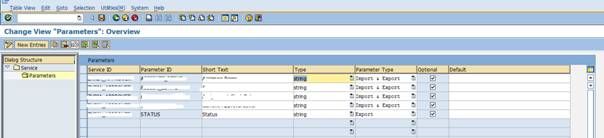Registering WEB DYNPRO/BSP Application with a Workflow Work item
By Gaurang Kotecha, L&T Infotech from Link
Agenda:
This document will help understanding how a web-dynpro/BSP application can be linked to a workflow work item.
Pre-requisites: It is assumed that the reader of this document has a preliminary understanding of workflow and web dynpro / BSP application.
Procedure:
1. Run Tcode WF_HANDCUST
You will get all the parameters related to the system. If it is not set click on the change button and generate automatically will give you all the parameters maintained at the database level for the system.
After doing that click on the “Generate URL” button and then “Test URL” to make sure it is working fine.
2. Run Tcode: WF_CPL
Click on New Entries:
 Provide following details into the transaction:
Provide following details into the transaction:
Task à Workflow Task number to be linked with WEB DYNPRO / BSP PAGES
Directory à SAP Workplace/Portal Content Directory
Logical System à Logical system name of your system
SAP Release à SAP Release of your system
User Name à User Name
Service ID à Unique Service ID to identify the WEB DYNPRO / BSP Application
3. Run Tcode: WF_EXTSRV
Click on the New Entries:
Provide following details into the transaction:
Service ID à Unique Service ID to identify the WEB DYNPRO / BSP Application (same as given in point 2)
Short Text à Short text to identify the service
Log à HTTP / HTTPS (Based on the requirement)
Host à System Host name (From Tcode: WF_HANDCUST)
Port à Port number (From Tcode: WF_HANDCUST)
Path àPath of the WEB DYNPRO/BSP Page (e.g. /sap/bc/webdynpro/sap/ztestapp)
Call mode à Based on the requirement (Mostly used: Dialog Based Service)
4. Setting up the communication parameters:
After adding all the details select the line and select parameters to add import/export parameters details.
Save the configuration and test your scenario.
Summary:
After this configuration is successfully completed, Web forms (WD & BSP) can be opened by opening the work items. Also if the task is configured with UWL it can directly be opened from the UWL.