VC++开发Activex控件以及签名发布
前言
本人不懂C++,当前由于要做一个打印控件,使用Activex插件技术,所以在网络上搜索了相关技术文档,今天有空,遂将自己的当前学到的一些关于Activex技术整理之,进而和朋友们分享之。
一、 开发环境
开发工具:Visual Studio 2008
开发语言:Visual C++
测试工具:IE 7+
二、 创建MFC ActiveX项目
1、 打开VS2008新建MFC项目。这里我们取名为“PrintUtil”。

2、 输入项目名称为“PrintUtil”和项目位置。点击“确定”按钮,打开向导对话框。
3、 选择“控件设置”选项卡,具体设置可参考上图。其它选项卡为默认设置。最后点击“完成”按钮保存设置。
三、 添加控件方法
VC2005会为我们自动创建好MFC ActiveX程序框架,我们只要给该ActiveX控件添加方法即可。现在我们给控件添加一个“AddFun”方法,这个方法是将两个数相加并返回结果。
1、 点击“视图”,打开“类视图”窗口。 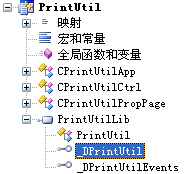
2、 展开“PrintUtilLib”项,选中“_DPrintUtil”项。点击鼠标右键,选择“添加”下的“添加方法”。 
3、 打开添加方法向导窗口。因为我们是添加一个加法方法,所以我们设置的返回类型为LONG型,方法名设为AddFun,添加两个LONG类型参数Add1,Add2。 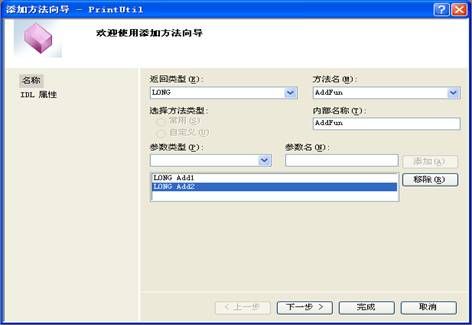
4、 其它为默认设置,点击“完成”按钮完成添加方法。接下来我们打开“解决方案资源管理器”打开“PrintUtilCtrl.cpp”文件。
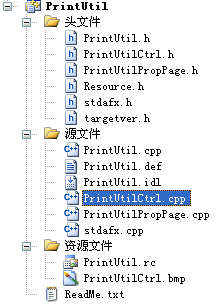
5、 打开代码视图,我们会发现VC2005已经为我们添加了一个“AddFun”方法,我们在方法内添加“return Add1 + Add2;”语句。
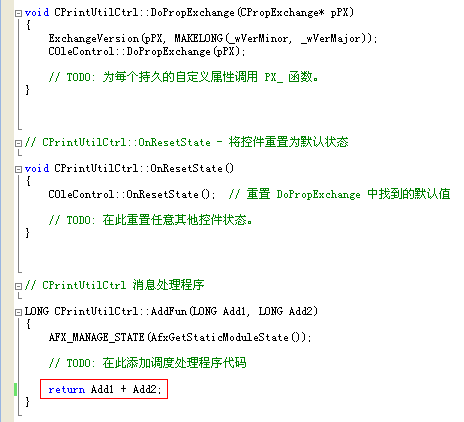
四、 MFC Activex 安全问题
1、在默认环境下,编译的MFC Activex控件,只能在本地代码中运行,即在http://localhost/xxx/xxx.htm中执行,而在http://127.0.0.1/xxx/xxx.htm中提示无相关属性,需要设置其初始化和脚本运行的安全性
ActiveX在远程IE页面上执行,需要实现安全接口。
在ATL写的ActiveX中,用IObjectSafety。
http://support.microsoft.com/kb/168371/en-us
在MFC写的ActiveX中,直接修改注册表。
http://support.microsoft.com/kb/161873/en-us
mfc实现的ocx,要在app实现文件中包括两个文件:
在PrintUtil.h文件中实现以下方法:
// PrintUtil.cpp : CPrintUtilApp 和DLL 注册的实现。
#include "stdafx.h"
#include "PrintUtil.h"
#include <objsafe.h>
#ifdef _DEBUG
#define new DEBUG_NEW
#endif
CPrintUtilApp theApp;
const GUID CDECL BASED_CODE _tlid =
{ 0x3C8F86CA, 0x6470, 0x4B7C, { 0xB2, 0x76, 0x3B, 0xEB, 0xF, 0xB0, 0x1B, 0x4E } };
const WORD _wVerMajor = 1;
const WORD _wVerMinor = 0;
// CPrintUtilApp::InitInstance - DLL 初始化
BOOL CPrintUtilApp::InitInstance()
{
BOOL bInit = COleControlModule::InitInstance();
if (bInit)
{
// TODO: 在此添加您自己的模块初始化代码。
}
return bInit;
}
// CPrintUtilApp::ExitInstance - DLL 终止
int CPrintUtilApp::ExitInstance()
{
// TODO: 在此添加您自己的模块终止代码。
return COleControlModule::ExitInstance();
}
// 创建组件种类
HRESULT CreateComponentCategory(CATID catid, WCHAR* catDescription)
{
ICatRegister* pcr = NULL ;
HRESULT hr = S_OK ;
hr = CoCreateInstance(CLSID_StdComponentCategoriesMgr, NULL, CLSCTX_INPROC_SERVER, IID_ICatRegister, (void**)&pcr);
if (FAILED(hr)) return hr;
// Make sure the HKCR\Component Categories\{..catid...}
// key is registered.
CATEGORYINFO catinfo;
catinfo.catid = catid;
catinfo.lcid = 0x0409 ; // english
// Make sure the provided description is not too long.
// Only copy the first 127 characters if it is.
int len = wcslen(catDescription);
if (len>127) len = 127;
wcsncpy(catinfo.szDescription, catDescription, len);
// Make sure the description is null terminated.
catinfo.szDescription[len] = '\0';
hr = pcr->RegisterCategories(1, &catinfo);
pcr->Release();
return hr;
}
// 注册组件种类
HRESULT RegisterCLSIDInCategory(REFCLSID clsid, CATID catid)
{
// Register your component categories information.
ICatRegister* pcr = NULL ;
HRESULT hr = S_OK ;
hr = CoCreateInstance(CLSID_StdComponentCategoriesMgr, NULL, CLSCTX_INPROC_SERVER, IID_ICatRegister, (void**)&pcr);
if (SUCCEEDED(hr)) {
// Register this category as being "implemented" by the class.
CATID rgcatid[1];
rgcatid[0] = catid;
hr = pcr->RegisterClassImplCategories(clsid, 1, rgcatid);
}
if (pcr != NULL) pcr->Release();
return hr;
}
// 卸载组件种类
HRESULT UnRegisterCLSIDInCategory(REFCLSID clsid, CATID catid)
{
ICatRegister* pcr = NULL ;
HRESULT hr = S_OK ;
hr = CoCreateInstance(CLSID_StdComponentCategoriesMgr,
NULL, CLSCTX_INPROC_SERVER, IID_ICatRegister, (void**)&pcr);
if (SUCCEEDED(hr)) {
// Unregister this category as being "implemented" by the class.
CATID rgcatid[1] ;
rgcatid[0] = catid;
hr = pcr->UnRegisterClassImplCategories(clsid, 1, rgcatid);
}
if (pcr != NULL) pcr->Release();
return hr;
}
// DllRegisterServer - 将项添加到系统注册表
STDAPI DllRegisterServer(void)
{
HRESULT hr;
AFX_MANAGE_STATE(_afxModuleAddrThis);
if (!AfxOleRegisterTypeLib(AfxGetInstanceHandle(), _tlid))
return ResultFromScode(SELFREG_E_TYPELIB);
if (!COleObjectFactoryEx::UpdateRegistryAll(TRUE))
return ResultFromScode(SELFREG_E_CLASS);
// 标记控件初始化安全.
// 创建初始化安全组件种类
hr = CreateComponentCategory(CATID_SafeForInitializing, L"Controls safely initializable from persistent data!");
if (FAILED(hr)) return hr;
// 注册初始化安全
hr = RegisterCLSIDInCategory(BASED_CODE _tlid , CATID_SafeForInitializing);
if (FAILED(hr)) return hr;
// 标记控件脚本安全
// 创建脚本安全组件种类
hr = CreateComponentCategory(CATID_SafeForScripting, L"Controls safely scriptable!");
if (FAILED(hr)) return hr;
// 注册脚本安全组件种类
hr = RegisterCLSIDInCategory(BASED_CODE _tlid , CATID_SafeForScripting);
if (FAILED(hr)) return hr;
return NOERROR;
}
// DllUnregisterServer - Removes entries from the system registry
STDAPI DllUnregisterServer(void)
{
HRESULT hr;
AFX_MANAGE_STATE(_afxModuleAddrThis);
if (!AfxOleUnregisterTypeLib(_tlid, _wVerMajor, _wVerMinor))
return ResultFromScode(SELFREG_E_TYPELIB);
if (!COleObjectFactoryEx::UpdateRegistryAll(FALSE))
return ResultFromScode(SELFREG_E_CLASS);
// 删除控件初始化安全入口.
hr=UnRegisterCLSIDInCategory(BASED_CODE _tlid , CATID_SafeForInitializing);
if (FAILED(hr)) return hr;
// 删除控件脚本安全入口
hr=UnRegisterCLSIDInCategory(BASED_CODE _tlid , CATID_SafeForScripting);
if (FAILED(hr)) return hr;
return NOERROR;
}
现在控件就可以在自注册时就注册为安全控件了。
2、设置项目属性 将配置类型设置成静态库(.lib) 
3、最后生成项目,ocx控件就产生了。
五、 ActiveX发布步骤
在这里简单说明下,打包activeX需要制作证书,具体用到makecert 、cert2spc 、signtool 这三个VS提供的工具,工具在VS文件夹里面,以下制作过程需要在工具所在的文件夹下完成!
1、单击"开始"-->"运行(R)"-->输入"cmd"-->回车-->进入到操作的控件所在的目录(需要将上面所说的工具,和ocx控件放到一个文件夹下);
2、创建PVK文件(私人密匙文件),在命令行中输入" makecert -sk PrintUtil PrintUtil.pvk -n CN=XXXXXXX公司",然后回车;
sk-表示主题的密钥容器位置,ss-主题的证书存储名称, n-证书颁发对象,r-证书存储位置; 
3、创建CER文件(公司证书),在命令行中输入" makecert -sk PrintUtil.pvk PrintUtil.cer ",然后回车,如图所示,若出现"Successed"提示,则会在C:\ PrintUtil目录下生成PrintUtil.cer文件;
sk-表示主题的密钥容器位置,is-颁发者的证书存储名称, n-证书颁发对象,ic-颁发者的证书存储位置,-$-授权范围(用于代码签名);
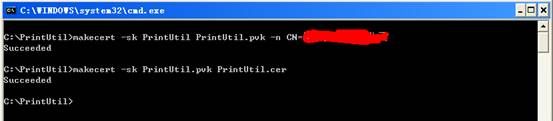
4、创建SPC测试软件出版商证明书,在命令行中输入" cert2spc PrintUtil.cer PrintUtil.spc ",然后回车; 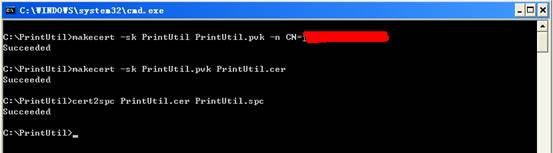
5、创建INF文件,用记录本编辑以下信息:
[version]
signature="$CHINA$"
AdvancedINF=1.0
[Add.Code]
PrintUtil.ocx=PrintUtil.ocx
[PrintUtil.ocx]
file=thiscab
clsid={ 1BABEDC3-3936-4850-B79B-2417E28A5655 }
FileVersion=1,0,0,0
RegisterServer=yes
DestDir=11
6、创建CAB文件,在命令行中输入" cabarc -s 6144 n PrintUtil.cab PrintUtil.ocx PrintUtil.inf ",-s 选项表示在压缩文件中保留用于代码签名的空间,n命令指定希望创建 CAB 文件,然后回车; 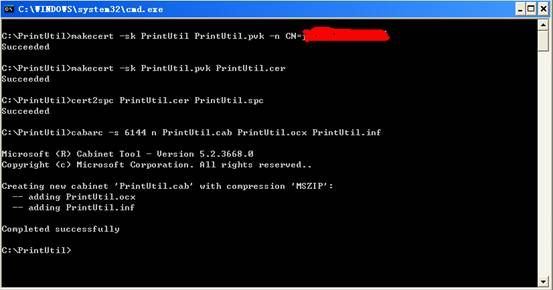
7、使用Code Signing Wizard签署一个CAB文件,首先双击运行工具集里面的signcode.exe(或在命令行里直接输入“signcode”后回车),系统会弹出如图所示的数字签名向导; 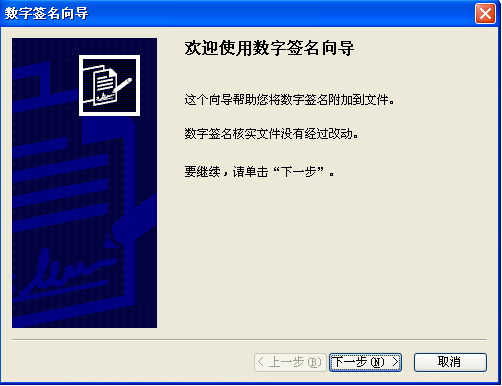
8、单击"下一步(N)"按钮,选择要进行数字签名的且已做成CAB包的文件PrintUtil.cab文件; 
9、选择好CAB包后单击"下一步(N)"按钮,在选择想要的签名类型里选择"自定义(C)"并单击"下一步(N)"按钮; 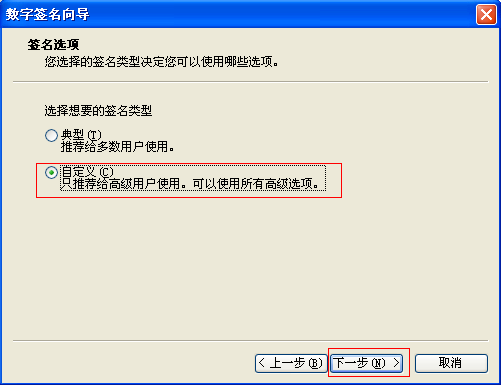
10、点击“从文件选择”签名证书 ( 公钥文件 ),如: PrintUtil.cer : 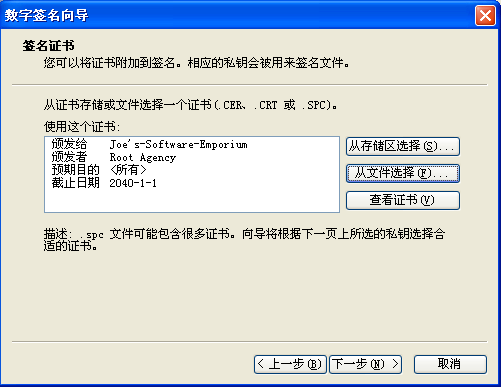
11、在图20中单击“下一步(N)”按钮来到下图,然后在图里选择“CSP中的私钥(K)”。 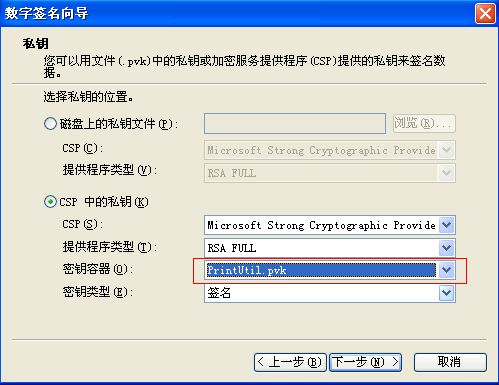
12、在上图中单击“下一步(N)”按钮,然后在下图中的散列算法中选择“shal”,并单击“下一步(N)”按钮。 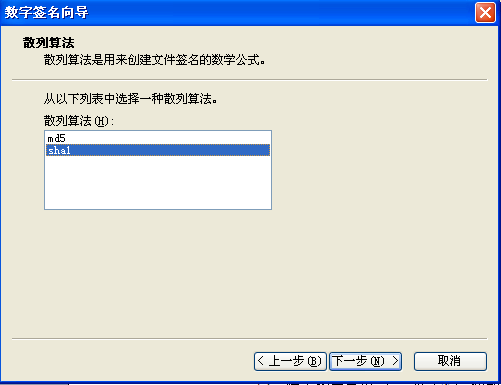
13、在“证书路径中的证书”中选择“证书路径中的所有证书,包括根证书(C)”,在“其它证书(可选)”中选择“包括在以下PKCS #7 证书(.p7b)文件中的证书(P):”,并单击“浏览(R)…”按钮选择PrintUtil.spc文件,选择完后单击“下一步(N)”按钮: 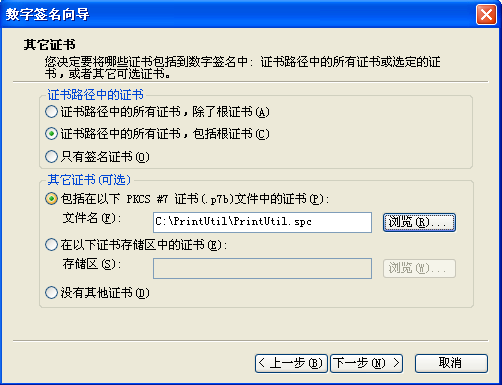
14、接下来在弹出的“数据描述”窗口中输入公司的名称和网址并单击“下一步(N)”按: 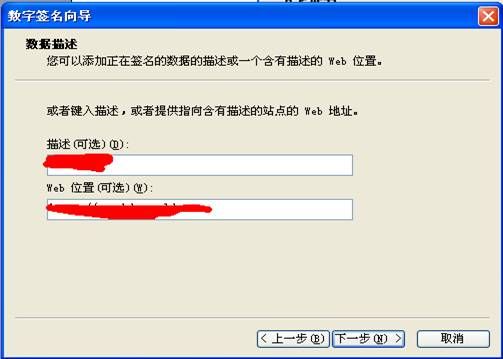
15、现大部份工作都已完成,在接下来的一步当中是可选的操作,其作用只是为CAB加入时间戳,此步骤完全可以不做。
VeriSign: http://timestamp.verisign.com/scripts/timstamp.dll
Comodo: http://timestamp.comodoca.com/authenticode
GeoTrust/TrustCenter: http://www.trustcenter.de/codesigning/timestamp
16、完成 
六、 运行
编写jsp页面,test.jsp
<%@ page language="java" import="java.util.*" pageEncoding="UTF-8"%>
<%
String path = request.getContextPath();
String basePath = request.getScheme() + "://"
+ request.getServerName() + ":" + request.getServerPort()
+ path + "/";
%>
<!DOCTYPE HTML PUBLIC "-//W3C//DTD HTML 4.01 Transitional//EN">
<html>
<head>
<base href="<%=basePath%>">
<title>My JSP 'index.jsp' starting page</title>
<meta http-equiv="pragma" content="no-cache">
<meta http-equiv="cache-control" content="no-cache">
<meta http-equiv="expires" content="0">
<meta http-equiv="keywords" content="keyword1,keyword2,keyword3">
<meta http-equiv="description" content="This is my page">
<object id="printUtil"
classid="clsid:1BABEDC3-3936-4850-B79B-2417E28A5655"
codebase="<%=basePath%>/PrintUtil.cab#version=1,0,0,0"></object>
<script type="text/javascript">
function add(arg1,args) {
try {
var v = printUtil.AddFun(arg1,args);
alert(v);
} catch (e) {
alert(e.message)
}
}
add(1,2);
</script>
</head>
<body>
</body>
</html>
运行结果:

好了,今天就写到这里了,如果朋友们有什么疑问或者更好的建议和意见,请Email Me。
Email:[email protected]
本文所用到的工具见附件:
转载请声明本文链接
