android 卷轴视图(ScrollView)
卷轴视图是指当拥有很多内容,一屏显示不完时,需要通过滚动来显示视图。比如在做一个阅读器的时候,文章很长,一页显示不完,那么就需要使用卷轴视图来滚动显示下一页。我们下面先来看看运行效果
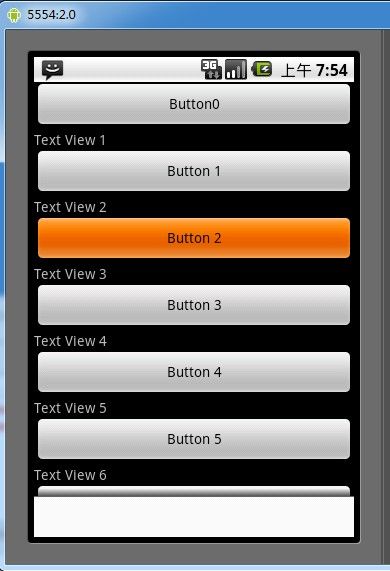
Activity01
布局文件
<ScrollView xmlns:android="http://schemas.android.com/apk/res/android"
android:id="@+id/ScrollView01"
android:layout_width="fill_parent"
android:layout_height="wrap_content"
android:scrollbars="none">
<LinearLayout
android:id="@+id/layout"
android:orientation="vertical"
android:layout_width="fill_parent"
android:layout_height="wrap_content">
<TextView
android:layout_width="fill_parent"
android:layout_height="wrap_content"
android:text="TextView0"/>
<Button
android:id="@+id/Button01"
android:layout_width="fill_parent"
android:layout_height="wrap_content"
android:text="Button0"/>
</LinearLayout>
</ScrollView>
图片效果 源码见附件
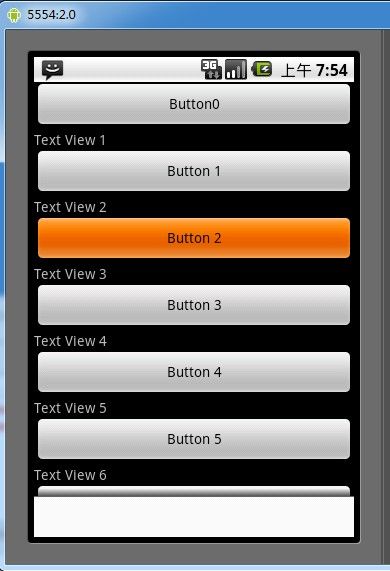
Activity01
package com.yarin.android.Examples_04_20;
import android.app.Activity;
import android.os.Bundle;
import android.os.Handler;
import android.view.KeyEvent;
import android.view.View;
import android.widget.Button;
import android.widget.LinearLayout;
import android.widget.ScrollView;
import android.widget.TextView;
public class Activity01 extends Activity
{
private LinearLayout mLayout;
private ScrollView mScrollView;
private final Handler mHandler = new Handler();
/** Called when the activity is first created. */
@Override
public void onCreate(Bundle savedInstanceState)
{
super.onCreate(savedInstanceState);
setContentView(R.layout.main);
//创建一个线性布局
mLayout = (LinearLayout) findViewById(R.id.layout);
//创建一个ScrollView对象
mScrollView = (ScrollView) findViewById(R.id.ScrollView01);
Button button = (Button) findViewById(R.id.Button01);
button.setOnClickListener(mClickListener);
//改变默认焦点切换
button.setOnKeyListener(mAddButtonKeyListener);
}
//Button事件监听
//当点击按钮时,增加一个TextView和Button
private Button.OnClickListener mClickListener = new Button.OnClickListener()
{
private int mIndex = 1;
public void onClick(View arg0)
{
// TODO Auto-generated method stub
TextView textView = new TextView(Activity01.this);
textView.setText("Text View " + mIndex);
//这里请不要困惑这里是设置 这个textView的布局 FILL_PARENT WRAP_CONTENT 和在xml文件里边设置是一样的
LinearLayout.LayoutParams p = new LinearLayout.LayoutParams(
LinearLayout.LayoutParams.FILL_PARENT,
LinearLayout.LayoutParams.WRAP_CONTENT
);
//增加一个TextView到线性布局中
mLayout.addView(textView, p);
Button buttonView = new Button(Activity01.this);
buttonView.setText("Button " + mIndex++);
//增加一个Button到线性布局中
mLayout.addView(buttonView, p);
//改变默认焦点切换
buttonView.setOnKeyListener(mNewButtonKeyListener);
//投递一个消息进行滚动
mHandler.post(mScrollToBottom);
}
};
private Runnable mScrollToBottom = new Runnable()
{
public void run()
{
// TODO Auto-generated method stub
int off = mLayout.getMeasuredHeight() - mScrollView.getHeight();
if (off > 0)
{
mScrollView.scrollTo(0, off);
}
}
};
//事件监听
private View.OnKeyListener mNewButtonKeyListener = new View.OnKeyListener()
{
public boolean onKey(View v, int keyCode, KeyEvent event)
{
if (keyCode == KeyEvent.KEYCODE_DPAD_DOWN &&
event.getAction() == KeyEvent.ACTION_DOWN &&
v == mLayout.getChildAt(mLayout.getChildCount() - 1))
{
findViewById(R.id.Button01).requestFocus();
return true;
}
return false;
}
};
//事件监听
private View.OnKeyListener mAddButtonKeyListener = new Button.OnKeyListener()
{
public boolean onKey(View v, int keyCode, KeyEvent event)
{
// TODO Auto-generated method stub
View viewToFoucus = null;
if (event.getAction() == KeyEvent.ACTION_DOWN)
{
int iCount = mLayout.getChildCount();
switch (keyCode)
{
case KeyEvent.KEYCODE_DPAD_UP:
if ( iCount > 0)
{
viewToFoucus = mLayout.getChildAt(iCount - 1);
}
break;
case KeyEvent.KEYCODE_DPAD_DOWN:
if (iCount < mLayout.getWeightSum())
{
viewToFoucus = mLayout.getChildAt(iCount + 1);
}
break;
default:
break;
}
}
if (viewToFoucus != null)
{
viewToFoucus.requestFocus();
return true;
}
else
{
return false;
}
}
};
}
布局文件
<ScrollView xmlns:android="http://schemas.android.com/apk/res/android"
android:id="@+id/ScrollView01"
android:layout_width="fill_parent"
android:layout_height="wrap_content"
android:scrollbars="none">
<LinearLayout
android:id="@+id/layout"
android:orientation="vertical"
android:layout_width="fill_parent"
android:layout_height="wrap_content">
<TextView
android:layout_width="fill_parent"
android:layout_height="wrap_content"
android:text="TextView0"/>
<Button
android:id="@+id/Button01"
android:layout_width="fill_parent"
android:layout_height="wrap_content"
android:text="Button0"/>
</LinearLayout>
</ScrollView>
图片效果 源码见附件