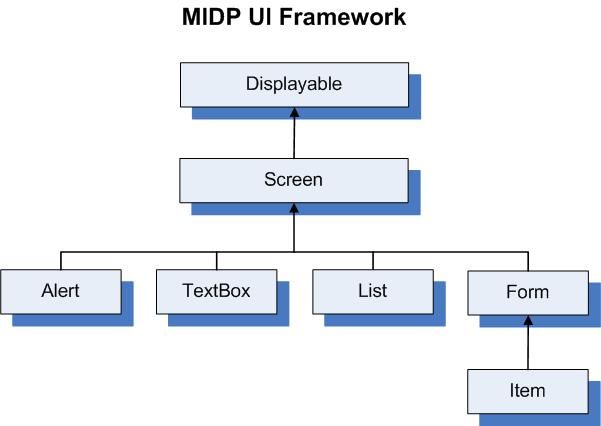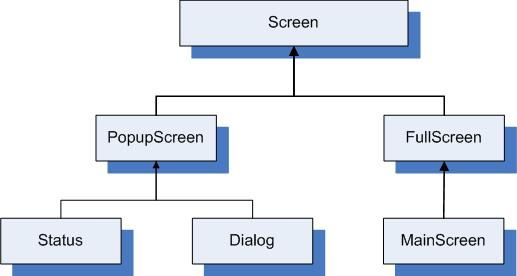User Interface (UI)
Overview
This document describes how to create UIs for BlackBerry device applications. For more information, see the following sections:
- UI frameworks
- Advantages of the BlackBerry API UI framework
- Handling interactions between MIDlets and BlackBerry Java applications
- Managing UI application threads
- Using a Background Thread with the Event Lock
- Using the Event Dispatcher Thread
- Using Modal Screens
UI frameworks
You can create UIs for the BlackBerry device using the following frameworks: BlackBerry UI APIs, Mobile Information Device Profile APIs, and Scalable Vector Graphics APIs.
BlackBerry UI APIs
Packages: net.rim.device.api.ui, net.rim.device.api.ui.autotext, net.rim.device.api.ui.component, net.rim.device.api.ui.container, net.rim.device.api.ui.decor, net.rim.device.api.ui.text,net.rim.blackberry.api.spellcheck, net.rim.device.api.browser.field, net.rim.device.api.lbs
To create UI applications that are optimized to run on the BlackBerry platform, as well as interact efficiently with core device applications (such as mail, phone, and browser applications), use the BlackBerry UI APIs. For a detailed overview on the BlackBerry UI APIs, see the package overview.
Applications using the BlackBerry UI APIs are not portable to other mobile devices.
Mobile Information Device Profile (MIDP) APIs
Packages: javax.microedition.lcdui, javax.microedition.lcdui.game, javax.microedition.midlet
MIDlets are applications that use only the standard Mobile Information Device Profile (MIDP) APIs and Connected Limited Device Configuration (CLDC) APIs. The Blackberry currently supports both MIDP version 1.0 (JSR 37) and 2.0 (JSR 118). MIDlets run on BlackBerry� devices and other devices that support the Java� Micro Edition (Java ME) platform.
For a detailed overview on the MIDP UI APIs, see the package overview.
Scalable Vector Graphics (SVG)
Packages: org.w3c.dom, org.w3c.dom.events, org.w3c.dom.svg , net.rim.plazmic.mediaengine , net.rim.plazmic.mediaengine.io
SVG is a text-based markup language similar to HTML that represents 2D vector graphics, animation, and interactivity. SVG support was added to J2ME with JSR 226. Vector graphics rely on geometrical primitive objects such as lines, circles, polygons. Since they are based on geometry, vector graphics can be easily manipulated without loss of accuracy. When developing for mobile devices, SVG has the advantage of automatically scaling to the screen resolution on the device. In addition, you can use SVG for both MIDlets and BlackBerry API applications.
There are two ways to use SVG in your applications on a BlackBerry device:
- For JDE version 4.6 or later, use SVG directly, as detailed in JSR 226, using org.w3c.dom, org.w3c.dom.events, and org.w3c.dom.svg.
- For JDE versions previous to 4.6, use .pme files as a binary representation of SVG content through the net.rim.plazmic.mediaengine and net.rim.plazmic.mediaengine.io packages. With .pme files, you can perform play and test content using the media engine simulator or the BlackBerry Smartphone Simulator, and view content on a BlackBerry device.
Advantages of the BlackBerry API UI framework [back to top]
While you can use either MIDP or BlackBerry UI APIs, consider the following advantages that are available when using the BlackBerry API UI framework to create UIs.
Increased display options
A major difference between the MIDP and BlackBerry API UI frameworks is the number of display options permitted. MIDP separates UI components into high and low-level APIs. When using the high-level APIs to ease portibility between mobile device platforms, only one Displayable object, which represents the device screen, can be viewed at one time. As a result, you can only view certain types of UI components at a time. For example, you cannot combine a List with another type of UI component, such as a Gauge.
In contrast, the BlackBerry UI's Screen object, you can combine any number of field objects together into a Manager, such as a ListField, GaugeField, and numerous BitmapField objects. CertainDisplayable objects in MIDP (such as List and Alert) are considered Field components in the BlackBerry UI. In this respect, the BlackBerry UI is more extensible, enabling you to create complex application interfaces more efficiently.
Using Custom Fields
A Field is an object container in the BlackBerry APIs that holds and lays out a particular type of data for display in the UI. The BlackBerry APIs provide a number of useful ways to display particular types of data in a Field, none of which can be embedded into a MIDlet . For example:
- DateField allows you to store a date and display it in several formats in a Field (such as 2008/11/17)
- MapField allows you to render a map in a Field
- BrowserContent allows you to store web content in a Field
In addition to the useful Field types defined in the BlackBerry UI, you can create your own. The BlackBerry UI provides you with the functionality to extend the basic Field to create any type of field.
To create similar objects using the MIDP APIs, you can use the CustomItem class. However, unlike Field extensions, this approach does not allow you to easily modify display options such as borders, layout, and theming.
Controlling layout
The BlackBerry API provides layout managers that offer flexibility in displaying Fields. You declare a layout manager at the top level of your screen, and then add field components to it. Since layout managers are types of Field, they can be embedded in other layout managers.
Click here for a code sample on creating a custom layout for a Screen.
The closest relation to a layout manager in the MIDP API is Form. It vertically aggregates Item objects on the display, but does not allow you to change the order in which the items are displayed. As a result, if your interface requires a specific ordering, involves frequent scrolling between fields or a horizontal field layout, BlackBerry API layout managers are more suitable.
Alerting using PopUpScreens
The BlackBerry UI has two main types of Screen objects: PopupScreen, which is subclassed by Dialog and Status, and FullScreen, which is subclassed by MainScreen.
You can use the BlackBerry UI to display information that is supplementary to your application in a pop-up screen without interrupting the flow of the application. As a result, you do not have to leave the main screen, and then return to it later. In addition, you can prioritize which PopupScreen objects get pushed to the top of the display stack using pushGlobalScreen(Screen, int, int).
Because MIDP is intended for devices with minimal displays, such as mobile phones, Alert object functions differently from PopupScreen in the BlackBerry APIs. Alert objects are Screens that use the entire display when they are invoked.
Creating Menus
The MIDP UI prioritizes commands according to the device specifications, and assigns certain commands to soft keys (non-hard-coded keys on the mobile device). BlackBerry devices organize commands on a menu that is accessible by clicking the trackwheel/trackball. You can specify the order of menu items and the menu item that is selected by default when the menu opens. In addition, you can add or remove menu items depending on the screen or application state when the menu displays.
Using Listeners
The MIDP UI includes one default type of listener, CommandListener. You can only register one CommandListener for each Displayable object. After you register a CommandListener with theDisplayable object, you can write code to perform an action when that object is selected. For example, you can assign a command listener to a Form, and then perform an action when the user selects an item in the Form. The MIDP UI also contains functions for basic event handling that is based on keyboard input.
The BlackBerry UI offers a flexible implementation of listeners, based on the more involved level of components that can be structured on a screen. The BlackBerry UI contains a generic event listener model that enables you to implement listeners for many types of events, such as when a user presses a key or clicks the trackwheel/trackball, or field, focus, and scrolling changes.
Handling interactions between MIDlets and BlackBerry Java applications [back to top]
When you create UI applications using MIDlets, you can invoke a variety of BlackBerry APIs to provide specific functionality only available for BlackBerry Java applications. For example, if your MIDlet UI application requires the ability to notify users when specific events take place, it can invoke the methods available in the net.rim.device.api.notification package. As a result, however, this makes your application not portable to other mobile devices.
Most BlackBerry Java application classes can be invoked from MIDlet UI applications. However, do not attempt to use any classes in the net.rim.device.api.ui package. Doing so is unsupported, and, due to potential incompatibility with future BlackBerry handheld software releases, may result an unpredictable user experience.
Managing UI application threads [back to top]
All UI applications written using the BlackBerry UI framework contain one event dispatcher thread, which you invoke using Application.enterEventDispatcher(). After a Screen object is pushed onto the display stack, make all modifications either on the event dispatcher thread, or on a background thread while holding the event lock. This is for performance reasons and to avoid concurrency issues; attempting to make changes using a non-thread not synchronized on the event lock throws RuntimeException.
Using a background thread with the Event Lock [back to top]
Use background threads to access the UI by acquiring the event lock for a short time, without interfering with processing by the event dispatcher. Invoke Application.getEventLock() on the background thread to retrieve the event lock, and then synchronize this object to serialize access to the UI. You should only hold this lock for short periods of time because the event dispatcher thread is paused. An application should never call notify() or wait() on this object.
For example, in a timer task, you could write code in the following method:
Click here for a code sample on acquiring an event lock.
Using the Event Dispatcher Thread [back to top]
To use the event dispatcher thread on all Fields on the display stack, create a class that implements the Runnable interface. You can then invoke its run() method on the event dispatcher thread using one of the following methods (each found in net.rim.device.api.system.Application):
- Use
invokeAndWait(Runnable runnable)to queue run() to be called on the event dispatcher thread. This call blocks and does not return until the run() method is completed. - Use
invokeLater(Runnable runnable)to queuerun()to be called on the event dispatcher thread after all pending events are processed. This method returns immediately, instead of blocking until run() returns. - Use
invokeLater(Runnable runnable, long time, Boolean repeat)to invokerun()on the event dispatcher thread after a specified amount of time. This method returns immediately, instead of blocking until run() returns. In this case, time specifies the number of milliseconds to wait before adding Runnable to the event queue. If repeat returns true, the Runnable is added to the event queue every millisecond.
Before a Field or Screen is added or after it is removed (popped-off) from the display stack, any thread can modify the Screen object.
Using Modal Screens [back to top]
Screen objects are pushed to the display stack using the pushScreen() and pushModalScreen() methods of the UiApplication class. Because pushModalScreen() blocks until the screen is removed from the display stack (where pushScreen() returns immediately), the order of operations is crucial when you use modal screens. Do not invoke pushModalScreen() before starting the event dispatcher thread; doing so throws RuntimeException. Note that other methods, such as Dialog.inform and Dialog.alert from Dialog class, also use pushModalScreen().
The following code sample shows how to properly display a modal and non-modal screen in an efficient manner.
Click here for a code sample on efficiently displaying a modal and non-modal screen.
Copyright 1999-2009 Research In Motion Limited. 295 Phillip Street, Waterloo, Ontario, Canada, N2L 3W8. All Rights Reserved.
Copyright 1993-2003 Sun Microsystems, Inc. 901 San Antonio Road, Palo Alto, California, 94303, U.S.A.
Copyright 2002-2003 Nokia Corporation All Rights Reserved.
Java is a trademark or registered trademark of Sun Microsystems, Inc. in the US and other countries.