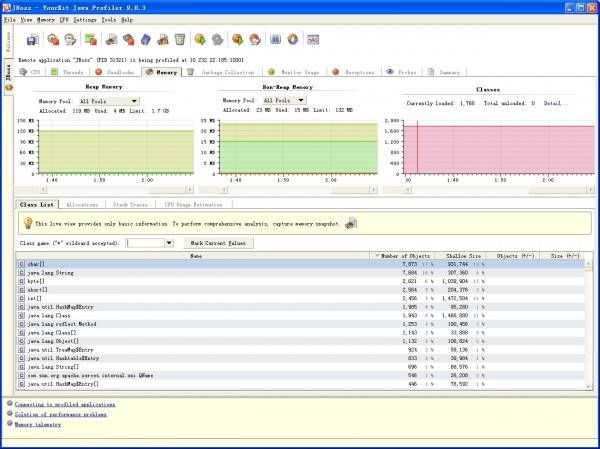YourKit Java Profiler 剖析远程服务器
先到 YourKit.Java.Profiler.v9.0.3.For.Windows.Linux 下载 windows 和 linux 版。
把都解压到不同的目录如 D:\profile\YourKit.Java.Profiler.v9.0.3.Incl.Keygen.and 和
D:\profile\YourKit.Java.Profiler.v9.0.3.Linux.Incl.Keygen.and。
1、解压出 yjp-9.0.3.exe 安装。完了后,双击 D:\profile\YourKit.Java.Profiler.v9.0.3.Incl.Keygen.and\iNViSiBLE\keygen.bat 然后点“patch”,然后选择 D:\Program Files\YourKit Java Profiler 9.0.3\lib\yjp.jar
2、输入用户名,点“Gengerate”,复制出 key。
3、运行 yourkit profiler,输入刚才复制出的 key 就好了。
然后就可正常运行了。
剖析远程服务器还需要在 linux 的安装 yourkit profiler(以控制台行动不需要 License),把解压出来的 yjp-9.0.3-linux.tar.bz2 上传到服务器,如:/home/admin/yjp-9.0.3-linux.tar.bz2
1、在 linux 解压 yjp-9.0.3-linux.tar.bz2,并运行。
- cd /home/admin/
- tar xfj yjp-9.0.3-linux. tar .bz2
- cd yjp-9.0.3
- #生成启动脚本
- java -jar lib/yjp.jar -integrate
cd /home/admin/ tar xfj yjp-9.0.3-linux.tar.bz2 cd yjp-9.0.3 #生成启动脚本 java -jar lib/yjp.jar -integrate
在生成启动脚本期间,要选择。如下:
- [admin@v022185 ~/yjp-9.0.3]$ java -jar lib/yjp.jar -integrate
- Choose server to integrate with:
- 1) Geronimo
- 2) JBoss 2.x/3.x/4.x
- 3) Jetty HTTP Server 5.x
- 4) JRun 4
- 5) Orion Application Server 1.5.x/2.x
- 6) Resin 2.x/3.x
- 7) Sun Application Server / GlassFish
- <img src="http://blog.chenlb.com/wp-includes/images/smilies/icon_cool.gif" alt="8)" class="wp-smiley"> Tomcat 3/4/5/6
- 9) WebLogic 9/10
- 10) WebSphere Application Server 7
- 11) Generic server (use if your server is not on the list)
- Enter number which corresponds to your server (0 to exit) and press Enter:
- >2
- Please specify whether the server runs on a 32-bit JVM or a 64-bit JVM.
- Hint: If you are not sure what to choose, choose "32-bit JVM". If with this choice the server does not start with profiling, re-run the integration and choose "64-bit Java" option.
- 1) 32-bit JVM
- 2) 64-bit JVM
- >2
- Location of JBoss startup script (<JBOSS_HOME>/bin/run.sh):
- >/home/admin/yjp-9.0.3/jboss_run.sh
- Startup options configuration: step 1 of 5
- Should option 'disablestacktelemetry' be specified?
- 1) Yes (recommended to minimize profiling overhead in production)
- 2) No
- >1
- Startup options configuration: step 2 of 5
- Should option 'disableexceptiontelemetry' be specified?
- 1) Yes (recommended to minimize profiling overhead in production)
- 2) No
- >1
- Startup options configuration: step 3 of 5
- Should option 'builtinprobes=none' be specified?
- 1) Yes (recommended to minimize profiling overhead in production)
- 2) No
- >1
- Startup options configuration: step 4 of 5
- Should option 'delay=10000' be specified?
- 1) Yes (recommended)
- 2) No
- >1
- Startup options configuration: step 5 of 5
- Please specify comma-separated list of additional startup options, or press Enter for no additional options:
- >
- Startup script to be used for profiling has been successfully created:
- /home/admin/yjp-9.0.3/jboss_run_with_yjp.sh
[admin@v022185 ~/yjp-9.0.3]$ java -jar lib/yjp.jar -integrate Choose server to integrate with: 1) Geronimo 2) JBoss 2.x/3.x/4.x 3) Jetty HTTP Server 5.x 4) JRun 4 5) Orion Application Server 1.5.x/2.x 6) Resin 2.x/3.x 7) Sun Application Server / GlassFishTomcat 3/4/5/6 9) WebLogic 9/10 10) WebSphere Application Server 7 11) Generic server (use if your server is not on the list) Enter number which corresponds to your server (0 to exit) and press Enter: >2 Please specify whether the server runs on a 32-bit JVM or a 64-bit JVM. Hint: If you are not sure what to choose, choose "32-bit JVM". If with this choice the server does not start with profiling, re-run the integration and choose "64-bit Java" option. 1) 32-bit JVM 2) 64-bit JVM >2 Location of JBoss startup script (<JBOSS_HOME>/bin/run.sh): >/home/admin/yjp-9.0.3/jboss_run.sh Startup options configuration: step 1 of 5 Should option 'disablestacktelemetry' be specified? 1) Yes (recommended to minimize profiling overhead in production) 2) No >1 Startup options configuration: step 2 of 5 Should option 'disableexceptiontelemetry' be specified? 1) Yes (recommended to minimize profiling overhead in production) 2) No >1 Startup options configuration: step 3 of 5 Should option 'builtinprobes=none' be specified? 1) Yes (recommended to minimize profiling overhead in production) 2) No >1 Startup options configuration: step 4 of 5 Should option 'delay=10000' be specified? 1) Yes (recommended) 2) No >1 Startup options configuration: step 5 of 5 Please specify comma-separated list of additional startup options, or press Enter for no additional options: > Startup script to be used for profiling has been successfully created: /home/admin/yjp-9.0.3/jboss_run_with_yjp.sh
其实就在 jboss_run_with_yjp.sh 加个 jvm 启动参数:
- -agentpath:/home/admin/yjp-9.0.3/bin/linux-x86-64/libyjpagent.so=disablestacktelemetry,disableexceptiontelemetry,builtinprobes=none,delay=10000,sessionname=JBoss
-agentpath:/home/admin/yjp-9.0.3/bin/linux-x86-64/libyjpagent.so=disablestacktelemetry,disableexceptiontelemetry,builtinprobes=none,delay=10000,sessionname=JBoss
可以参数自己的环境手动写,sessionname 是随便写吧(没验证过)。
用带 yjp 参数启动 jboss。就可以剖析远程服务器。
在本地机 windows 用界面观察。在欢迎界面中有个 “Connect to remote application ...” 链接。可以输入 host:post。
注意 yourkit 的是在 10001 - 10010 中按顺序来决定哪个端口使用(有点不理解为什么不在启动 jvm 参数中指定)。
比如:192.168.1.100:10001。然后就可以看到界面了: