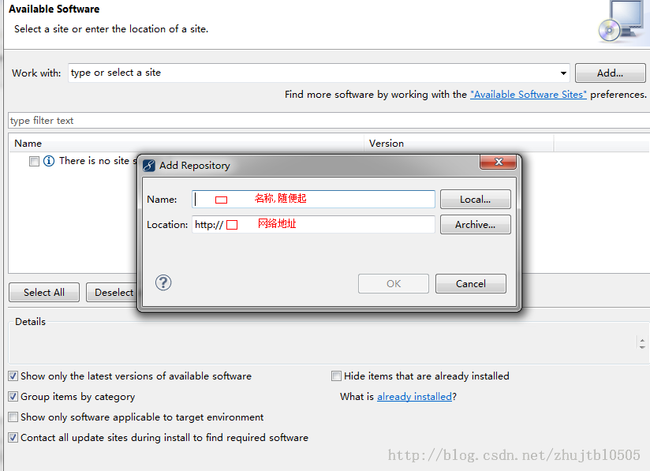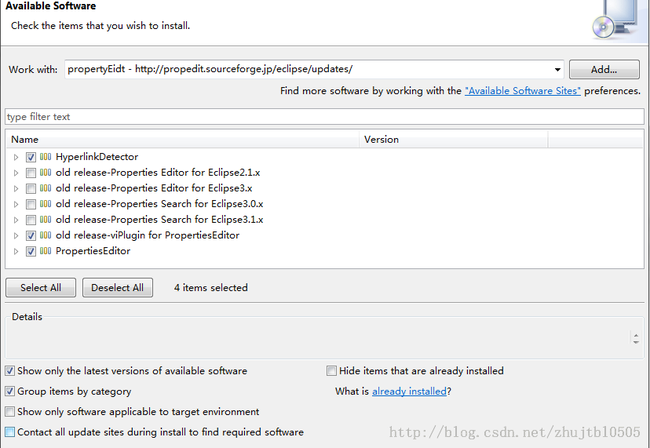eclipse/MyEclipse中properties文件中文插件
在此想和大家分享一个不错的编写properties文件的Eclipse插件(plugin),有了它我们在编辑一些简体中文、繁体中文等Unicode文本时,就不必再使用native2ascii编码了。<wbr style="color:rgb(50,62,50); font-family:Arial,sans-serif,Helvetica,Tahoma; line-height:18px; background-color:rgb(235,235,235)"><br style="color:rgb(50,62,50); font-family:Arial,sans-serif,Helvetica,Tahoma; line-height:18px; background-color:rgb(235,235,235)"><br style="color:rgb(50,62,50); font-family:Arial,sans-serif,Helvetica,Tahoma; line-height:18px; background-color:rgb(235,235,235)"><span style="color:rgb(50,62,50); font-family:Arial,sans-serif,Helvetica,Tahoma; line-height:18px; background-color:rgb(235,235,235)">您可以通过Eclipse中的软件升级(Software Update)安装此插件,步骤如下:</span><wbr style="color:rgb(50,62,50); font-family:Arial,sans-serif,Helvetica,Tahoma; line-height:18px; background-color:rgb(235,235,235)"><br style="color:rgb(50,62,50); font-family:Arial,sans-serif,Helvetica,Tahoma; line-height:18px; background-color:rgb(235,235,235)"><br style="color:rgb(50,62,50); font-family:Arial,sans-serif,Helvetica,Tahoma; line-height:18px; background-color:rgb(235,235,235)"><span style="color:rgb(50,62,50); font-family:Arial,sans-serif,Helvetica,Tahoma; line-height:18px; background-color:rgb(235,235,235)">1、展开Eclipse的Help菜单,将鼠标移到Software Update子项,在出现的子菜单中点击Find and Install;</span><wbr style="color:rgb(50,62,50); font-family:Arial,sans-serif,Helvetica,Tahoma; line-height:18px; background-color:rgb(235,235,235)"><br style="color:rgb(50,62,50); font-family:Arial,sans-serif,Helvetica,Tahoma; line-height:18px; background-color:rgb(235,235,235)"><span style="color:rgb(50,62,50); font-family:Arial,sans-serif,Helvetica,Tahoma; line-height:18px; background-color:rgb(235,235,235)">2、在Install/Update对话框中选择Search for new features to install,点击Next;</span><wbr style="color:rgb(50,62,50); font-family:Arial,sans-serif,Helvetica,Tahoma; line-height:18px; background-color:rgb(235,235,235)"><br style="color:rgb(50,62,50); font-family:Arial,sans-serif,Helvetica,Tahoma; line-height:18px; background-color:rgb(235,235,235)"><span style="color:rgb(50,62,50); font-family:Arial,sans-serif,Helvetica,Tahoma; line-height:18px; background-color:rgb(235,235,235)">3、在Install对话框中点击New Remote Site;</span><wbr style="color:rgb(50,62,50); font-family:Arial,sans-serif,Helvetica,Tahoma; line-height:18px; background-color:rgb(235,235,235)"><br style="color:rgb(50,62,50); font-family:Arial,sans-serif,Helvetica,Tahoma; line-height:18px; background-color:rgb(235,235,235)"><span style="color:rgb(50,62,50); font-family:Arial,sans-serif,Helvetica,Tahoma; line-height:18px; background-color:rgb(235,235,235)">4、在New Update Site对话框的Name填入“PropEdit”或其它任意非空字符串,在URL中填入http://propedit.sourceforge.jp/eclipse/updates/;</span><wbr style="color:rgb(50,62,50); font-family:Arial,sans-serif,Helvetica,Tahoma; line-height:18px; background-color:rgb(235,235,235)"><br style="color:rgb(50,62,50); font-family:Arial,sans-serif,Helvetica,Tahoma; line-height:18px; background-color:rgb(235,235,235)"><span style="color:rgb(50,62,50); font-family:Arial,sans-serif,Helvetica,Tahoma; line-height:18px; background-color:rgb(235,235,235)">5、在Site to include to search列表中,除上一步加入的site外的其它选项去掉,点击Finsih;</span><wbr style="color:rgb(50,62,50); font-family:Arial,sans-serif,Helvetica,Tahoma; line-height:18px; background-color:rgb(235,235,235)"><br style="color:rgb(50,62,50); font-family:Arial,sans-serif,Helvetica,Tahoma; line-height:18px; background-color:rgb(235,235,235)"><span style="color:rgb(50,62,50); font-family:Arial,sans-serif,Helvetica,Tahoma; line-height:18px; background-color:rgb(235,235,235)">6、在弹出的Updates对话框中的Select the features to install列表中将所有结尾为“3.1.x”的选项去掉(适用于Eclipse 3.2版本的朋友);</span><wbr style="color:rgb(50,62,50); font-family:Arial,sans-serif,Helvetica,Tahoma; line-height:18px; background-color:rgb(235,235,235)"><br style="color:rgb(50,62,50); font-family:Arial,sans-serif,Helvetica,Tahoma; line-height:18px; background-color:rgb(235,235,235)"><span style="color:rgb(50,62,50); font-family:Arial,sans-serif,Helvetica,Tahoma; line-height:18px; background-color:rgb(235,235,235)">7、点击Finish关闭对话框;</span><wbr style="color:rgb(50,62,50); font-family:Arial,sans-serif,Helvetica,Tahoma; line-height:18px; background-color:rgb(235,235,235)"><br style="color:rgb(50,62,50); font-family:Arial,sans-serif,Helvetica,Tahoma; line-height:18px; background-color:rgb(235,235,235)"><span style="color:rgb(50,62,50); font-family:Arial,sans-serif,Helvetica,Tahoma; line-height:18px; background-color:rgb(235,235,235)">8、在下载后,同意安装,再按提示重启Eclipse,在工具条看到形似vi的按钮表示安装成功,插件可用。此时,Eclpise中所有properties文件的文件名前有绿色的P的图标作为标识。</span><br></wbr></wbr></wbr></wbr></wbr></wbr></wbr></wbr></wbr>
下面是我自己myeclipse中的安装
提示未签名:直接---ok过就行.
重启下,你懂的.