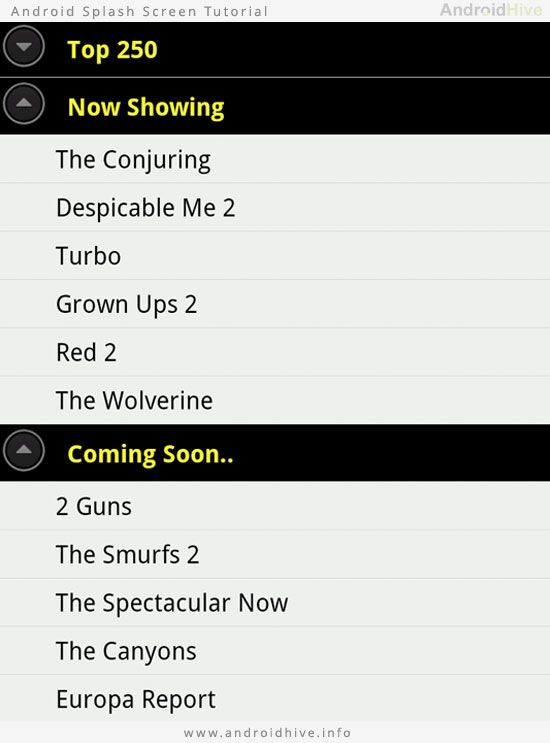ExpandableListView使用介绍
本文翻译自:http://www.androidhive.info/2013/07/android-expandable-list-view-tutorial/
Expandable list view 是通过分类列表来组织数据的一种ListView。 在用户点击分组时他可以自动折叠或展开分组,如果你之前不熟悉ListView请先点击下面链了解一下ListView的基本用法 Android ListView Tutorial。
下面我们开始学习ExpandableListView 如何使用。
1.创建一个新的工程,并且将main activity 命名为MainActivity.java
2.为了创建一个Expandable list view 视图,我们需要三个xml布局文件,第一个是main listview,第二个是ExpandableListView中的分类Iten使用的布局文件,第三个是展开后的列表的Item布局文件(ChildItem的布局文件)
activity_main.xml
<?xml version="1.0" encoding="utf-8"?>
<LinearLayout xmlns:android="http://schemas.android.com/apk/res/android"
android:layout_width="fill_parent"
android:layout_height="fill_parent"
android:orientation="vertical"
android:background="#f4f4f4" >
<ExpandableListView
android:id="@+id/lvExp"
android:layout_height="match_parent"
android:layout_width="match_parent"/>
</LinearLayout>
3.创建第二个布局文件,作为Group Header(分类的Item)。我创建了一个叫 list_group.xml 的布局文件,如下所示
list_group.xml
<?xml version="1.0" encoding="utf-8"?>
<LinearLayout xmlns:android="http://schemas.android.com/apk/res/android"
android:layout_width="fill_parent"
android:layout_height="wrap_content"
android:orientation="vertical"
android:padding="8dp"
android:background="#000000">
<TextView
android:id="@+id/lblListHeader"
android:layout_width="fill_parent"
android:layout_height="wrap_content"
android:paddingLeft="?android:attr/expandableListPreferredItemPaddingLeft"
android:textSize="17dp"
android:textColor="#f9f93d" />
</LinearLayout>
4.再创建一个布局文件,也就是展开列表时为其中的子Item提供布局的文件,我为他命名为 list_item.xml ,代码如下所示:
list_item.xml
<?xml version="1.0" encoding="utf-8"?>
<LinearLayout xmlns:android="http://schemas.android.com/apk/res/android"
android:layout_width="match_parent"
android:layout_height="55dip"
android:orientation="vertical" >
<TextView
android:id="@+id/lblListItem"
android:layout_width="fill_parent"
android:layout_height="wrap_content"
android:textSize="17dip"
android:paddingTop="5dp"
android:paddingBottom="5dp"
android:paddingLeft="?android:attr/expandableListPreferredChildPaddingLeft" />
</LinearLayout>
5.我使用一个自定义的Adapter类去创建列表视图。创建一个新的类命名为ExpandableListAdapter.java 并且继承自BaseExpandableListAdapter这个类为创建ListView提供了许多基础的方法,其中getGroupView() –返回分组的Header视图
getChildView() – 返回分组展开后的列表视图
下面是自定义Adapter的代码:
ExpandableListAdapter.java
import java.util.HashMap;
import java.util.List;
import android.content.Context;
import android.graphics.Typeface;
import android.view.LayoutInflater;
import android.view.View;
import android.view.ViewGroup;
import android.widget.BaseExpandableListAdapter;
import android.widget.TextView;
public class ExpandableListAdapter extends BaseExpandableListAdapter {
private Context _context;
private List<String> _listDataHeader; // header titles
// child data in format of header title, child title
private HashMap<String, List<String>> _listDataChild;
public ExpandableListAdapter(Context context, List<String> listDataHeader,
HashMap<String, List<String>> listChildData) {
this._context = context;
this._listDataHeader = listDataHeader;
this._listDataChild = listChildData;
}
@Override
public Object getChild(int groupPosition, int childPosititon) {
return this._listDataChild.get(this._listDataHeader.get(groupPosition))
.get(childPosititon);
}
@Override
public long getChildId(int groupPosition, int childPosition) {
return childPosition;
}
@Override
public View getChildView(int groupPosition, final int childPosition,
boolean isLastChild, View convertView, ViewGroup parent) {
final String childText = (String) getChild(groupPosition, childPosition);
if (convertView == null) {
LayoutInflater infalInflater = (LayoutInflater) this._context
.getSystemService(Context.LAYOUT_INFLATER_SERVICE);
convertView = infalInflater.inflate(R.layout.list_item, null);
}
TextView txtListChild = (TextView) convertView
.findViewById(R.id.lblListItem);
txtListChild.setText(childText);
return convertView;
}
@Override
public int getChildrenCount(int groupPosition) {
return this._listDataChild.get(this._listDataHeader.get(groupPosition))
.size();
}
@Override
public Object getGroup(int groupPosition) {
return this._listDataHeader.get(groupPosition);
}
@Override
public int getGroupCount() {
return this._listDataHeader.size();
}
@Override
public long getGroupId(int groupPosition) {
return groupPosition;
}
@Override
public View getGroupView(int groupPosition, boolean isExpanded,
View convertView, ViewGroup parent) {
String headerTitle = (String) getGroup(groupPosition);
if (convertView == null) {
LayoutInflater infalInflater = (LayoutInflater) this._context
.getSystemService(Context.LAYOUT_INFLATER_SERVICE);
convertView = infalInflater.inflate(R.layout.list_group, null);
}
TextView lblListHeader = (TextView) convertView
.findViewById(R.id.lblListHeader);
lblListHeader.setTypeface(null, Typeface.BOLD);
lblListHeader.setText(headerTitle);
return convertView;
}
@Override
public boolean hasStableIds() {
return false;
}
@Override
public boolean isChildSelectable(int groupPosition, int childPosition) {
return true;
}
}
6.当你完成了自定义Adapter以后,打开你的 MainActivity.java做如下操作,创建List view所需要的数据,并且将他们传递到Adapter中,来构建ExpandableListView,代码如下:
package info.androidhive.expandablelistview;
import java.util.ArrayList;
import java.util.HashMap;
import java.util.List;
import android.app.Activity;
import android.os.Bundle;
import android.view.View;
import android.widget.ExpandableListView;
import android.widget.ExpandableListView.OnChildClickListener;
import android.widget.ExpandableListView.OnGroupClickListener;
import android.widget.ExpandableListView.OnGroupCollapseListener;
import android.widget.ExpandableListView.OnGroupExpandListener;
import android.widget.Toast;
public class MainActivity extends Activity {
ExpandableListAdapter listAdapter;
ExpandableListView expListView;
List<String> listDataHeader;
HashMap<String, List<String>> listDataChild;
@Override
protected void onCreate(Bundle savedInstanceState) {
super.onCreate(savedInstanceState);
setContentView(R.layout.activity_main);
// get the listview
expListView = (ExpandableListView) findViewById(R.id.lvExp);
// preparing list data
prepareListData();
listAdapter = new ExpandableListAdapter(this, listDataHeader, listDataChild);
// setting list adapter
expListView.setAdapter(listAdapter);
}
/*
* Preparing the list data
*/
private void prepareListData() {
listDataHeader = new ArrayList<String>();
listDataChild = new HashMap<String, List<String>>();
// Adding child data
listDataHeader.add("Top 250");
listDataHeader.add("Now Showing");
listDataHeader.add("Coming Soon..");
// Adding child data
List<String> top250 = new ArrayList<String>();
top250.add("The Shawshank Redemption");
top250.add("The Godfather");
top250.add("The Godfather: Part II");
top250.add("Pulp Fiction");
top250.add("The Good, the Bad and the Ugly");
top250.add("The Dark Knight");
top250.add("12 Angry Men");
List<String> nowShowing = new ArrayList<String>();
nowShowing.add("The Conjuring");
nowShowing.add("Despicable Me 2");
nowShowing.add("Turbo");
nowShowing.add("Grown Ups 2");
nowShowing.add("Red 2");
nowShowing.add("The Wolverine");
List<String> comingSoon = new ArrayList<String>();
comingSoon.add("2 Guns");
comingSoon.add("The Smurfs 2");
comingSoon.add("The Spectacular Now");
comingSoon.add("The Canyons");
comingSoon.add("Europa Report");
listDataChild.put(listDataHeader.get(0), top250); // Header, Child data
listDataChild.put(listDataHeader.get(1), nowShowing);
listDataChild.put(listDataHeader.get(2), comingSoon);
}
}
好了,以上工作都完成后,你就可以运行一下你的代码了。下来就会看到下面的样子:
ListVeiw 子 Item 点击事件监听
为了监听ListView 子 Item的点击事件可以通过实现setOnChildClickListener这个接口来完成,代码如下:
expListView.setOnChildClickListener(
new
OnChildClickListener() {
@Override
public
boolean
onChildClick(ExpandableListView parent, View v,
int
groupPosition,
int
childPosition,
long
id) {
Toast.makeText(
getApplicationContext(),
listDataHeader.get(groupPosition)
+
" : "
+ listDataChild.get(
listDataHeader.get(groupPosition)).get(
childPosition), Toast.LENGTH_SHORT)
.show();
return
false
;
}
});
列表展开事件监听
实现setOnGroupExpandListener监听,在列表项展开时,它将被触发并执行。
总结:ExpandableListView和ListView的用法差不多,它就相当于一个ListView的集合,每一个Item展开后又是一个ListView。因此他需要一个main.xml在这个里面声明ExpandableListView控件,然后需要一个ListItem(group header)来代表每个group Item ,然后需要一个xml来对展开后的子ListView的Item进行布局。