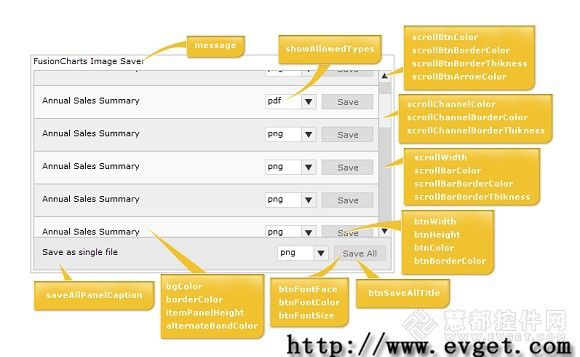- 前端开发中的常见问题与疑惑:解析与应对策略
lina_mua
javascriptvue.jshtml前端es6
1.引言1.1前端开发的复杂性前端开发涉及HTML、CSS、JavaScript等多种技术,同时还需要考虑性能优化、跨浏览器兼容性、用户体验等问题。随着前端技术的快速发展,开发者面临的挑战也越来越多。1.2本文的目标本文旨在总结前端开发中常见的问题与疑惑,并提供相应的解决方案和应对策略,帮助开发者更好地应对挑战。2.HTML/CSS常见问题2.1布局问题:如何实现复杂的页面布局?问题描述:实现复杂
- 第14天:C++异常处理实战指南 - 构建安全的文件解析系统
JuicyActiveGilbert
C++教程c++安全开发语言
第14天:C++异常处理实战指南-构建安全的文件解析系统一、今日学习目标掌握C++异常处理的核心语法与流程️理解RAII在资源管理中的关键作用创建自定义文件解析异常体系实现安全的文件解析器原型二、C++异常处理核心机制1.异常处理基础语法#include#include#includevoidparseConfiguration(conststd::string&path){std::ifstre
- Spring Bean 的生命周期全过程
2401_85327573
springjava后端
SpringBean的生命周期是指从Bean的创建到销毁的整个过程。在这个过程中,Spring容器会按照一系列固定的步骤对Bean进行初始化、配置、使用和销毁。了解SpringBean的生命周期可以帮助我们更好地理解和使用Spring框架,尤其是通过自定义生命周期行为来实现特定功能。以下是SpringBean生命周期的全过程,按阶段详细说明:---###**1.实例化(Instantiation)
- Go红队开发—语法补充
竹等寒
Gogolangxcode开发语言
文章目录错误控制使用自定义错误类型错误包装errors.Is和errors.Aspanic捕获、recover、defer错误控制练习接口结构体实现接口基本类型实现接口切片实现接口接口练习Embed嵌入文件之前有师傅问这个系列好像跟红队没啥关系,前几期确实没啥关系,因为这都是进行红队工具开发的前置知识点,对于我个人强迫症而言只是想让这个系列更加完善而已,所以前置知识也加进去了,有GO知识的大佬可以
- React vs Vue3深度对比与使用场景分析
匹马夕阳
VUE技术集锦react.js前端前端框架
在前端开发领域,React和Vue3是两个备受瞩目的框架。它们都提供了强大的功能和灵活的开发方式,但各自的设计理念、使用方式和适用场景有所不同。本文将深入探讨React和Vue3的区别,通过代码示例和具体的使用场景,帮助开发者更好地理解并选择适合自己的框架。一、核心概念与设计理念1.ReactReact是由Facebook开发的一个JavaScript库,主要用于构建用户界面。它的核心理念是组件化
- JavaScript BOM(浏览器对象模型)与 `setTimeout` 函数:控制浏览器行为的利器
人才程序员
杂谈javascript开发语言ecmascriptfirefoxhtml5jquerysafari
文章目录JavaScriptBOM(浏览器对象模型)与`setTimeout`函数:控制浏览器行为的利器⏳什么是BOM?`setTimeout`函数:实现延时操作⏳基本语法:示例:基本使用`setTimeout`返回值:定时器ID示例:取消定时器`setTimeout`的实际应用`setTimeout`的注意事项⚠️小结:BOM与`setTimeout`的妙用JavaScriptBOM(浏览器对象
- The Rust Programming Language 学习 (四)
rust结构体c编程语言
结构体struct,或者structure,是一个自定义数据类型,允许你命名和包装多个相关的值,从而形成一个有意义的组合。如果你熟悉一门面向对象语言,struct就像对象中的数据属性。定义并实例化结构体和元组一样,结构体的每一部分可以是不同类型。但不同于元组,结构体需要命名各部分数据以便能清楚的表明其值的意义。由于有了这些名字,结构体比元组更灵活:不需要依赖顺序来指定或访问实例中的值。定义结构体,
- 壁纸样机神器 2.0 专业版限时内测开启,邀您体验全新升级!
''distance
人工智能
亲爱的用户们,我们非常高兴地向大家宣布,壁纸样机神器2.0专业版现已正式上线内测!这次的版本升级,我们聚焦于为大家提供更加强大、灵活且个性化的功能,助力您的壁纸作品展示达到全新高度,轻松解锁无限创意可能。一、全新功能亮点抢先看(一)背景图设置自定义尺寸:根据您的壁纸作品需求,自由设定背景图尺寸,确保完美适配,呈现最佳视觉效果。图片参数精细调整:亮度、对比度、饱和度等参数随心调,让背景图色彩鲜艳生动
- 比较RPC和RESTful API的优缺点
事业运财运爆棚
android
RPC和RESTfulAPI是两种不同的远程调用方式,它们各自具有不同的优缺点。RPC的优点包括:高效:RPC使用自定义的通信协议,可以减少报文传输量,提高传输效率。灵活:RPC支持多种语言,不同的编程语言可以方便地调用远程接口。通用:RPC可以基于XML、JSON等标准化的数据格式进行通信,使得不同语言之间可以正确地传递数据。RPC的缺点包括:实现复杂:RPC需要实现编码、序列化、网络传输等功能
- 【多线程-第三天-NSOperation的练习-tableView异步下载网络图片-解决断网不停下载问题-封装下载操作 Objective-C语言】
清风清晨
Objective-Cobjective-c开发语言macos
一、解决断网不停下载问题1.刚刚,我们写了一个自定义cell,下边我们接着来看,刚刚我们遇到一个问题,断网的情况下,是不是就出事儿了,我们来看一下啊,为什么,我现在先把网断了啊,已经把网断了,把网给断掉了,断掉之后,我们来运行,这个时候会不停的会去下载,但是又没网,永远下不完,为什么会这样呢,我们看一下执行的过程,那不停的在下载网络图片,肯定是不停的在返回cell,因为在返回cell的时候,是不是
- 四、数据湖应用平台架构
moton2017
大数据治理大数据数据湖数据管理数据架构数据安全大数据管理数据仓库
数据湖应用平台是一个用于存储、处理和分析大容量、用途数据的平台。它旨在以隐蔽、高效率的方式,为企业提供全面的数据管理和应用能力。核心概念数据湖:一个集中各种原始格式数据的存储库,包括格式化数据、半格式化数据和非格式化数据。数据应用:基于数据湖构建的各种数据分析、挖掘和应用服务,例如:数据图表线路商业智能预测分析1.要素组成一个典型的数据湖应用平台架构通常包括以下几个核心组件:数据采集层:从各种数据
- Vue.js 深入解析:从基础到进阶
sleepwalking450
vue.js前端javascript
Vue.js是一个渐进式JavaScript框架,专注于构建用户界面,尤其是单页面应用(SPA)。它的设计理念强调“渐进式框架”,即你可以从最基本的功能开始,逐步引入更多的功能以应对复杂的应用需求。Vue.js既可以作为一个简单的UI渲染引擎,也可以通过VueRouter和Vuex扩展为强大的全栈开发工具。本篇文章将对Vue.js的核心特性进行更加细致的分析,帮助你从基本的入门知识到更加复杂的高级
- Vue.js 入门指南:从基础到实战
阿绵
前端vue.js前端javascript
Vue.js是一款流行的渐进式JavaScript框架,广泛用于构建交互式Web界面。它具有简单易学、轻量级、高性能的特点,适合前端新手入门。本文将从Vue的基本概念入手,详细介绍Vue的生命周期及常见用法,帮助你快速上手Vue开发官网:https://cn.vuejs.org/1.Vue.js介绍1.1Vue的特点易学易用:Vue采用直观的模板语法,降低了学习成本响应式数据绑定:使用双向绑定(v
- JavaScript系列(89)--前端模块化工程详解
一进制ᅟᅠ
JavaScript前端javascript状态模式
前端模块化工程详解前端模块化是现代Web开发的核心理念之一,它帮助我们组织和管理日益复杂的前端代码。本文将详细探讨前端模块化工程的各个方面,从基础概念到实际应用。模块化概述小知识:模块化是指将一个复杂的系统分解为独立的、可复用的模块。在前端开发中,模块化有助于提高代码的可维护性、可测试性和可重用性,同时促进团队协作和大型应用的开发。模块化标准与演进//1.CommonJS规范classCommon
- vue3中子组件调用父组件事件
小华0000
vue.jsjavascript前端
在Vue3中,子组件调用父组件的事件(或方法)的方式与Vue2类似,但Vue3引入了CompositionAPI,这可能会改变你组织代码的方式。不过,基本的通信机制——通过自定义事件($emit)通知父组件——仍然保持不变。以下是如何在Vue3中使用OptionsAPI和CompositionAPI的示例:使用OptionsAPI父组件(ParentComponent.vue)父组件importC
- js的some函数
小华0000
javascript开发语言ecmascript
在JavaScript中,some()是一个数组的方法,用于测试数组中是否至少有一个元素满足提供的函数。如果数组中有至少一个元素通过由提供的函数实现的测试,则它返回true;否则返回false。以下是some()函数的基本语法:javascript复制代码arr.some(function(currentValue,index,arr),thisArg);currentValue:必需。当前元素的
- js的includes函数
小华0000
javascript前端开发语言
在JavaScript中,includes()是一个数组(Array)和字符串(String)对象的方法,用于确定一个数组是否包含一个特定的值,或者一个字符串是否包含一个特定的子串。如果找到该值或子串,则返回true;否则返回false。数组中的includes()对于数组,includes()方法用于判断一个数组是否包含一个指定的值,根据情况,如果需要,可以指定开始搜索的位置。语法:arr.in
- JS:IntersectionObserver(监听目标元素是否出现在窗口中)
一天只码五十行
javascript开发语言ecmascript
一、简介IntersectionObserver是JavaScript中的一个API,用于异步观察目标元素与其祖先元素或顶级文档视口的交叉状态。当目标元素的可见性发生变化时,你可以使用IntersectionObserver来执行某些操作,比如懒加载图片、无限滚动等。newIntersectionObserver()是用于创建一个新的IntersectionObserver实例的构造函数。当你调用
- Python工厂模式封装Webhook群聊机器人
忆想不到的晖
python机器人开发语言webhook飞书钉钉
引言企业存在给特定群组自动推送消息的需求,比如:监控报警推送、销售线索推送、运营内容推送等。你可以在群聊中添加一个自定义机器人,通过服务端调用webhook地址,即可将外部系统的通知消息即时推送到群聊中。飞书自定义机器人使用指南:https://open.feishu.cn/document/ukTMukTMukTM/ucTM5YjL3ETO24yNxkjN钉钉自定义机器人使用指南:https:/
- Intersection Observer API 详解
Rkcy
前端javascripthtml
当我们滚动网页时,可能会遇到需要实现一些动态效果或监测元素的可见性等业务需求。以前,我们通常需要基于JavaScript来编写自己的监测逻辑,这样会对浏览器的性能产生一定的影响。现在,有一种新的浏览器API——IntersectionObserverAPI,它可以帮助我们精确地监测指定元素是否出现在浏览器的视口中,而且不会对性能产生明显影响。IntersectionObserverAPI核心原理I
- JavaScript中的IntersectionObserver使用
碧海蓝天·
javascript前端开发语言JavaScript
IntersectionObserver是一个JavaScriptAPI,用于异步观察目标元素与其祖先元素或视口的交叉状态。它可以帮助我们判断一个元素是否进入或离开视口,以及元素与其他元素的交叉情况。在本文中,我将向您详细介绍如何使用IntersectionObserver,并提供相应的源代码示例。创建IntersectionObserver对象要使用IntersectionObserver,首先
- 【Java 面试 八股文】Spring Cloud 篇
落啦啦
javajava面试springcloud
SpringCloud篇1.SpringCloud5大组件有哪些?2.服务注册和发现是什么意思?SpringCloud如何实现服务注册发现?3.我看你之前也用过nacos,你能说下nacos与eureka的区别?4.你们项目负载均衡如何实现的?5.Ribbon负载均衡策略有哪些?6.如果想自定义负载均衡策略如何实现?7.什么是服务雪崩,怎么解决这个问题?8.你们的微服务是怎么监控的?9.你们项目中
- Spring MVC视图解析器的定制与应用
t0_54program
springmvcpython个人开发
SpringMVC视图解析器的定制与应用在SpringMVC框架中,视图解析器(ViewResolver)是一个非常重要的组件,它负责将控制器返回的逻辑视图名称解析为实际的视图资源。通过自定义视图解析器,我们可以灵活地控制视图的渲染路径和格式。本文将通过一个具体的例子,展示如何通过扩展WebMvcConfigurerAdapter类来定制视图解析器,并实现一个简单的页面渲染。一、扩展WebMvcC
- Python 异常:深度剖析与实战应用
秋夜Autumn
pythonwindows开发语言
目录一、引言二、异常的基本概念(一)定义与本质(二)常见异常类型详解三、异常处理机制(一)try-except语句(二)try-except-else语句(三)try-finally语句(四)嵌套异常处理四、主动抛出异常(一)raise语句的使用方法(二)自定义异常类五、断言(assert)(一)断言的语法与功能(二)断言在调试和测试中的应用六、异常处理的最佳实践(一)具体的异常处理策略(二)异常
- 深入理解 JavaScript 的 IntersectionObserver API
小华0000
javascript开发语言ecmascript
现代Web开发中,性能和用户体验是不可忽视的两个核心。为了实现页面的高效滚动加载、懒加载图片、观察元素是否进入视口等功能,JavaScript提供了一个强大的工具——IntersectionObserverAPI。在这篇博客中,我们将深入解析IntersectionObserver的核心功能、使用方法,以及最佳实践。一、什么是IntersectionObserver?IntersectionObs
- python dag调度系统开发_基于DAG的分布式任务调度平台-Maat
weixin_39634997
pythondag调度系统开发
背景什么是MaatMaat是一个基于开源项目Airflow的流程调度系统,它支持用户自定义地组装流程节点,流程可以在用户指定的时间触发(支持crontab格式),或由用户手动触发。Maat的所有节点分布式地运行在Hippo上,由Drogo调度。用户可以创建自己的调度节点和执行节点,达到资源隔离的目的。用户可以通过配置的方式安装自己执行节点的运行环境,也可以配置执行节点的副本数。下图展示了一个任务的
- JavaScript和HTML5游戏:从愤怒的小鸟到ZX Spectrum
dingshi7798
移动开发游戏php
最近,HTML5/JavaScript游戏领域发生了一些爆炸。浏览器游戏的受欢迎程度迅速增加,开发人员开始寻找一套方便使用的API和其他工具。罗伯·霍克斯(RobHawkes)热衷于赞扬HTML5和JavaScript及其在浏览器游戏中的应用。Rob是Mozilla的视觉程序员,作家和技术布道者,在开发人员社区中领导Mozilla工作的游戏方面。他在5月份在墨尔本举行的WebDirectionsC
- 一周学会Flask3 Python Web开发-Jinja2模版中加载静态文件
java1234_小锋
Flask3视频教程pythonflaskflask3
锋哥原创的Flask3PythonWeb开发Flask3视频教程:2025版Flask3Pythonweb开发视频教程(无废话版)玩命更新中~_哔哩哔哩_bilibili一个Web项目不仅需要HTML模板,还需要许多静态文件,比如CSS、JavaScript文件、图片以及音频等。在Flask程序中,默认我们需要将静态文件存储在与主脚本(包含程序实例的脚本)同级目录的static文件夹中。在Jinj
- 【地图视界-Leaflet1】快速搭建你的第一个地图
Anchenry
GIS可视化#地图视界前端html信息可视化
引言随着Web技术的飞速发展,交互式地图已经成为网站不可或缺的一部分。无论是位置定位、数据可视化,还是复杂的空间分析,地图应用都在现代互联网应用中占据着重要地位。而Leaflet作为一款轻量级、开源的JavaScript库,凭借其极简的设计、高效的性能和易于上手的特性,成为了开发交互式地图应用的首选工具之一。本文将通过详细介绍Leaflet的使用,帮助你从零基础开始,逐步构建出自己的地图应用。什么
- Buildroot 添加自定义模块-内置文件到文件系统
ansondroider
Linuxbuildrootlinux
目录概述实现步骤1.创建包目录和文件结构2.配置Config.in3.定义cp_bin_files.mk4.添加源文件`install.sh``my.conf`5.配置与编译概述Buildroot是一个高度可定制和模块化的嵌入式Linux构建系统,适用于从简单到复杂的各种嵌入式项目.buildroot的源码中buildroot/package下面放着应用软件的配置文件,每个应用软件的配置文件有Co
- HQL之投影查询
归来朝歌
HQLHibernate查询语句投影查询
在HQL查询中,常常面临这样一个场景,对于多表查询,是要将一个表的对象查出来还是要只需要每个表中的几个字段,最后放在一起显示?
针对上面的场景,如果需要将一个对象查出来:
HQL语句写“from 对象”即可
Session session = HibernateUtil.openSession();
- Spring整合redis
bylijinnan
redis
pom.xml
<dependencies>
<!-- Spring Data - Redis Library -->
<dependency>
<groupId>org.springframework.data</groupId>
<artifactId>spring-data-redi
- org.hibernate.NonUniqueResultException: query did not return a unique result: 2
0624chenhong
Hibernate
参考:http://blog.csdn.net/qingfeilee/article/details/7052736
org.hibernate.NonUniqueResultException: query did not return a unique result: 2
在项目中出现了org.hiber
- android动画效果
不懂事的小屁孩
android动画
前几天弄alertdialog和popupwindow的时候,用到了android的动画效果,今天专门研究了一下关于android的动画效果,列出来,方便以后使用。
Android 平台提供了两类动画。 一类是Tween动画,就是对场景里的对象不断的进行图像变化来产生动画效果(旋转、平移、放缩和渐变)。
第二类就是 Frame动画,即顺序的播放事先做好的图像,与gif图片原理类似。
- js delete 删除机理以及它的内存泄露问题的解决方案
换个号韩国红果果
JavaScript
delete删除属性时只是解除了属性与对象的绑定,故当属性值为一个对象时,删除时会造成内存泄露 (其实还未删除)
举例:
var person={name:{firstname:'bob'}}
var p=person.name
delete person.name
p.firstname -->'bob'
// 依然可以访问p.firstname,存在内存泄露
- Oracle将零干预分析加入网络即服务计划
蓝儿唯美
oracle
由Oracle通信技术部门主导的演示项目并没有在本月较早前法国南斯举行的行业集团TM论坛大会中获得嘉奖。但是,Oracle通信官员解雇致力于打造一个支持零干预分配和编制功能的网络即服务(NaaS)平台,帮助企业以更灵活和更适合云的方式实现通信服务提供商(CSP)的连接产品。这个Oracle主导的项目属于TM Forum Live!活动上展示的Catalyst计划的19个项目之一。Catalyst计
- spring学习——springmvc(二)
a-john
springMVC
Spring MVC提供了非常方便的文件上传功能。
1,配置Spring支持文件上传:
DispatcherServlet本身并不知道如何处理multipart的表单数据,需要一个multipart解析器把POST请求的multipart数据中抽取出来,这样DispatcherServlet就能将其传递给我们的控制器了。为了在Spring中注册multipart解析器,需要声明一个实现了Mul
- POJ-2828-Buy Tickets
aijuans
ACM_POJ
POJ-2828-Buy Tickets
http://poj.org/problem?id=2828
线段树,逆序插入
#include<iostream>#include<cstdio>#include<cstring>#include<cstdlib>using namespace std;#define N 200010struct
- Java Ant build.xml详解
asia007
build.xml
1,什么是antant是构建工具2,什么是构建概念到处可查到,形象来说,你要把代码从某个地方拿来,编译,再拷贝到某个地方去等等操作,当然不仅与此,但是主要用来干这个3,ant的好处跨平台 --因为ant是使用java实现的,所以它跨平台使用简单--与ant的兄弟make比起来语法清晰--同样是和make相比功能强大--ant能做的事情很多,可能你用了很久,你仍然不知道它能有
- android按钮监听器的四种技术
百合不是茶
androidxml配置监听器实现接口
android开发中经常会用到各种各样的监听器,android监听器的写法与java又有不同的地方;
1,activity中使用内部类实现接口 ,创建内部类实例 使用add方法 与java类似
创建监听器的实例
myLis lis = new myLis();
使用add方法给按钮添加监听器
- 软件架构师不等同于资深程序员
bijian1013
程序员架构师架构设计
本文的作者Armel Nene是ETAPIX Global公司的首席架构师,他居住在伦敦,他参与过的开源项目包括 Apache Lucene,,Apache Nutch, Liferay 和 Pentaho等。
如今很多的公司
- TeamForge Wiki Syntax & CollabNet User Information Center
sunjing
TeamForgeHow doAttachementAnchorWiki Syntax
the CollabNet user information center http://help.collab.net/
How do I create a new Wiki page?
A CollabNet TeamForge project can have any number of Wiki pages. All Wiki pages are linked, and
- 【Redis四】Redis数据类型
bit1129
redis
概述
Redis是一个高性能的数据结构服务器,称之为数据结构服务器的原因是,它提供了丰富的数据类型以满足不同的应用场景,本文对Redis的数据类型以及对这些类型可能的操作进行总结。
Redis常用的数据类型包括string、set、list、hash以及sorted set.Redis本身是K/V系统,这里的数据类型指的是value的类型,而不是key的类型,key的类型只有一种即string
- SSH2整合-附源码
白糖_
eclipsespringtomcatHibernateGoogle
今天用eclipse终于整合出了struts2+hibernate+spring框架。
我创建的是tomcat项目,需要有tomcat插件。导入项目以后,鼠标右键选择属性,然后再找到“tomcat”项,勾选一下“Is a tomcat project”即可。具体方法见源码里的jsp图片,sql也在源码里。
补充1:项目中部分jar包不是最新版的,可能导
- [转]开源项目代码的学习方法
braveCS
学习方法
转自:
http://blog.sina.com.cn/s/blog_693458530100lk5m.html
http://www.cnblogs.com/west-link/archive/2011/06/07/2074466.html
1)阅读features。以此来搞清楚该项目有哪些特性2)思考。想想如果自己来做有这些features的项目该如何构架3)下载并安装d
- 编程之美-子数组的最大和(二维)
bylijinnan
编程之美
package beautyOfCoding;
import java.util.Arrays;
import java.util.Random;
public class MaxSubArraySum2 {
/**
* 编程之美 子数组之和的最大值(二维)
*/
private static final int ROW = 5;
private stat
- 读书笔记-3
chengxuyuancsdn
jquery笔记resultMap配置ibatis一对多配置
1、resultMap配置
2、ibatis一对多配置
3、jquery笔记
1、resultMap配置
当<select resultMap="topic_data">
<resultMap id="topic_data">必须一一对应。
(1)<resultMap class="tblTopic&q
- [物理与天文]物理学新进展
comsci
如果我们必须获得某种地球上没有的矿石,才能够进行某些能量输出装置的设计和建造,而要获得这种矿石,又必须首先进行深空探测,而要进行深空探测,又必须获得这种能量输出装置,这个矛盾的循环,会导致地球联盟在与宇宙文明建立关系的时候,陷入困境
怎么办呢?
- Oracle 11g新特性:Automatic Diagnostic Repository
daizj
oracleADR
Oracle Database 11g的FDI(Fault Diagnosability Infrastructure)是自动化诊断方面的又一增强。
FDI的一个关键组件是自动诊断库(Automatic Diagnostic Repository-ADR)。
在oracle 11g中,alert文件的信息是以xml的文件格式存在的,另外提供了普通文本格式的alert文件。
这两份log文
- 简单排序:选择排序
dieslrae
选择排序
public void selectSort(int[] array){
int select;
for(int i=0;i<array.length;i++){
select = i;
for(int k=i+1;k<array.leng
- C语言学习六指针的经典程序,互换两个数字
dcj3sjt126com
c
示例程序,swap_1和swap_2都是错误的,推理从1开始推到2,2没完成,推到3就完成了
# include <stdio.h>
void swap_1(int, int);
void swap_2(int *, int *);
void swap_3(int *, int *);
int main(void)
{
int a = 3;
int b =
- php 5.4中php-fpm 的重启、终止操作命令
dcj3sjt126com
PHP
php 5.4中php-fpm 的重启、终止操作命令:
查看php运行目录命令:which php/usr/bin/php
查看php-fpm进程数:ps aux | grep -c php-fpm
查看运行内存/usr/bin/php -i|grep mem
重启php-fpm/etc/init.d/php-fpm restart
在phpinfo()输出内容可以看到php
- 线程同步工具类
shuizhaosi888
同步工具类
同步工具类包括信号量(Semaphore)、栅栏(barrier)、闭锁(CountDownLatch)
闭锁(CountDownLatch)
public class RunMain {
public long timeTasks(int nThreads, final Runnable task) throws InterruptedException {
fin
- bleeding edge是什么意思
haojinghua
DI
不止一次,看到很多讲技术的文章里面出现过这个词语。今天终于弄懂了——通过朋友给的浏览软件,上了wiki。
我再一次感到,没有辞典能像WiKi一样,给出这样体贴人心、一清二楚的解释了。为了表达我对WiKi的喜爱,只好在此一一中英对照,给大家上次课。
In computer science, bleeding edge is a term that
- c中实现utf8和gbk的互转
jimmee
ciconvutf8&gbk编码
#include <iconv.h>
#include <stdlib.h>
#include <stdio.h>
#include <unistd.h>
#include <fcntl.h>
#include <string.h>
#include <sys/stat.h>
int code_c
- 大型分布式网站架构设计与实践
lilin530
应用服务器搜索引擎
1.大型网站软件系统的特点?
a.高并发,大流量。
b.高可用。
c.海量数据。
d.用户分布广泛,网络情况复杂。
e.安全环境恶劣。
f.需求快速变更,发布频繁。
g.渐进式发展。
2.大型网站架构演化发展历程?
a.初始阶段的网站架构。
应用程序,数据库,文件等所有的资源都在一台服务器上。
b.应用服务器和数据服务器分离。
c.使用缓存改善网站性能。
d.使用应用
- 在代码中获取Android theme中的attr属性值
OliveExcel
androidtheme
Android的Theme是由各种attr组合而成, 每个attr对应了这个属性的一个引用, 这个引用又可以是各种东西.
在某些情况下, 我们需要获取非自定义的主题下某个属性的内容 (比如拿到系统默认的配色colorAccent), 操作方式举例一则:
int defaultColor = 0xFF000000;
int[] attrsArray = { andorid.r.
- 基于Zookeeper的分布式共享锁
roadrunners
zookeeper分布式共享锁
首先,说说我们的场景,订单服务是做成集群的,当两个以上结点同时收到一个相同订单的创建指令,这时并发就产生了,系统就会重复创建订单。等等......场景。这时,分布式共享锁就闪亮登场了。
共享锁在同一个进程中是很容易实现的,但在跨进程或者在不同Server之间就不好实现了。Zookeeper就很容易实现。具体的实现原理官网和其它网站也有翻译,这里就不在赘述了。
官
- 两个容易被忽略的MySQL知识
tomcat_oracle
mysql
1、varchar(5)可以存储多少个汉字,多少个字母数字? 相信有好多人应该跟我一样,对这个已经很熟悉了,根据经验我们能很快的做出决定,比如说用varchar(200)去存储url等等,但是,即使你用了很多次也很熟悉了,也有可能对上面的问题做出错误的回答。 这个问题我查了好多资料,有的人说是可以存储5个字符,2.5个汉字(每个汉字占用两个字节的话),有的人说这个要区分版本,5.0
- zoj 3827 Information Entropy(水题)
阿尔萨斯
format
题目链接:zoj 3827 Information Entropy
题目大意:三种底,计算和。
解题思路:调用库函数就可以直接算了,不过要注意Pi = 0的时候,不过它题目里居然也讲了。。。limp→0+plogb(p)=0,因为p是logp的高阶。
#include <cstdio>
#include <cstring>
#include <cmath&