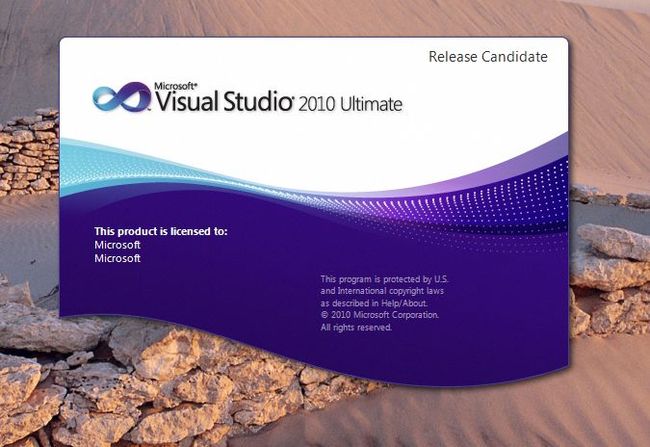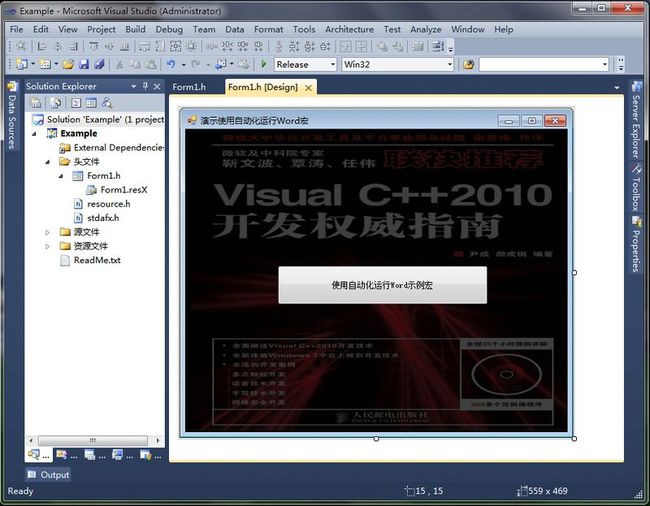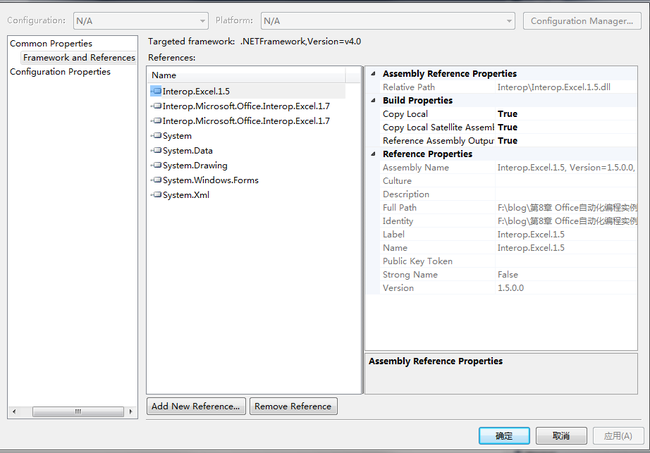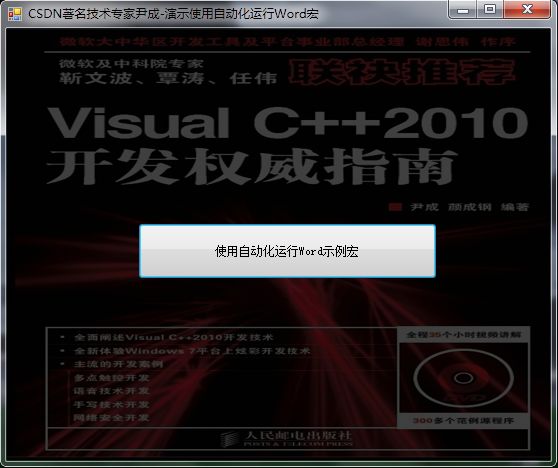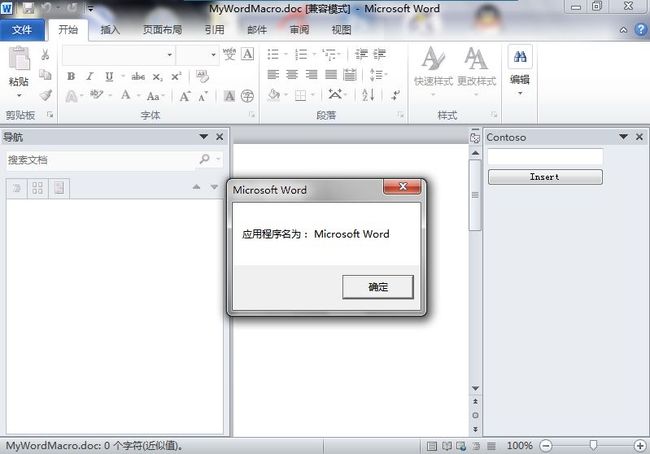基于Visual C++2010 与office2010开发办公自动化(17)-使用自动化运行Word宏
office宏,译自英文单词Macro。宏是微软公司为其OFFICE软件包设计的一个特殊功能,软件设计者为了让人们在使用软件进行工作时,避免一再地重复相同的动作而设计出来的一种工具,它利用简单的语法,把常用的动作写成宏,当在工作时,就可以直接利用事先编好的宏自动运行,去完成某项特定的任务,而不必再重复相同的动作,目的是让用户文档中的一些任务自动化。
前面我们已经讲解了怎么用自动化运行Excel宏(见:http://blog.csdn.net/yincheng01/archive/2010/06/01/5639397.aspx)
这里我简单讲一下word中如何自动运行宏。
1.启动VS2010
2.我们基于Visual C++ 新建一个CLR窗体工程,插入一个button,设置背景,如下图所示
添加下列引用
插入下列代码,详细请见代码注释
#pragma once
namespace yincheng {
using namespace System;
using namespace System::ComponentModel;
using namespace System::Collections;
using namespace System::Windows::Forms;
using namespace System::Data;
using namespace System::Drawing;
/// <summary>
/// Form1 摘要
///
/// 警告: 如果更改此类的名称,则需要更改
/// 与此类所依赖的所有 .resx 文件关联的托管资源编译器工具的
/// “资源文件名”属性。否则,
/// 设计器将不能与此窗体的关联
/// 本地化资源正确交互。
/// </summary>
public ref class Form1 : public System::Windows::Forms::Form
{
public:
Form1(void)
{
InitializeComponent();
//
//TODO: 在此处添加构造函数代码
//
}
protected:
/// <summary>
/// 清理所有正在使用的资源。
/// </summary>
~Form1()
{
if (components)
{
delete components;
}
}
private: System::Windows::Forms::Button^ button1;
protected:
private:
/// <summary>
/// 必需的设计器变量。
/// </summary>
System::ComponentModel::Container ^components;
#pragma region Windows Form Designer generated code
/// <summary>
/// 设计器支持所需的方法 - 不要
/// 使用代码编辑器修改此方法的内容。
/// </summary>
void InitializeComponent(void)
{
System::ComponentModel::ComponentResourceManager^ resources = (gcnew System::ComponentModel::ComponentResourceManager(Form1::typeid));
this->button1 = (gcnew System::Windows::Forms::Button());
this->SuspendLayout();
//
// button1
//
this->button1->Location = System::Drawing::Point(131, 194);
this->button1->Name = L"button1";
this->button1->Size = System::Drawing::Size(299, 56);
this->button1->TabIndex = 0;
this->button1->Text = L"使用自动化运行Word示例宏";
this->button1->UseVisualStyleBackColor = true;
this->button1->Click += gcnew System::EventHandler(this, &Form1::button1_Click);
//
// Form1
//
this->AutoScaleDimensions = System::Drawing::SizeF(6, 12);
this->AutoScaleMode = System::Windows::Forms::AutoScaleMode::Font;
this->BackColor = System::Drawing::SystemColors::ActiveCaptionText;
this->BackgroundImage = (cli::safe_cast<System::Drawing::Image^ >(resources->GetObject(L"$this.BackgroundImage")));
this->ClientSize = System::Drawing::Size(543, 431);
this->Controls->Add(this->button1);
this->Name = L"Form1";
this->StartPosition = System::Windows::Forms::FormStartPosition::CenterScreen;
this->Text = L"演示使用自动化运行Word宏";
this->ResumeLayout(false);
}
#pragma endregion
//使用自动化运行Word示例宏
private: System::Void button1_Click(System::Object^ sender, System::EventArgs^ e) {
Microsoft::Office::Interop::Word::ApplicationClass^ MyWord;
System::Object^ MyDoc;
System::Object^ MyObj;
try
{
MyWord=gcnew Microsoft::Office::Interop::Word::ApplicationClass();
MyWord->Visible=true;
MyDoc=Application::StartupPath+"//MyWordMacro.doc";
MyObj=System::Reflection::Missing::Value;
MyWord->Documents->Open(MyDoc,MyObj,MyObj,MyObj,MyObj,MyObj,MyObj,MyObj,MyObj,MyObj,MyObj,MyObj,MyObj,MyObj,MyObj,MyObj);
MyWord->Run("MyMacro",MyObj,MyObj,MyObj,MyObj,MyObj,MyObj,MyObj,MyObj,MyObj,MyObj,MyObj,MyObj,MyObj,MyObj,MyObj,MyObj,MyObj,MyObj,MyObj,MyObj,MyObj,MyObj,MyObj,MyObj,MyObj,MyObj,MyObj,MyObj,MyObj,MyObj);
MyWord->Quit(MyObj,MyObj,MyObj);
System::Runtime::InteropServices::Marshal::ReleaseComObject(MyWord);
GC::Collect();
this->Close();
}
catch(Exception^ MyEx)
{
MessageBox::Show(MyEx->Message,"信息提示", MessageBoxButtons::OK, MessageBoxIcon::Information);
}
}
};
}
3.调试运行如下:
点击“自动化运行Word示例宏”按钮启动word如下:
原文链接: http://blog.csdn.net/yincheng01/article/details/5669850