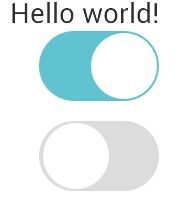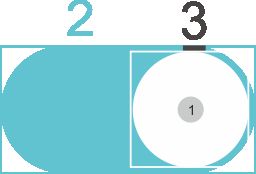android仿iso7扁平开关按钮
CSDN博客已经不在使用,转载请注明出处:http://my.oschina.net/witype716/blog/412738
其实平时研究的东西挺多的,只是没有找时间将他们记录下来,这几天过端午节时间很充裕,所以没事来做了一个switch button。当让如果只是纯写一个这样的自定义View并没有什么难度,只是要搞明白这其中的原理,下面附一篇博文,讲的是android自定义view的原理,深入浅出,有一定基础的同学可以去看看,有4个部分,看完了在理解本文应该就没什么问题了。
Android LayoutInflater原理分析,带你一步步深入了解View(一)
先附图:
实现是效果就是在拨动开关是时候,有一个加长的趋势,左边为false,右边为true,用户通过拖动按钮,拖动过程当中,拖动的按钮会变成一个圆角矩形,在背景的圆角矩形中移动,当移动到要靠近用户手势的趋势位置的时候,会自动靠拢,并且背景颜色会更具当前的true和false渐变的改变颜色。
下面先看一下设计原理
图中
1:true状态的中心点,false状态是对称的。
2:为一个圆角矩形,圆角度数为height/2,也可以根据自己的喜好设计。
3:黑框为中心圆形按钮和外圆角矩形的间隔,可以自己调整,看着舒服就行。
在贴代码之前吧程序中几点需要注意的贴出来下。
//switch按钮状态发生改变的借口
public interface onCheckChangeListener{
void onCheckChanged(View view,boolean isChecked);
}
// 设置监听器
public void setOnCheckChangeListener(onCheckChangeListener l){
if(null!=l)
this.checkChange = l;
}
//覆盖父类的方法,这样空间的大小就可以锁定了,不然会填充所有的父视图
@Override
protected void onMeasure(int widthMeasureSpec, int heightMeasureSpec) {
// TODO Auto-generated method stub
int measuredWidth = MeasureSpec.getSize((int) mRect.width());
int measuredHeight = MeasureSpec.getSize((int) mRect.height());
setMeasuredDimension(measuredWidth, measuredHeight);
}
package open.witype.slidingSwitch;
import android.content.Context;
import android.graphics.Canvas;
import android.graphics.Color;
import android.graphics.Paint;
import android.graphics.RectF;
import android.util.AttributeSet;
import android.util.Log;
import android.view.MotionEvent;
import android.view.View;
/**
*
* @author WiType716
*
*/
public class SlidingButton extends View {
public SlidingButton(Context context, AttributeSet attrs, int defStyleAttr) {
super(context, attrs, defStyleAttr);
// TODO Auto-generated constructor stub
init();
}
public SlidingButton(Context context, AttributeSet attrs) {
super(context, attrs);
// TODO Auto-generated constructor stub
// cPaint = new Paint(Paint.ANTI_ALIAS_FLAG);
// cPaint.setStyle(Paint.Style.FILL);
// cPaint.setColor(Color.rgb(255, 255, 255));
//
// tPaint = new Paint(Paint.ANTI_ALIAS_FLAG);
// tPaint.setStyle(Paint.Style.FILL);
// tPaint.setColor(Color.rgb(98, 195, 208));
//
// fPaint = new Paint(Paint.ANTI_ALIAS_FLAG);
// fPaint.setStyle(Paint.Style.FILL);
// fPaint.setColor(Color.rgb(220, 220, 220));
// TypedArray ta = context.obtainStyledAttributes(attrs,R.styleable.sliding_switch);
// c_color = ta.getColor(R.styleable.sliding_switch_slideColor,Color.rgb(255, 255, 255));
// t_color = ta.getColor(R.styleable.sliding_switch_backgroundOn,Color.rgb(98, 195, 208));
// f_color = ta.getColor(R.styleable.sliding_switch_backgroundOff, Color.rgb(220, 220, 220));
init();
}
public SlidingButton(Context context) {
super(context);
// TODO Auto-generated constructor stub
init();
}
private int width = 128;
private int height = width / 2;
private int oofset = height;
private RectF mRect = new RectF(0, 0, width, height);
private Paint cPaint;
private Paint tPaint;
private Paint fPaint;
private int c_color;
private int t_color;
private int f_color;
// 间隔
private int space = 2;
// 半径(等于圆角矩形的圆角度数 - space)
private float circelRadius = mRect.height() / 2 - space;
// 左边的中心X点(等于矩形圆角度数+space)
private float leftCenter = mRect.height() / 2 + space;
// 右边的中心X点(等于矩形的宽 - 圆的半径 - space)
private float rightCneter = mRect.width() - (circelRadius + space);
// Y轴的中心,始终不变
private float lrCenterY = mRect.height() / 2;
// 标识现在中间圆圈的状态LEFT = false,RIGHT = true;
private STATE state = STATE.LEFT;
// 是否被选中
private boolean isChoise = false;
// 点击后的时间监听
private onCheckChangeListener checkChange;
public void setOnCheckChangeListener(onCheckChangeListener l) {
if (null != l)
this.checkChange = l;
}
public interface onCheckChangeListener {
void onCheckChanged(View view, boolean isChecked);
}
enum STATE {
LEFT, RIGHT, MOVE
}
public boolean isChecked() {
// TODO Auto-generated method stub
return isChoise;
}
public void setChecked(boolean checked) {
// TODO Auto-generated method stub
this.isChoise = checked;
switch (state) {
case LEFT:
if (checked) {
state = STATE.RIGHT;
invalidate();
}
break;
case RIGHT:
if (!checked) {
state = STATE.LEFT;
invalidate();
}
break;
default:
break;
}
}
private void init() {
c_color = Color.rgb(255, 255, 255);
t_color = Color.rgb(98, 195, 208);
f_color = Color.rgb(220, 220, 220);
// 三个画笔分别是,按钮,背景true,和背景false
cPaint = new Paint(Paint.ANTI_ALIAS_FLAG);
cPaint.setStyle(Paint.Style.FILL);
cPaint.setColor(c_color);
tPaint = new Paint(Paint.ANTI_ALIAS_FLAG);
tPaint.setStyle(Paint.Style.FILL);
tPaint.setColor(t_color);
fPaint = new Paint(Paint.ANTI_ALIAS_FLAG);
fPaint.setStyle(Paint.Style.FILL);
fPaint.setColor(f_color);
}
@Override
protected void onDraw(Canvas canvas) {
// TODO Auto-generated method stub
super.onDraw(canvas);
switch (state) {
case LEFT:
fPaint.setColor(Color.rgb(220, 220, 220));
canvas.drawRoundRect(mRect, mRect.height() / 2, mRect.height() / 2,
fPaint);
canvas.drawCircle(leftCenter, lrCenterY, circelRadius, cPaint);
break;
case RIGHT:
tPaint.setColor(Color.rgb(98, 195, 208));
canvas.drawRoundRect(mRect, mRect.height() / 2, mRect.height() / 2,
tPaint);
canvas.drawCircle(rightCneter, lrCenterY, circelRadius, cPaint);
break;
case MOVE:
// 处理当前按下的点,始终保持X轴在left和right之间
if (nowX < leftCenter) {
nowX = leftCenter;
} else if (nowX > rightCneter) {
nowX = rightCneter;
}
// 绘制背景的渐变,其实颜色的改变就是设置true背景的透明度,
float x = (nowX - circelRadius - space)
/ (rightCneter - leftCenter + space);
canvas.drawRoundRect(mRect, mRect.height() / 2, mRect.height() / 2,
fPaint);
tPaint.setColor(Color.argb((int) (255 * x), 98, 195, 208));
RectF truebg = new RectF(mRect);
canvas.drawRoundRect(truebg, mRect.height() / 2,
mRect.height() / 2, tPaint);
RectF temp = new RectF();
float right = 0;
float left = space;
/*
* 检查按钮是否越过了中线 如果越过了中线, 向右移动:那么按钮左边应该收缩,右边应该向背景的右边靠拢
* 向左移动:反之,右边收缩,左边向向背景左边靠拢
*/
// 越过了中线 toRight
if (nowX > mRect.width() / 2) {
// 保证圆角按钮的右边开始收缩,按钮充椭圆向圆形变形
right = (nowX + circelRadius) + oofset * (1 - x);
// 按钮左边趋势不变
}
// toLeft
else {
right = (nowX + circelRadius) + oofset * x;
}
if (right > mRect.width() / 3) {
left = nowX - circelRadius - oofset * (1 - x);
}
if (right > mRect.width() - space)
right = mRect.width() - space;
if (left < space)
left = space;
if (nowX <= leftCenter) {
if (right - left > circelRadius * 2) {
right = right - ((right - left) - circelRadius * 2) / 2;
left = left + ((right - left) - circelRadius * 2) / 2;
}
}
// 按钮是上和下可以不用改变,始终是space是距离
temp.set(left, space, right, mRect.height() - space);
canvas.drawRoundRect(temp, temp.height() / 2, temp.height() / 2,
cPaint);
// circelMehtonB(canvas);
break;
}
}
public void circelMehtonB(Canvas canvas) {
RectF rect = new RectF();
float left = nowX - circelRadius - space;
float right = nowX + circelRadius;
float length = mRect.width() / 2;
float x = mRect.width() / 2 - nowX / length;
float temp = length - Math.abs((mRect.width() / 2 - nowX));
Log.d("switch", length - Math.abs((mRect.width() / 2 - nowX)) + " / "
+ length);
left = (float) (left - temp * 0.1);
right = (float) (right + temp * 0.1);
if (right >= mRect.width() / 10 * 9) {
right = mRect.width() - space;
}
if (left <= mRect.width() / 10) {
left = space;
}
rect.set(left, space, right, mRect.height() - space);
canvas.drawRoundRect(rect, rect.height() / 2, rect.height() / 2, cPaint);
}
/**
*
* @param canvas
* @param x
*/
public void circelMethonA(Canvas canvas, float x) {
// 当中间圆圈移动后,绘制椭圆
}
private float oldX;
private float nowX;
@Override
public boolean onTouchEvent(MotionEvent event) {
// TODO Auto-generated method stub
switch (event.getAction()) {
case MotionEvent.ACTION_DOWN:
oldX = event.getX();
break;
case MotionEvent.ACTION_MOVE:
state = STATE.MOVE;
nowX = event.getX();
break;
case MotionEvent.ACTION_UP:
if (event.getX() > mRect.width() / 2) {
state = STATE.RIGHT;
isChoise = true;
} else {
state = STATE.LEFT;
isChoise = false;
}
if (null != checkChange)
checkChange.onCheckChanged(this, isChoise);
break;
}
invalidate();
return true;
}
@Override
protected void onMeasure(int widthMeasureSpec, int heightMeasureSpec) {
// TODO Auto-generated method stub
int measuredWidth = MeasureSpec.getSize((int) mRect.width());
int measuredHeight = MeasureSpec.getSize((int) mRect.height());
setMeasuredDimension(measuredWidth, measuredHeight);
}
}
后续有时间了在改下,改的更智能化和个性化,现在就这样子吧,