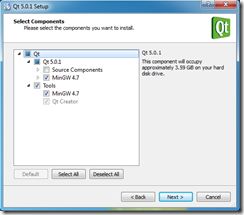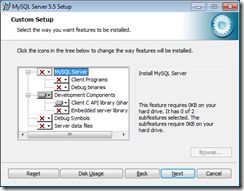- MySQL Collation冲突异常解析:解决“Illegal mix of collations”错误
Lucky GGBond
mysql数据库
在使用MySQL数据库时,开发者可能会遇到类似java.sql.SQLException:Illegalmixofcollations的错误。这种错误通常由不同字符集排序规则(Collation)的字段或值在查询中被混合使用引起。本文将通过一个实际案例,解析错误原因并提供解决方案。遇到的问题:java.sql.SQLException:Illegalmixofcollations(utf8mb4_
- Qt creator中项目的构建配置和运行设置
freedom273239
qt开发语言
一.构建影子构建(Shadowbuild)QtCreator默认使用影子构建方式(Shadowbuild),这种构建项目的方式是将构建过程中的中间文件和目标程序都放到独立的构建目录中,实现源代码目录和构建目录的彻底分离,这对程序源代码的发布很方便,不会将构建过程中的中间文件混杂进来。对于项目HelloWorld,它的源代码路径是D:\QtDemo\HelloWorld,而影子构建的目录是在D:\Q
- Web开发基础
星星不打輰
JavaWebjava后端
Web开发基础URL(统一资源定位符)格式:协议://服务器的ip地址:服务器的端口号/项目名/资源路径例子:jdbc:mysql//localhost:3306/数据库名服务器:分为软件和硬件硬件服务器:构成包括处理器,硬盘,内存,系统总线等和通用的计算机架构类似,但是由于需要提供高可靠的服务,因此在处理能力,稳定性等方面要求更高软件服务器:本质上是一个应用程序(有代码编写而成),运行在服务器设
- 阿里云CentOS部署Java项目全流程
学编程的MX
服务器springspringbootjavacentos阿里云
阿里云CentOS部署Java项目全流程服务器需要具备的东西:安全组开放相应的端口关闭防火墙Mysql数据库jdk1.8springboot项目的jar包1.服务器安装jdk1.8yumlistjava*yuminstall-yjava-1.8.0-openjdk-devel.x86_64java-version#设置环境变量.bashrc#自动通过whereisjavac。whichjavac。
- MySQL笔记6-约束
Chase_______
mysql笔记oracle
文章目录概述1.1基本约束1.2外键约束基本外键约束删除/更新行为概述概念:约束是作用于表中字段上的规则,用于限制存储在表中的数据目的:保证数据库钟数据的正确、有效性和完整性重点:约束用于表中字段上,可以在修改/创建表的时候添加约束1.1基本约束约束描述关键字非空约束限制该字段的数据不能为nullNOTNULL唯一约束保证该字段的所有数据都是唯一,不重复的UNIQUE主键约束主键是一行数据的唯一标
- 深入理解 Android 内核设计思想(二)内存管理,搞懂开源框架设计思想真的这么重要吗
m0_65321095
程序员架构移动开发android
基于Linux内核OOMKiller的核心思想,Android系统拓展出了自己的内存监控体系,相比Linux达到临界值才触发,Android实现了不同梯级的Killer。Android系统为此开发了专门的驱动,名为LowMemoryKiller,源码在内核的/drivers/staging/android/Lowmemorykiller.c中。Lowmemorykiller.c中有如下定义:sta
- Nginx Stream 代理配置全解析:TCP/UDP 流量转发及常见问题排查
秃头摸鱼侠
nginxnginxtcp/ipudp
Nginx除了可以处理HTTP代理,还可以用于TCP/UDP流量转发,适用于数据库代理(MySQL、PostgreSQL)、Redis负载均衡、WebSocket代理、游戏服务器流量分发等场景。相比HAProxy,Nginx配置更加灵活,并且可以结合stream模块进行高效的TCP/UDP代理。本篇文章将带你深入了解NginxStream代理的配置方法、负载均衡策略,以及常见问题的解决方案,帮助你
- 警惕2038时间炸弹!MySQL日期溢出终极解决方案 ✨
小丁学Java
产品资质管理系统mysql数据库timestampdatetime
警惕2038时间炸弹!MySQL日期溢出终极解决方案问题背景:一个价值千万的报错--当尝试插入2039年日期时INSERTINTObatch_version(product_expiration_date)VALUES('2039-03-0400:00:00');系统报错:Datatruncation:Incorrectdatetimevalue:'2039-03-04'forcolumn'pro
- 基于oracle linux的 DBI/DBD 标准化安装文档(三)
linux
一、安装DBIDBI(DatabaseInterface)是perl连接数据库的接口。其是perl连接数据库的最优方法,他支持包括Orcale,Sybase,mysql,db2等绝大多数的数据库,下面将简要介绍其安装方法。1.1解压tar-zxvfDBI-1.616_901.tar.gz1.2安装依赖yuminstallperl-ExtUtils-CBuilderperl-ExtUtils-Mak
- Linux系统下MySQL 8.4的Percona XtraBackup备份策略详解
我可以的833
mysql数据库
一、PerconaXtraBackup简介PerconaXtraBackup是MySQL数据库的一款开源热备份工具,特别适用于InnoDB/XtraDB存储引擎,能够在不锁表的情况下执行物理备份。相比逻辑备份工具如mysqldump,XtraBackup具有备份速度快、恢复速度快、对生产系统影响小等优势。二、下载PerconaXtraBackup软件包下载地址:https://downloads.
- 【中大厂面试题】阿里云Java 后端 校招 最新面试题
扫地僧009
互联网大厂面试题阿里云java数据库开发语言面试
目录MySQL事务隔离级别有哪些?幻读和脏读的区别?如何防止幻读?事务的mvcc机制原理是什么?mysql的什么命令会加上间隙锁?Java双亲委派机制是什么?垃圾回收cms和g1的区别是什么?spring三级缓存解决循环依赖问题?如何使用spring实现事务?介绍事务传播模型有哪些?springboot常用注解有哪些?介绍NIOBIOAIO?Redisredis高级数据结构的使用场景linuxli
- Spring Boot实战:MySQL与Redis数据一致性深度解析与代码实战
weixin_535033321
springbootmysqlredis
SpringBoot实战:MySQL与Redis数据一致性深度解析与代码实战一、数据一致性问题概述二、常见解决方案三、选择合适的解决方案四、总结在SpringBoot开发中,MySQL作为关系型数据库,提供了强大的数据存储和查询能力;而Redis作为内存数据库,以其高速读写性能成为缓存层的首选。然而,当这两者共同服务于一个系统时,如何确保它们之间的数据一致性,成为了一个不可忽视的问题。本文将深入探
- qt多线程使用方式及QMetaObject::invokemethod跨线程调用
从小就很火男
qt开发语言
使用qt官方推荐的多线程使用方式,编写工作线程类MyThread,继承QObject,创建QThread线程对象thread。MyThread调用movetothread(thread),这样子在MyThread里面声音的singal及槽函数都会在子线程中运行。直接在主线程调用QMetaObject::invokemethod,可以实现跨线程调用。工程线程类代码如下:##hpp#ifndefMYT
- QMetaObject::invokeMethod与QThreadPool线程池使用
0x7CF
QT事件循环和元对象系统qt
QMetaObject::invokeMethod:用于通过元对象系统调用对象的方法(元对象系统允许在运行时动态地调用方法、访问属性、连接信号和槽等)以下条件需要满足才能使用元对象系统类必须是QObject或其子类:只有继承自QObject或其子类的类才能使用元对象系统。QObject提供了元对象系统的支持。类需使用Q_OBJECT宏进行声明:在类的声明中,使用Q_OBJECT宏来告知元对象编译器
- [Qt5] QMetaObject::invokeMethod使用
丶布布
#GUI◎QT5qt开发语言
博客主页:https://loewen.blog.csdn.net欢迎点赞收藏⭐留言如有错误敬请指正!本文由丶布布原创,首发于CSDN,转载注明出处现在的付出,都会是一种沉淀,只为让你成为更好的人✨文章预览:一.前言二.作用三.使用场景一.前言QMetaObject::invokeMethod结合Qt::QueuedConnection的作用是实现跨线程安全调用或异步执行方法。其核心目的是确保方法
- MySQL 设置允许远程连接完整指南:安全与效率并重
weixin_44563169
mysql安全数据库
一、为什么需要远程连接MySQL?在分布式系统架构中,应用程序与数据库往往部署在不同服务器。例如:Web服务器(如Nginx+PHP)需要连接独立的MySQL数据库数据分析师通过BI工具直连生产库多服务器集群间的数据同步但直接开放远程连接存在安全风险,需遵循最小权限原则。本指南将分步讲解安全开启远程访问的方法。二、基础配置步骤(以MySQL8.0为例)2.1修改MySQL绑定地址默认情况下MySQ
- MySQL 备份与恢复方案:mysqldump 与 xtrabackup
连接未来的桥梁
mysql数据库
MySQL备份与恢复方案:mysqldump与xtrabackup在数据库管理中,备份与恢复是至关重要的环节,特别是对于MySQL这类广泛使用的数据库系统。本文将详细介绍两种常用的MySQL备份工具——mysqldump和xtrabackup,并分别阐述它们的备份与恢复方案。一、mysqldump备份与恢复方案1.mysqldump简介mysqldump是MySQL自带的逻辑备份工具,它可以将数据
- Spring Boot实战:MySQL与Redis数据一致性深度解析与代码实战
程序员Hagei
springbootmysqlredis
SpringBoot实战:MySQL与Redis数据一致性深度解析与代码实战一、数据一致性问题概述二、常见解决方案三、选择合适的解决方案四、总结在SpringBoot开发中,MySQL作为关系型数据库,提供了强大的数据存储和查询能力;而Redis作为内存数据库,以其高速读写性能成为缓存层的首选。然而,当这两者共同服务于一个系统时,如何确保它们之间的数据一致性,成为了一个不可忽视的问题。本文将深入探
- MySQL 性能优化:索引优化与查询优化
weixin_57615234
mysql性能优化数据库
MySQL性能优化:索引优化与查询优化在实际生产环境中,数据库性能对业务响应速度和系统稳定性至关重要。MySQL提供了多种手段来提升查询性能,而索引优化与查询优化是其中最常见也是最有效的方法。本文将详细探讨如何通过合理设计索引和优化查询语句来改善MySQL的性能。1.索引优化1.1索引的作用索引类似于书籍的目录,能够大幅减少查询时的数据扫描量,加快数据定位。通过为查询条件和排序字段建立索引,可以提
- MySQL 用户权限与安全管理
weixin_724849599
mysql安全数据库
MySQL用户权限与安全管理在数据库系统中,用户权限与安全管理是保障数据安全性、完整性和隐私性的核心机制。MySQL提供了丰富的权限管理功能,可以精细地控制用户对数据库、表以及其他数据库对象的访问权限,同时也支持各种安全管理策略来防范恶意攻击。本文将深入探讨MySQL用户权限的原理、常用管理命令、安全最佳实践以及如何在实际项目中部署这些策略。1.MySQL用户权限基础1.1用户与账户概念用户账户:
- mysql启动时报错:Starting MySQL... ERROR! The server quit without updating PID file快速解决
专注代码十年
mysqladbandroid
mysql启动时报错:StartingMySQL…ERROR!TheserverquitwithoutupdatingPIDfile(/opt/mysql/data/mysql.pid)的解决方法出现问题的可能性1、可能是/opt/mysql/data/数据目录mysql用户没有权限(修改数据目录的权限)解决方法:给予权限,执行“chown-Rmysql.mysql/opt/mysql/data”
- mysql中mapping标签的作用_Mybatis中Mapper标签总结大全
文清的男友
一、标签分类定义SQL语句insertdeleteupdateselect配置关联关系collectionassociation配置java对象属性与查询结果集中列名的对应关系resultMap控制动态SQL拼接foreachifchoose格式化输出wheresettrim定义常量sql其他include二、标签总结1.基础SQL标签1.1查询select标签属性id唯一的名称,对应dao中ma
- MySQL常用函数详解及SQL代码示例
java开发小黄
mysqlsqlandroid
MySQL常用函数详解及SQL代码示例引言当前日期和时间函数字符串函数数学函数聚合函数结论引言MySQL作为一种广泛使用的关系型数据库管理系统,提供了丰富的内置函数来简化数据查询、处理和转换。掌握这些函数可以大大提高数据库操作的效率和准确性。本文将详细介绍MySQL中一些常用的函数,并配以SQL代码示例,帮助读者更好地理解和应用这些函数。当前日期和时间函数在当前时间(中国北京时间2025年03月1
- MySQL 用户权限与安全管理
weixin_57615478
mysql安全数据库
MySQL用户权限与安全管理在数据库系统中,用户权限与安全管理是保障数据安全性、完整性和隐私性的核心机制。MySQL提供了丰富的权限管理功能,可以精细地控制用户对数据库、表以及其他数据库对象的访问权限,同时也支持各种安全管理策略来防范恶意攻击。本文将深入探讨MySQL用户权限的原理、常用管理命令、安全最佳实践以及如何在实际项目中部署这些策略。1.MySQL用户权限基础1.1用户与账户概念用户账户:
- MySQL 数据类型详解:字符串、数字、日期
weixin_73653214
mysql数据库
MySQL数据类型详解:字符串、数字、日期在MySQL中,选择合适的数据类型对于数据库的存储效率和查询性能至关重要。MySQL提供了**字符串(String)、数字(Numeric)和日期(Date&Time)**三大类数据类型,每种类型又有不同的子类型,以适应不同的业务需求。1.字符串(String)数据类型字符串类型用于存储文本数据,主要分为定长(CHAR)和变长(VARCHAR),以及大文本
- 基于QT(C++)实现用户界面系统
神仙别闹
课程设计qtc++ui
用户界面系统本次作业实现了随机化芯片设计方法中芯片的手动设计与芯片流速与浓度的关联计算与图形化显示,基于Qt设计了一个MicrofluidicChipSimulation用户界面系统。具体功能用户可以通过工具栏上的Create新建所需芯片,可自定义的参数包括:芯片大小、输入输出管道的位置用户可以在芯片界面单击芯片内某根管道,切换管道的开闭,进行直观的修改用户可以通过工具栏上的Random随机生成芯
- 传智播客软件测试学习视频汇总:
天之影
测试软件测试
课程名称分类URL提取码软件测试入门到精通视频http://yun.itheima.com/course/490.html?aoecnj1资料https://pan.baidu.com/s/1n2HGsU3fjlLImtnBL6HfUgw4zf软件测试教程两天搞定Mysql视频http://yun.itheima.com/course/491.html?aoe资料https://pan.baidu
- MySQL 设置允许远程连接完整指南:安全与效率并重
设计师晏军
mysql安全数据库
一、为什么需要远程连接MySQL?在分布式系统架构中,应用程序与数据库往往部署在不同服务器。例如:Web服务器(如Nginx+PHP)需要连接独立的MySQL数据库数据分析师通过BI工具直连生产库多服务器集群间的数据同步但直接开放远程连接存在安全风险,需遵循最小权限原则。本指南将分步讲解安全开启远程访问的方法。二、基础配置步骤(以MySQL8.0为例)2.1修改MySQL绑定地址默认情况下MySQ
- 国产化适配 - YashanDB、达梦数据库与MySQL 的兼容性及技术选型对比分析
天机️灵韵
开发工具编程语言数据库mysql
根据知识库信息,以下是YashanDB、达梦数据库与MySQL的兼容性及技术选型对比分析:1.YashanDB与MySQL兼容性协议与语法兼容:YashanDB100%兼容MySQL5.7协议的常用命令(如SELECT、INSERT),但部分高级语法需调整:隐式表引用:MySQL的SELECT'literal'需改为SELECT'literal'FROMDUAL。自增列:MySQL的AUTO_IN
- Mysql8 MHA高可用搭建之MHA安装配置及测试
半隐退状态
perl服务器centos
三、mysql8基于MHA的高可用集群0、配置ssh密钥登入各服务器互信:1、安装MHA软件2、安装mha监控manager,只要在77机器上安装:3、在manager管理机器上配置管理节点:4、编写配置文件中提到的/data1/mysql_mha/master_ip_failover脚本:5、给该脚本添加可执行权限:6、在其他所有节点上创建mha的工作目录:7、在master上创建mha这个用户
- Enum用法
不懂事的小屁孩
enum
以前的时候知道enum,但是真心不怎么用,在实际开发中,经常会用到以下代码:
protected final static String XJ = "XJ";
protected final static String YHK = "YHK";
protected final static String PQ = "PQ";
- 【Spark九十七】RDD API之aggregateByKey
bit1129
spark
1. aggregateByKey的运行机制
/**
* Aggregate the values of each key, using given combine functions and a neutral "zero value".
* This function can return a different result type
- hive创建表是报错: Specified key was too long; max key length is 767 bytes
daizj
hive
今天在hive客户端创建表时报错,具体操作如下
hive> create table test2(id string);
FAILED: Execution Error, return code 1 from org.apache.hadoop.hive.ql.exec.DDLTask. MetaException(message:javax.jdo.JDODataSto
- Map 与 JavaBean之间的转换
周凡杨
java自省转换反射
最近项目里需要一个工具类,它的功能是传入一个Map后可以返回一个JavaBean对象。很喜欢写这样的Java服务,首先我想到的是要通过Java 的反射去实现匿名类的方法调用,这样才可以把Map里的值set 到JavaBean里。其实这里用Java的自省会更方便,下面两个方法就是一个通过反射,一个通过自省来实现本功能。
1:JavaBean类
1 &nb
- java连接ftp下载
g21121
java
有的时候需要用到java连接ftp服务器下载,上传一些操作,下面写了一个小例子。
/** ftp服务器地址 */
private String ftpHost;
/** ftp服务器用户名 */
private String ftpName;
/** ftp服务器密码 */
private String ftpPass;
/** ftp根目录 */
private String f
- web报表工具FineReport使用中遇到的常见报错及解决办法(二)
老A不折腾
finereportweb报表java报表总结
抛砖引玉,希望大家能把自己整理的问题及解决方法晾出来,Mark一下,利人利己。
出现问题先搜一下文档上有没有,再看看度娘有没有,再看看论坛有没有。有报错要看日志。下面简单罗列下常见的问题,大多文档上都有提到的。
1、没有返回数据集:
在存储过程中的操作语句之前加上set nocount on 或者在数据集exec调用存储过程的前面加上这句。当S
- linux 系统cpu 内存等信息查看
墙头上一根草
cpu内存liunx
1 查看CPU
1.1 查看CPU个数
# cat /proc/cpuinfo | grep "physical id" | uniq | wc -l
2
**uniq命令:删除重复行;wc –l命令:统计行数**
1.2 查看CPU核数
# cat /proc/cpuinfo | grep "cpu cores" | u
- Spring中的AOP
aijuans
springAOP
Spring中的AOP
Written by Tony Jiang @ 2012-1-18 (转)何为AOP
AOP,面向切面编程。
在不改动代码的前提下,灵活的在现有代码的执行顺序前后,添加进新规机能。
来一个简单的Sample:
目标类:
[java]
view plain
copy
print
?
package&nb
- placeholder(HTML 5) IE 兼容插件
alxw4616
JavaScriptjquery jQuery插件
placeholder 这个属性被越来越频繁的使用.
但为做HTML 5 特性IE没能实现这东西.
以下的jQuery插件就是用来在IE上实现该属性的.
/**
* [placeholder(HTML 5) IE 实现.IE9以下通过测试.]
* v 1.0 by oTwo 2014年7月31日 11:45:29
*/
$.fn.placeholder = function
- Object类,值域,泛型等总结(适合有基础的人看)
百合不是茶
泛型的继承和通配符变量的值域Object类转换
java的作用域在编程的时候经常会遇到,而我经常会搞不清楚这个
问题,所以在家的这几天回忆一下过去不知道的每个小知识点
变量的值域;
package 基础;
/**
* 作用域的范围
*
* @author Administrator
*
*/
public class zuoyongyu {
public static vo
- JDK1.5 Condition接口
bijian1013
javathreadConditionjava多线程
Condition 将 Object 监视器方法(wait、notify和 notifyAll)分解成截然不同的对象,以便通过将这些对象与任意 Lock 实现组合使用,为每个对象提供多个等待 set (wait-set)。其中,Lock 替代了 synchronized 方法和语句的使用,Condition 替代了 Object 监视器方法的使用。
条件(也称为条件队列或条件变量)为线程提供了一
- 开源中国OSC源创会记录
bijian1013
hadoopsparkMemSQL
一.Strata+Hadoop World(SHW)大会
是全世界最大的大数据大会之一。SHW大会为各种技术提供了深度交流的机会,还会看到最领先的大数据技术、最广泛的应用场景、最有趣的用例教学以及最全面的大数据行业和趋势探讨。
二.Hadoop
&nbs
- 【Java范型七】范型消除
bit1129
java
范型是Java1.5引入的语言特性,它是编译时的一个语法现象,也就是说,对于一个类,不管是范型类还是非范型类,编译得到的字节码是一样的,差别仅在于通过范型这种语法来进行编译时的类型检查,在运行时是没有范型或者类型参数这个说法的。
范型跟反射刚好相反,反射是一种运行时行为,所以编译时不能访问的变量或者方法(比如private),在运行时通过反射是可以访问的,也就是说,可见性也是一种编译时的行为,在
- 【Spark九十四】spark-sql工具的使用
bit1129
spark
spark-sql是Spark bin目录下的一个可执行脚本,它的目的是通过这个脚本执行Hive的命令,即原来通过
hive>输入的指令可以通过spark-sql>输入的指令来完成。
spark-sql可以使用内置的Hive metadata-store,也可以使用已经独立安装的Hive的metadata store
关于Hive build into Spark
- js做的各种倒计时
ronin47
js 倒计时
第一种:精确到秒的javascript倒计时代码
HTML代码:
<form name="form1">
<div align="center" align="middle"
- java-37.有n 个长为m+1 的字符串,如果某个字符串的最后m 个字符与某个字符串的前m 个字符匹配,则两个字符串可以联接
bylijinnan
java
public class MaxCatenate {
/*
* Q.37 有n 个长为m+1 的字符串,如果某个字符串的最后m 个字符与某个字符串的前m 个字符匹配,则两个字符串可以联接,
* 问这n 个字符串最多可以连成一个多长的字符串,如果出现循环,则返回错误。
*/
public static void main(String[] args){
- mongoDB安装
开窍的石头
mongodb安装 基本操作
mongoDB的安装
1:mongoDB下载 https://www.mongodb.org/downloads
2:下载mongoDB下载后解压
- [开源项目]引擎的关键意义
comsci
开源项目
一个系统,最核心的东西就是引擎。。。。。
而要设计和制造出引擎,最关键的是要坚持。。。。。。
现在最先进的引擎技术,也是从莱特兄弟那里出现的,但是中间一直没有断过研发的
- 软件度量的一些方法
cuiyadll
方法
软件度量的一些方法http://cuiyingfeng.blog.51cto.com/43841/6775/在前面我们已介绍了组成软件度量的几个方面。在这里我们将先给出关于这几个方面的一个纲要介绍。在后面我们还会作进一步具体的阐述。当我们不从高层次的概念级来看软件度量及其目标的时候,我们很容易把这些活动看成是不同而且毫不相干的。我们现在希望表明他们是怎样恰如其分地嵌入我们的框架的。也就是我们度量的
- XSD中的targetNameSpace解释
darrenzhu
xmlnamespacexsdtargetnamespace
参考链接:
http://blog.csdn.net/colin1014/article/details/357694
xsd文件中定义了一个targetNameSpace后,其内部定义的元素,属性,类型等都属于该targetNameSpace,其自身或外部xsd文件使用这些元素,属性等都必须从定义的targetNameSpace中找:
例如:以下xsd文件,就出现了该错误,即便是在一
- 什么是RAID0、RAID1、RAID0+1、RAID5,等磁盘阵列模式?
dcj3sjt126com
raid
RAID 1又称为Mirror或Mirroring,它的宗旨是最大限度的保证用户数据的可用性和可修复性。 RAID 1的操作方式是把用户写入硬盘的数据百分之百地自动复制到另外一个硬盘上。由于对存储的数据进行百分之百的备份,在所有RAID级别中,RAID 1提供最高的数据安全保障。同样,由于数据的百分之百备份,备份数据占了总存储空间的一半,因而,Mirror的磁盘空间利用率低,存储成本高。
Mir
- yii2 restful web服务快速入门
dcj3sjt126com
PHPyii2
快速入门
Yii 提供了一整套用来简化实现 RESTful 风格的 Web Service 服务的 API。 特别是,Yii 支持以下关于 RESTful 风格的 API:
支持 Active Record 类的通用API的快速原型
涉及的响应格式(在默认情况下支持 JSON 和 XML)
支持可选输出字段的定制对象序列化
适当的格式的数据采集和验证错误
- MongoDB查询(3)——内嵌文档查询(七)
eksliang
MongoDB查询内嵌文档MongoDB查询内嵌数组
MongoDB查询内嵌文档
转载请出自出处:http://eksliang.iteye.com/blog/2177301 一、概述
有两种方法可以查询内嵌文档:查询整个文档;针对键值对进行查询。这两种方式是不同的,下面我通过例子进行分别说明。
二、查询整个文档
例如:有如下文档
db.emp.insert({
&qu
- android4.4从系统图库无法加载图片的问题
gundumw100
android
典型的使用场景就是要设置一个头像,头像需要从系统图库或者拍照获得,在android4.4之前,我用的代码没问题,但是今天使用android4.4的时候突然发现不灵了。baidu了一圈,终于解决了。
下面是解决方案:
private String[] items = new String[] { "图库","拍照" };
/* 头像名称 */
- 网页特效大全 jQuery等
ini
JavaScriptjquerycsshtml5ini
HTML5和CSS3知识和特效
asp.net ajax jquery实例
分享一个下雪的特效
jQuery倾斜的动画导航菜单
选美大赛示例 你会选谁
jQuery实现HTML5时钟
功能强大的滚动播放插件JQ-Slide
万圣节快乐!!!
向上弹出菜单jQuery插件
htm5视差动画
jquery将列表倒转顺序
推荐一个jQuery分页插件
jquery animate
- swift objc_setAssociatedObject block(version1.2 xcode6.4)
啸笑天
version
import UIKit
class LSObjectWrapper: NSObject {
let value: ((barButton: UIButton?) -> Void)?
init(value: (barButton: UIButton?) -> Void) {
self.value = value
- Aegis 默认的 Xfire 绑定方式,将 XML 映射为 POJO
MagicMa_007
javaPOJOxmlAegisxfire
Aegis 是一个默认的 Xfire 绑定方式,它将 XML 映射为 POJO, 支持代码先行的开发.你开发服 务类与 POJO,它为你生成 XML schema/wsdl
XML 和 注解映射概览
默认情况下,你的 POJO 类被是基于他们的名字与命名空间被序列化。如果
- js get max value in (json) Array
qiaolevip
每天进步一点点学习永无止境max纵观千象
// Max value in Array
var arr = [1,2,3,5,3,2];Math.max.apply(null, arr); // 5
// Max value in Jaon Array
var arr = [{"x":"8/11/2009","y":0.026572007},{"x"
- XMLhttpRequest 请求 XML,JSON ,POJO 数据
Luob.
POJOjsonAjaxxmlXMLhttpREquest
在使用XMlhttpRequest对象发送请求和响应之前,必须首先使用javaScript对象创建一个XMLHttpRquest对象。
var xmlhttp;
function getXMLHttpRequest(){
if(window.ActiveXObject){
xmlhttp:new ActiveXObject("Microsoft.XMLHTTP
- jquery
wuai
jquery
以下防止文档在完全加载之前运行Jquery代码,否则会出现试图隐藏一个不存在的元素、获得未完全加载的图像的大小 等等
$(document).ready(function(){
jquery代码;
});
<script type="text/javascript" src="c:/scripts/jquery-1.4.2.min.js&quo
![]() MysqlDriver.zip
MysqlDriver.zip