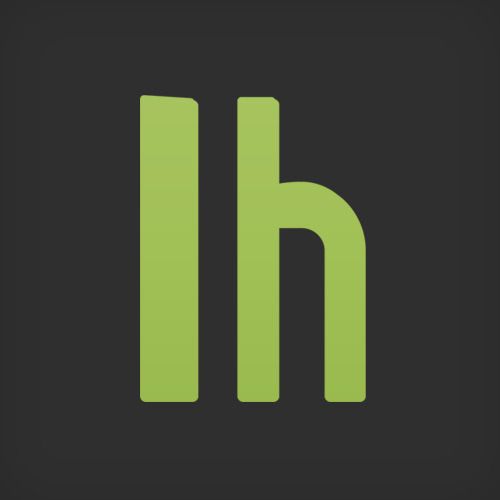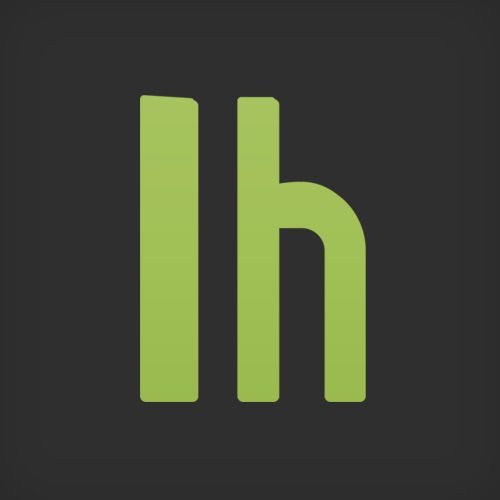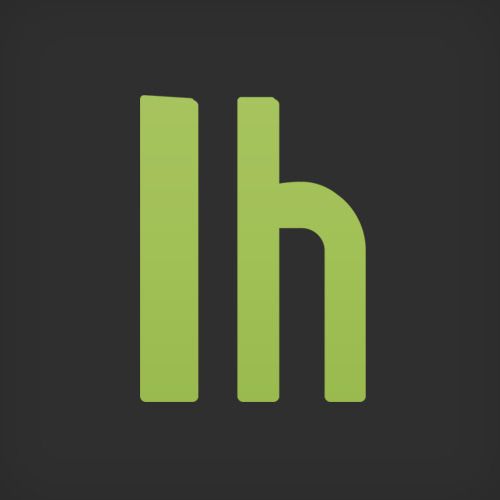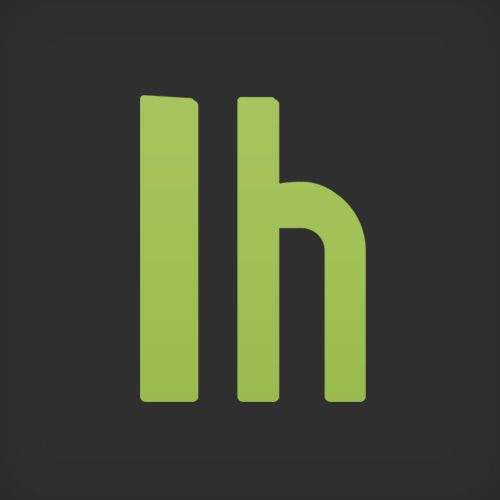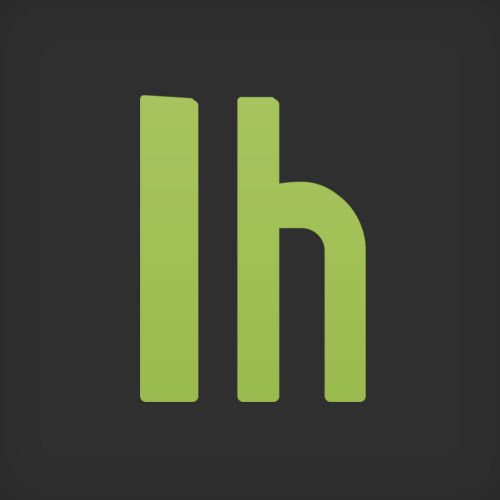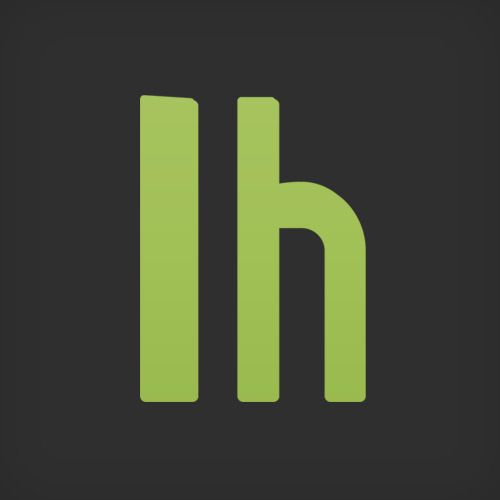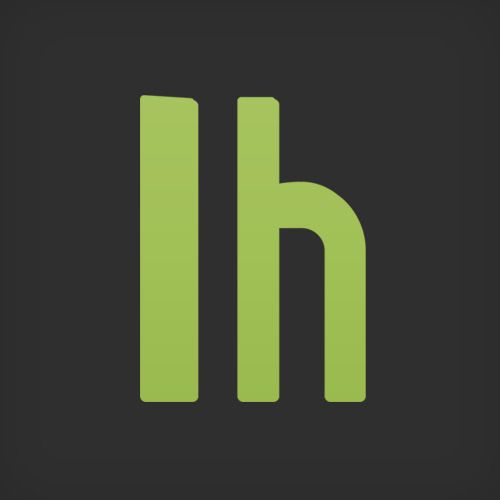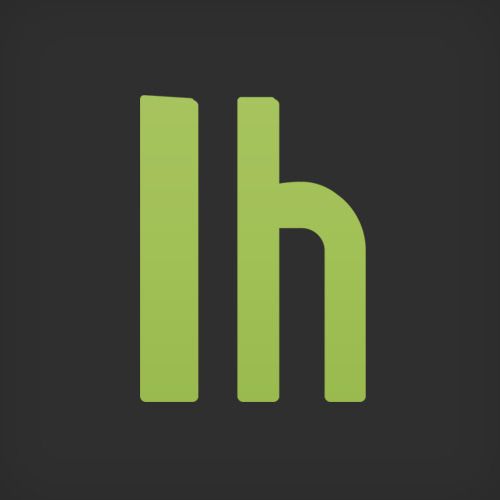The Complete Guide To Rooting Any Android Phone
Phone
NOTE: This guide has been superseded. Click here for the most recent version.
With all the different devices out there running different versions of Android, the rooting process can be a little different for every phone. Here’s a one-stop guide that should get you up and running with root access, no matter what device you have.
Rooting, for those of you that don’t know, means giving yourself root permissions on your phone (we’ve heard all the “root” gags before, thanks). It’s similar to running programs as administrators in Windows, or running a command with “sudo” in Linux. With a rooted phone, you can run more apps (like backup or tethering apps), as well as flash custom ROMs to your phone, which add all sorts of extra features.
Currently there are two main rooting methods that cover most devices, with a few outliers that require more work.
Most Android Phones: The SuperOneClick Method
The majority of you will be able to use previously mentioned SuperOneClick for Windows to root your phone. This method works on most Motorola devices, the Dell Streak, the Nexus One, the Samsung Galaxy S, and most Sony Ericsson models. However, it should work on many more. Forum threads abound on the net where people claim it works with other devices, and they just haven’t been added to the “official” list. If you want to double check that SuperOneClick will work with your phone, a quick Google (e.g. superoneclick galaxy s) will probably reveal whether it is compatible. Photo by Raphael Schön.
What You’ll Need
- A Windows PC: SuperOneClick has ports for Mac and Linux, but it’s pretty complicated to get it working. I haven’t used it myself, but you can check out its XDA Developers thread for more information. For the purposes of this guide, we’ll assume you have a working Windows PC to get this working. If you don’t have one, borrow one from a friend—you’ll only need it once.
- The USB Drivers for Your Phone: You’ll have to grab these from your manufacturer’s web site.
- Previously mentioned SuperOneClick: This is the Windows program that will root your phone. It’s portable, so just download it and unzip it somewhere safe—no installation necessary.
The Process
First, find, download and install the USB drivers for your particular phone. You can generally Google for your device’s drivers, but you can just head to your manufacturer’s web site too and navigate to your device’s support page. Go ahead and install the drivers once they’re downloaded.
Next, make sure your phone is in USB Debugging mode. Head to Settings > Applications > Development and check the USB Debugging box at the top.
Once you’ve done all that, start up SuperOneClick. Plug in your phone (make sure NOT to mount the SD card), and hit the “Root” button to root your phone—it’s that simple. When it finishes, you’ll see a message that says “Root files have been installed!” Hit Yes if it asks you to run a test, and if everything went according to plan, it should confirm that you have root permissions. You can now close out of the app.
To double check and make sure everything went well, when you open up your app drawer you should see an app called “Superuser”. If so, you’re good to go! You can now flash custom ROMs, run root-only apps, and more. See the “What Now?” section below for more ideas.
Certain HTC Phones: The Unrevoked Method
If you’re running an HTC phone, chances are you’ll need to use the Unrevoked tool rather than the first method described. That’s the case for the Desire, Wildfire and Aria models. Photo by Kevin Jarrett.
What You’ll Need
- A Computer: Thankfully, Unrevoked is available for Windows, Mac and Linux. So as long as you have a PC handy, you can run it.
- Previously mentioned Unrevoked3: When you head to Unrevoked’s web site, you’ll see a list of phones. Click on yours, and you’ll probably be presented with two options—for a traditional root, you’ll want to make sure you download the “Unrevoked3″ tool, not “Unrevoked Forever”. It will automatically detect your operating system (Windows, Mac, or Linux), so just hit the download link to grab the appropriate version.
- HBOOT Drivers (Windows only): Windows users using Unrevoked will need to install a few drivers to get it working properly. Mac and Linux versions should be a plug-and-go affair.
The Process
If you’re running Windows, the first thing you’ll want to do is install the Unrevoked modified USB drivers (Mac and Linux users can skip the next two paragraphs). Download the drivers from this page, and extract them somewhere you’ll remember. Turn off your phone, then reboot into the HBOOT menu by holding the volume down button and then holding power. You should boot into a white screen. Plug your phone into your computer via USB, and wait for your phone to say HBOOT USB PLUG.
When it does, head to Start and search for Device Manager. Start it up and head to “Other Devices”, where you’ll see an “Android 1.0″ device. Right click on it and hit Update Driver Software. Click “Browse my computer for driver software” and navigate to the folder you extracted earlier. Hit next and let it install. If you get any warnings, just hit OK. When you’re done, and you should see the Device Manager now lists an Android Phone with “Android Bootloader Interface” under it.
Next, make sure your phone is in USB Debugging mode. Head to Settings > Applications > Development and check the USB Debugging box at the top.
Now, start up the Unrevoked tool and plug in your phone (again, make sure to hit “charge only”). It should do everything for you automatically. Make sure you wait until Unrevoked says “Done” before unplugging your phone. If you open up your app drawer and see an app called “Superuser Permissions”, you’re done and can continue to flash custom ROMs, use root only apps, and more (see the “What Now?” below section for more inspiration).
What Now?
Now, the world is your oyster. Here’s some options to consider:
- Flashing a custom ROM like the popular CyanogenMod
- Speeding up your phone if it’s feeling a little sluggish
- Setting up an automated backup (and removing crapware) with Titanium Bakcup
- Overclocking (or underclock) your phone with SetCPU
- Getting your tethering on with Wireless Tether or Wired Tether
That should get you started. Of course, share your own favourite root tweaks in the comments.
Share
Tags
- android
- mobile phones
- rooting
Discuss
17 Comments | Reply-
Sam CookGuestApril 7, 2011 9:19 am
Nice article, but I would recommend that anyone looking to root their device do some thorough research before hand. XDA Developers have the biggest knowledge base of anything you could ever want to know about your phone (providing you don't mind sifting through threads to get it. TheUnlockr.com also has some of the best and most comprehensive phone model specific guides on rooting your phone - as at minimum I'd recommend anyone have a read there first.
SuperOneClick is nice if it works, but if you have a more secure phone you'll want to make sure you have all the facts. I have a HTC Legend, and its notoriously difficult to get root access too - thankfully TheUnlockr's instructions that I followed were clearly laid out.
Reply 0
-
-
JaiGuestApril 7, 2011 9:36 am
Hi,
can some one tell me a proper way to root my htc legend running 2.2. pleaseeeeeeeeReply 0
-
Sam CookGuestApril 7, 2011 10:31 am
Did you even read my post dude?
http://theunlockr.com/2010/12/13/how-to-downgrade-the-htc-legend-to-1-31-so-it-can-be-rooted/
http://theunlockr.com/2010/06/07/how-to-root-the-htc-legend/
Those two should guides get you sorted.
Reply 0
-
-
stevothedevo @stevothedevoApril 7, 2011 12:28 pm
And make sure you're not trying to do it with Win7 64bit..
it plain doesn't work!
I spent 10 hours I reckon trying to Root my GF's Legend on Win7 64, and got nowhere.. When I rebooted into a Linux LiveCD, it took 30 minutes!Reply 0
-
Mass AcherGuestApril 28, 2011 12:33 am
i have been contemplating rooting my phone (Huawei IDEOS X5), and i am running Win7 64bit...
so i guess i'd have to partition some space and use XP to do it? or perhaps the VM of XP?Reply 0
-
-
ZimbiXGuestNovember 25, 2011 11:27 pm
I'm pretty sure I read somewhere that when you're running 64-bit Windows, you just have to make sure you download the JDK and Android SDK installers in the x86 version, not 64-bit. That might've been your problem
Reply 0
-
-
-
-
MichaelGuestApril 7, 2011 10:33 am
HTC Legend is pretty tricky - be warned, I give no warranty on this comment. If you brick/damage/set fire to your phone, I take no responsibility!
I successfully rooted my phone and installed Cyanogenmod 6.1, but your phone could be slightly different and you can easily break your phone!
Follow these steps *very carefully*: http://theunlockr.com/2010/06/07/how-to-root-the-htc-legend/. You will most probably need to do Step 1 (downgrade to 1.31). When downgrading (http://theunlockr.com/2010/12/13/how-to-downgrade-the-htc-legend-to-1-31-so-it-can-be-rooted/) you will most likely run into "permission denied" problems in Step 8. Make sure you follow the instructions in http://theunlockr.com/2010/12/13/how-to-downgrade-the-htc-legend-to-1-31-so-it-can-be-rooted/#comment-177248563.
If you're scared of the command line or if you have any doubts, don't do it. If you decide to go for it, remember that Google is your friend.
Reply 0
-
Sam CookGuestApril 7, 2011 11:10 am
I had the 2.1 Éclair version - so thankfully I didn't have to worry about downgrading. Rooting was straight forward enough following the supplied instructions; but you're definitely right regarding reading the comments, they saved me when I came across the same permission denied issue!
Reply 0
-
-
-
AndyGuestApril 7, 2011 10:40 am
Hey guys,
Currently have a Desire HD (Inspire 4G for you yanks) and want to root my thing hard.
I've only ever seen a long winded process on a few forums such as XDA. Is it ignorant of me to assume that there is a one click like program that allow me to root my phone pain free?
Thanks in advance ;)
Reply 0
-
Sam CookGuestApril 7, 2011 11:11 am
HTC don't like people fucking with their products. I'm yet to hear of any HTC device that is easily rooted. You're pretty much SOL if you're looking for a one click.
Reply 0
-
-
-
WerdGuestApril 7, 2011 5:07 pm
Hi,
Thanks for the great process details. I have an unlocked Samsung Galaxy S, which I purchased from an online retailer. I am using it on the 3mobile network. I would like to upgrade it to 2.2 but am not sure exactly the process I should follow. Will rooting the phone make this easier? Could you detail the upgrade process in a future post?Reply 0
-
-
trkGuestApril 7, 2011 7:09 pm
No mention of z4root yet?
Its even on the Market.
Steps:
1) Search 'z4root' in Market app, and install
2) Run app and choose 'temporary' root (lasts until phone is rebooted), or 'permanent' root (lasts foreverIts alot easier than buggerising around with cables and PCs. What are we, iPhones? Android doesnt need no stinking cables man.
Reply 0
-
-
JTGuestAugust 26, 2011 9:57 am
Correction, it wants to work in the 'temporary root mode' but you have to restart as well. And the 'permanent root mode' doesn't work...
Reply 0
-
-
-
-
Ray of PerthGuestMay 29, 2011 5:10 pm
@sam Cook: The Unlockr website doesn't even have a link on it for SGS i9000 for how to's !! WTF! Over 14 million phones sold and no info abour unlocking or rooting?
Reply 0
-
-
VNGuestNovember 12, 2011 11:49 pm
I have a X10 Mini pro U20i- It's a pain to use, because of the lagging system, and apps can only do so much, is there a way I can root my android device (apparently the old x10 don't have a recovery screen or something ? I've been looking around alot but, not sure what's legit, and what's not. :/
Reply 0
-