- Redis Lua沙盒绕过RCE(CVE-2022-0543)
不想秃头的烟花
Redis漏洞redislua网络安全web安全数据库
原理RedisLua沙盒绕过RCE的原理主要涉及到Redis在Lua沙箱中遗留了一个对象package。在Debian以及Ubuntu发行版的源在打包Redis时,不慎在Lua沙箱中遗留了这个对象package。攻击者可以利用这个对象提供的方法加载动态链接库liblua里的函数,进而逃逸沙箱执行任意命令。具体来说,Redis一直有一个攻击面,就是在用户连接Redis后,可以通过eval命令执行Lu
- 记录海尔7G笔记本电脑 实现无桌面纯命令行安装debian12 系统并息屏
debian笔记本电脑
海尔7G笔记本电脑,十几年前的一台笔记本,想在家当服务器用。为了省电,我没有安装桌面,用的是纯命令行模式。通过网上查询各种文章大模型等等方式,最终找到了解决方案。使用vbetool(VESA电源管理)vbetool是一个用于控制VESABIOSExtension(VBE)的工具,主要用于Linux系统中管理显示器的电源状态。通过vbetool,用户可以关闭或开启显示器的电源,从而实现对显示器电
- 02DevOps基础环境准备
梁萌
DevOpsDevOpsCICDdocker
准备两台Linux的操作系统,最简单的方式就是在本机上使用虚拟机搭建两个操作系统(实际生产环境是两台服务器,虚拟机的方式用于学习使用)我搭建的两台服务器的ip分别是192.168.1.10、192.168.1.11192.168.1.10服务器用于安装docker、Gitlab、Jenkins。192.168.1.11服务器用于自动化应用发布和运行应用。设备拓扑图VMware下Centos7安装步
- VMware安装Kali(虚拟机压缩包)&设置Windbg调试符号
wave_sky
linux运维服务器
下载完成后会得到一个.7z的压缩包:kali-linux-2024.2-vmware-amd64.7z,需要对其进行解压自己找个地方创建一个文件夹(虚拟机目录),将kali-linux-2024.2-vmware-amd64.vmwarevm整个文件夹放进去打开VMware虚拟机:文件->打开,找到kali-linux-2024.2-vmware-amd64.vmwarevm文件夹,选择的文件是.
- 一分钟教你搭建虚拟机
yuhuhuh
大数据hadoop
工具选择对于想要搭建虚拟机的用户来说,有多种工具可以选择。VMwareWorkstationPro是一种功能强大的解决方案,适合那些寻求稳定性和广泛支持的人群1。另一种开源的选择是QEMU,它提供了灵活性并且可以满足更专业的定制需求。安装过程概述安装VMwareWorkstationPro需要在本地计算机上下载并安装VMwareWorkstationPro软件。这一步骤相对简单直观,按照官方提供的
- Rocky Linux9下安装Docker和卸载Docker
Hadoop_Liang
dockerdocker容器运维
前提条件安装好RockyLinux9,可参考Vmware下安装RockyLinux9.4安装Docker精简版命令yuminstall-yyum-utilsyum-config-manager--add-repohttps://mirrors.aliyun.com/docker-ce/linux/centos/docker-ce.repoyuminstall-ydocker-cesystemctl
- Git最佳实践指南(Windows/Linux双系统详解)
i建模
前端开发gitwindowslinuxweb
Git最佳实践指南:从入门到熟练(Windows/Linux双系统详解)一、环境搭建与基础配置(适用Windows/Linux)1.1Git安装与验证#Windows系统安装(推荐Chocolatey包管理)#直接下载git二进制文件安装包更方便chocoinstallgit#Linux系统安装(Debian系)sudoapt-getupdate&&sudoapt-getinstallgit#验证
- (踩坑向+靠谱安装贴记录)ubuntu20.04安装freesurfer、FSL、ANTs、MRtrix,虚拟机
皎皎如月明
ubuntulinux
由于不懂电脑,被安装双系统的电脑小哥坑了,啊只给我根目录划了13G存储空间是什么魔鬼尝试扩容结果ubuntu系统配置文件损坏进不去了,之前好不容易安装好的所有软件都没了,呜呜呜在实验室小伙伴们倾情安利下,重新安好了虚拟机0.虚拟机安装ubuntu20.04(双系统请跳过)参考八分钟完成VMware和ubuntu系统安装_哔哩哔哩_bilibili安装完以后,调整虚拟机配置尽量不要放在机械硬盘,会有
- 在 Linux 系统上安装 Nginx
nginx
在Linux系统上安装Nginx的步骤如下,根据不同的发行版选择对应的方法:一、基于Debian/Ubuntu的系统1.更新软件包列表sudoaptupdate2.安装Nginxsudoaptinstallnginx3.启动并启用Nginxsudosystemctlstartnginx#启动服务sudosystemctlenablenginx#设置开机自启4.验证安装访问服务器IP或域名,查看是否
- VMware Centos8突然上不了网,`Could not resolve host: mirrorlist.centos.org` 错误
kewen_123
linux运维服务器
VMwareCentos8突然上不了网,疑似是强制关机导致的#重启网络连接nmclinetworkingon#查看网卡ipnmclideviceshow
- Ubuntu显示设置窗口太大显示不全无法修改
国晶创新
ubuntulinux
问题描述:使用VMware安装Ubuntu后,界面显示不是全屏的,看着别扭,所以想调整一下分辨率,不小心导致窗口太大,显示不出来下面的确认按钮了,就导致改不回来。解决方法:dconfreset-f/
- rpm、yum、编译安装
zai.zai
linuxnginxcentos运维
1、软件包系统不同的Linux发行版用的是不同的软件包系统,并且原则上,适用于发行版的软件包与其他版本是不兼容的。多数Linux发行版采用不外乎两种软件包技术阵营软件包系统发行版本(部分)Debian类Debian、Ubuntu、Xandros、LinspireRedHat类Fedora、CentOS、RedHatEnterpriseLinux2、软件包工作方式软件包:软件包是包含应用程序及器元数
- Linux 服务器多网卡进行网络绑定
Kubit~
服务器linux网络
要在配置了LACP(LinkAggregationControlProtocol)的交换机上设置Linux服务器的网络绑定,并包含DNS和网关的完整配置,你可以按照以下步骤进行操作。这里以CentOS/RHEL和Ubuntu/Debian为例。一、CentOS/RHEL配置示例确保bonding模块已加载sudomodprobebonding为了在系统启动时自动加载该模块,可以将其添加到/etc/
- vmware centos 10 stream boot 安装
zerozon
centoslinux运维
vmwarecentos-10streamboot安装1、vmware版本2、阿里云镜像下载地址3、自定义配置3.1windows查看硬件资源3.2更换阿里云软件安装源3.3环境选择3.4附加软件(MinimalInstall)4用户操作4.1新增用户4.2修改用户密码5dnf/yum更改成阿里云源1、vmware版本17.0.0build-208002742、阿里云镜像下载地址https://m
- vm和centos
啊喜拔牙
centoslinux运维
vm和centos安装VMwareWorkstationPro1.下载VMwareWorkstationPro访问VMware官方网站(https://www.vmware.com/cn/products/workstation-pro/workstation-pro-evaluation.html),在该页面中点击“立即下载”按钮,选择适合你操作系统版本的VMwareWorkstationPro
- vm和centos
旋风小飞棍
centoslinux运维
vm和centos安装VMwareWorkstationPro1.下载VMwareWorkstationPro访问VMware官方网站(https://www.vmware.com/cn/products/workstation-pro/workstation-pro-evaluation.html),在该页面中点击“立即下载”按钮,选择适合你操作系统版本的VMwareWorkstationPro
- Deepin Linux 15.7在安装过程中未出现提示输入root密码的解决方法
checkerror2
MySQLLinuxDeepinMySQL未出现输入root密码提示
今天,我通过U盘进行DeepinLinux15.7的全新安装后,在进行MySQL的安装过程中未出现输入root密码的提示,结果无论如何也无法登录MySQL,经过一番百度之后,发现这种情况下生成的相关用户名和密码都存储在【/etc/mysql/debian.cnf】文件中,不过这个用户名是【debian-sys-maint】,而密码是一串比较复杂的字符串。接下来是解决方法:本方法所用到的参考文章:m
- 如何安装vm和centos
小白的白是白痴的白
centoslinux运维
一、安装VMware虚拟机1.**下载VMwareWorkstationPro**:-访问VMware官网,找到下载页面,选择适合您操作系统的版本进行下载。2.**安装VMwareWorkstationPro**:-打开下载好的安装包,点击“下一步”。-勾选“我接受许可协议中的条款”,继续点击“下一步”。-勾选“增强型键盘驱动程序”,并根据需要选择是否安装其他附加组件。-选择安装路径,建议选择非系
- 蓝易云 - 安装r语言在linux环境
蓝易云
r语言linux开发语言mysql数据库正则表达式运维
在Linux环境下安装R语言,可以按照以下步骤进行:打开终端。使用包管理工具(如yum、apt等)安装R语言。以下是在不同Linux发行版下的安装命令示例:对于CentOS或RedHat系统,使用以下命令:sudoyuminstallR对于Ubuntu或Debian系统,使用以下命令:sudoapt-getinstallr-base安装完成后,运行R命令以启动R语言交互式环境:R如果需要安装
- VMware 与 CentOS 安装指南
2401_84653595
centoslinux运维
一、安装前的准备硬件要求:确保你的计算机有足够的硬件资源。一般来说,至少需要2GB以上的内存,20GB以上的硬盘空间,以及支持虚拟化技术的CPU。软件准备:准备好VMwareWorkstation的安装程序,可以从VMware官方网站下载。同时,下载CentOS的ISO镜像文件,你可以在CentOS官方网站获取。二、VMware安装步骤运行安装程序:下载完成后,双击VMwareWorkstatio
- Kali系统:渗透测试与安全审计的利器
伟大无须多言
网络安全
Kali系统:渗透测试与安全审计的利器引言:Kali系统——黑客与安全专家的首选平台在网络安全领域,Kali系统以其强大的功能和丰富的工具集,成为了渗透测试和安全审计的首选平台。从最初的BackTrack发展到如今的Kali,这一基于Debian的Linux发行版,不仅继承了Linux系统的稳定性和安全性,还集成了大量专业的安全工具,为网络安全专业人士提供了强大的支持。本文将详细介绍Kali系统的
- VMware虚拟机概要和搭建测试环境基本流程
此方konata
linux运维服务器
VMware虚拟机是一种虚拟化软件,允许你在一台物理计算机上创建多个虚拟计算机环境。每个虚拟机可以运行独立的操作系统、应用程序和其他软件,就像它们是独立的物理机器一样。这种技术的主要优点包括资源隔离、灵活性高、便于测试和开发,以及提高硬件资源的利用率。VMware虚拟机广泛应用于服务器虚拟化、桌面虚拟化、测试环境搭建等领域。使用VMware虚拟机搭建测试环境的步骤如下:1.安装VMwareWork
- virtualBox虚拟机使用
hawks:)
linux运维服务器
之前一直使用vmware,现在发现virtualbox其实用着也还可以,界面比较简洁。下载和安装官方网站:https://www.virtualbox.org/不知道为什么,这个官网看起来很亲切。我下载的是virtualbox7,直接安装提示缺少python和win32api。目前virtualbox最高支持python3.11https://www.virtualbox.org/ticket/2
- Vmware桥接开放ip端口给局域网访问
舌尖上的五香
tcp/ip网络服务器后端运维
点击编辑,选择虚拟网络编辑器点击更改设置选择NAT模式点击NAT设置选择添加添加后点击确定或应用即完成需要打开防火墙7.控制面板,选择右上角小图标8.选择防火墙9.高级设置10.入站规则11.新建规则12.完成
- Linux操作系统——计算机硬件软件体系1
唔嗯雯的学习笔记
Linuxlinux
学习视频:Linux操作系统参考资料VMware的三种网络类型1.1冯诺依曼体系机构数据指令统一用二进制表示顺序执行程序计算机硬件有运算器、控制器、存储器输入和输出设备五大部分组成1.2计算机硬件组成存储器:RAM:起到一个中转站的作用ROM:读写速度较慢,但是断电不易丢失信息eg:电脑可以同时装很多软件,但是并不会同时使用1.3硬盘的分类分类依据:存储介质机械硬盘(HardDiskDriver)
- Windows Server 2025 OVF (2025 年 2 月更新) - VMware 虚拟机模板
windows-server
WindowsServer2025OVF(2025年2月更新)-VMware虚拟机模板WindowsServer2025Datacenterx64OVF,updatedFeb2025(sysin)请访问原文链接:https://sysin.org/blog/windows-server-2025-ovf/查看最新版。原创作品,转载请保留出处。作者主页:sysin.org现在都是自动sysprep的
- VMWare虚拟机Win11蓝屏解决方案
yanaiding
运维
我在VMWare16Pro下创建的Windows11专业版虚拟机,正常运行后,打开记事本正常,安装VMwareTools后再打开记事本,出现蓝屏,其它应用程序未发现问题,蓝屏错误信息经查与驱动程序有关,实际未安装驱动程序,检查VMwareTools安装选项,默认安装显示设备驱动,卸载VMwareTools重启虚拟机,打开记事本不再出现蓝屏,重新安装VMwareTools,去掉显示设备驱动选项,安装
- 使用psftp从宿主机win11向VMware的虚拟机上传文件
爱吃馒头的帅哥
linux运维服务器
1.使用工具:psftp.exe,下载地址可自行百度。2.直接cmd在命令行窗口运行psftp。3.登录虚拟机D:\tools>
[email protected]#提示输入密码,输入成功后即可完成连接psftp>cd/usr/tony/tools#进入虚拟机目标目录psftp>lcdd:#lcd进入本机(宿主机)要上传文件所在的目录psftp>putjdk-18_linux-x64_b
- 在 Linux 上创建 Python 3 虚拟环境
wkend
python
Python虚拟环境可以创建一个独立的环境,用于安装项目所需的特定Python包和依赖项,而不会影响系统范围内的Python安装。这对于管理项目的依赖关系和避免版本冲突非常有用。下面是创建和使用Python3虚拟环境的步骤:步骤1:安装必需的包在创建虚拟环境之前,确保已安装必要的工具。对于Debian/Ubuntu系统:打开终端并运行以下命令:sudoapt-getupdatesudoapt-ge
- VIM FZF 安裝和使用
leoufung
驱动vimlinux编辑器
在Vim中安装和使用fzf进行文件、函数、变量、宏定义的模糊匹配以下是详细步骤:1.安装fzf和fzf.vim插件1.1安装fzf工具fzf是一个命令行模糊查找工具,必须先安装它。根据你的操作系统选择安装方式:macOS:brewinstallfzf$(brew--prefix)/opt/fzf/installLinux(Debian/Ubuntu):sudoaptupdatesudoaptins
- 分享100个最新免费的高匿HTTP代理IP
mcj8089
代理IP代理服务器匿名代理免费代理IP最新代理IP
推荐两个代理IP网站:
1. 全网代理IP:http://proxy.goubanjia.com/
2. 敲代码免费IP:http://ip.qiaodm.com/
120.198.243.130:80,中国/广东省
58.251.78.71:8088,中国/广东省
183.207.228.22:83,中国/
- mysql高级特性之数据分区
annan211
java数据结构mongodb分区mysql
mysql高级特性
1 以存储引擎的角度分析,分区表和物理表没有区别。是按照一定的规则将数据分别存储的逻辑设计。器底层是由多个物理字表组成。
2 分区的原理
分区表由多个相关的底层表实现,这些底层表也是由句柄对象表示,所以我们可以直接访问各个分区。存储引擎管理分区的各个底层
表和管理普通表一样(所有底层表都必须使用相同的存储引擎),分区表的索引只是
- JS采用正则表达式简单获取URL地址栏参数
chiangfai
js地址栏参数获取
GetUrlParam:function GetUrlParam(param){
var reg = new RegExp("(^|&)"+ param +"=([^&]*)(&|$)");
var r = window.location.search.substr(1).match(reg);
if(r!=null
- 怎样将数据表拷贝到powerdesigner (本地数据库表)
Array_06
powerDesigner
==================================================
1、打开PowerDesigner12,在菜单中按照如下方式进行操作
file->Reverse Engineer->DataBase
点击后,弹出 New Physical Data Model 的对话框
2、在General选项卡中
Model name:模板名字,自
- logbackのhelloworld
飞翔的马甲
日志logback
一、概述
1.日志是啥?
当我是个逗比的时候我是这么理解的:log.debug()代替了system.out.print();
当我项目工作时,以为是一堆得.log文件。
这两天项目发布新版本,比较轻松,决定好好地研究下日志以及logback。
传送门1:日志的作用与方法:
http://www.infoq.com/cn/articles/why-and-how-log
上面的作
- 新浪微博爬虫模拟登陆
随意而生
新浪微博
转载自:http://hi.baidu.com/erliang20088/item/251db4b040b8ce58ba0e1235
近来由于毕设需要,重新修改了新浪微博爬虫废了不少劲,希望下边的总结能够帮助后来的同学们。
现行版的模拟登陆与以前相比,最大的改动在于cookie获取时候的模拟url的请求
- synchronized
香水浓
javathread
Java语言的关键字,可用来给对象和方法或者代码块加锁,当它锁定一个方法或者一个代码块的时候,同一时刻最多只有一个线程执行这段代码。当两个并发线程访问同一个对象object中的这个加锁同步代码块时,一个时间内只能有一个线程得到执行。另一个线程必须等待当前线程执行完这个代码块以后才能执行该代码块。然而,当一个线程访问object的一个加锁代码块时,另一个线程仍然
- maven 简单实用教程
AdyZhang
maven
1. Maven介绍 1.1. 简介 java编写的用于构建系统的自动化工具。目前版本是2.0.9,注意maven2和maven1有很大区别,阅读第三方文档时需要区分版本。 1.2. Maven资源 见官方网站;The 5 minute test,官方简易入门文档;Getting Started Tutorial,官方入门文档;Build Coo
- Android 通过 intent传值获得null
aijuans
android
我在通过intent 获得传递兑现过的时候报错,空指针,我是getMap方法进行传值,代码如下 1 2 3 4 5 6 7 8 9
public
void
getMap(View view){
Intent i =
- apache 做代理 报如下错误:The proxy server received an invalid response from an upstream
baalwolf
response
网站配置是apache+tomcat,tomcat没有报错,apache报错是:
The proxy server received an invalid response from an upstream server. The proxy server could not handle the request GET /. Reason: Error reading fr
- Tomcat6 内存和线程配置
BigBird2012
tomcat6
1、修改启动时内存参数、并指定JVM时区 (在windows server 2008 下时间少了8个小时)
在Tomcat上运行j2ee项目代码时,经常会出现内存溢出的情况,解决办法是在系统参数中增加系统参数:
window下, 在catalina.bat最前面
set JAVA_OPTS=-XX:PermSize=64M -XX:MaxPermSize=128m -Xms5
- Karam与TDD
bijian1013
KaramTDD
一.TDD
测试驱动开发(Test-Driven Development,TDD)是一种敏捷(AGILE)开发方法论,它把开发流程倒转了过来,在进行代码实现之前,首先保证编写测试用例,从而用测试来驱动开发(而不是把测试作为一项验证工具来使用)。
TDD的原则很简单:
a.只有当某个
- [Zookeeper学习笔记之七]Zookeeper源代码分析之Zookeeper.States
bit1129
zookeeper
public enum States {
CONNECTING, //Zookeeper服务器不可用,客户端处于尝试链接状态
ASSOCIATING, //???
CONNECTED, //链接建立,可以与Zookeeper服务器正常通信
CONNECTEDREADONLY, //处于只读状态的链接状态,只读模式可以在
- 【Scala十四】Scala核心八:闭包
bit1129
scala
Free variable A free variable of an expression is a variable that’s used inside the expression but not defined inside the expression. For instance, in the function literal expression (x: Int) => (x
- android发送json并解析返回json
ronin47
android
package com.http.test;
import org.apache.http.HttpResponse;
import org.apache.http.HttpStatus;
import org.apache.http.client.HttpClient;
import org.apache.http.client.methods.HttpGet;
import
- 一份IT实习生的总结
brotherlamp
PHPphp资料php教程php培训php视频
今天突然发现在不知不觉中自己已经实习了 3 个月了,现在可能不算是真正意义上的实习吧,因为现在自己才大三,在这边撸代码的同时还要考虑到学校的功课跟期末考试。让我震惊的是,我完全想不到在这 3 个月里我到底学到了什么,这是一件多么悲催的事情啊。同时我对我应该 get 到什么新技能也很迷茫。所以今晚还是总结下把,让自己在接下来的实习生活有更加明确的方向。最后感谢工作室给我们几个人这个机会让我们提前出来
- 据说是2012年10月人人网校招的一道笔试题-给出一个重物重量为X,另外提供的小砝码重量分别为1,3,9。。。3^N。 将重物放到天平左侧,问在两边如何添加砝码
bylijinnan
java
public class ScalesBalance {
/**
* 题目:
* 给出一个重物重量为X,另外提供的小砝码重量分别为1,3,9。。。3^N。 (假设N无限大,但一种重量的砝码只有一个)
* 将重物放到天平左侧,问在两边如何添加砝码使两边平衡
*
* 分析:
* 三进制
* 我们约定括号表示里面的数是三进制,例如 47=(1202
- dom4j最常用最简单的方法
chiangfai
dom4j
要使用dom4j读写XML文档,需要先下载dom4j包,dom4j官方网站在 http://www.dom4j.org/目前最新dom4j包下载地址:http://nchc.dl.sourceforge.net/sourceforge/dom4j/dom4j-1.6.1.zip
解开后有两个包,仅操作XML文档的话把dom4j-1.6.1.jar加入工程就可以了,如果需要使用XPath的话还需要
- 简单HBase笔记
chenchao051
hbase
一、Client-side write buffer 客户端缓存请求 描述:可以缓存客户端的请求,以此来减少RPC的次数,但是缓存只是被存在一个ArrayList中,所以多线程访问时不安全的。 可以使用getWriteBuffer()方法来取得客户端缓存中的数据。 默认关闭。 二、Scan的Caching 描述: next( )方法请求一行就要使用一次RPC,即使
- mysqldump导出时出现when doing LOCK TABLES
daizj
mysqlmysqdump导数据
执行 mysqldump -uxxx -pxxx -hxxx -Pxxxx database tablename > tablename.sql
导出表时,会报
mysqldump: Got error: 1044: Access denied for user 'xxx'@'xxx' to database 'xxx' when doing LOCK TABLES
解决
- CSS渲染原理
dcj3sjt126com
Web
从事Web前端开发的人都与CSS打交道很多,有的人也许不知道css是怎么去工作的,写出来的css浏览器是怎么样去解析的呢?当这个成为我们提高css水平的一个瓶颈时,是否应该多了解一下呢?
一、浏览器的发展与CSS
- 《阿甘正传》台词
dcj3sjt126com
Part Ⅰ:
《阿甘正传》Forrest Gump经典中英文对白
Forrest: Hello! My names Forrest. Forrest Gump. You wanna Chocolate? I could eat about a million and a half othese. My momma always said life was like a box ochocol
- Java处理JSON
dyy_gusi
json
Json在数据传输中很好用,原因是JSON 比 XML 更小、更快,更易解析。
在Java程序中,如何使用处理JSON,现在有很多工具可以处理,比较流行常用的是google的gson和alibaba的fastjson,具体使用如下:
1、读取json然后处理
class ReadJSON
{
public static void main(String[] args)
- win7下nginx和php的配置
geeksun
nginx
1. 安装包准备
nginx : 从nginx.org下载nginx-1.8.0.zip
php: 从php.net下载php-5.6.10-Win32-VC11-x64.zip, php是免安装文件。
RunHiddenConsole: 用于隐藏命令行窗口
2. 配置
# java用8080端口做应用服务器,nginx反向代理到这个端口即可
p
- 基于2.8版本redis配置文件中文解释
hongtoushizi
redis
转载自: http://wangwei007.blog.51cto.com/68019/1548167
在Redis中直接启动redis-server服务时, 采用的是默认的配置文件。采用redis-server xxx.conf 这样的方式可以按照指定的配置文件来运行Redis服务。下面是Redis2.8.9的配置文
- 第五章 常用Lua开发库3-模板渲染
jinnianshilongnian
nginxlua
动态web网页开发是Web开发中一个常见的场景,比如像京东商品详情页,其页面逻辑是非常复杂的,需要使用模板技术来实现。而Lua中也有许多模板引擎,如目前我在使用的lua-resty-template,可以渲染很复杂的页面,借助LuaJIT其性能也是可以接受的。
如果学习过JavaEE中的servlet和JSP的话,应该知道JSP模板最终会被翻译成Servlet来执行;而lua-r
- JZSearch大数据搜索引擎
颠覆者
JavaScript
系统简介:
大数据的特点有四个层面:第一,数据体量巨大。从TB级别,跃升到PB级别;第二,数据类型繁多。网络日志、视频、图片、地理位置信息等等。第三,价值密度低。以视频为例,连续不间断监控过程中,可能有用的数据仅仅有一两秒。第四,处理速度快。最后这一点也是和传统的数据挖掘技术有着本质的不同。业界将其归纳为4个“V”——Volume,Variety,Value,Velocity。大数据搜索引
- 10招让你成为杰出的Java程序员
pda158
java编程框架
如果你是一个热衷于技术的
Java 程序员, 那么下面的 10 个要点可以让你在众多 Java 开发人员中脱颖而出。
1. 拥有扎实的基础和深刻理解 OO 原则 对于 Java 程序员,深刻理解 Object Oriented Programming(面向对象编程)这一概念是必须的。没有 OOPS 的坚实基础,就领会不了像 Java 这些面向对象编程语言
- tomcat之oracle连接池配置
小网客
oracle
tomcat版本7.0
配置oracle连接池方式:
修改tomcat的server.xml配置文件:
<GlobalNamingResources>
<Resource name="utermdatasource" auth="Container"
type="javax.sql.DataSou
- Oracle 分页算法汇总
vipbooks
oraclesql算法.net
这是我找到的一些关于Oracle分页的算法,大家那里还有没有其他好的算法没?我们大家一起分享一下!
-- Oracle 分页算法一
select * from (
select page.*,rownum rn from (select * from help) page
-- 20 = (currentPag
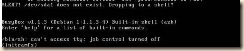
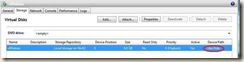
![]() cd /dev ls hd*
cd /dev ls hd*![]() mount -t ext3 /dev/hda1 /root
mount -t ext3 /dev/hda1 /root![]() cd /root ls
cd /root ls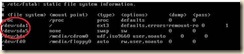 cd /root/etc vi fstab
cd /root/etc vi fstab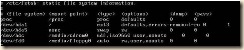 把所有的sda改为hda
把所有的sda改为hda![]() cd /root/boot/grup
cd /root/boot/grup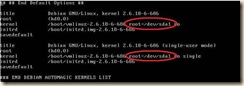 vi menu.Lst
vi menu.Lst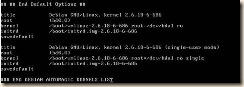
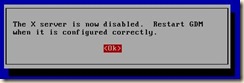
![]()