openstack I版的搭建一十--基于glusterfs的云硬盘
计算节点和控制节点上都安装一下
cd /etc/yum.repos.d/
wget http://download.gluster.org/pub/gluster/glusterfs/3.4/3.4.3/CentOS/glusterfs-epel.repo
yum install glusterfs-server
验证一下两个节点是否安装成功
[root@linux-node1 ~]# glusterfs -V
glusterfs 3.4.5 built on Jul 24 2014 19:11:45
Repository revision: git://git.gluster.com/glusterfs.git
Copyright (c) 2006-2013 Red Hat, Inc. <http://www.redhat.com/>
GlusterFS comes with ABSOLUTELY NO WARRANTY.
It is licensed to you under your choice of the GNU Lesser
General Public License, version 3 or any later version (LGPLv3
or later), or the GNU General Public License, version 2 (GPLv2),
in all cases as published by the Free Software Foundation.
[root@linux-node2 yum.repos.d]# glusterfs -V
glusterfs 3.4.5 built on Jul 24 2014 19:11:45
Repository revision: git://git.gluster.com/glusterfs.git
Copyright (c) 2006-2013 Red Hat, Inc. <http://www.redhat.com/>
GlusterFS comes with ABSOLUTELY NO WARRANTY.
It is licensed to you under your choice of the GNU Lesser
General Public License, version 3 or any later version (LGPLv3
or later), or the GNU General Public License, version 2 (GPLv2),
in all cases as published by the Free Software Foundation.
启动
[root@linux-node1 ~]# /etc/init.d/gluster
glusterd glusterfsd
[root@linux-node1 ~]# /etc/init.d/glusterd start
Starting glusterd: [确定]
[root@linux-node2 ~]# /etc/init.d/glusterd start
Starting glusterd: [确定]
[root@linux-node1 ~]# cat /etc/hosts
127.0.0.1 localhost localhost.localdomain localhost4 localhost4.localdomain4
::1 localhost localhost.localdomain localhost6 localhost6.localdomain6
192.168.33.11 linux-node1.openstack.com linux-node1
192.168.33.12 linux-node2.openstack.com linux-node2
[root@linux-node2 ~]# cat /etc/hosts
127.0.0.1 localhost localhost.localdomain localhost4 localhost4.localdomain4
::1 localhost localhost.localdomain localhost6 localhost6.localdomain6
192.168.33.12 linux-node2.openstack.com linux-node2
192.168.33.11 linux-node1.openstack.com linux-node1
[root@linux-node1 ~]# mkdir /data/gg1
[root@linux-node2 ~]# mkdir /data/gg2
咱们创建一个复制的卷,复制两份
[root@linux-node2 ~]# gluster peer detach linux-node1.openstack.com
peer detach: success
[root@linux-node2 ~]# gluster peer status
peer status: No peers present
把另外一个节点加入到集群
把node1加入集群
glusterfs无中心的,对等的。
[root@linux-node2 ~]# gluster peer probe linux-node1.openstack.com
peer probe: success
[root@linux-node2 ~]# gluster peer status
Number of Peers: 1
Hostname: linux-node1.openstack.com
Port: 24007
Uuid: af7dd374-12c0-4201-8415-fe1a1e22f851
State: Peer in Cluster (Connected)
[root@linux-node2 ~]# gluster volume create demo replica 2 linux-node1.openstack.com:/data/gg1 linux-node2.openstack.com:/data/gg2 force
volume create: demo: success: please start the volume to access data
启动卷
[root@linux-node2 ~]# gluster vol start demo
volume start: demo: success
我们查看一下,我们可以看到,你的数据是放两份的
[root@linux-node2 ~]# gluster vol info
Volume Name: demo
Type: Replicate
Volume ID: ced081c2-a4de-4f00-8260-5fc0fb36ea9f
Status: Started
Number of Bricks: 1 x 2 = 2
Transport-type: tcp
Bricks:
Brick1: linux-node1.openstack.com:/data/gg1
Brick2: linux-node2.openstack.com:/data/gg2
我们要用这个卷,我们该怎么办?该修改配置文件
1830gg
volume_driver=cinder.volume.drivers.glusterfs.GlusterfsDriver
1107
glusterfs_shares_config=/etc/cinder/glusterfs_shares
1120
glusterfs_mount_point_base=$state_path/mnt
我们要先把NFS卸载掉
umount 192.168.33.11:/data/nfs
查看一下
mount
重启一下cinder的相关服务
[root@linux-node1 ~]# for i in {api,scheduler,volume};do /etc/init.d/openstack-cinder-$i restart;done
停止 openstack-cinder-api: [确定]
正在启动 openstack-cinder-api: [确定]
停止 openstack-cinder-scheduler: [确定]
正在启动 openstack-cinder-scheduler: [确定]
停止 openstack-cinder-volume: [确定]
正在启动 openstack-cinder-volume: [确定]
[root@linux-node1 ~]# mount
/dev/sda3 on / type ext4 (rw)
proc on /proc type proc (rw)
sysfs on /sys type sysfs (rw)
devpts on /dev/pts type devpts (rw,gid=5,mode=620)
tmpfs on /dev/shm type tmpfs (rw)
/dev/sda1 on /boot type ext4 (rw)
none on /proc/sys/fs/binfmt_misc type binfmt_misc (rw)
sunrpc on /var/lib/nfs/rpc_pipefs type rpc_pipefs (rw)
nfsd on /proc/fs/nfsd type nfsd (rw)
192.168.33.11:/demo on /var/lib/cinder/mnt/4ac2acc000ff60653979b4a905bdecb3 type fuse.glusterfs (rw,default_permissions,allow_other,max_read=131072)
创建云硬盘
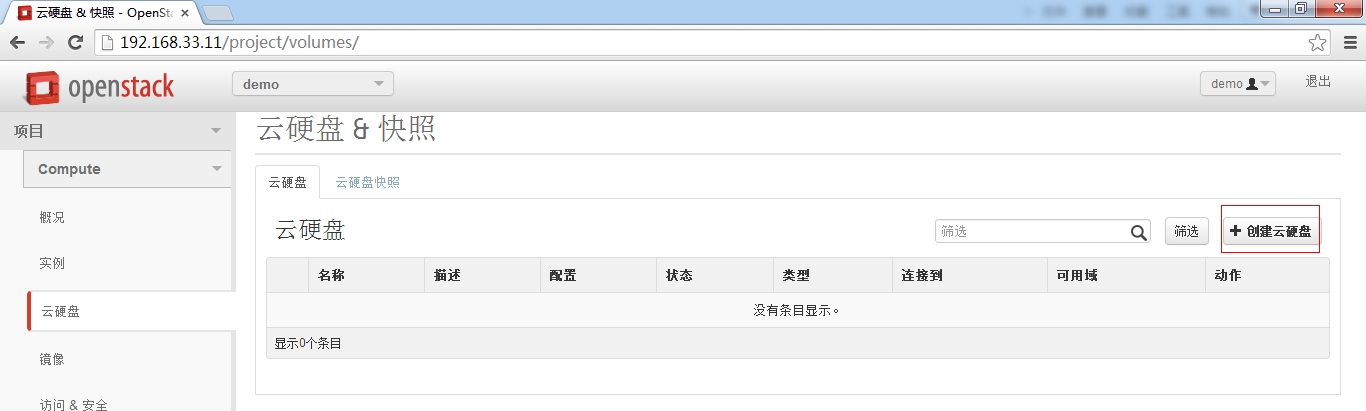
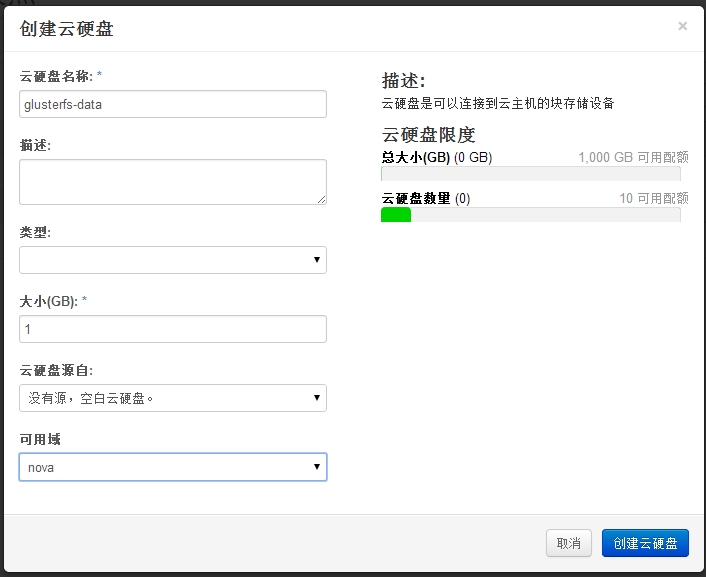
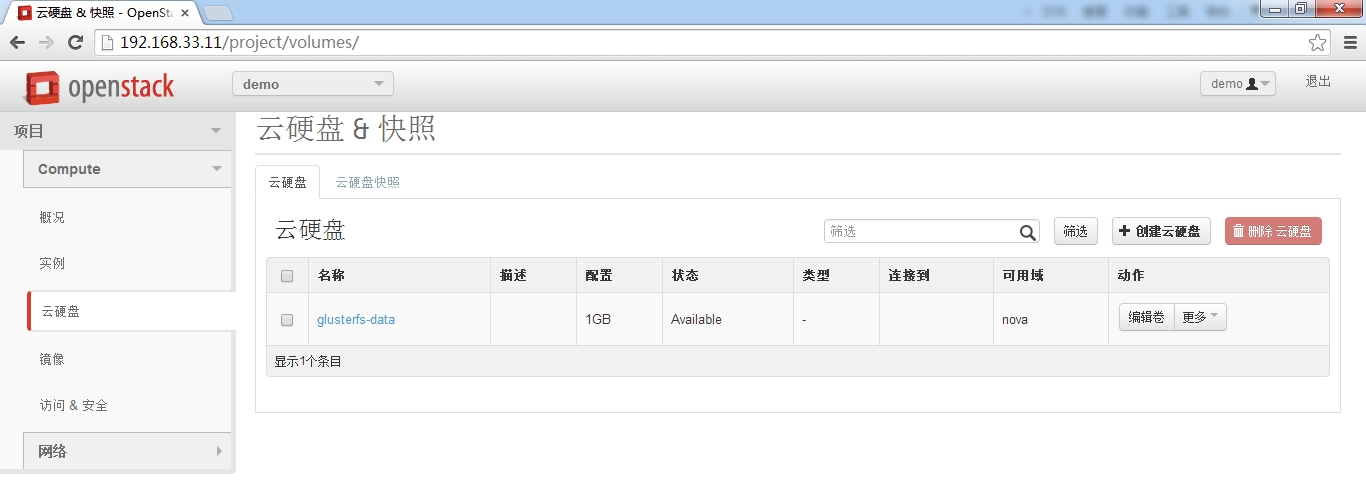
我们查看一下云硬盘都存在哪
[root@linux-node1 ~]# cat /etc/cinder/glusterfs_shares
192.168.33.11:/demo
[root@linux-node1 ~]# mount
/dev/sda3 on / type ext4 (rw)
proc on /proc type proc (rw)
sysfs on /sys type sysfs (rw)
devpts on /dev/pts type devpts (rw,gid=5,mode=620)
tmpfs on /dev/shm type tmpfs (rw)
/dev/sda1 on /boot type ext4 (rw)
none on /proc/sys/fs/binfmt_misc type binfmt_misc (rw)
sunrpc on /var/lib/nfs/rpc_pipefs type rpc_pipefs (rw)
nfsd on /proc/fs/nfsd type nfsd (rw)
192.168.33.11:/demo on /var/lib/cinder/mnt/4ac2acc000ff60653979b4a905bdecb3 type fuse.glusterfs (rw,default_permissions,allow_other,max_read=131072)
[root@linux-node1 ~]# ll /var/lib/cinder/mnt/4ac2acc000ff60653979b4a905bdecb3
总用量 4
-rw-rw-rw- 1 root root 1073741824 8月 27 15:58 volume-ca55ee76-956c-4fb6-96ce-d0a5d1f45aa9
[root@linux-node1 ~]# ll /data/gg1/
总用量 4
-rw-rw-rw- 2 root root 1073741824 8月 27 15:58 volume-ca55ee76-956c-4fb6-96ce-d0a5d1f45aa9
[root@linux-node2 ~]# ll /data/gg2/
总用量 4
-rw-rw-rw- 2 root root 1073741824 8月 27 15:58 volume-ca55ee76-956c-4fb6-96ce-d0a5d1f45aa9
一共有三份
挂载到虚拟机实例上

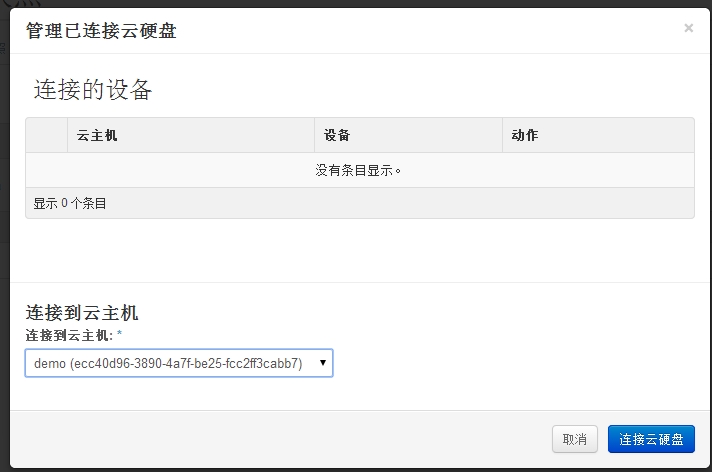
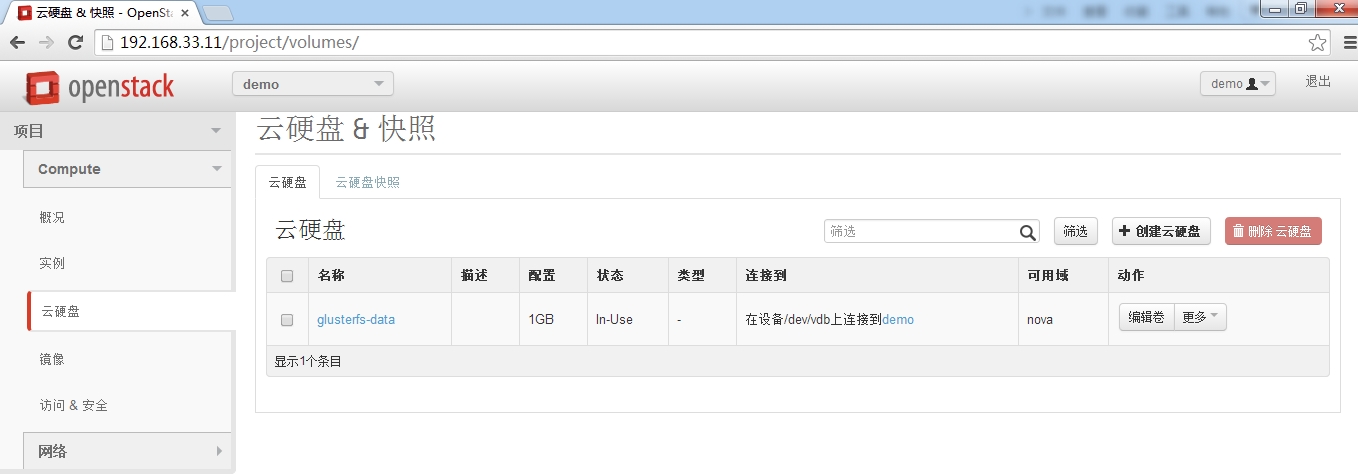
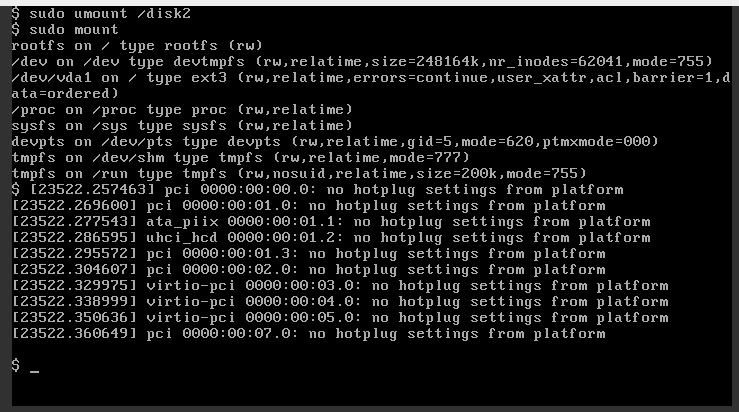
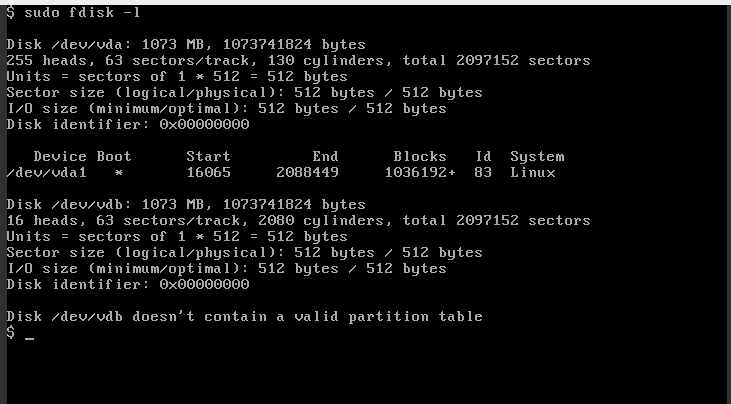
接下来,我们要对这块硬盘进行格式化
sudo fdisk /dev/vdb
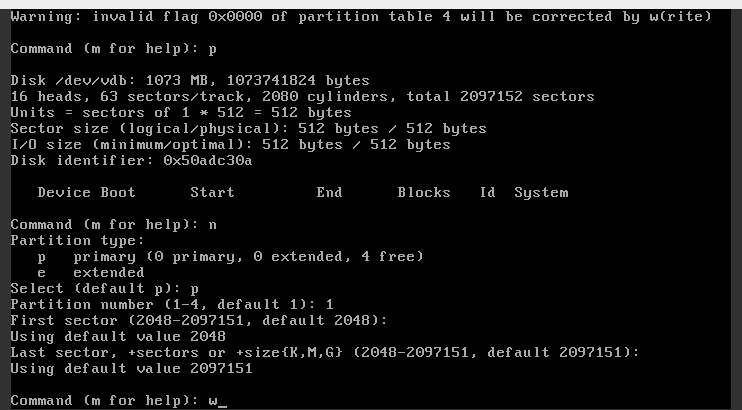
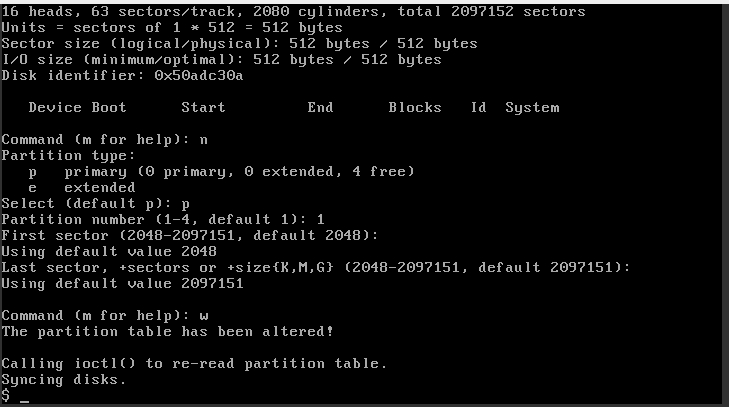
sudo mkfs.ext3 /dev/vdb1
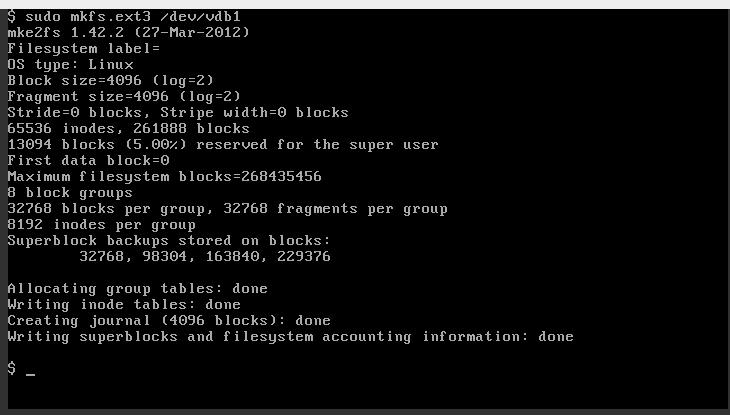
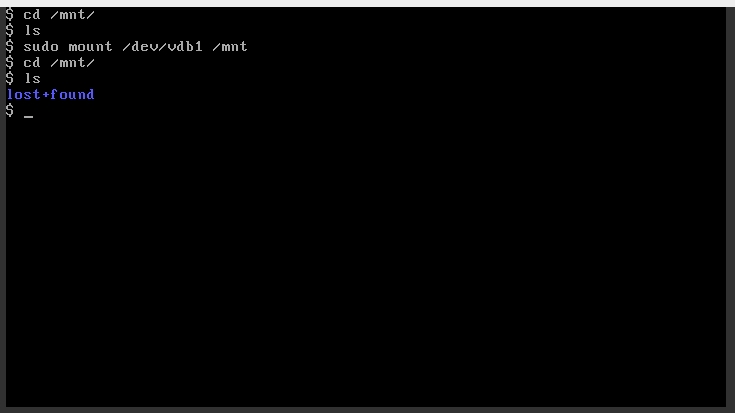
本地文件系统是最好的。
万兆网卡
本文出自 “8055082” 博客,谢绝转载!