LNMP分离式部署实例
很多人在练习部署LNMP环境的时候,大都数是部署在同一个虚拟机上面的。但是实际工作中,我们一般都是分离部署的。
今天我就用3台虚拟机,部署下LNMP环境。以供参考!
网络拓扑图:
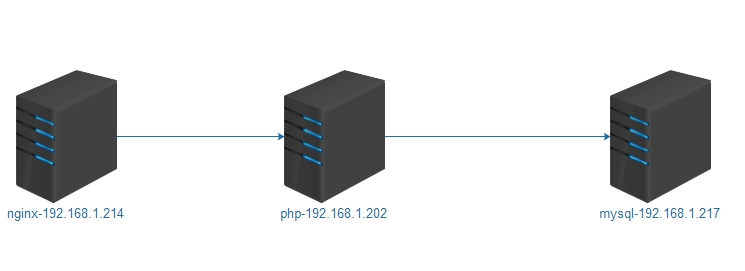
首先准备3台虚拟机:
nginx:192.168.1.214
php:192.168.1.202
mysql:192.168.1.217
首先安装ngix(192.168.1.214):
#解决依赖 yum install -y gcc,openssl-devel,pcre-devel,zilb-devel pcre-devel #关闭防火墙和修改selinux service iptables stop chkconfig iptables off sed -i's#SELINUX=enforcing#SELINUX=disabled#g' /etc/selinux/config
#添加一个nginx用户 [root@nginx ~]# groupadd -g 108 -r nginx [root@nginx ~]# useradd -u 108 -r -g 108 nginx [root@nginx ~]# tar zxvf nginx-1.6.0.tar.gz [root@nginx ~]# cd nginx-1.6.0 [root@nginx ~]# ./configure --prefix=/usr/local/ --sbin-path=/usr/sbin/nginx/ --conf-path=/etc/nginx/nginx.conf/ --error-log-path=/var/log/nginx/error.log/ --http-log-path=/var/log/nginx/access.log/ --pid-path=/var/run/nginx/nginx.pid/ --lock-path=/var/lock/nginx.lock/ --user=nginx/ --group=nginx/ --with-http_ssl_module/ --with-http_flv_module/ --with-http_stub_status_module/ --with-http_gzip_static_module/ --http-client-body-temp-path=/var/tmp/nginx/client/ --http-proxy-temp-path=/var/tmp/nginx/proxy/ --http-fastcgi-temp-path=/var/tmp/nginx/fcgi/ --http-uwsgi-temp-path=/var/tmp/nginx/uwsgi/ --http-scgi-temp-path=/var/tmp/nginx/scgi/ --with-pcre make && make install
nginx启动脚本:
[root@nginx ~]# cat /etc/init.d/nginx
#!/bin/sh
# config: /etc/nginx/nginx.conf
# config: /etc/sysconfig/nginx
# pidfile: /var/run/nginx.pid
# Check that networking is up.
[ "$NETWORKING" = "no" ] && exit 0
nginx="/usr/sbin/nginx"
prog=$(basename $nginx)
NGINX_CONF_FILE="/etc/nginx/nginx.conf"
[ -f /etc/sysconfig/nginx ] && . /etc/sysconfig/nginx
lockfile=/var/lock/subsys/nginx
make_dirs() {
# make required directories
user=`nginx -V 2>&1 | grep "configure arguments:" | sed 's/[^*]*--user=\([^ ]*\).*/\1/g' -`
options=`$nginx -V 2>&1 | grep 'configure arguments:'`
for opt in $options; do
if [ `echo $opt | grep '.*-temp-path'` ]; then
value=`echo $opt | cut -d "=" -f 2`
if [ ! -d "$value" ]; then
# echo "creating" $value
mkdir -p $value && chown -R $user $value
fi
fi
done
}
start() {
[ -x $nginx ] || exit 5
[ -f $NGINX_CONF_FILE ] || exit 6
make_dirs
echo -n $"Starting $prog: "
daemon $nginx -c $NGINX_CONF_FILE
retval=$?
echo
[ $retval -eq 0 ] && touch $lockfile
return $retval
}
stop() {
echo -n $"Stopping $prog: "
killproc $prog -QUIT
retval=$?
echo
[ $retval -eq 0 ] && rm -f $lockfile
return $retval
}
restart() {
configtest || return $?
stop
sleep 1
start
}
reload() {
configtest || return $?
echo -n $"Reloading $prog: "
killproc $nginx -HUP
RETVAL=$?
echo
}
force_reload() {
restart
}
configtest() {
$nginx -t -c $NGINX_CONF_FILE
}
rh_status() {
status $prog
}
rh_status_q() {
rh_status >/dev/null 2>&1
}
case "$1" in
start)
rh_status_q && exit 0
$1
;;
stop)
rh_status_q || exit 0
$1
;;
restart|configtest)
$1
;;
reload)
rh_status_q || exit 7
$1
;;
force-reload)
force_reload
;;
status)
rh_status
;;
condrestart|try-restart)
rh_status_q || exit 0
;;
*)
echo $"Usage: $0 {start|stop|status|restart|condrestart|try-restart|reload|force-reload|configtest}"
exit 2
esac
添加执行权限:
[root@nginx ~]# chmod +x /etc/init.d/nginx #添加脚本到开机启动项 [root@nginx ~]# chkconfig --add nginx [root@nginx ~]# chkconfig nginx on [root@nginx ~]# chkconfig nginx --list nginx 0:关闭 1:关闭 2:启用 3:启用 4:启用 5:启用 6:关闭 #启动nginx [root@nginx ~]# service nginx start 正在启动 nginx: [确定] #查看端口是否正常 [root@nginx ~]# netstat -ntlp | grep :80 tcp 0 0 0.0.0.0:80 0.0.0.0:* LISTEN 3889/nginx # Nginx安装与配置完毕
#安装MySQL(192.168.1.217)
#注意:这里是直接解压MySQL的
#添加MySQL用户 [root@localhost ~]#groupadd -r mysql [root@localhost ~]#useradd -r -g mysql -s [root@localhost ~]#/sbin/nologin mysql
#解压到指定路径 [root@localhost ~]#tar xf mysql-5.5.33-linux2.6-x86_64.tar.gz -C /usr/local/ [root@localhost ~]#cd /usr/local/ [root@localhost ~]#ln -sv /usr/local/mysql-5.5.33-linux2.6-x86_64/ /usr/local/mysql `/usr/local/mysql' -> `/usr/local/mysql-5.5.33-linux2.6-x86_64/' [root@localhost ~]#cd mysql [root@localhost ~]#chown -R root.mysql *
#初始化数据库;并指定其用户和data目录 scripts/mysql_install_db --user=mysql--datadir=/Mysql/data ls /Mysql/data/ lost+found mysql mysql-bin.000001 mysql-bin.000002 mysql-bin.index performance_schema test
#没有报错并生成以上文件即可 cp support-files/my-large.cnf /etc/my.cnf 配置一个配置文件 vi /etc/my.cnf 更改已下配置选项;具体选项根据自己需要配置 # The MySQL server [mysqld] port = 3306 socket = /tmp/mysql.sock skip-external-locking key_buffer_size = 256M max_allowed_packet = 1M table_open_cache = 256 sort_buffer_size = 1M read_buffer_size = 1M read_rnd_buffer_size = 4M myisam_sort_buffer_size = 64M thread_cache_size = 8 query_cache_size= 16M # Try number of CPU's*2 for thread_concurrency thread_concurrency = 4 datadir = /Mysql/data 新增一行
#提供一个服务脚本 cp support-files/mysql.server /etc/rc.d/init.d/mysqld chmod +x /etc/rc.d/init.d/mysqld chkconfig --add mysqld chkconfig mysqld on chkconfig --list mysqld mysqld 0:off 1:off 2:on 3:on 4:on 5:on 6:off service mysqld start Starting MySQL... [ OK ]
#用mysql命令启动成功后错误信息 vi /etc/profile.d/mysql.sh export PATH=/usr/local/mysql/bin:$PATH ln -sv /usr/local/mysql/include/ /usr/include/mysql `/usr/include/mysql' ->`/usr/local/mysql/include/' vi /etc/man.config
定位到MANPATH MANPATH /usr/man MANPATH /usr/share/man MANPATH /usr/local/man MANPATH /usr/local/share/man MANPATH /usr/X11R6/man MANPATH /usr/local/mysql/man #添加一行 echo /usr/local/mysql/lib/ > /etc/ld.so.conf.d/mysql.conf
#若是想要编译安装MySQL可以参考我之前的文章:
http://liangey.blog.51cto.com/9097868/1626945
安装PHP
yum install zlib libxml libjpegfreetype gd curl libiconv zlib-devel libxml2-devel libjpeg-devel freetype-devellibpng-devel gd-devel curl-devel libmcrypt-devel libxslt* bzip2* -y
#添加nginx用户 useradd nginx #安装libiconv-1.14库 tar zxvf libiconv-1.14.tar.gz cd libiconv-1.14 ./configure --prefix=/usr/local/libiconv echo $? make echo $? make install echo $?
#安装libmcrypt-2.5.8.tar.gz库 tar zxvflibmcrypt-2.5.8.tar.gz cd libmcrypt-2.5.8 ./configure make make install
#安装mhash-0.9.9.9 tar zxvf mhash-0.9.9.9.tar.gz cd mhash-0.9.9.9 ./configure make make install
#安装mcrypt tar zxvf mcrypt-2.6.8.tar.gz cd mcrypt-2.6.8 /sbin/ldconfig ./configureLD_LIBRARY_PATH=/usr/local/lib make make install
tar zxvf php-5.3.27.tar.gz cd php-5.3.27 ./configure--prefix=/application/php5.3.27 --with-mysqli=mysqlnd / --with-pdo-mysql=mysqlnd/ --with-iconv-dir=/usr/local/libiconv / --with-freetype-dir / --with-jpeg-dir/ --with-png-dir / --with-zlib / --with-libxml-dir=/usr/ --enable-xml / --disable-rpath/ --enable-safe-mode/ --enable-bcmath/ --enable-shmop / --enable-sysvsem/ --enable-inline-optimization / --with-curl / --with-curlwrappers / --enable-mbregex/ --enable-fpm / --enable-mbstring / --with-mcrypt / --with-gd / --enable-gd-native-ttf/ --with-openssl / --with-mhash / --enable-pcntl / --enable-sockets/ --with-xmlrpc/ --enable-zip / --enable-soap/ --enable-short-tags / --enable-zend-multibyte / --enable-static / --with-xsl/ --enable-ftp make && make install
#若make出错 /home/tools/php-5.3.27/sapi/cli/php:error while loading shared libraries: libmysqlclient.so.18: cannot open sharedobject file: No such file or directory make: *** [ext/phar/phar.php] 错误 127
#解决方法 ln -s/application/mysql/lib/libmysqlclient.so.18 /usr/lib64/ make make install ln -s /application/php5.3.27//application/php
#配置PHP cp php.ini-production /application/php/lib/php.ini cd /application/php/etc/ vim php-fpm.conf #修改如下: user = nginx group = nginx listen = 192.168.1.202:9000
#启动php-fpm /etc/init.d/php-fpm start netstat -lntup|grep 9000 tcp 0 0 192.168.1.202:9000 0.0.0.0:* LISTEN 1422/php-fpm
#整合Nginx和PHP
#这里是在Nginx(192.168.1.214)下操作:
vim /etc/nginx/nginx.conf
location / {
root /www; #更改目录
index index.php index.html index.htm; #添加一个index.php
}
location ~ \.php$ {
root /www;#更改目录
fastcgi_pass 192.168.1.202:9000; #这里为PHP服务器的地址
fastcgi_index index.php;
fastcgi_param SCRIPT_FILENAME /scripts$fastcgi_script_name;
include fastcgi_params;
}
vim /etc/nginx/fastcgi_params #添加以下这行: fastcgi_param SCRIPT_FILENAME $document_root$fastcgi_script_name;
#创建一个/www目录,并且创建一个test.php文件 mkdir /www chown nginx:nginx /www/ cd /www vim test.php <?php phpinfo(); ?>
#注意:这里先不要重启nginx
#以下操作是在PHP:192.168.1.202中进行
mdkir /www chown -R nginx:nginx /www/ cd /www/ vim test.php <?php phpinfo(); ?>
#重启php-fpm /etc/init.d/php-fpm restart
#在nginx中重启nginx服务 /etc/init.d/nginx restart
在浏览器中输入:192.168.1.214/test.php
出现以下页面,证明nginx和php整合成功了!
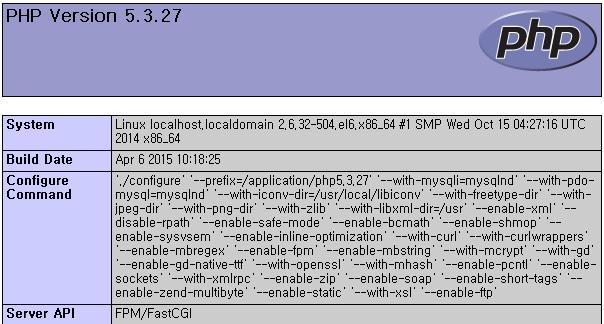
#最后是创建一个wordpress站点
创建站点,首先我们的nginx必须要跟MySQL是互通的。现在我们先在MySQL下授权nginx这台服务器能够访问数据库: #这里是在MySQL(192.168.1.217)下操作的: mysql -uroot -proot 登陆数据库 #创建一个数据库 mysql> create database wp; mysql> use wp; mysql> grant all privileges on wp.* to 'wpuser'@'192.168.1.%' identified by '123456'; mysql> flush privileges;
#在nginx的/www目录下面解压wordpress-4.1-zh_CN.tar.gz [root@localhost www]#tar zxvf wordpress-4.1-zh_CN.tar.gz [root@localhost www]#cp -r wordpress/* .
#在php的/www目录下面解压 wordpress-4.1-zh_CN.tar.gz [root@localhost www]#tar zxvf wordpress-4.1-zh_CN.tar.gz [root@localhost www]#cp -r wordpress/* .
#重启nginx服务和php-fpm服务 /etc/init.d/nginx restart /etc/init.d/php-fpm restart
#浏览器中输入:192.168.1.214,会出现设置的页面
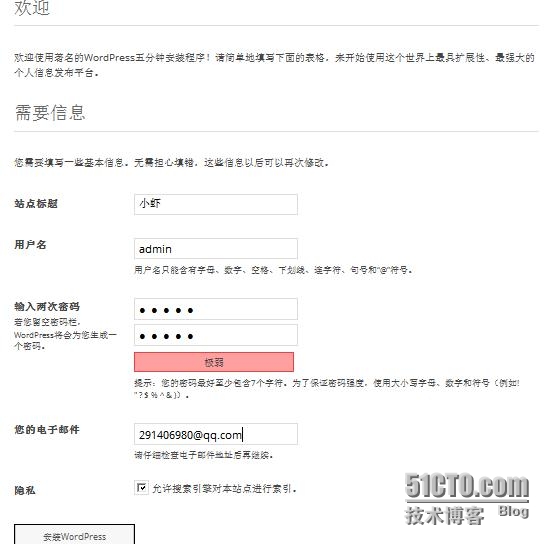
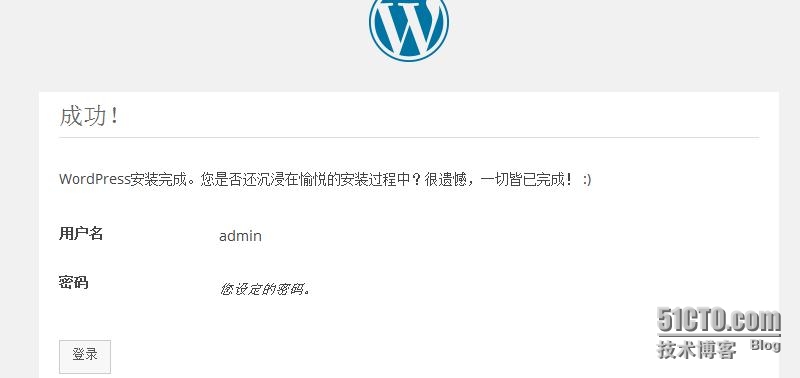
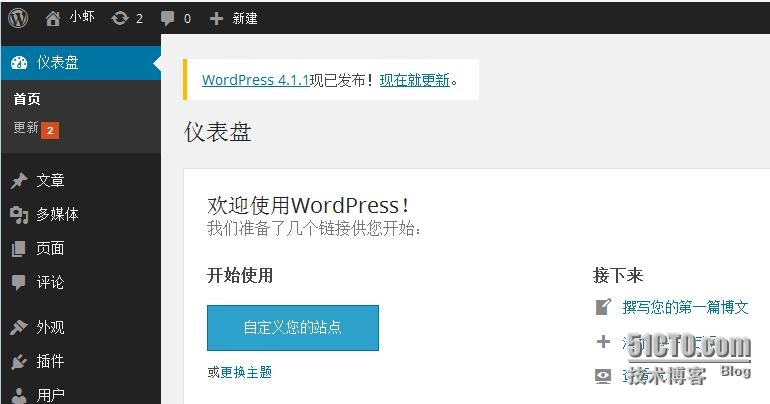
好了,关于LNMP的分离部署就完成了。若在部署中出现问题,可以发送到我邮[email protected]