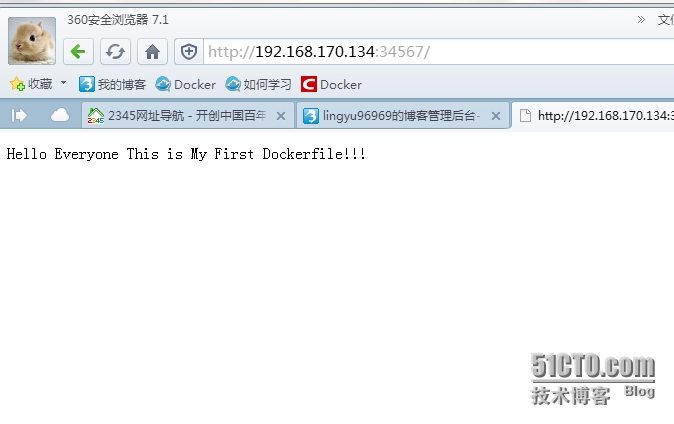- 深入探讨Ceph:分布式存储架构的未来
深度Linux
ceph分布式架构C/C++
在数字化浪潮汹涌澎湃的当下,数据量呈爆发式增长,传统存储系统在应对海量数据存储、高并发访问以及灵活扩展等方面,逐渐显得力不从心。分布式存储技术应运而生,成为解决现代数据存储难题的关键方案,而Ceph作为分布式存储领域的佼佼者,正日益受到广泛关注和应用。Ceph以其卓越的性能、高可靠性、强大的扩展性以及开源的特性,在众多分布式存储系统中脱颖而出,被广泛应用于云计算、大数据、人工智能等前沿领域。无论是
- Llama.cpp 服务器安装指南(使用 Docker,GPU 专用)
田猿笔记
AI高级应用llama服务器dockerllama.cpp
前置条件在开始之前,请确保你的系统满足以下要求:操作系统:Ubuntu20.04/22.04(或支持Docker的Linux系统)。硬件:NVIDIAGPU(例如RTX4090)。内存:16GB+系统内存,GPU需12GB+显存(RTX4090有24GB)。存储:15GB+可用空间(用于源码、镜像和模型文件)。网络:需要互联网连接以下载源码和依赖。软件:已安装并运行Docker。已安装NVIDIA
- 【云原生】Docker搭建知识库文档协作平台Confluence
逆风飞翔的小叔
运维ConfluenceConfluence搭建Confluence使用Confluence搭建与使用Confluence使用详解
目录一、前言二、企业级知识库文档工具部署形式2.1开源工具平台2.1.1开源工具优点2.1.2开源工具缺点2.2私有化部署2.3混合部署三、如何选择合适的知识库平台工具3.1明确目标和需求3.2选择合适的知识库平台工具四、Confluence介绍4.2confluence特点4.3Confluence中的几个概念4.3.1空间(Space)4.3.2Dashboard4.3.3页面(Page)4.
- 镜像解决,向量数据库Milvus报错
zwzscnds
dockermilvus
MilvusMilvus是一款开源的向量数据库,具有高度的灵活性、稳定可靠性以及高速查询等特点。它支持针对TB级向量的增删改操作和近实时查询,适用于大规模向量数据的存储和检索。Milvus的官网:https://milvus.ioGithub上Milvus的链接:https://github.com/milvus-ioDockerDocker是一种容器化技术,它允许开发者将应用程序及其依赖项打包到
- 向量数据库milvus部署
一方有点方
milvus
官方文档MilvusvectordatabasedocumentationRunMilvusinDocker(Linux)|MilvusDocumentationMilvusvectordatabasedocumentation按部署比较简单,这里说一下遇到的问题一:DockerCompose方式部署1、镜像无法拉取,(docker.io被禁)只能获取以下镜像,image:quay.io/core
- 通过docker和gitlab实现项目自动打包部署
hxj..
服务部署docker容器运维
Gitlab如何实现自动打包部署到docker集群?预备知识:开发模式转变:瀑布模型——》敏捷开发——》DevOpsDevOps:DevelopmentOperations的组合词CICD:持续集成(ContinuousIntegration),持续交付(ContinuousDelivery),持续部署(ContinuousDeployment)使用Gitlab-CI实现自动打包部署通过pipel
- nvidia docker, nvidia docker2, nvidia container toolkits区别
coco_1998_2
#CUDA#Dockerdocker容器
背景在docker容器中用GPU时,查阅了网上许多教程,教程之间概念模糊不清,相互矛盾,过时的教程和新的教程混杂在一起。主要原因是Nvidia为docker容器的支持发生了好几代变更,api发生了不少变化。下面来总结一下各代支持发展历程。省流版总结凡是使用了命令nvidiadocker或者在docker中引入了--runtime=nvidia参数的都是过时教程,最新方法只需要下载nvidia-co
- 分布式系统架构设计原理与实战:理解分布式系统的基本概念
AI天才研究院
计算大数据人工智能语言模型AILLMJavaPython架构设计AgentRPA
1.背景介绍在当今的互联网时代,数据量的爆炸性增长和业务的快速发展,使得单一的计算机系统已经无法满足我们的需求。为了解决这个问题,分布式系统应运而生。分布式系统是一种能在多台计算机(也称为节点)上运行,并通过网络进行通信和协调的系统。它能够提供高可用性、高可靠性、高扩展性和高性能等特性,因此在云计算、大数据、微服务等领域得到了广泛的应用。然而,设计和实现一个分布式系统并不是一件容易的事情。它涉及到
- Java进阶-在Ubuntu上部署SpringBoot应用
m0_74823611
面试学习路线阿里巴巴javaubuntuspringboot
随着云计算和容器化技术的普及,Linux服务器已成为部署Web应用程序的主流平台之一。Java作为一种跨平台的编程语言,具有广泛的应用场景。本文将详细介绍如何在Ubuntu服务器上部署Java应用,包括环境准备、应用发布、配置反向代理(Nginx)、设置系统服务以及日志管理等步骤。一、部署准备在开始之前,请确保你具备以下条件:一台运行Ubuntu(如Ubuntu20.04或22.04)的服务器,具
- 手把手教你用Docker部署Dify平台,打造可视化LLM应用环境
脱泥不tony
自然语言处理AI大模型LLM人工智能大语言模型语言模型Dify
“Dify是一款开源的大语言模型(LLM)应用开发平台。它融合了后端即服务(BackendasService)和LLMOps的理念,使开发者可以快速搭建生产级的生成式AI应用。即使你是非技术人员,也能参与到AI应用的定义和数据运营过程中。Dify内置了构建LLM应用所需的关键技术栈,包括对数百个模型的支持、直观的Prompt编排界面、高质量的RAG引擎、稳健的Agent框架、灵活的流程编排,并同时
- 在Ubuntu系统上部署Dify(开源大语言模型应用开发平台)
[shenhonglei]
deepseekubuntu开源语言模型人工智能
在Ubuntu系统上部署Dify(开源大语言模型应用开发平台)环境准备Dify部署接入本地模型(如Ollama)安装Ollama运行模型并接入Dify环境准备系统要求Ubuntu20.04/22.04,建议CPU≥2核,内存≥4GB。安装Docker及DockerCompose:#安装Dockersudoaptupdatesudoaptinstallapt-transport-httpsca-ce
- 02DevOps基础环境准备
梁萌
DevOpsDevOpsCICDdocker
准备两台Linux的操作系统,最简单的方式就是在本机上使用虚拟机搭建两个操作系统(实际生产环境是两台服务器,虚拟机的方式用于学习使用)我搭建的两台服务器的ip分别是192.168.1.10、192.168.1.11192.168.1.10服务器用于安装docker、Gitlab、Jenkins。192.168.1.11服务器用于自动化应用发布和运行应用。设备拓扑图VMware下Centos7安装步
- docker部署GPU环境
atom goper
grudocker
使用Docker部署GPU环境涉及到几个关键步骤,以下是详细步骤:1.安装NVIDIA驱动程序确保你的系统已经安装了NVIDIAGPU驱动。这是使用GPU的前提条件。2.安装Docker和nvidia-container-toolkit首先,确保你已经安装了Docker。然后,安装NVIDIAContainerToolkit,它允许Docker容器访问宿主机上的GPU资源。对于Ubuntu系统,安
- 用Docker搭建Redis主从复制的集群
2401_84046635
程序员dockerrediseureka
同样再到redis-slave1容器的命令窗口里,通过dockerexec-itredis-slave1/bin/bash命令进入容器的命令行窗口,也通过redis-cli命令进入客户端命令行,也再通过inforeplication命令查看该Redis服务器的主从模式的状态,部分结果如下所示。1c:\work>dockerexec-itredis-slave1/bin/bash2root@2e32
- Go Web 项目实战:构建 RESTful API、命令行工具及应用部署
一小路一
掌握Go语言:编程世界的进阶钥匙golang面试后端开发语言
GoWeb项目实战:构建RESTfulAPI、命令行工具及应用部署Go语言因其简洁高效、并发支持强大等特点,已经成为了后端开发的热门选择之一。本篇文章将通过实战案例带领你学习如何使用Go构建一个简单的RESTfulAPI,开发命令行工具,并展示如何使用Docker部署Go应用。通过这些实战内容,你可以更好地理解Go在实际开发中的应用。1.构建一个简单的RESTfulAPIRESTfulAPI是基于
- 在 CentOS 上安装 Docker 和 Docker Compose(可指定版本或安装最新版本)
用数据说话用数据决策
centosdockerlinux
文章目录一、安装Docker1.1安装最新版本的Docker1.2安装指定版本的Docker二、配置Docker镜像加速器(国内镜像源)三、安装DockerCompose3.1安装最新版本的DockerCompose3.2安装指定版本的DockerCompose四、卸载Docker和DockerCompose4.1卸载Docker4.2卸载DockerCompose五、常见问题与解决方案六、总结一
- 作为一名测试工程师如何学习Kubernetes(k8s)技能
网络安全小宇哥
学习kubernetes容器计算机网络web安全安全dubbo
前言Kubernetes(K8s)作为云原生时代的关键技术之一,对于运维工程师、开发工程师以及测试工程师来说,都是一门需要掌握的重要技术。作为一名软件测试工程师,学习Kubernetes是一个有助于提升自动化测试、容器化测试以及云原生应用测试能力的重要过程。以下是一个系统性的学习路径和建议:一、了解基础概念1)容器技术:学习Docker等容器技术的基础知识,了解容器的基本概念、镜像、容器运行与管理
- k8s拉取harbor镜像部署
舌尖上的五香
kubernetes容器云原生
在k8s中创建凭证首先在节点docker登录harbor,登录成功之后会在$HOME/.docker/生成一个config.json文件,这个就是登录凭证,后面dockerpull就不需要再登录了。但是如果在k8s发布pod或者deploment时,这个凭证要在k8s中创建一个对应secret,然后挂载到pod或deployment中的yaml中,这样k8s才能下载镜像,否则提示权限验证错误。生成
- Docker必掌握命令及参数Top10
二进制空间安全
基础知识学习docker
1.DockerRundockerrun命令是从Docker镜像启动容器的门户。它允许您指定镜像名称、选项和运行时配置。dockerrun-d-p8080:80nginx-d:在后台运行容器-p:将主机端口映射到容器端口2.DockerPull在运行容器之前,需要从仓库(如DockerHub)下载Docker镜像。dockerpull命令可以完成此操作。dockerpull命令会连接到Docker
- 容器基础_搭建Docker-Ce版本(入门篇)
琼歌
云服docker
一、介绍基于docker-ce的一些常见命令二、步骤1、确定服务器版本uname-r说明:保证系统内核版本>=3.102、移除旧版本sudoyumremovedockerdocker-commondocker-selinuxdocker-engine3、安装docker的依赖包sudoyuminstall-yyum-utilsdevice-mapper-persistent-datalvm24、下
- minio多主机分布式部署
一剑丶飘香
云计算
Minio多主机分布式docker-compose集群部署_miniodocker-compose-CSDN博客
- Docker、docker-compose常用命令
珍朱(珠)奶茶
dockerdocker容器运维
最近很慌的一件事是要在客户的服务器上使用docker容器来部署项目,当时接到这个任务时一脸懵逼,我是谁我在哪;对于还不会docker容器技术的我确实很懵逼,啥也不会;所以最终的结果就是一边学一边部署,从不会到会,到最终上线完成,心情就像是过山车一样,遇到各种问题。好了,废话不多说直接上,这里整理了我在部署时遇到的一些问题,以及在实际部署常用的命令。docker卸载旧版本yumremovedocke
- Docker--Docker Network(网络)
芯作者
DD:日记docker
DockerNetwork(网络)是Docker容器之间和容器与外部网络之间的通信和连接的一种机制。以下是对DockerNetwork的详细解释:一、Docker网络的重要性Docker容器网络是为应用程序所创造的虚拟环境的一部分,它能让应用从宿主机操作系统的网络环境中独立出来,形成容器自有的网络设备、IP协议栈、端口套接字、IP路由表、防火墙等与网络相关的模块。通过Docker网络,可以实现以下
- 如何在docker上部署java服务
R-sz
dockerjavapython
目录结构首先DockerfileFROMbladex/alpine-java:
[email protected]=Asia/ShanghaiRUNln-sf/usr/share/zoneinfo/$TZ/etc/localtime&&echo$TZ>/etc/timezoneRUNmkdir-p/xhWORKDIR/xhEXPOSE8106A
- 【nginx】转发请求connect() failed (111: Connection refused) while connecting to upstream
麦当劳不要薯条
nginx运维
nginx转发请求Connectionrefused一、场景:小程序-->nginx(docker部署)-->转发到后端服务二、nxing转发服务时提示“Connectionrefused”三、解决方案1、解决方案一2、解决方案二一、场景:小程序–>nginx(docker部署)–>转发到后端服务下面是nginx的配置upstreamxian{serverip:端口;}server{listen8
- 基于OneAPI+ChatGLM3-6B+FastGPT搭建LLM大语言模型知识库问答系统
闯江湖50年
oneapi语言模型人工智能llamalangchaingpt自然语言处理
搭建大语言模型知识库问答系统部署OneAPI拉取镜像bash复制代码dockerpulljustsong/one-api创建挂载目录bash复制代码mkdir-p/usr/local/docker/oneapi启动容器bash复制代码dockerrun--nameone-api-d--restartalways-p3001:3000-eTZ=Asia/Shanghai-v/usr/local/do
- 在docker中运行R容器,并在Windows下的vscode中使用该R
smx6666668
dockerdockerr语言windows
步骤1:安装和配置Docker安装DockerDesktopforWindows访问Docker官网下载安装程序。安装时启用WSL2后端(推荐)或Hyper-V(旧版Windows)。启动DockerDesktop并确保服务运行正常(任务栏出现Docker图标)。验证Docker安装打开PowerShell或命令提示符,运行:dockerrunhello-world如果看到欢迎信息,说明安装成功。
- 基于Prometheus和Grafana的现代服务器监控体系构建
丁爸
运维服务器
1.简介1.1.概述基于Prometheus和Grafana的现代服务器监控体系是一种高效、灵活的监控解决方案,广泛应用于云计算和微服务架构的环境中。以下是这一监控体系的概述:Prometheus:Prometheus是一个开源的系统监控和警报工具包,由SoundCloud开发并维护。它具有强大的数据收集能力、灵活的查询语言以及与微服务架构的无缝集成。Prometheus的核心概念包括时间序列数据
- 一行指令自动搭建AI绘画:stable-diffusion-webui_v1.3.2
954L
AI前沿技术dockerstablediffusionlinux
Demo效果一、前言本文使用docker进行部署,环境等所有依赖全部整合完毕(版本:v1.3.2)容器内默认已支持(无需额外配置):xformers+controlnet支持自定义启动参数,本文示例为开放api接口供外部业务调用,并已解决API方式下Lora不生效的BUG;开启方式文末细说首次启动下载必要依赖较耗时,容器已配置国内代理加速,预计5分钟内完成容器内自带官方的模型:v1-5-prune
- docker下载redis,zookeeper,kafka超时time out
林小夕success
dockerrediszookeeper
最新地址将registry-mirrors相关复制进去即可,这些地址下载不会超时。{“builder”:{“gc”:{“defaultKeepStorage”:“20GB”,“enabled”:true}},“experimental”:false,“features”:{“buildkit”:true},“registry-mirrors”:[“https://do.nark.eu.org”,“
- java观察者模式
3213213333332132
java设计模式游戏观察者模式
观察者模式——顾名思义,就是一个对象观察另一个对象,当被观察的对象发生变化时,观察者也会跟着变化。
在日常中,我们配java环境变量时,设置一个JAVAHOME变量,这就是被观察者,使用了JAVAHOME变量的对象都是观察者,一旦JAVAHOME的路径改动,其他的也会跟着改动。
这样的例子很多,我想用小时候玩的老鹰捉小鸡游戏来简单的描绘观察者模式。
老鹰会变成观察者,母鸡和小鸡是
- TFS RESTful API 模拟上传测试
ronin47
TFS RESTful API 模拟上传测试。
细节参看这里:https://github.com/alibaba/nginx-tfs/blob/master/TFS_RESTful_API.markdown
模拟POST上传一个图片:
curl --data-binary @/opt/tfs.png http
- PHP常用设计模式单例, 工厂, 观察者, 责任链, 装饰, 策略,适配,桥接模式
dcj3sjt126com
设计模式PHP
// 多态, 在JAVA中是这样用的, 其实在PHP当中可以自然消除, 因为参数是动态的, 你传什么过来都可以, 不限制类型, 直接调用类的方法
abstract class Tiger {
public abstract function climb();
}
class XTiger extends Tiger {
public function climb()
- hibernate
171815164
Hibernate
main,save
Configuration conf =new Configuration().configure();
SessionFactory sf=conf.buildSessionFactory();
Session sess=sf.openSession();
Transaction tx=sess.beginTransaction();
News a=new
- Ant实例分析
g21121
ant
下面是一个Ant构建文件的实例,通过这个实例我们可以很清楚的理顺构建一个项目的顺序及依赖关系,从而编写出更加合理的构建文件。
下面是build.xml的代码:
<?xml version="1
- [简单]工作记录_接口返回405原因
53873039oycg
工作
最近调接口时候一直报错,错误信息是:
responseCode:405
responseMsg:Method Not Allowed
接口请求方式Post.
- 关于java.lang.ClassNotFoundException 和 java.lang.NoClassDefFoundError 的区别
程序员是怎么炼成的
真正完成类的加载工作是通过调用 defineClass来实现的;
而启动类的加载过程是通过调用 loadClass来实现的;
就是类加载器分为加载和定义
protected Class<?> findClass(String name) throws ClassNotFoundExcept
- JDBC学习笔记-JDBC详细的操作流程
aijuans
jdbc
所有的JDBC应用程序都具有下面的基本流程: 1、加载数据库驱动并建立到数据库的连接。 2、执行SQL语句。 3、处理结果。 4、从数据库断开连接释放资源。
下面我们就来仔细看一看每一个步骤:
其实按照上面所说每个阶段都可得单独拿出来写成一个独立的类方法文件。共别的应用来调用。
1、加载数据库驱动并建立到数据库的连接:
Html代码
St
- rome创建rss
antonyup_2006
tomcatcmsxmlstrutsOpera
引用
1.RSS标准
RSS标准比较混乱,主要有以下3个系列
RSS 0.9x / 2.0 : RSS技术诞生于1999年的网景公司(Netscape),其发布了一个0.9版本的规范。2001年,RSS技术标准的发展工作被Userland Software公司的戴夫 温那(Dave Winer)所接手。陆续发布了0.9x的系列版本。当W3C小组发布RSS 1.0后,Dave W
- html表格和表单基础
百合不是茶
html表格表单meta锚点
第一次用html来写东西,感觉压力山大,每次看见别人发的都是比较牛逼的 再看看自己什么都还不会,
html是一种标记语言,其实很简单都是固定的格式
_----------------------------------------表格和表单
表格是html的重要组成部分,表格用在body里面的
主要用法如下;
<table>
&
- ibatis如何传入完整的sql语句
bijian1013
javasqlibatis
ibatis如何传入完整的sql语句?进一步说,String str ="select * from test_table",我想把str传入ibatis中执行,是传递整条sql语句。
解决办法:
<
- 精通Oracle10编程SQL(14)开发动态SQL
bijian1013
oracle数据库plsql
/*
*开发动态SQL
*/
--使用EXECUTE IMMEDIATE处理DDL操作
CREATE OR REPLACE PROCEDURE drop_table(table_name varchar2)
is
sql_statement varchar2(100);
begin
sql_statement:='DROP TABLE '||table_name;
- 【Linux命令】Linux工作中常用命令
bit1129
linux命令
不断的总结工作中常用的Linux命令
1.查看端口被哪个进程占用
通过这个命令可以得到占用8085端口的进程号,然后通过ps -ef|grep 进程号得到进程的详细信息
netstat -anp | grep 8085
察看进程ID对应的进程占用的端口号
netstat -anp | grep 进程ID
&
- 优秀网站和文档收集
白糖_
网站
集成 Flex, Spring, Hibernate 构建应用程序
性能测试工具-JMeter
Hmtl5-IOCN网站
Oracle精简版教程网站
鸟哥的linux私房菜
Jetty中文文档
50个jquery必备代码片段
swfobject.js检测flash版本号工具
- angular.extend
boyitech
AngularJSangular.extendAngularJS API
angular.extend 复制src对象中的属性去dst对象中. 支持多个src对象. 如果你不想改变一个对象,你可以把dst设为空对象{}: var object = angular.extend({}, object1, object2). 注意: angular.extend不支持递归复制. 使用方法: angular.extend(dst, src); 参数:
- java-谷歌面试题-设计方便提取中数的数据结构
bylijinnan
java
网上找了一下这道题的解答,但都是提供思路,没有提供具体实现。其中使用大小堆这个思路看似简单,但实现起来要考虑很多。
以下分别用排序数组和大小堆来实现。
使用大小堆:
import java.util.Arrays;
public class MedianInHeap {
/**
* 题目:设计方便提取中数的数据结构
* 设计一个数据结构,其中包含两个函数,1.插
- ajaxFileUpload 针对 ie jquery 1.7+不能使用问题修复版本
Chen.H
ajaxFileUploadie6ie7ie8ie9
jQuery.extend({
handleError: function( s, xhr, status, e ) {
// If a local callback was specified, fire it
if ( s.error ) {
s.error.call( s.context || s, xhr, status, e );
}
- [机器人制造原则]机器人的电池和存储器必须可以替换
comsci
制造
机器人的身体随时随地可能被外来力量所破坏,但是如果机器人的存储器和电池可以更换,那么这个机器人的思维和记忆力就可以保存下来,即使身体受到伤害,在把存储器取下来安装到一个新的身体上之后,原有的性格和能力都可以继续维持.....
另外,如果一
- Oracle Multitable INSERT 的用法
daizj
oracle
转载Oracle笔记-Multitable INSERT 的用法
http://blog.chinaunix.net/uid-8504518-id-3310531.html
一、Insert基础用法
语法:
Insert Into 表名 (字段1,字段2,字段3...)
Values (值1,
- 专访黑客历史学家George Dyson
datamachine
on
20世纪最具威力的两项发明——核弹和计算机出自同一时代、同一群年青人。可是,与大名鼎鼎的曼哈顿计划(第二次世界大战中美国原子弹研究计划)相 比,计算机的起源显得默默无闻。出身计算机世家的历史学家George Dyson在其新书《图灵大教堂》(Turing’s Cathedral)中讲述了阿兰·图灵、约翰·冯·诺依曼等一帮子天才小子创造计算机及预见计算机未来
- 小学6年级英语单词背诵第一课
dcj3sjt126com
englishword
always 总是
rice 水稻,米饭
before 在...之前
live 生活,居住
usual 通常的
early 早的
begin 开始
month 月份
year 年
last 最后的
east 东方的
high 高的
far 远的
window 窗户
world 世界
than 比...更
- 在线IT教育和在线IT高端教育
dcj3sjt126com
教育
codecademy
http://www.codecademy.com codeschool
https://www.codeschool.com teamtreehouse
http://teamtreehouse.com lynda
http://www.lynda.com/ Coursera
https://www.coursera.
- Struts2 xml校验框架所定义的校验文件
蕃薯耀
Struts2 xml校验Struts2 xml校验框架Struts2校验
>>>>>>>>>>>>>>>>>>>>>>>>>>>>>>>>>>>>>>
蕃薯耀 2015年7月11日 15:54:59 星期六
http://fa
- mac下安装rar和unrar命令
hanqunfeng
mac
1.下载:http://www.rarlab.com/download.htm 选择
RAR 5.21 for Mac OS X 2.解压下载后的文件 tar -zxvf rarosx-5.2.1.tar 3.cd rar sudo install -c -o $USER unrar /bin #输入当前用户登录密码 sudo install -c -o $USER rar
- 三种将list转换为map的方法
jackyrong
list
在本文中,介绍三种将list转换为map的方法:
1) 传统方法
假设有某个类如下
class Movie {
private Integer rank;
private String description;
public Movie(Integer rank, String des
- 年轻程序员需要学习的5大经验
lampcy
工作PHP程序员
在过去的7年半时间里,我带过的软件实习生超过一打,也看到过数以百计的学生和毕业生的档案。我发现很多事情他们都需要学习。或许你会说,我说的不就是某种特定的技术、算法、数学,或者其他特定形式的知识吗?没错,这的确是需要学习的,但却并不是最重要的事情。他们需要学习的最重要的东西是“自我规范”。这些规范就是:尽可能地写出最简洁的代码;如果代码后期会因为改动而变得凌乱不堪就得重构;尽量删除没用的代码,并添加
- 评“女孩遭野蛮引产致终身不育 60万赔偿款1分未得”医腐深入骨髓
nannan408
先来看南方网的一则报道:
再正常不过的结婚、生子,对于29岁的郑畅来说,却是一个永远也无法实现的梦想。从2010年到2015年,从24岁到29岁,一张张新旧不一的诊断书记录了她病情的同时,也清晰地记下了她人生的悲哀。
粗暴手术让人发寒
2010年7月,在酒店做服务员的郑畅发现自己怀孕了,可男朋友却联系不上。在没有和家人商量的情况下,她决定堕胎。
12月5日,
- 使用jQuery为input输入框绑定回车键事件 VS 为a标签绑定click事件
Everyday都不同
jspinput回车键绑定clickenter
假设如题所示的事件为同一个,必须先把该js函数抽离出来,该函数定义了监听的处理:
function search() {
//监听函数略......
}
为input框绑定回车事件,当用户在文本框中输入搜索关键字时,按回车键,即可触发search():
//回车绑定
$(".search").keydown(fun
- EXT学习记录
tntxia
ext
1. 准备
(1) 官网:http://www.sencha.com/
里面有源代码和API文档下载。
EXT的域名已经从www.extjs.com改成了www.sencha.com ,但extjs这个域名会自动转到sencha上。
(2)帮助文档:
想要查看EXT的官方文档的话,可以去这里h
- mybatis3的mapper文件报Referenced file contains errors
xingguangsixian
mybatis
最近使用mybatis.3.1.0时无意中碰到一个问题:
The errors below were detected when validating the file "mybatis-3-mapper.dtd" via the file "account-mapper.xml". In most cases these errors can be d