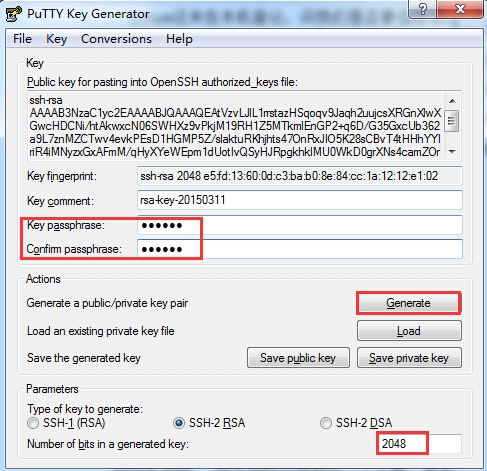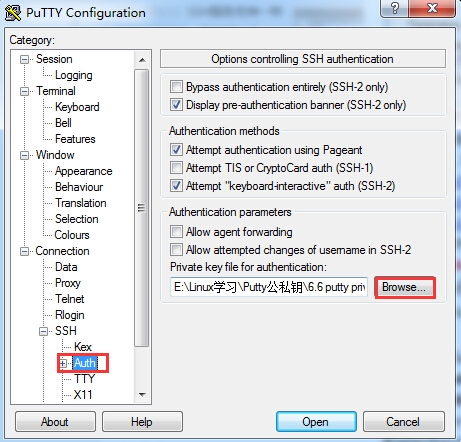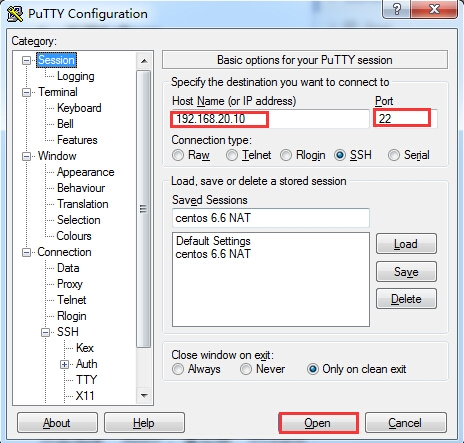- 【目录】PMP项目管理—基础认知篇—十五至尊图
洛北辰南
PMPPMP项目管理目录
笔者已经3A通过PMP考试,近期抽空会把上网课记录的笔记腾到博客中,以此文为目录链接全部内容,欢迎订阅关注。已整理完成基础认知篇、整合管理篇。持续更新中…知识领域启动过程组规划过程组执行过程组监控过程组收尾过程组项目整合管理4.1制定项目章程4.2制定项目管理计划4.3指导和管理项目工作4.4管理项目知识4.5监控项目工作4.6实施整体变更控制4.7结束项目或阶段项目范围管理5.1规划范围管理5.
- Spring Boot的项目结构
m0_74823983
面试学习路线阿里巴巴springboot后端java
SpringBoot的项目结构技术背景SpringBoot项目结构遵循Maven或Gradle的标准目录结构,同时融入了SpringBoot的特定约定。良好的项目结构不仅有助于代码组织,还能提高开发效率和项目可维护性。了解SpringBoot的项目结构对于开发高质量的应用至关重要。1.基础项目结构1.1标准目录结构基本的SpringBoot项目结构如下:myproject/├──src/│├──m
- 【数组】- 如何在C++的数组中插入元素?
小鹏编程
C++c++数组
数组逆序数组是C++语言重要的数据结构,对它的一些基本操作要熟练掌握。今天,我们就来讨论,如何在数组中插入元素?案例题目描述在一个数组的第x个位置插入一个新的数y。输入有四行第一行有一个整数n(5usingnamespacestd;intmain(){inta[11],i,n,x,y;cin>>n;for(i=0;i>a[i];}cin>>x;//插入的位置cin>>y;//插入的元素x--;//
- 【数组】- 如何用C++数组统计相同数字出现的次数?
小鹏编程
C++c++算法
统计数字出现次数数组是C++语言重要的数据结构,对它的一些基本操作要熟练掌握。那么,今天我们就来讨论,怎么使用数组统计一组数中每个数字出现的次数?案例题目描述有50个数(0-19),求这50个数中相同数字出现的最多次数为几次?输入50个数字。样例输入110201581270315015181671716911916121712431111421114611464111318703231819216
- 【C++设计模式】工厂方法设计模式:深入解析从基础到进阶
老猿讲编程
C++编程c++设计模式开发语言
1.引言在软件开发的世界里,设计模式如同巧妙的建筑蓝图,为解决常见问题提供了行之有效的方案。工厂方法模式作为一种广受欢迎的创建型设计模式,以其独特的优势在众多项目中得到广泛应用。它不仅能够为对象的创建提供通用且灵活的方式,还能有效隐藏实现细节,提升代码的可维护性和可扩展性。本文将全方位深入探讨工厂方法模式,从基础定义、实现过程,到进阶优化和功能扩展,带领读者全面掌握这一重要的设计模式。2.工厂方法
- 第14天:C++异常处理实战指南 - 构建安全的文件解析系统
JuicyActiveGilbert
C++教程c++安全开发语言
第14天:C++异常处理实战指南-构建安全的文件解析系统一、今日学习目标掌握C++异常处理的核心语法与流程️理解RAII在资源管理中的关键作用创建自定义文件解析异常体系实现安全的文件解析器原型二、C++异常处理核心机制1.异常处理基础语法#include#include#includevoidparseConfiguration(conststd::string&path){std::ifstre
- 主成分回归(PCR)与特征值因子筛选:从理论到MATLAB实战
青橘MATLAB学习
多元分析回归matlab线性代数数学建模算法
内容摘要:本文深入解析主成分回归(PCR)的原理与MATLAB实现,结合Hald水泥数据案例对比PCR与普通回归的性能差异。详细讲解特征值筛选策略(累积贡献率、交叉验证),并提供单参数估计优化方法。通过完整代码与可视化结果,助力读者掌握高维数据建模与多重共线性处理技巧。关键词:主成分回归特征值筛选多重共线性MATLAB实现交叉验证—1.主成分回归(PCR)概述主成分回归(PrincipalComp
- pytorch基础-比较矩阵是否相等
yuweififi
pytorch人工智能
1、使用NumPy库NumPy是Python中用于科学计算的常用库,它提供了array_equal和allclose函数来判断矩阵是否相等。array_equal用于精确比较,allclose用于考虑一定误差范围的近似比较,适合浮点数矩阵。importnumpyasnp#创建示例矩阵matrix_a=np.array([[1,2,3],[4,5,6]])matrix_b=np.array([[1,
- C++游戏开发系列教程之第二篇:面向对象编程与游戏架构设计
放氮气的蜗牛
深度博客游戏
大家好,欢迎回到C++游戏开发系列教程!在第一篇中,我们介绍了C++游戏开发的基本概念和如何搭建一个简单的游戏循环,为新手打开了C++游戏开发的大门。本篇博客将深入讲解面向对象编程(OOP)在游戏开发中的重要性,以及如何设计一个简单而有效的游戏架构。通过本篇文章,你将学到如何利用C++的类与继承构建游戏中的各个对象(如玩家、敌人等),并结合游戏循环实现一个基础的游戏状态管理系统。所有代码均附有详细
- 硬盘数据恢复操作全攻略
AR新视野
本文还有配套的精品资源,点击获取简介:硬盘数据恢复是一项需要精确操作的技术活动,主要针对丢失、误删或损坏的文件进行恢复。本教程通过深入探讨数据恢复的基础知识和步骤,指导用户如何安全有效地执行数据恢复。教程强调了在硬盘故障发生时的正确处理方式,包括避免在受损硬盘上直接操作、使用保护卡或克隆技术复制数据,以及选择合适的数据恢复软件等。教程还提供了数据恢复的基本步骤,并告诫用户在数据非常关键或硬件问题复
- 编程基础-算法研究-算法题
周陽讀書
算法基础个人经验可供分享算法
没想到工作几年后还要考算法题目遂研究记录目录0.简介1.丑数1.1题目1.2要点1.2.1丑数如何判别1.2.2后续丑数如何找到1.2.3结尾th,nd,st规律1.2.4完整可参考代码2大斐波那契数2.1题目2.2要点2.2.1范围超界2.3完整参考代码2.4延伸:C语言计算100的阶乘2.5其他细节点3迷宫问题3.1迷宫问题13.2迷宫问题20.简介一些技巧:~scanf#include{in
- 网络安全加密python代码
黑客Ash
web安全安全
点击文末小卡片,免费获取网络安全全套资料,资料在手,涨薪更快网络信息安全中遇到的各种攻击是防不胜防的,采取适当的防护措施就能有效地保护网络信息的安全,包括防火墙、入侵检测系统、漏洞扫描技术以及加密技术等多种防护措施。而信息安全的本质就是要保护信息本身和信息系统在存储、传输中的完整性和保密性,保障不被攻击和篡改,上述的主动攻击、被动攻击和病毒袭击都会造成信息的破坏和泄密,我们以信息安全中的基础理论出
- 222222222222222
智能与优化
开发语言
提示:文章写完后,目录可以自动生成,如何生成可参考右边的帮助文档文章目录前言一、pandas是什么?二、使用步骤1.引入库2.读入数据总结前言提示:这里可以添加本文要记录的大概内容:例如:随着人工智能的不断发展,机器学习这门技术也越来越重要,很多人都开启了学习机器学习,本文就介绍了机器学习的基础内容。提示:以下是本篇文章正文内容,下面案例可供参考一、pandas是什么?示例:pandas是基于Nu
- 【四】3D Object Model之测量Features——area_object_model_3d()/distance_object_model_3d()算子
cqy阳
#【四】3DObjectModel3d
欢迎来到本博客Halcon算子太多,学习查找都没有系统的学习查找路径,本专栏主要分享Halcon各类算子含义及用法,有时间会更新具体案例。具体食用方式:可以点击本专栏【Halcon算子快速查找】–>搜索你要查询的算子名称;或者点击Halcon算子汇总博客,即可食用。支持:如果觉得博主的文章还不错或者您用得到的话,可以悄悄关注一下博主哈,如果三连收藏支持就更好啦!这就是给予我最大的支持!文章目录学习
- 【四】3D Object Model之测量Features——get_object_model_3d_params()算子
cqy阳
#【四】3DObjectModel3d图像处理计算机视觉halcon
欢迎来到本博客Halcon算子太多,学习查找都没有系统的学习查找路径,本专栏主要分享Halcon各类算子含义及用法,有时间会更新具体案例。具体食用方式:可以点击本专栏【Halcon算子快速查找】–>搜索你要查询的算子名称;或者点击Halcon算子汇总博客,即可食用。支持:如果觉得博主的文章还不错或者您用得到的话,可以悄悄关注一下博主哈,如果三连收藏支持就更好啦!这就是给予我最大的支持!文章目录学习
- 探索React的深度应用:React Survey——构建问卷神器
傅尉艺Maggie
探索React的深度应用:ReactSurvey——构建问卷神器去发现同类优质开源项目:https://gitcode.com/在浩瀚的前端开发世界里,React与Redux已成为构建复杂Web应用的得力助手,但它们的强大往往隐藏在基础教程之后。今天,让我们一同探索【ReactSurvey】,一个将React与Redux之力发挥至极致的开源项目,教你如何轻松打造专业的在线问卷系统。项目介绍Reac
- 白帽黑客系列教程之Windows驱动开发(64位环境)入门教程(七)
黑客影儿
技术分享原创文章系统安全驱动开发c语言windows系统安全程序人生学习方法visualstudio
为什么要写这篇文章呢?作为一名白帽黑客,如果想要学习ROOTKIT攻防技术,就必须要有能力进行驱动开发!本文章仅提供学习,切勿将其用于不法手段!在Windows操作系统的64位环境中,进行ROOTKIT攻防,就必须要学会Windows驱动开发!Windows驱动开发,是掌握Rootkit技术的硬性基础之一!不会Windows环境下的驱动开发,你就难以透彻理解ROOTKIT攻防技术的真相!接上一篇文
- Houdini:Houdini程序化建模与VEX脚本_2024-07-16_01-51-39.Tex
chenjj4003
游戏开发houdiniphp开发语言cinema4d材质贴图blender
Houdini:Houdini程序化建模与VEX脚本Houdini基础Houdini界面介绍Houdini是一款由SideEffectsSoftware开发的高级3D动画软件,以其强大的程序化建模和视觉特效能力而闻名。Houdini的界面主要由以下几个部分组成:菜单栏:位于窗口顶部,提供文件操作、编辑、视图控制、渲染设置等命令。工具架:包含常用的工具按钮,如创建、编辑、选择工具等。视图区:主要的3
- 【3D格式转换SDK】HOOPS Exchange技术概览(一):3D 数据处理高效能与定制化
工业3D_大熊
3DCAD开发工具3d3D建模3D模型轻量化3D模型Web可视化3D数据格式转换3D格式转换CAD格式转换
HOOPSExchange是一款专为3D工程应用开发而设计的SDK,旨在助力开发者便捷地访问和重用由CAD与BIM设计应用所生成的3D数据,为3D产品运营提供了强大的数据基础。借助单一且集成化的界面,HOOPSExchange能够高效地导入、转换以及导出超过30种原生及标准格式的3D数据,具体涵盖以下格式:机械计算机辅助设计(MCAD)领域:CATIA、NX、Creo、SOLIDWORKS、Inv
- 带你探索CA和SSL证书
白开水~不加糖
服务器运维
目录一、什么是CA?二、什么是SSL证书?三、SSL证书分类和文件种类?3.1证书的分类:3.2证书格式:四、SSL和TSL五、PSK介绍六、nginx配置介绍一、什么是CA?CA是证书的签发机构,它是公钥基础设施(PublicKeyInfrastructure,PKI)的核心。CA是负责签发证书、认证证书、管理已颁发证书的机关。CA拥有一个证书(内含公钥和私钥)。网上的公众用户通过验证CA的签字
- RabbitMQ系列(零)概要
yyueshen
RabbitMQrabbitmq分布式消息队列
一、消息队列总览1.什么是消息队列?消息队列(MessageQueue)是一种异步通信机制,允许分布式系统中的服务通过生产-消费模型传递数据。其核心价值在于:解耦性:生产者与消费者无需同时在线或直接交互削峰填谷:应对流量突发场景,避免系统过载(如秒杀系统请求缓冲)可靠性:通过持久化、重试机制保障消息不丢失2.典型应用场景场景实现原理案例服务异步化耗时操作异步执行(如日志记录)用户注册后异步发送通知
- Day5 --- Flask-RESTful请求响应与SQLAlchemy基础
laufing
问题flaskrestfulpython
文章目录昨日回顾今日内容1.请求解析1.1RequestParser处理请求1.2参数详解1.3处理请求案例2.返回响应2.1序列化数据:2.2返回JSON格式3.ORM与Flask-SQLAlchemy3.1ORM介绍ORM框架3.2Flask-SQLAlchemy扩展3.3定义模型类3.4数据库迁移操作4.数据增删改查4.1新增数据4.2简单查询4.3更新数据4.4删除数据5.数据操作案例昨日
- 基于STM32的无人机自主导航与避障系统
STM32发烧友
stm32无人机嵌入式硬件
目录引言环境准备2.1硬件准备2.2软件准备无人机自主导航与避障系统基础3.1控制系统架构3.2功能描述代码实现:实现无人机自主导航与避障系统4.1数据采集模块4.2数据处理与控制算法4.3通信与远程监控实现4.4用户界面与数据可视化应用场景:无人机智能化与任务执行问题解决方案与优化收尾与总结1.引言无人机自主导航与避障技术是无人机系统实现智能化和高效任务执行的核心功能。基于STM32微控制器,该
- 开源界的5 大开源许可协议
tboqi1
电脑使用
越来越多的开发者与设计者希望将自己的产品开源,以便其他人可以在他们的代码基础上做更多事,开源社区也因此充满生机。在我们所能想到的应用领域,都有开源软件存在(象WordPress,Drupal这些开源CMS)。然而很多人对开源许可并不了解,本文介绍开源领域常用的几种许可协议以及它们之间的区别。什么是许可协议?什么是许可,当你为你的产品签发许可,你是在出让自己的权利,不过,你仍然拥有版权和专利(如果申
- [特殊字符] Java 函数式接口深度解析:让你轻松掌握 Lambda 表达式与函数式编程!
扣丁梦想家
Javajava开发语言
引言:在Java8版本中,引入了函数式接口以及Lambda表达式,彻底改变了Java的编程模式,使得编程变得更加简洁、灵活、易读。特别是函数式接口,它是函数式编程的核心,使得Java代码能够像处理数据流一样高效且可读性强。本文将带你深入了解函数式接口的概念、使用方式以及如何充分利用它来优化代码。无论你是刚接触Java8的新手,还是已经掌握一些基础知识的开发者,阅读完本文后,你将能够更加自如地使用函
- Wireshark详解
靖节先生
wireshark测试工具网络
Wireshark使用详解1.Wireshark简介2.下载与安装1.下载地址2.安装步骤(以Windows为例)3.界面与核心功能1.主界面布局2.常用菜单功能4.过滤功能详解1.过滤类型2.常用过滤命令5.过滤命令与网络结构对应6.使用注意事项7.案例分析TCP三次握手1.实验目标2.操作步骤3.预期结果8.扩展学习1.Wireshark简介Wireshark是一款开源的网络协议分析工具,支持
- MySQL复合查询
Dilute816
mysql数据库java
8.复合查询(重点)8.2多表查询8.3自连接8.4子查询8.4.1单行子查询8.4.2多行子查询8.4.3多列子查询8.4.4在from子句中使用子查询8.4.5合并查询8.4.5.1union8.4.5.3unionall8.2多表查询实际开发中往往数据来自不同的表,所以需要多表查询。本节我们用一个简单的公司管理系统,有三张表EMP,DEPT,SALGRADE来演示如何进行多表查询。案例:显示
- 深入浅出 Pinia:下一代 Vue 状态管理库的核心实践与设计哲学
斯~内克
vue知识点vue.js前端javascript
引言:为什么需要状态管理?在现代前端开发中,随着应用复杂度提升,组件间的数据共享和状态管理成为关键挑战。传统的组件间通信(如props/emit)在跨层级组件或大型应用中显得力不从心,而Vue生态早期的Vuex虽然解决了这一问题,但随着TypeScript的普及和CompositionAPI的推出,开发者对状态管理工具提出了更高要求——这便是Pinia诞生的背景。第一部分:Pinia基础概念1.1
- 2024年最全Python入门的60个基础练习(二)(1)
2401_84281588
程序员python开发语言
data=f.read(4)#读4字节f.readline()#读到换行符、n结束f.readlines()#把每一行数据读出来放到列表中f.close()################################f=open(‘/tmp/passwd’)forlineinf:print(line,end=‘’)f.close()##############################f
- Vue.js组件开发:从基础到进阶
码上飞扬
vue.js
在现代前端开发中,Vue.js因其简洁、灵活和易上手的特点,成为了众多开发者首选的框架之一。组件化是Vue.js的核心思想之一,它让我们能够更高效、模块化地开发应用。在本文中,我们将从Vue.js的组件开发的基础知识开始,逐步探索如何通过Vue.js进行高效的组件化开发。一、Vue.js组件的基础Vue.js中的组件可以理解为一个具有特定功能的代码块,它通常包含视图(HTML)、样式(CSS)和逻
- springmvc 下 freemarker页面枚举的遍历输出
杨白白
enumfreemarker
spring mvc freemarker 中遍历枚举
1枚举类型有一个本地方法叫values(),这个方法可以直接返回枚举数组。所以可以利用这个遍历。
enum
public enum BooleanEnum {
TRUE(Boolean.TRUE, "是"), FALSE(Boolean.FALSE, "否");
- 实习简要总结
byalias
工作
来白虹不知不觉中已经一个多月了,因为项目还在需求分析及项目架构阶段,自己在这段
时间都是在学习相关技术知识,现在对这段时间的工作及学习情况做一个总结:
(1)工作技能方面
大体分为两个阶段,Java Web 基础阶段和Java EE阶段
1)Java Web阶段
在这个阶段,自己主要着重学习了 JSP, Servlet, JDBC, MySQL,这些知识的核心点都过
了一遍,也
- Quartz——DateIntervalTrigger触发器
eksliang
quartz
转载请出自出处:http://eksliang.iteye.com/blog/2208559 一.概述
simpleTrigger 内部实现机制是通过计算间隔时间来计算下次的执行时间,这就导致他有不适合调度的定时任务。例如我们想每天的 1:00AM 执行任务,如果使用 SimpleTrigger,间隔时间就是一天。注意这里就会有一个问题,即当有 misfired 的任务并且恢复执行时,该执行时间
- Unix快捷键
18289753290
unixUnix;快捷键;
复制,删除,粘贴:
dd:删除光标所在的行 &nbs
- 获取Android设备屏幕的相关参数
酷的飞上天空
android
包含屏幕的分辨率 以及 屏幕宽度的最大dp 高度最大dp
TextView text = (TextView)findViewById(R.id.text);
DisplayMetrics dm = new DisplayMetrics();
text.append("getResources().ge
- 要做物联网?先保护好你的数据
蓝儿唯美
数据
根据Beecham Research的说法,那些在行业中希望利用物联网的关键领域需要提供更好的安全性。
在Beecham的物联网安全威胁图谱上,展示了那些可能产生内外部攻击并且需要通过快速发展的物联网行业加以解决的关键领域。
Beecham Research的技术主管Jon Howes说:“之所以我们目前还没有看到与物联网相关的严重安全事件,是因为目前还没有在大型客户和企业应用中进行部署,也就
- Java取模(求余)运算
随便小屋
java
整数之间的取模求余运算很好求,但几乎没有遇到过对负数进行取模求余,直接看下面代码:
/**
*
* @author Logic
*
*/
public class Test {
public static void main(String[] args) {
// TODO A
- SQL注入介绍
aijuans
sql注入
二、SQL注入范例
这里我们根据用户登录页面
<form action="" > 用户名:<input type="text" name="username"><br/> 密 码:<input type="password" name="passwor
- 优雅代码风格
aoyouzi
代码
总结了几点关于优雅代码风格的描述:
代码简单:不隐藏设计者的意图,抽象干净利落,控制语句直截了当。
接口清晰:类型接口表现力直白,字面表达含义,API 相互呼应以增强可测试性。
依赖项少:依赖关系越少越好,依赖少证明内聚程度高,低耦合利于自动测试,便于重构。
没有重复:重复代码意味着某些概念或想法没有在代码中良好的体现,及时重构消除重复。
战术分层:代码分层清晰,隔离明确,
- 布尔数组
百合不是茶
java布尔数组
androi中提到了布尔数组;
布尔数组默认的是false, 并且只会打印false或者是true
布尔数组的例子; 根据字符数组创建布尔数组
char[] c = {'p','u','b','l','i','c'};
//根据字符数组的长度创建布尔数组的个数
boolean[] b = new bool
- web.xml之welcome-file-list、error-page
bijian1013
javaweb.xmlservleterror-page
welcome-file-list
1.定义:
<welcome-file-list>
<welcome-file>login.jsp</welcome>
</welcome-file-list>
2.作用:用来指定WEB应用首页名称。
error-page1.定义:
<error-page&g
- richfaces 4 fileUpload组件删除上传的文件
sunjing
clearRichfaces 4fileupload
页面代码
<h:form id="fileForm"> <rich:
- 技术文章备忘
bit1129
技术文章
Zookeeper
http://wenku.baidu.com/view/bab171ffaef8941ea76e05b8.html
http://wenku.baidu.com/link?url=8thAIwFTnPh2KL2b0p1V7XSgmF9ZEFgw4V_MkIpA9j8BX2rDQMPgK5l3wcs9oBTxeekOnm5P3BK8c6K2DWynq9nfUCkRlTt9uV
- org.hibernate.hql.ast.QuerySyntaxException: unexpected token: on near line 1解决方案
白糖_
Hibernate
文章摘自:http://blog.csdn.net/yangwawa19870921/article/details/7553181
在编写HQL时,可能会出现这种代码:
select a.name,b.age from TableA a left join TableB b on a.id=b.id
如果这是HQL,那么这段代码就是错误的,因为HQL不支持
- sqlserver按照字段内容进行排序
bozch
按照内容排序
在做项目的时候,遇到了这样的一个需求:
从数据库中取出的数据集,首先要将某个数据或者多个数据按照地段内容放到前面显示,例如:从学生表中取出姓李的放到数据集的前面;
select * fro
- 编程珠玑-第一章-位图排序
bylijinnan
java编程珠玑
import java.io.BufferedWriter;
import java.io.File;
import java.io.FileWriter;
import java.io.IOException;
import java.io.Writer;
import java.util.Random;
public class BitMapSearch {
- Java关于==和equals
chenbowen00
java
关于==和equals概念其实很简单,一个是比较内存地址是否相同,一个比较的是值内容是否相同。虽然理解上不难,但是有时存在一些理解误区,如下情况:
1、
String a = "aaa";
a=="aaa";
==> true
2、
new String("aaa")==new String("aaa
- [IT与资本]软件行业需对外界投资热情保持警惕
comsci
it
我还是那个看法,软件行业需要增强内生动力,尽量依靠自有资金和营业收入来进行经营,避免在资本市场上经受各种不同类型的风险,为企业自主研发核心技术和产品提供稳定,温和的外部环境...
如果我们在自己尚未掌握核心技术之前,企图依靠上市来筹集资金,然后使劲往某个领域砸钱,然
- oracle 数据块结构
daizj
oracle块数据块块结构行目录
oracle 数据块是数据库存储的最小单位,一般为操作系统块的N倍。其结构为:
块头--〉空行--〉数据,其实际为纵行结构。
块的标准大小由初始化参数DB_BLOCK_SIZE指定。具有标准大小的块称为标准块(Standard Block)。块的大小和标准块的大小不同的块叫非标准块(Nonstandard Block)。同一数据库中,Oracle9i及以上版本支持同一数据库中同时使用标
- github上一些觉得对自己工作有用的项目收集
dengkane
github
github上一些觉得对自己工作有用的项目收集
技能类
markdown语法中文说明
回到顶部
全文检索
elasticsearch
bigdesk elasticsearch管理插件
回到顶部
nosql
mapdb 支持亿级别map, list, 支持事务. 可考虑做为缓存使用
C
- 初二上学期难记单词二
dcj3sjt126com
englishword
dangerous 危险的
panda 熊猫
lion 狮子
elephant 象
monkey 猴子
tiger 老虎
deer 鹿
snake 蛇
rabbit 兔子
duck 鸭
horse 马
forest 森林
fall 跌倒;落下
climb 爬;攀登
finish 完成;结束
cinema 电影院;电影
seafood 海鲜;海产食品
bank 银行
- 8、mysql外键(FOREIGN KEY)的简单使用
dcj3sjt126com
mysql
一、基本概念
1、MySQL中“键”和“索引”的定义相同,所以外键和主键一样也是索引的一种。不同的是MySQL会自动为所有表的主键进行索引,但是外键字段必须由用户进行明确的索引。用于外键关系的字段必须在所有的参照表中进行明确地索引,InnoDB不能自动地创建索引。
2、外键可以是一对一的,一个表的记录只能与另一个表的一条记录连接,或者是一对多的,一个表的记录与另一个表的多条记录连接。
3、如
- java循环标签 Foreach
shuizhaosi888
标签java循环foreach
1. 简单的for循环
public static void main(String[] args) {
for (int i = 1, y = i + 10; i < 5 && y < 12; i++, y = i * 2) {
System.err.println("i=" + i + " y="
- Spring Security(05)——异常信息本地化
234390216
exceptionSpring Security异常信息本地化
异常信息本地化
Spring Security支持将展现给终端用户看的异常信息本地化,这些信息包括认证失败、访问被拒绝等。而对于展现给开发者看的异常信息和日志信息(如配置错误)则是不能够进行本地化的,它们是以英文硬编码在Spring Security的代码中的。在Spring-Security-core-x
- DUBBO架构服务端告警Failed to send message Response
javamingtingzhao
架构DUBBO
废话不多说,警告日志如下,不知道有哪位遇到过,此异常在服务端抛出(服务器启动第一次运行会有这个警告),后续运行没问题,找了好久真心不知道哪里错了。
WARN 2015-07-18 22:31:15,272 com.alibaba.dubbo.remoting.transport.dispatcher.ChannelEventRunnable.run(84)
- JS中Date对象中几个用法
leeqq
JavaScriptDate最后一天
近来工作中遇到这样的两个需求
1. 给个Date对象,找出该时间所在月的第一天和最后一天
2. 给个Date对象,找出该时间所在周的第一天和最后一天
需求1中的找月第一天很简单,我记得api中有setDate方法可以使用
使用setDate方法前,先看看getDate
var date = new Date();
console.log(date);
// Sat J
- MFC中使用ado技术操作数据库
你不认识的休道人
sqlmfc
1.在stdafx.h中导入ado动态链接库
#import"C:\Program Files\Common Files\System\ado\msado15.dll" no_namespace rename("EOF","end")2.在CTestApp文件的InitInstance()函数中domodal之前写::CoIniti
- Android Studio加速
rensanning
android studio
Android Studio慢、吃内存!启动时后会立即通过Gradle来sync & build工程。
(1)设置Android Studio
a) 禁用插件
File -> Settings... Plugins 去掉一些没有用的插件。
比如:Git Integration、GitHub、Google Cloud Testing、Google Cloud
- 各数据库的批量Update操作
tomcat_oracle
javaoraclesqlmysqlsqlite
MyBatis的update元素的用法与insert元素基本相同,因此本篇不打算重复了。本篇仅记录批量update操作的
sql语句,懂得SQL语句,那么MyBatis部分的操作就简单了。 注意:下列批量更新语句都是作为一个事务整体执行,要不全部成功,要不全部回滚。
MSSQL的SQL语句
WITH R AS(
SELECT 'John' as name, 18 as
- html禁止清除input文本输入缓存
xp9802
input
多数浏览器默认会缓存input的值,只有使用ctl+F5强制刷新的才可以清除缓存记录。如果不想让浏览器缓存input的值,有2种方法:
方法一: 在不想使用缓存的input中添加 autocomplete="off"; eg: <input type="text" autocomplete="off" name