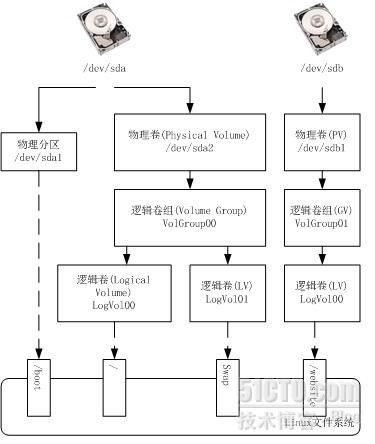安装CentOS5.4
安装CentOS 5.4
为了搭建
LAMP
环境,首先要安装某个
Linux
的发行版本,这里选择了
CentOS5.4
。安装和设置过程中遇到的几个主要问题整理如下:
1. 配置LVM(Logical Volume Manager)
为了有效的区分开发环境和发布环境;方便对网站用户数据的管理,备份和迁移;并要考虑将来磁盘空间扩展的需求;需要合理的划分
Linux
系统分区。安装时选择了
LVM
,并用
LVM
对
Linux
文件系统做了如下的划分,见下图:
LVM
的基本概念整理,参考
http://blog.chinaunix.net/u2/68904/showart_692460.html
http://doc.chinahtml.com/manual/rhl-cg-zh_cn-9/ch-lvm-intro.html
。
如何增加在逻辑卷中挂接的文件系统的大小,待下一步整理。
2. 设置vnc server的步骤和注意事项
为了远程管理服务器,需要配置
vncserver
。并在
Windows
下安装
vnc
客户端,客户端这里选择
TightVNC
。客户端安装设置比较简单,不做讨论了。下面主要针对服务器端如何设置的整理。
A. 增加允许远程登录的用户帐号。
该帐号即是
Linux
的用户帐号,但需要添加到在
/etc/sysconfig/vncservers
脚本文件中,若新增帐号,从下面的命令开始。
[root@localhost ~]# adduser tom
[root@localhost ~]# passwd tom
Changing password for user tom.
New UNIX password:
Retype new UNIX password:
passwd: all authentication tokens updated successfully.
[root@localhost ~]# vi /etc/sysconfig/vncservers
# The VNCSERVERS variable is a list of display:user pairs.
#
# Uncomment the lines below to start a VNC server on display :2
# as my 'myusername' (adjust this to your own). You will also
# need to set a VNC password; run 'man vncpasswd' to see how
# to do that.
#
# DO NOT RUN THIS SERVICE if your local area network is
# untrusted! For a secure way of using VNC, see
# <URL:http://www.uk.research.att.com/archive/vnc/sshvnc.html>.
# Use "-nolisten tcp" to prevent X connections to your VNC server via TCP.
# Use "-nohttpd" to prevent web-based VNC clients connecting.
# Use "-localhost" to prevent remote VNC clients connecting except when
# doing so through a secure tunnel. See the "-via" option in the
# `man vncviewer' manual page.
VNCSERVERS="1:root 3:tom"
VNCSERVERARGS[1]="-geometry 800x600"
VNCSERVERARGS[3]="-geometry 800x600 -nolisten tcp -nohttpd"
根据需要修改黑体这段内容,格式为
”id1:username1 id2:username2”
。多个用户填写在
VNCSERVERS
字段中,并用空格隔开。
根据网上的一些介绍,也可以用多个
VNCSERVERS
字段分别表示多个用户。例如:
VNCSERVERS="1:root "
VNCSERVERARGS[1]="-geometry 800x600"
VNCSERVERS="3:tom"
VNCSERVERARGS[3]="-geometry 800x600 -nolisten tcp -nohttpd"
但启动
vncserver
后始终只有最后那个用户有效,原因不明。
B. 设置各个用户密码,并启动vncserver
[root@localhost ~]# su - tom
[tom@localhost ~]$ vncserver
You will require a password to access your desktops.
Password:
Verify:
xauth: creating new authority file /home/tom/.Xauthority
New 'localhost.localdomain:3 (tom)' desktop is localhost.localdomain:3
Creating default startup script /home/tom/.vnc/xstartup
Starting applications specified in /home/tom/.vnc/xstartup
Log file is /home/tom/.vnc/localhost.localdomain:3.log
也可以单独设置用户登录密码
[root@localhost ~]# su - tom
[tom@localhost ~]$ vncpasswd
再启动
vncserver
C. 修改登录的桌面
第一次启动
vncserver
后会在用户的
Home
目录下创建
.vnc/xstartup
脚本文件,若要修改登录之后的桌面,需要编辑该脚本文件:
[tom@localhost ~]$ cd .vnc
[tom@localhost .vnc]$ ls
localhost.localdomain:3.log localhost.localdomain:3.pid passwd xstartup
[tom@localhost .vnc]$ vi xstartup
#!/bin/sh
# Uncomment the following two lines for normal desktop:
# unset SESSION_MANAGER
# exec /etc/X11/xinit/xinitrc
[ -x /etc/vnc/xstartup ] && exec /etc/vnc/xstartup
[ -r $HOME/.Xresources ] && xrdb $HOME/.Xresources
xsetroot -solid grey
vncconfig -iconic &
xterm -geometry 80x24+10+10 -ls -title "$VNCDESKTOP Desktop" &
twm &
去掉黑体这两行的注释即可。否则登录后只能看到
xterm
的窗口。
D. 打开远程登录的防火墙端口
防火墙端口的值是:
5900 + /etc/sysconfig/vncservers
中该用户的
id
,例如要打开
tom
的远程登录的防火墙端口,其端口号为:
5900 + 3 = 5903
。
通过下面的界面增加端口号,也可以通过命令行方式。


修改端口号之后需要重启
iptables
[root@localhost ~]# service iptables restart
清除防火墙规则: [
确定]
把 chains
设置为 ACCEPT
策略:filter [
确定]
正在卸载 Iiptables
模块: [
确定]
应用 iptables
防火墙规则: [
确定]
载入额外 iptables
模块:ip_conntrack_netbios_ns ip_conntrac [
确定]
E. 设置完成之后可以重启vncserver
[root@localhost ~]# service vncserver restart
关闭 VNC
服务器:1:root 3:tom [
确定]
启动 VNC
服务器:1:root
New 'localhost.localdomain:1 (root)' desktop is localhost.localdomain:1
Starting applications specified in /root/.vnc/xstartup
Log file is /root/.vnc/localhost.localdomain:1.log
3:tom
New 'localhost.localdomain:3 (tom)' desktop is localhost.localdomain:3
Starting applications specified in /home/tom/.vnc/xstartup
Log file is /home/tom/.vnc/localhost.localdomain:3.log
[
确定]
重启之后就可以从
Client
端连接
vncserver
了
F. 如何监视vncserver的进程和端口
[root@localhost ~]# netstat -antpl|grep Xvnc
tcp 0 0 0.0.0.0:5801 0.0.0.0:* LISTEN 24322/Xvnc
tcp 0 0 0.0.0.0:5802 0.0.0.0:* LISTEN 24379/Xvnc
tcp 0 0 0.0.0.0:5901 0.0.0.0:* LISTEN 24322/Xvnc
tcp 0 0 0.0.0.0:5903 0.0.0.0:* LISTEN 24602/Xvnc
tcp 0 0 0.0.0.0:6001 0.0.0.0:* LISTEN 24322/Xvnc
tcp 0 0 0.0.0.0:6002 0.0.0.0:* LISTEN 24379/Xvnc
tcp 0 0 :::6001 :::* LISTEN 24322/Xvnc
tcp 0 0 :::6002 :::* LISTEN 24379/Xvnc
G. 设置vncserver的参考
http://jackiechen.blog.51cto.com/196075/143170
http://bobpeers.com/linux/vnc.php
http://space.itpub.net/519536/viewspace-607552
http://blog.chinaunix.net/u2/83656/showart_2067438.html
3. 安装CentOS过程中的其他注意事项
A. 关于时区的设置
因为有服务器上同时存在
Windows
系统,所以在设置时区
去掉
UTC
选项。
B. 关于Selinux的策略
http://www.linuxsky.org/doc/network/200706/59.html
http://book.51cto.com/art/200810/94193.htm
安装过程中先关闭
Selinux
策略。
Selinux
若开启会影响下一步
Apache
中
VirtualHost
指定
/var/www
之外路径的访问。
本文出自 “关注敏捷开发” 博客,转载请与作者联系!